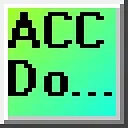0:03
sfc sequential function chart is a
0:05
visual structured graphical language
0:07
that utilizes PLC or programmer logic
0:09
controller to organize application
0:11
programs using flowcharts based on the
0:13
processing order sfc divides the
0:16
application program into two main
0:18
components steps and transitions
0:21
providing a method to link in them each
0:24
step is associated with specific action
0:26
while each transition is connecting to
0:28
transition conditions we will program
0:30
our first sequential function chart sfc
0:32
in our LS electric xgb PLC sfc
0:36
programming is commonly used in
0:37
Industries such as manufacturing
0:39
automotive and process control where
0:41
complex sequences of operations need to
0:44
be coordinated it allows the programmer
0:46
to visually organize the control logic
0:48
making it easier to design understand
0:50
and maintain and the control system or
0:53
troubleshooting SSC programming is
0:55
beneficial for applications with many
0:57
interrelated components and where the
1:00
sequence of operations is critical to
1:01
the system's overall functioning this
1:04
post will explore the fundamentals of
1:06
programming an xgb PLC using the
1:08
sequential function chart
1:09
programming we will be programming our
1:11
lighted push buttons to control a start
1:13
stop circuit this will show the basics
1:16
of this IEC programming language let's
1:18
get started detailed information
1:21
contained in this video can be found at
1:28
automation.com video One it'll be links
1:31
to the rest of the videos in the series
1:38
project run the xg5000 programming
1:41
software for the ls electric PLC
1:43
controllers under the main menu project
1:46
select new project this can also be
1:48
selected using the shortcut key
1:49
combination of Control Plus n there is
1:52
also a new project icon on the main
1:53
screen the new project window will now
1:57
displayed give the project a name the
2:00
directory where this program is to be
2:02
stored can also be set under the PLC
2:04
selection set the PLC that we will be
2:07
programming the CPU series is an xgb i
2:11
the type is an xm- dxxx H2 and we will
2:16
leave the default name of lslc under the
2:19
program heading we can name the sfc
2:22
program and select sfc program as the
2:27
language a project description can also
2:29
be put into the new project window to
2:31
document what you are trying to
2:53
summary the new block program that we
2:55
named will now be displayed this is
2:57
where we will program our sequential
2:59
function chart code code under the main
3:01
menu edit tools a list of all sfc
3:03
instructions will be displayed this is
3:06
also shown on the top menu icons in the
3:08
corresponding shortcut
3:12
F3 in relation to action step functions
3:15
as a control unit for sequences where
3:18
each step is activated the corresponding
3:20
content of action is executed you must
3:23
first activate the initial
3:25
step transition a transition indicates
3:28
the conditions required for execution
3:30
between steps each transition condition
3:32
must be expressed using PLC language
3:35
either in structured text or latter
3:37
diagram the result of the transition
3:40
condition must always be of Boolean type
3:42
and the variable name should be trans
3:45
transition if the transition condition
3:48
evaluates the true one the current step
3:50
is deactivated the next step is
3:51
activated transitions are mandatory
3:56
steps action F4 each step can can
4:00
contain up to two actions a step without
4:02
any action is considered a waiting
4:03
action which means it waits until the
4:05
next transition condition becomes true
4:07
or one an action is defined using PLC
4:10
languages such as latter diagram
4:12
sequential function chart or structure
4:14
text and the action executes while the
4:17
step is active an action qualifier is
4:20
used to control the action when the
4:22
action is deactivated after being
4:24
activated any output contacts activated
4:27
during the action will revert to zero
4:32
qualifier action qualifiers used
4:34
whenever an action is applied according
4:36
to the assign qualifier the action
4:39
related to the step defines an execution
4:41
point and the time the types of action
4:44
qualifiers are as follows n non stored
4:47
action is executed only when the step is
4:49
activated s set as the step is activated
4:53
the action is kept executing until the r
4:55
qualifier is executed r overwriting
5:00
reset it terminates executing an action
5:02
previously started by the S SD SL or DS
5:07
qualifier L time limited after the step
5:10
activation action is executed until the
5:13
step becomes inactive or until the time
5:16
elapses D time delay after the step
5:19
activation action is executed from the
5:21
moment the set time elapsed until the
5:25
inactivated P pulse action is executed
5:28
only for the one scan when the step is
5:31
activated SD stored in time delay after
5:35
the step activation action is executed
5:37
from the moment the set time elapses
5:39
until the r qualifier is executed
5:42
however if the r qualifier is executed
5:44
before the elapse set time the action
5:48
execute DS delayed and stored after the
5:51
step activation action is executed from
5:54
the moment the set time has elapsed
5:55
until the r qualifier is executed
5:58
however if the r qualifier is executed
6:00
or the step is inactive before the
6:02
elapse of the set time the action does
6:05
execute SL stored and time limited after
6:09
the step activation action is executed
6:12
until the set time has AAP or the r
6:17
executed block step F5 when the block
6:21
step is activated the specified sfc
6:23
sequential function chart program within
6:24
the block is executed only FFC programs
6:28
are permitted l D later diagram or St
6:31
structured text programs cannot be
6:32
included it is important to note that
6:34
actions cannot be linked to block steps
6:37
when the block step is deactivated the
6:39
sfc program running within the block is
6:42
deactivated label F6 labels can be
6:45
placed on your sequential function chart
6:47
depending on the sequence of operation
6:48
for your logic jump F7 the jump sfc
6:52
instruction can return to a label within
6:56
sequence left Branch f8 right Branch
7:01
F9 when the upper step is activated the
7:04
ne transition with a condition set to
7:06
one is activated among the multiple
7:08
connected transitions the executed
7:10
branch is the first transition activated
7:15
right in this example if the transition
7:18
condition of T4 and T5 is 1 the scan
7:24
S3 the processor chooses the leftmost
7:30
creating the variable list the first
7:32
thing to do is to create a variable list
7:34
we will use a program under the program
7:36
project window and the ls PLC double
7:39
click on the global direct variables
7:41
this will call up the global direct
7:43
variable window you can now enter the
7:45
physical inputs and outputs previously
7:47
wired to our LS electric xgb
7:50
PLC our sample sfc program will control
7:53
a start stop circuit when the start push
7:56
button is pressed the green LED light
7:58
will light up and the red LED light will
8:00
be off when the stop button is pressed
8:02
the red LED light will light up and the
8:04
green LED light will be off initially
8:08
the red LED will be on at the start of
8:16
program create the sfc program xgb
8:21
PLC select the sample sfc program window
8:25
we can now create the sequential
8:26
function chart code all available
8:28
commands for the SF C are under the main
8:30
menu edit tools the shortcut function
8:33
code is also listed to the right of each
8:35
command there are also sfc command icons
8:39
on the main menu in the xg5000
8:41
programming software for your
8:43
convenience click the step command F3
8:45
and move your mouse to the sample sfc
8:47
program area click the spot where you'd
8:49
like to place the step and
8:51
transition the step is set for the
8:54
default of s0 double click on this step
8:56
will allow you to change the label we
8:58
will leave this as default
9:03
s0 click the action command
9:07
F4 select the s0o step for this action
9:11
the action property windows will be
9:12
displayed select the F to select the
9:15
green LED variable and select okay since
9:18
we you're not finished with this step
9:20
action select the arrow or escape from
9:22
the main menu icons double click on the
9:24
action for the step to recall the Action
9:26
Properties window again change the
9:29
quality ifier from n non stored to R
9:36
Okay click the action command once again
9:39
and select the previous action this will
9:41
again call up the Action Properties
9:43
window the default type is variable
9:46
select the F button and select the red
9:48
LED variable change the qualifier to S
9:51
set when the first step is executed the
9:53
green LED light will be off and the red
9:59
the transition to the next step is shown
10:01
the bottom of the previous step double
10:02
click on the box next to the transition
10:04
this will display the transition
10:07
window select the variable under the
10:13
find select the start variable to
10:16
transition to The Next
10:22
Step select the step command again and
10:25
click the transition from the previous
10:26
step this will place the next step S1
10:30
transition set the actions for this step
10:33
so the qualifier will set the green LED
10:52
LED select the transition after step one
10:55
this will add the Boolean variable
10:57
non-stop for the transition condition
11:14
our sfc program is now complete however
11:17
we need to define the latest non-stop
11:20
variable now so it will change when we
11:22
required right click on the scan program
11:25
under the add item menu select program
11:28
the program property window will now be
11:30
displayed name this program and ensure
11:32
the language is set for latter logic
11:41
LD we can now set the condition for the
11:44
non-stop contact so the sfc program will
11:46
transition back to Step
11:49
Zero since the stop push button is wired
11:52
normally closed and C we will use the
11:54
normally closed stop contact to turn on
12:01
this is the end of our program save the
12:07
program to check the program select it
12:09
from the main menu view if we had an
12:12
error it would show up as an error
12:13
warning in the program check
12:16
dialogue if you're enjoying this video
12:18
please hit the like button below keeping
12:20
up with all the latest automation
12:22
Innovations can be difficult so hit the
12:24
Subscribe button remember to click the
12:25
Bell beside your subscription fact to
12:27
receive those notifications
12:32
program select main menu online
12:35
connection settings this will call up
12:37
the connection settings window select
12:38
Network browsing and then expand the
12:40
ethernet option this will search your
12:42
network for the ls electric xgb
12:45
PLC click on the IP address found and
12:53
okay returning to the connection setting
12:55
Windows we can now select
12:57
connect the bottom of the X g5000
13:00
programming window will be read this
13:01
tells us we are communicating with our
13:03
xgb PLC which is in stop mode transfer
13:07
the SSC program to the xgb PLC by
13:09
selecting right from the main menu
13:11
online the right to PLC window will be
13:14
displayed we will leave all the settings
13:16
as their default and select
13:18
okay our program will now be transferred
13:20
to the PLC the right complete message
13:22
will be acknowledged by selecting okay
13:31
the PLC connection will then be stopped
13:33
which is the blue bar at the bottom of
13:34
the xg5000 programming software select
13:37
connect from the main menu online we
13:39
will once again be connected to the
13:43
PLC monitor modify the
13:47
program select the monitor icon on the
13:49
main menu this will show the status of
13:51
our program as it executes in the PC
13:54
select the Run icon on the main menu
13:56
select yes to verify that we want to
13:57
change to run mode the bar at the bottom
14:00
of the programming software is now green
14:02
indicating that we are communicating
14:03
with the PLC and it is running our
14:06
code operate the green and red push
14:08
buttons to verify the program's
14:10
operation the sequential function chart
14:12
sfc program illustrates the basic
14:14
control Logic for our start stop circuit
14:34
now let's modify the stop start circuit
14:36
select disconnect from the main menu
14:40
online double click on the action
14:42
property for the green LED in Step One
14:45
change the qualifier to L time
14:47
limited under the time change this to 10
14:51
seconds if the syntax error like time
14:54
format happens a warning message will be
14:55
displayed indicating the format
14:58
expected the xg5000 programming software
15:06
okay save connect and transfer the
15:09
program again to the xgb plc
15:33
Monitor and test our new logic by
15:44
buttons you will now see that the start
15:46
push button is pressed it will only be
15:48
on for 10 seconds or until the stop
15:57
pressed let's modify the non-stop
15:59
condition in the ladder so that when the
16:01
green LED light turns off after 10
16:03
seconds and the transition is also
16:06
activated using online editing from the
16:08
lad logic code we can now add a trailing
16:11
Negative Edge trigger for the green LED
16:13
light in our parallel with the stop
16:43
once we finished our online modification
16:45
of ladder write the modified program to
16:50
PLC monitor the new program and watch
16:53
the operation the step ends when the
16:55
green light turns off after 10 seconds
16:58
or if the stop by is
17:01
pressed programming an xgb PLC using
17:04
sequential function chart sfc language
17:06
offers a powerful and flexible approach
17:08
to designing control Logic for
17:10
Industrial Automation
17:11
applications you can develop robust and
17:14
reliable programs for the xgb
17:17
plc's with continuous learning and
17:19
adaption to new technologies you can
17:21
leverage sfc program to create Innova
17:24
Industrial Automation and control system
17:26
Solutions the xg5000 programming
17:29
software allows you to troubleshoot with
17:30
visual cues and AIDS
17:33
quickly now that you know sfc
17:35
programming click here to learn more
17:37
about programming and structure text
17:40
XT click here to see all the available
17:42
information for the xgb PLC from LS