
C-More Micro HMI Object Buttons and Indicators
6K views · Oct 24, 2022 accautomation.ca
We will now look at buttons and indicators we can use on our C-More Micro HMI. The C-More Micro HMI Panel software uses virtual components called Objects. These objects are programmable to simulate the functions that you require on your automation project. Several of these objects can be placed on a one-panel screen, and you can have multiple panel screens. This helps you produce simple, intuitive-looking human-machine interfaces. Continuing from last time, we will now look at the buttons and indicators we can use with our HMI micro panel. Let’s get started. More information can be obtained on our website. This includes all of the links mentioned in this video. https://accautomation.ca/c-more-micro-hmi-object-buttons-and-indicators Previously we have discussed the following in our C-More Micro HMI Panel: System Hardware http://accautomation.ca/c-more-micro-hmi-system-hardware Unboxing and Review Video https://youtu.be/_uCcALMqYlM Installing the Software http://accautomation.ca/c-more-micro-hmi-installing-the-software Installing the Software Video https://youtu.be/BIGrOvxlDTI - Update Automation Direct Software C More Micro Software Video https://youtu.be/MNjTpirZs1s System Setup Screens http://accautomation.ca/c-more-micro-hmi-system-setup-screens System Setup Screens Video https://youtu.be/KolqJkKKhaA First Program http://accautomation.ca/c-more-micro-hmi-first-program First Program Video https://youtu.be/FsUe-b3JSns First Program Part 2 PLC to/from Panel http://accautomation.ca/c-more-micro-hmi-first-program-part-2 First Program Part 2 Video https://youtu.be/GDCDTV0_vr0 Common Screen Menu http://accautomation.ca/c-more-micro-hmi-common-screen-menu Common Screen Menu Video https://youtu.be/Y5Xj3w0kY5M Simulate Project http://accautomation.ca/c-more-micro-hmi-simulate-project Simulate Project Video https://youtu.be/cLyDmpFisMc Object List Shapes http://accautomation.ca/c-more-micro-hmi-object-list-shapes Object List Shapes Video https://youtu.be/Th6gmpJXHjw There are several reasons that we are using the EA3-T4CL C-More Micro Panel. Here are a few: • Touch screen display • Free downloadable programming software • 482 x 272-pixel display (WQVGA) with up to 40 lines by 80 characters of text and graphics • 32K colors • 14MB memory • Built-in USB type Micro-B programming port • Built-in RJ45 Ethernet Port • Built-in 15-pin serial communications port • Built-in RJ12 serial communications port • Built-in Alarm Control setup that activates beep, back-light flash, customized alarm banner, and red LED blinking • 0 to 50 °C (32 to 122 °F) operating temperature range (IEC 60068-2-14) • NEMA 4/4X, IP65 compliant when mounted correctly, indoor use only • UL, cUL & CE agency approvals • 2-year warranty from date of purchase ACC Automation http://www.accautomation.ca

C-More Micro HMI Hardware Unboxing and Review
22K views · Oct 14, 2022 accautomation.ca
We will now unbox and review our C-More Micro hardware. Human-machine interfaces (HMIs) are made to display and control operations for our automation solution. Information is displayed in a graphic format. (Graphical User Interface – GUI) The HMI is usually part of the SCADA (Supervisory Control and Data Acquisition) system. Communication from the HMI to the control is usually done through a serial (RS232 / RS485 / RS422) or Ethernet (RJ45) method with different protocols depending on the manufacturer of the control. The automation control device is not limited to a PLC. (Programmable Logic Controller) You can communicate also to drives, temperature process controllers, etc. The HMI usually will include several different protocols and port configurations to maximize the amount of control product that it will be able to communicate. We will be looking at one of the newest members of the C-More Micro Panel HMI devices from Automation Direct. This is the EA3-T4CL. This four-inch color TFT LCD screen offers great features that we will be exploring as we review this product. Let’s get started. More information can be obtained at our website. This includes all of the links mentioned in this video. https://accautomation.ca/c-more-micro-hmi-system-hardware There are several reasons that we are using the EA3-T4CL C-More Micro Panel. Here are a few: • Touch screen display • Free downloadable programming software • 482 x 272-pixel display (WQVGA) with up to 40 lines by 80 characters of text and graphics • 32K colors • 14MB memory • Built-in USB type Micro-B programming port • Built-in RJ45 Ethernet Port • Built-in 15-pin serial communications port • Built-in RJ12 serial communications port • Built-in Alarm Control setup that activates beep, back-light flash, customized alarm banner, and red LED blinking • 0 to 50 °C (32 to 122 °F) operating temperature range (IEC 60068-2-14) • NEMA 4/4X, IP65 compliant when mounted correctly, indoor use only • UL, cUL & CE agency approvals • 2-year warranty from date of purchase https://www.accautomation.ca

C-More Micro HMI Installing the Software
7K views · Oct 14, 2022 accautomation.ca
The C-more Micro Programming Software is a free download from Automation Direct. This is similar to the more powerful C-more Touch Panel programming software. This free HMI (Human Machine Interface) software has features designed to reduce your configuration time. Simply drag and drop the objects from the object bar onto the screen construction area. Configure your PLC tags and click on the objects you want to use. A built-in simulator will allow you to review your work on the computer before downloading the project. We will be installing the C-more Micro Programming Software onto our PC (computer). Let’s get started. More information can be obtained at our website. This includes all of the links mentioned in this video. https://accautomation.ca/c-more-micro-hmi-installing-the-software Automation Direct software updates are emailed to you when available. Here is a video showing the update for the C-More Micro Programming Software. https://youtu.be/MNjTpirZs1s Previously we have discussed the following in our C-More Micro HMI Panel: System Hardware http://accautomation.ca/c-more-micro-hmi-system-hardware Unboxing and Review Video https://youtu.be/_uCcALMqYlM There are several reasons that we are using the EA3-T4CL C-More Micro Panel. Here are a few: • Touch screen display • Free downloadable programming software • 482 x 272-pixel display (WQVGA) with up to 40 lines by 80 characters of text and graphics • 32K colors • 14MB memory • Built-in USB type Micro-B programming port • Built-in RJ45 Ethernet Port • Built-in 15-pin serial communications port • Built-in RJ12 serial communications port • Built-in Alarm Control setup that activates beep, back-light flash, customized alarm banner, and red LED blinking • 0 to 50 °C (32 to 122 °F) operating temperature range (IEC 60068-2-14) • NEMA 4/4X, IP65 compliant when mounted correctly, indoor use only • UL, cUL & CE agency approvals • 2-year warranty from date of purchase https://www.accautomation.ca

Update Automation Direct Software C-More Micro Software
5K views · Oct 14, 2022 accautomation.ca
The C-more Micro Programming Software is a free download from Automation Direct. This is similar to the more powerful C-more Touch Panel programming software. This free HMI (Human Machine Interface) software has features designed to reduce your configuration time. Simply drag and drop the objects from the object bar onto the screen construction area. Configure your PLC tags and click on the objects you want to use. A built-in simulator will allow you to review your work on the computer before downloading the project. We will be installing the C-more Micro Programming Software onto our PC (computer). Let’s get started. More information can be obtained at our website. This includes all of the links mentioned in this video. https://accautomation.ca/c-more-micro-hmi-installing-the-software Here is the video showing the installation of the C-More Micro Programming Software. https://youtu.be/BIGrOvxlDTI Previously we have discussed the following in our C-More Micro HMI Panel: System Hardware http://accautomation.ca/c-more-micro-hmi-system-hardware Unboxing and Review Video https://youtu.be/_uCcALMqYlM There are several reasons that we are using the EA3-T4CL C-More Micro Panel. Here are a few: • Touch screen display • Free downloadable programming software • 482 x 272-pixel display (WQVGA) with up to 40 lines by 80 characters of text and graphics • 32K colors • 14MB memory • Built-in USB type Micro-B programming port • Built-in RJ45 Ethernet Port • Built-in 15-pin serial communications port • Built-in RJ12 serial communications port • Built-in Alarm Control setup that activates beep, back-light flash, customized alarm banner, and red LED blinking • 0 to 50 °C (32 to 122 °F) operating temperature range (IEC 60068-2-14) • NEMA 4/4X, IP65 compliant when mounted correctly, indoor use only • UL, cUL & CE agency approvals • 2-year warranty from date of purchase http://www.accautomation.ca

C-More Micro HMI System Setup Screens
4K views · Oct 14, 2022 accautomation.ca
We will now look at the system setup screens on the C-more micro. The C-more Micro HMI Panels from Automation Direct include a series of built-in Systems Setup Screens. They are split into three categories; Information, Setting, and Test Menu. Information – Under the information menu we will find the panel model number, available memory and usage, the protocol being used by the panel, and the version information of the firmware and boot loader. Setting – Under the setting menu we can adjust the brightness of the display, enable or disable the internal beeper, calibrate the touch panel, clear the user memory, reset the unit to factory defaults and set the loading screen hourglass icon delay or disable the display. Test Menu – The test menu includes communication tests of the serial ports (loopback test), communication test to the PLC, test operation of the panel’s beeper, and test of the touch panel surface. We will be reviewing these system screens of the C-More Micro HMI Panel. Let’s get started. More information can be obtained on our website. This includes all of the links mentioned in this video. http://accautomation.ca/c-more-micro-hmi-system-setup-screens Previously we have discussed the following in our C-More Micro HMI Panel: System Hardware http://accautomation.ca/c-more-micro-hmi-system-hardware Unboxing and Review Video https://youtu.be/_uCcALMqYlM Installing the Software http://accautomation.ca/c-more-micro-hmi-installing-the-software Installing the Software Video https://youtu.be/BIGrOvxlDTI - Update Automation Direct Software C More Micro Software Video https://youtu.be/MNjTpirZs1s There are several reasons that we are using the EA3-T4CL C-More Micro Panel.Here are a few: • Touch screen display • Free downloadable programming software • 482 x 272 pixel display (WQVGA) with up to 40 lines by 80 characters of text and graphics • 32K colours • 14MB memory • Built-in USB type Micro-B programming port • Built-in RJ45 Ethernet Port • Built-in 15-pin serial communications port • Built-in RJ12 serial communications port • Built-in Alarm Control setup that activates beep, back-light flash, customized alarm banner, and red LED blinking • 0 to 50 °C (32 to 122 °F) operating temperature range (IEC 60068-2-14) • NEMA 4/4X, IP65 compliant when mounted correctly, indoor use only • UL, cUL & CE agency approvals • 2-year warranty from date of purchase http://www.accautomation.ca

C-More Micro HMI First Program Create
937 views · Oct 14, 2022 accautomation.ca
We will now put our first program into the C-More Micro HMI Panel using the C-More Micro programming software. The Do-More Designer Simulator will be used with a modified Start Stop Jog Circuit so we can use our HMI screen to control the output as well as the inputs on the PLC. The PLC logic for our circuit can be found in our post: How to Make a Start / Stop / Jog Circuit in a PLC. The YouTube video can be seen here. Our C-More Micro HMI Panel will be communicating to the PLC simulator via Ethernet with the Modbus TCP protocol. Let’s get started. More information can be obtained on our website. This includes all of the links mentioned in this video. https://accautomation.ca/c-more-micro-hmi-first-program 00:00 C-More Micro First Program 00:40 Do-More Start Stop Jog Circuit 01:09 Modified Circuit for C-More Micro 01:27 Modbus Addresses in Do-More 02:50 C-More Micro Programming Software - Communication Parameters 04:58 C-More Programming Screen 05:15 C-More Pushbuttons 10:18 C-More Indication Light 12:03 C-More Micro Program Transfer 13:05 Testing the C-More Micro to Do-More Program Previously we have discussed the following in our C-More Micro HMI Panel: System Hardware http://accautomation.ca/c-more-micro-hmi-system-hardware Unboxing and Review Video https://youtu.be/_uCcALMqYlM Installing the Software http://accautomation.ca/c-more-micro-hmi-installing-the-software Installing the Software Video https://youtu.be/BIGrOvxlDTI - Update Automation Direct Software C More Micro Software Video https://youtu.be/MNjTpirZs1s System Setup Screens http://accautomation.ca/c-more-micro-hmi-system-setup-screens System Setup Screens Video https://youtu.be/KolqJkKKhaA There are several reasons that we are using the EA3-T4CL C-More Micro Panel. Here are a few: • Touch screen display • Free downloadable programming software • 482 x 272-pixel display (WQVGA) with up to 40 lines by 80 characters of text and graphics • 32K colors • 14MB memory • Built-in USB type Micro-B programming port • Built-in RJ45 Ethernet Port • Built-in 15-pin serial communications port • Built-in RJ12 serial communications port • Built-in Alarm Control setup that activates beep, back-light flash, customized alarm banner, and red LED blinking • 0 to 50 °C (32 to 122 °F) operating temperature range (IEC 60068-2-14) • NEMA 4/4X, IP65 compliant when mounted correctly, indoor use only • UL, cUL & CE agency approvals • 2-year warranty from date of purchase http://www.accautomation.ca

C-More Micro HMI First Program Part 2
3K views · Oct 14, 2022 accautomation.ca
Previously we put our first program (Video) into the C-More Micro HMI Panel using the C-More Micro programming software. The Do-More Designer Simulator was used with a modified Start Stop Jog Circuit so we can use our HMI screen to control the output as well as the inputs on the PLC. This communication was done via Ethernet with the Modbus TCP protocol. We will now look at PLC to Panel and Panel to PLC communications. This will allow us to control the screen page number, beeper, and backlight of the panel from the PLC. We will also get notifications of the same as well as key press information from the HMI panel. Let’s get started. More information can be obtained on our website. This includes all of the links mentioned in this video. https://accautomation.ca/c-more-micro-hmi-first-program-part-2 00:00 C-More Micro First Program Part 2 00:55 Panel to PLC / PLC to Panel Communication 02:45 C-More Setup Panel to/from PLC 07:33 C-More Project Transfer and Testing 08:00 Do-More Monitor Data 09:45 C-More Change Page from PLC 10:42 C-More Beep Control 11:03 C-More Background Color Previously we have discussed the following in our C-More Micro HMI Panel: System Hardware http://accautomation.ca/c-more-micro-hmi-system-hardware Unboxing and Review Video https://youtu.be/_uCcALMqYlM Installing the Software http://accautomation.ca/c-more-micro-hmi-installing-the-software Installing the Software Video https://youtu.be/BIGrOvxlDTI - Update Automation Direct Software C More Micro Software Video https://youtu.be/MNjTpirZs1s System Setup Screens http://accautomation.ca/c-more-micro-hmi-system-setup-screens System Setup Screens Video https://youtu.be/KolqJkKKhaA First Program http://accautomation.ca/c-more-micro-hmi-first-program First Program Video https://youtu.be/FsUe-b3JSns There are several reasons that we are using the EA3-T4CL C-More Micro Panel. Here are a few: • Touch screen display • Free downloadable programming software • 482 x 272-pixel display (WQVGA) with up to 40 lines by 80 characters of text and graphics • 32K colors • 14MB memory • Built-in USB type Micro-B programming port • Built-in RJ45 Ethernet Port • Built-in 15-pin serial communications port • Built-in RJ12 serial communications port • Built-in Alarm Control setup that activates beep, back-light flash, customized alarm banner, and red LED blinking • 0 to 50 °C (32 to 122 °F) operating temperature range (IEC 60068-2-14) • NEMA 4/4X, IP65 compliant when mounted correctly, indoor use only • UL, cUL & CE agency approvals • 2-year warranty from date of purchase http://www.accautomation.ca

C-More Micro HMI Common Screen Menu
831 views · Oct 14, 2022 accautomation.ca
We will now look at creating common screen menus on our C-More Micro HMI. The menu can appear on multiple screens which provides intuitive operation for your operators. Allowing operators of your HMI (Human Machine Interface) panel to easily navigate all of the information available is a vital part of programming. We want to present the information to the operator so they will clearly understand the programmed operation of the unit. Common menus on the HMI panel pages will allow the quick navigation, understanding, and control that your operators want. When programming operator interfaces I have always heard to use the KISS method. (Keep it stupidly simple.) Your HMI program interface could contain hundreds of pages containing vital information for operator understanding and control, but you must make it easily accessible and intuitive. This is how you design and program a good HMI panel display. We will be creating a common screen menu for our C-More Micro HMI Panel using the C-More Micro programming software. Using our previous program created we will be making a background screen to act as our menu system. Let’s get started. More information can be obtained on our website. This includes all of the links mentioned in this video. http://accautomation.ca/c-more-micro-hmi-common-screen-menu Previously we have discussed the following in our C-More Micro HMI Panel: System Hardware http://accautomation.ca/c-more-micro-hmi-system-hardware Unboxing and Review Video https://youtu.be/_uCcALMqYlM Installing the Software http://accautomation.ca/c-more-micro-hmi-installing-the-software Installing the Software Video https://youtu.be/BIGrOvxlDTI - Update Automation Direct Software C More Micro Software Video https://youtu.be/MNjTpirZs1s System Setup Screens http://accautomation.ca/c-more-micro-hmi-system-setup-screens System Setup Screens Video https://youtu.be/KolqJkKKhaA First Program http://accautomation.ca/c-more-micro-hmi-first-program First Program Video https://youtu.be/FsUe-b3JSns First Program Part 2 PLC to/from Panel http://accautomation.ca/c-more-micro-hmi-first-program-part-2 First Program Part 2 Video https://youtu.be/GDCDTV0_vr0 There are several reasons that we are using the EA3-T4CL C-More Micro Panel.Here are a few: • Touch screen display • Free downloadable programming software • 482 x 272 pixel display (WQVGA) with up to 40 lines by 80 characters of text and graphics • 32K colours • 14MB memory • Built-in USB type Micro-B programming port • Built-in RJ45 Ethernet Port • Built-in 15-pin serial communications port • Built-in RJ12 serial communications port • Built-in Alarm Control setup that activates beep, back-light flash, customized alarm banner, and red LED blinking • 0 to 50 °C (32 to 122 °F) operating temperature range (IEC 60068-2-14) • NEMA 4/4X, IP65 compliant when mounted correctly, indoor use only • UL, cUL & CE agency approvals • 2-year warranty from date of purchase http://www.accautomation.ca

C-More Micro HMI Simulate Project (Simulator)
1K views · Oct 14, 2022 accautomation.ca
The C-More Micro HMI Panel software has a simulator mode. This simulator will allow you to test your project before transferring it to a panel. Testing your application is a vital step in HMI program development. This feature of the software will save you time and money especially if your hardware is not available. The simulator will display two windows. There is a graphical display of your HMI panel and a simulation control window. The control window will allow you to control variables in the project similar to a PLC. We will be looking at our program developed last time (Common Control Menu) and use the simulator to mimic how the PLC and HMI Panel will communicate in the field. This will help to detect any problems before we transfer to our panel. Let’s get started. More information can be obtained on our website. This includes all of the links mentioned in this video. http://accautomation.ca/c-more-micro-hmi-simulate-project Previously we have discussed the following in our C-More Micro HMI Panel: System Hardware http://accautomation.ca/c-more-micro-hmi-system-hardware Unboxing and Review Video https://youtu.be/_uCcALMqYlM Installing the Software http://accautomation.ca/c-more-micro-hmi-installing-the-software Installing the Software Video https://youtu.be/BIGrOvxlDTI - Update Automation Direct Software C More Micro Software Video https://youtu.be/MNjTpirZs1s System Setup Screens http://accautomation.ca/c-more-micro-hmi-system-setup-screens System Setup Screens Video https://youtu.be/KolqJkKKhaA First Program http://accautomation.ca/c-more-micro-hmi-first-program First Program Video https://youtu.be/FsUe-b3JSns First Program Part 2 PLC to/from Panel http://accautomation.ca/c-more-micro-hmi-first-program-part-2 First Program Part 2 Video https://youtu.be/GDCDTV0_vr0 Common Screen Menu http://accautomation.ca/c-more-micro-hmi-common-screen-menu Common Screen Menu Video https://youtu.be/Y5Xj3w0kY5M There are several reasons that we are using the EA3-T4CL C-More Micro Panel.Here are a few: • Touch screen display • Free downloadable programming software • 482 x 272 pixel display (WQVGA) with up to 40 lines by 80 characters of text and graphics • 32K colours • 14MB memory • Built-in USB type Micro-B programming port • Built-in RJ45 Ethernet Port • Built-in 15-pin serial communications port • Built-in RJ12 serial communications port • Built-in Alarm Control setup that activates beep, back-light flash, customized alarm banner, and red LED blinking • 0 to 50 °C (32 to 122 °F) operating temperature range (IEC 60068-2-14) • NEMA 4/4X, IP65 compliant when mounted correctly, indoor use only • UL, cUL & CE agency approvals • 2-year warranty from date of purchase http://www.accautomation.ca

C-More Micro HMI Object List Shapes
5K views · Oct 14, 2022 accautomation.ca
We will now look at shapes like lines, rectangles, circles, and frames that we can use on our C-More Micro HMI. The C-More Micro HMI Panel software uses virtual components called Objects. These objects are programmable to simulate the functions that you require on your automation project. Pushbuttons, Switches, meters, and graphs are just a few of the objects that are available to you. We can place several of these objects on the one-panel screen and have multiple panel screens. This helps you produce simple, intuitive looking human-machine interfaces. We will be looking at our program we have so far developed (Simulate Project) and add shapes to our blank page. The navigation of the objects and additional information will also be discussed. Let’s get started. More information can be obtained on our website. This includes all of the links mentioned in this video. http://accautomation.ca/c-more-micro-hmi-object-list-shapes Previously we have discussed the following in our C-More Micro HMI Panel: System Hardware http://accautomation.ca/c-more-micro-hmi-system-hardware Unboxing and Review Video https://youtu.be/_uCcALMqYlM Installing the Software http://accautomation.ca/c-more-micro-hmi-installing-the-software Installing the Software Video https://youtu.be/BIGrOvxlDTI - Update Automation Direct Software C More Micro Software Video https://youtu.be/MNjTpirZs1s System Setup Screens http://accautomation.ca/c-more-micro-hmi-system-setup-screens System Setup Screens Video https://youtu.be/KolqJkKKhaA First Program http://accautomation.ca/c-more-micro-hmi-first-program First Program Video https://youtu.be/FsUe-b3JSns First Program Part 2 PLC to/from Panel http://accautomation.ca/c-more-micro-hmi-first-program-part-2 First Program Part 2 Video https://youtu.be/GDCDTV0_vr0 Common Screen Menu http://accautomation.ca/c-more-micro-hmi-common-screen-menu Common Screen Menu Video https://youtu.be/Y5Xj3w0kY5M Simulate Project http://accautomation.ca/c-more-micro-hmi-simulate-project Simulate Project Video https://youtu.be/cLyDmpFisMc There are several reasons that we are using the EA3-T4CL C-More Micro Panel.Here are a few: • Touch screen display • Free downloadable programming software • 482 x 272 pixel display (WQVGA) with up to 40 lines by 80 characters of text and graphics • 32K colours • 14MB memory • Built-in USB type Micro-B programming port • Built-in RJ45 Ethernet Port • Built-in 15-pin serial communications port • Built-in RJ12 serial communications port • Built-in Alarm Control setup that activates beep, back-light flash, customized alarm banner, and red LED blinking • 0 to 50 °C (32 to 122 °F) operating temperature range (IEC 60068-2-14) • NEMA 4/4X, IP65 compliant when mounted correctly, indoor use only • UL, cUL & CE agency approvals • 2-year warranty from date of purchase http://www.accautomation.ca

C-More Micro HMI Object Numeric Entry
10K views · Oct 14, 2022 accautomation.ca
We will now look at the C-More Micro Numeric Entry objects. The C-More Micro HMI Panel software uses virtual components called Objects. These objects are programmable to simulate the functions that you require on your automation project. Several of these objects can be placed on a one-panel screen, and you can have multiple panel screens. This helps you produce simple, intuitive-looking human-machine interfaces. Continuing from last time, we will look at the numeric entries we can use with our HMI micro panel. Let’s get started. More information can be obtained on our website. This includes all of the links mentioned in this video. https://accautomation.ca/c-more-micro-hmi-object-numeric-entry Previously we have discussed the following in our C-More Micro HMI Panel: System Hardware http://accautomation.ca/c-more-micro-hmi-system-hardware Unboxing and Review Video https://youtu.be/_uCcALMqYlM Installing the Software http://accautomation.ca/c-more-micro-hmi-installing-the-software Video https://youtu.be/BIGrOvxlDTI - Update Automation Direct Software C More Micro Software Video https://youtu.be/MNjTpirZs1s System Setup Screens http://accautomation.ca/c-more-micro-hmi-system-setup-screens Video https://youtu.be/KolqJkKKhaA First Program http://accautomation.ca/c-more-micro-hmi-first-program Video https://youtu.be/FsUe-b3JSns First Program Part 2 PLC to/from Panel http://accautomation.ca/c-more-micro-hmi-first-program-part-2 Video https://youtu.be/GDCDTV0_vr0 Common Screen Menu http://accautomation.ca/c-more-micro-hmi-common-screen-menu Video https://youtu.be/Y5Xj3w0kY5M Simulate Project http://accautomation.ca/c-more-micro-hmi-simulate-project Video https://youtu.be/cLyDmpFisMc Object List Shapes http://accautomation.ca/c-more-micro-hmi-object-list-shapes Video https://youtu.be/Th6gmpJXHjw Object Buttons and Indicators http://accautomation.ca/c-more-micro-hmi-object-buttons-and-indicators Video https://youtu.be/K-SJnSr-yKo There are several reasons that we are using the EA3-T4CL C-More Micro Panel. Here are a few: • Touch screen display • Free downloadable programming software • 482 x 272-pixel display (WQVGA) with up to 40 lines by 80 characters of text and graphics • 32K colors • 14MB memory • Built-in USB type Micro-B programming port • Built-in RJ45 Ethernet Port • Built-in 15-pin serial communications port • Built-in RJ12 serial communications port • Built-in Alarm Control setup that activates beep, back-light flash, customized alarm banner, and red LED blinking • 0 to 50 °C (32 to 122 °F) operating temperature range (IEC 60068-2-14) • NEMA 4/4X, IP65 compliant when mounted correctly, indoor use only • UL, cUL & CE agency approvals • 2-year warranty from date of purchase ACC Automation http://www.accautomation.ca
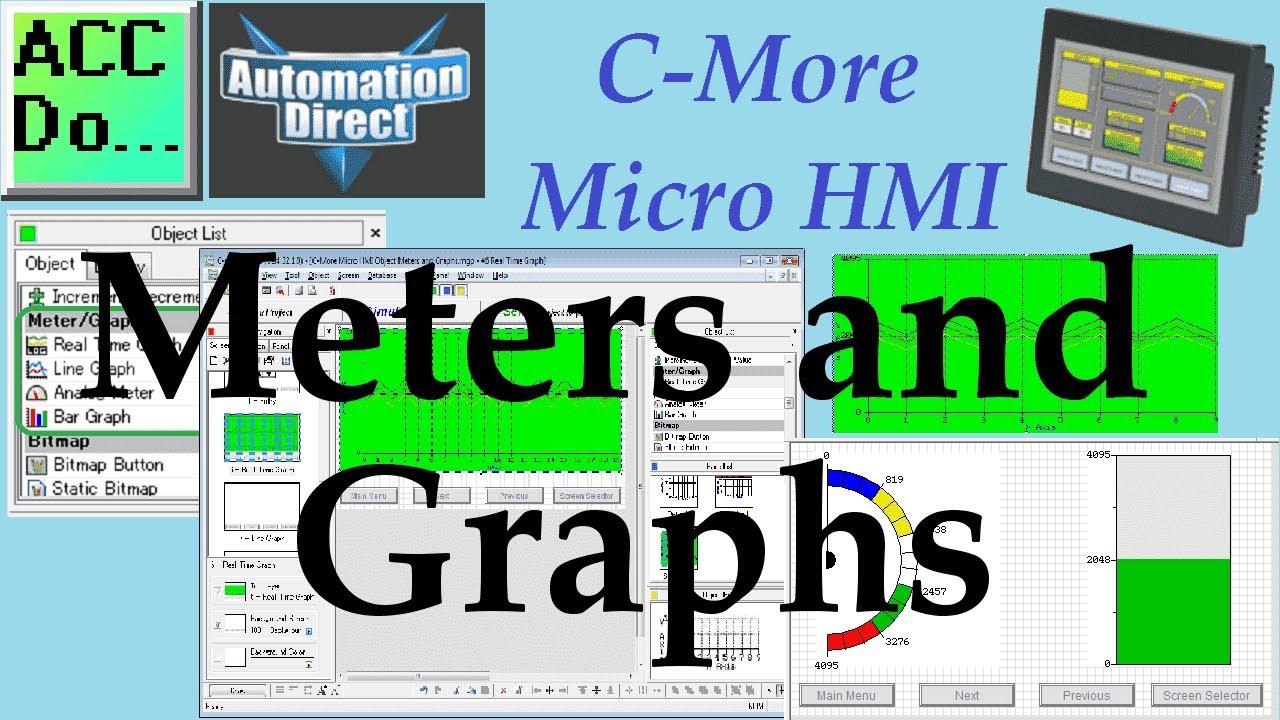
C-More Micro HMI Object Meters and Graphs
3K views · Oct 14, 2022 accautomation.ca
The C-More Micro HMI Panel software uses virtual components called Objects. Meters and Graphs are part of these objects. They can represent a range of numbers and are programmable to simulate the functions you require on your automation project. This helps you produce simple, intuitive-looking human-machine interfaces. We will now look at the meters and graphs we can use with our HMI micro panel. These objects will represent the data in the PLC for the user to interpret. They can replace the older chart recorder equipment still in use in some manufacturing facilities. Let’s get started. More information can be obtained on our website. This includes all of the links mentioned in this video. https://accautomation.ca/c-more-micro-hmi-object-meters-and-graphs Previously we have discussed the following in our C-More Micro HMI Panel: System Hardware http://accautomation.ca/c-more-micro-hmi-system-hardware Unboxing and Review Video https://youtu.be/_uCcALMqYlM Installing the Software http://accautomation.ca/c-more-micro-hmi-installing-the-software Video https://youtu.be/BIGrOvxlDTI - Update Automation Direct Software C More Micro Software Video https://youtu.be/MNjTpirZs1s System Setup Screens http://accautomation.ca/c-more-micro-hmi-system-setup-screens Video https://youtu.be/KolqJkKKhaA First Program http://accautomation.ca/c-more-micro-hmi-first-program Video https://youtu.be/FsUe-b3JSns First Program Part 2 PLC to/from Panel http://accautomation.ca/c-more-micro-hmi-first-program-part-2 Video https://youtu.be/GDCDTV0_vr0 Common Screen Menu http://accautomation.ca/c-more-micro-hmi-common-screen-menu Video https://youtu.be/Y5Xj3w0kY5M Simulate Project http://accautomation.ca/c-more-micro-hmi-simulate-project Video https://youtu.be/cLyDmpFisMc Object List Shapes http://accautomation.ca/c-more-micro-hmi-object-list-shapes Video https://youtu.be/Th6gmpJXHjw Object Buttons and Indicators http://accautomation.ca/c-more-micro-hmi-object-buttons-and-indicators Video https://youtu.be/K-SJnSr-yKo C-More Micro HMI Object Numeric Entry http://accautomation.ca/c-more-micro-hmi-object-numeric-entry Video https://youtu.be/xwacon41ckw There are several reasons that we are using the EA3-T4CL C-More Micro Panel. Here are a few: • Touch screen display • Free downloadable programming software • 482 x 272-pixel display (WQVGA) with up to 40 lines by 80 characters of text and graphics • 32K colors • 14MB memory • Built-in USB type Micro-B programming port • Built-in RJ45 Ethernet Port • Built-in 15-pin serial communications port • Built-in RJ12 serial communications port • Built-in Alarm Control setup that activates beep, back-light flash, customized alarm banner, and red LED blinking • 0 to 50 °C (32 to 122 °F) operating temperature range (IEC 60068-2-14) • NEMA 4/4X, IP65 compliant when mounted correctly, indoor use only • UL, cUL & CE agency approvals • 2-year warranty from date of purchase ACC Automation http://www.accautomation.ca

C-More Micro HMI Object Bitmap Image
2K views · Oct 14, 2022 accautomation.ca
We will now look at bitmap images we can display on our C-More Micro unit. The C-More Micro HMI Panel software uses virtual components called Objects. Bitmaps are part of these objects. These bitmaps are images that are made up of tiny dots called pixels. Each of these dots is actually a small square that contains one color. Bitmaps will help you produce simple, intuitive-looking human-machine interfaces. We will now look at bitmaps we can use with our HMI micro panel. They include bitmap buttons, static bitmaps, dynamic bitmaps, and multi-state bitmaps. Let’s get started. More information can be obtained on our website. This includes all of the links mentioned in this video. https://accautomation.ca/c-more-micro-hmi-object-bitmap Previously we have discussed the following in our C-More Micro HMI Panel: System Hardware http://accautomation.ca/c-more-micro-hmi-system-hardware Unboxing and Review Video https://youtu.be/_uCcALMqYlM Installing the Software http://accautomation.ca/c-more-micro-hmi-installing-the-software Video https://youtu.be/BIGrOvxlDTI - Update Automation Direct Software C More Micro Software Video https://youtu.be/MNjTpirZs1s System Setup Screens http://accautomation.ca/c-more-micro-hmi-system-setup-screens Video https://youtu.be/KolqJkKKhaA First Program http://accautomation.ca/c-more-micro-hmi-first-program Video https://youtu.be/FsUe-b3JSns First Program Part 2 PLC to/from Panel http://accautomation.ca/c-more-micro-hmi-first-program-part-2 Video https://youtu.be/GDCDTV0_vr0 Common Screen Menu http://accautomation.ca/c-more-micro-hmi-common-screen-menu Video https://youtu.be/Y5Xj3w0kY5M Simulate Project http://accautomation.ca/c-more-micro-hmi-simulate-project Video https://youtu.be/cLyDmpFisMc Object List Shapes http://accautomation.ca/c-more-micro-hmi-object-list-shapes Video https://youtu.be/Th6gmpJXHjw Object Buttons and Indicators http://accautomation.ca/c-more-micro-hmi-object-buttons-and-indicators Video https://youtu.be/K-SJnSr-yKo Object Numeric Entry http://accautomation.ca/c-more-micro-hmi-object-numeric-entry Video https://youtu.be/xwacon41ckw Object Meters and Graphs http://accautomation.ca/c-more-micro-hmi-object-meters-and-graphs Video https://youtu.be/fNcf0i0NX18 There are several reasons that we are using the EA3-T4CL C-More Micro Panel. Here are a few: • Touch screen display • Free downloadable programming software • 482 x 272-pixel display (WQVGA) with up to 40 lines by 80 characters of text and graphics • 32K colors • 14MB memory • Built-in USB type Micro-B programming port • Built-in RJ45 Ethernet Port • Built-in 15-pin serial communications port • Built-in RJ12 serial communications port • Built-in Alarm Control setup that activates beep, back-light flash, customized alarm banner, and red LED blinking • 0 to 50 °C (32 to 122 °F) operating temperature range (IEC 60068-2-14) • NEMA 4/4X, IP65 compliant when mounted correctly, indoor use only • UL, cUL & CE agency approvals • 2-year warranty from date of purchase ACC Automation http://www.accautomation.ca

C-More Micro HMI Object Recipe
588 views · Oct 14, 2022 accautomation.ca
The C-More Micro HMI Panel software uses virtual components called Objects. Recipe buttons are part of these objects. The Recipe Button Object changes the value of a tag or multiple tags. The Recipe Button Object looks and acts like a Pushbutton Object on the screen. When the Recipe Button Object is pressed, the values in the Source Data Tags are written to Destination Data Tags. We will now look at recipes that we can use with our HMI micro panel. They include the recipe button. We will program 3 recipes into the unit that will control 4 different timers. Let’s get started. More information can be obtained on our website. This includes all of the links mentioned in this video. http://accautomation.ca/c-more-micro-hmi-object-recipe Previously we have discussed the following in our C-More Micro HMI Panel: System Hardware http://accautomation.ca/c-more-micro-hmi-system-hardware Unboxing and Review Video https://youtu.be/_uCcALMqYlM Installing the Software http://accautomation.ca/c-more-micro-hmi-installing-the-software Video https://youtu.be/BIGrOvxlDTI - Update Automation Direct Software C More Micro Software Video https://youtu.be/MNjTpirZs1s System Setup Screens http://accautomation.ca/c-more-micro-hmi-system-setup-screens Video https://youtu.be/KolqJkKKhaA First Program http://accautomation.ca/c-more-micro-hmi-first-program Video https://youtu.be/FsUe-b3JSns First Program Part 2 PLC to/from Panel http://accautomation.ca/c-more-micro-hmi-first-program-part-2 Video https://youtu.be/GDCDTV0_vr0 Common Screen Menu http://accautomation.ca/c-more-micro-hmi-common-screen-menu Video https://youtu.be/Y5Xj3w0kY5M Simulate Project http://accautomation.ca/c-more-micro-hmi-simulate-project Video https://youtu.be/cLyDmpFisMc Object List Shapes http://accautomation.ca/c-more-micro-hmi-object-list-shapes Video https://youtu.be/Th6gmpJXHjw Object Buttons and Indicators http://accautomation.ca/c-more-micro-hmi-object-buttons-and-indicators Video https://youtu.be/K-SJnSr-yKo Object Numeric Entry http://accautomation.ca/c-more-micro-hmi-object-numeric-entry Video https://youtu.be/xwacon41ckw Object Meters and Graphs http://accautomation.ca/c-more-micro-hmi-object-meters-and-graphs Video https://youtu.be/fNcf0i0NX18 Object Bitmap http://accautomation.ca/c-more-micro-hmi-object-bitmap Video https://youtu.be/LXUoVhga5rc There are several reasons that we are using the EA3-T4CL C-More Micro Panel. Here are a few: • Touch screen display • Free downloadable programming software • 482 x 272-pixel display (WQVGA) with up to 40 lines by 80 characters of text and graphics • 32K colors • 14MB memory • Built-in USB type Micro-B programming port • Built-in RJ45 Ethernet Port • Built-in 15-pin serial communications port • Built-in RJ12 serial communications port • Built-in Alarm Control setup that activates beep, back-light flash, customized alarm banner, and red LED blinking • 0 to 50 °C (32 to 122 °F) operating temperature range (IEC 60068-2-14) • NEMA 4/4X, IP65 compliant when mounted correctly, indoor use only • UL, cUL & CE agency approvals • 2-year warranty from date of purchase http://www.accautomation.ca

C-More Micro HMI Object Text
3K views · Oct 14, 2022 accautomation.ca
The C-More Micro HMI Panel software uses virtual components called Objects. Five different text objects are available for your industrial human-machine interface. (HMI) The static text will place words on your HMI page. Lookup text will display a message corresponding to a value in a tag register. The dynamic text will display the ASCII (American Standard Code for Information Interchange) equivalent of the information in the tag register specified. Scroll text will display information too large to display in the area assigned. This will move the information in the display area so the entire message can be seen. Text entry will allow the user through a popup keypad to enter ASCII characters into a tag register. We will now look at all five of these text objects in our HMI micro panel. A new page will be made to show all of the text object functions and operations. Let’s get started. More information can be obtained on our website. This includes all of the links mentioned in this video. https://accautomation.ca/c-more-micro-hmi-object-text Previously we have discussed the following in our C-More Micro HMI Panel: System Hardware https://accautomation.ca/c-more-micro-hmi-system-hardware Unboxing and Review Video https://youtu.be/_uCcALMqYlM Installing the Software https://accautomation.ca/c-more-micro-hmi-installing-the-software Video https://youtu.be/BIGrOvxlDTI - Update Automation Direct Software C More Micro Software Video https://youtu.be/MNjTpirZs1s System Setup Screens https://accautomation.ca/c-more-micro-hmi-system-setup-screens Video https://youtu.be/KolqJkKKhaA First Program https://accautomation.ca/c-more-micro-hmi-first-program Video https://youtu.be/FsUe-b3JSns First Program Part 2 PLC to/from Panel https://accautomation.ca/c-more-micro-hmi-first-program-part-2 Video https://youtu.be/GDCDTV0_vr0 Common Screen Menu https://accautomation.ca/c-more-micro-hmi-common-screen-menu Video https://youtu.be/Y5Xj3w0kY5M Simulate Project https://accautomation.ca/c-more-micro-hmi-simulate-project Video https://youtu.be/cLyDmpFisMc Object List Shapes https://accautomation.ca/c-more-micro-hmi-object-list-shapes Video https://youtu.be/Th6gmpJXHjw Object Buttons and Indicators https://accautomation.ca/c-more-micro-hmi-object-buttons-and-indicators Video https://youtu.be/K-SJnSr-yKo Object Numeric Entry https://accautomation.ca/c-more-micro-hmi-object-numeric-entry Video https://youtu.be/xwacon41ckw Object Meters and Graphs https://accautomation.ca/c-more-micro-hmi-object-meters-and-graphs Video https://youtu.be/fNcf0i0NX18 Object Bitmap https://accautomation.ca/c-more-micro-hmi-object-bitmap Video https://youtu.be/LXUoVhga5rc Object Recipe https://accautomation.ca/c-more-micro-hmi-object-recipe Video https://youtu.be/TicMrs0-DEU There are several reasons that we are using the EA3-T4CL C-More Micro Panel. Here are a few: • Touch screen display • Free downloadable programming software • 482 x 272-pixel display (WQVGA) with up to 40 lines by 80 characters of text and graphics • 32K colors • 14MB memory • Built-in USB type Micro-B programming port • Built-in RJ45 Ethernet Port • Built-in 15-pin serial communications port • Built-in RJ12 serial communications port • Built-in Alarm Control setup that activates beep, back-light flash, customized alarm banner, and red LED blinking • 0 to 50 °C (32 to 122 °F) operating temperature range (IEC 60068-2-14) • NEMA 4/4X, IP65 compliant when mounted correctly, indoor use only • UL, cUL & CE agency approvals • 2-year warranty from date of purchase ACC Automation https://www.accautomation.ca

Omron CP1H PLC to C-More Micro HMI Communication
69K views · Oct 12, 2022 accautomation.ca
The omron plc hmi communication can easily be achieved using the C-More Micro HMI. We will connect the EA3-T4CL cmore micro HMI screen to the Omron CP1H PLC. The devices will communicate serially via an RS485 interface. We will demonstrate reading and writing bits and words from the HMI unit. Let’s get started. More information can be obtained on our website. This includes all of the links mentioned in this video. https://accautomation.ca/omron-cp1h-to-c-more-micro-hmi-communication 00:00 Introduction 00:33 Hardware CP1H and EA3-T4CL 02:21 Communication Hardware 04:23 PLC Program 07:04 HMI Program 12:38 HMI Simulation 14:08 Testing and monitoring our project 15:44 Conclusion The C-More Micro HMI panel is a series of human-machine interfaces (HMI) that provide a way for the operator to control and view your programmable logic controller. (PLC) The free C-more microprogramming software is user friendly and fully featured. C-more Micro panels can easily display text, graphics, and bitmaps to effectively communicate critical data to your operator. Previously we have discussed the following in our C-More Micro HMI Panel: System Hardware https://accautomation.ca/c-more-micro-hmi-system-hardware Unboxing and Review Video https://youtu.be/_uCcALMqYlM Installing the Software https://accautomation.ca/c-more-micro-hmi-installing-the-software https://youtu.be/BIGrOvxlDTI - Update Automation Direct Software C More Micro Software Video https://youtu.be/MNjTpirZs1s System Setup Screens https://accautomation.ca/c-more-micro-hmi-system-setup-screens https://youtu.be/KolqJkKKhaA First Program https://accautomation.ca/c-more-micro-hmi-first-program https://youtu.be/FsUe-b3JSns First Program Part 2 PLC to/from Panel https://accautomation.ca/c-more-micro-hmi-first-program-part-2 https://youtu.be/GDCDTV0_vr0 Common Screen Menu https://accautomation.ca/c-more-micro-hmi-common-screen-menu https://youtu.be/Y5Xj3w0kY5M Simulate Project https://accautomation.ca/c-more-micro-hmi-simulate-project https://youtu.be/cLyDmpFisMc Object List Shapes https://accautomation.ca/c-more-micro-hmi-object-list-shapes https://youtu.be/Th6gmpJXHjw Object Buttons and Indicators https://accautomation.ca/c-more-micro-hmi-object-buttons-and-indicators https://youtu.be/K-SJnSr-yKo Object Numeric Entry https://accautomation.ca/c-more-micro-hmi-object-numeric-entry https://youtu.be/xwacon41ckw Object Meters and Graphs https://accautomation.ca/c-more-micro-hmi-object-meters-and-graphs https://youtu.be/fNcf0i0NX18 Object Bitmap https://accautomation.ca/c-more-micro-hmi-object-bitmap https://youtu.be/LXUoVhga5rc Object Recipe https://accautomation.ca/c-more-micro-hmi-object-recipe https://youtu.be/TicMrs0-DEU Object Text https://accautomation.ca/c-more-micro-hmi-object-text https://youtu.be/xi2_-3aBWkU There are several reasons that we are using the EA3-T4CL C-More Micro Panel. Here are a few: • Touch screen display • Free downloadable programming software • 482 x 272-pixel display (WQVGA) with up to 40 lines by 80 characters of text and graphics • 32K colours • 14MB memory • Built-in USB type Micro-B programming port • Built-in RJ45 Ethernet Port • Built-in 15-pin serial communications port • Built-in RJ12 serial communications port • Built-in Alarm Control setup that activates beep, back-light flash, customized alarm banner, and red LED blinking • 0 to 50 °C (32 to 122 °F) operating temperature range (IEC 60068-2-14) • NEMA 4/4X, IP65 compliant when mounted correctly, indoor use only • UL, cUL & CE agency approvals • 2-year warranty from date of purchase https://www.accautomation.ca

Productivity P1AM Industrial Arduino Modbus TCP to C-More Mi...
16K views · Oct 12, 2022 accautomation.ca
We will now look at p1am arduino modbus tcp communication to the C-More Micro EA3 HMI. This will be communicating ethernet modbus TCP protocol. The P1AM will be the server (slave) and the EA3-T4CL the client (master). More information can be obtained on our website. This includes all of the links mentioned in this video. https://accautomation.ca/productivity-open-p1am-industrial-arduino-modbus-tcp-to-c-more-micro-ea3 00:00 Introduction 00:31 P1AM Samples on GitHub 01:02 P1AM Modbus TCP Server (Slave) Program 01:48 P1AM Dependencies (Library) 03:20 MAC and IP address P1AM-ETH shield 04:15 Types of Modbus Addresses 06:16 C-More Micro Program Setup 07:12 Tag Database 08:12 Indication lights, Pushbuttons, Numeric display, and Numeric entry 09:36 Hardware review and download programs 12:00 Program testing 13:42 Conclusion There was a recent question on the Automation Direct Customer Forums that asked, "How do I connect an HMI C-more EA3-T4CL and P1AM PLC?". We will explain how to connect this to our P1AM-ETH Industrial Arduino Ethernet Shield. The P1AM Example from Automation Direct on GitHub will be used. P1AM-Examples/tree/master/P1AM-100_ModbusTCP_Server_HMI We will be using the C-More Micro EA3-T4CL HMI that is posted. Let's get started. Here are previous posts in this Productivity Open Arduino Compatible Industrial Controller Series. A full list can be obtained at the following location: https://accautomation.ca/series/productivity-open-arduino-compatible-industrial-controller Industrial Controller Hardware https://accautomation.ca/productivity-open-arduino-compatible-industrial-controller-hardware - Starter Kit Unboxing Video https://youtu.be/y6T8fWKWan8 - Powering Up Video https://youtu.be/PHnLJa6X1d0 Installing the Software https://accautomation.ca/productivity-open-arduino-compatible-industrial-controller-installing-the-Software https://youtu.be/M7Agvhq69og First Program https://accautomation.ca/productivity-open-p1am-industrial-arduino-first-program https://youtu.be/x2yKEw1lWGg Program Structure https://accautomation.ca/productivity-open-p1am-industrial-arduino-program-structure https://youtu.be/a1eimdZpfLg Variables Data Types https://accautomation.ca/productivity-open-p1am-industrial-arduino-variables-data-types https://youtu.be/7C26YtFBC7c Serial Monitor COM https://accautomation.ca/productivity-open-p1am-industrial-arduino-serial-monitor-com https://youtu.be/eDngjuBYCBg Program Control https://accautomation.ca/productivity-open-p1am-industrial-arduino-program-control/ https://youtu.be/-J-Ikt3yWhU Operators https://accautomation.ca/productivity-open-p1am-industrial-arduino-operators https://youtu.be/Q9J7RUXdeEk GPIO Inputs and Outputs https://accautomation.ca/productivity-open-p1am-industrial-arduino-gpio-inputs-and-outputs https://youtu.be/49QPNQu6aaY Math Instructions https://accautomation.ca/productivity-open-p1am-industrial-arduino-math-instructions https://youtu.be/akx61GqRn3M Time Instructions https://accautomation.ca/productivity-open-p1am-industrial-arduino-time-instructions https://youtu.be/ql9ShzOIrqQ P1000 Expansion Analog Combination Module https://accautomation.ca/productivity-open-p1am-industrial-arduino-p1000-expansion-analog-combination-module https://youtu.be/f7myzcPP0_8 PP1000 Expansion Digital Inputs and Outputs Part 1 https://accautomation.ca/productivity-open-p1am-industrial-arduino-p1000-expansion-digital-inputs-and-outputs-part-1 https://youtu.be/Pub7M_NP4rw P1000 Expansion Digital Inputs and Outputs Part 2 https://accautomation.ca/productivity-open-p1am-industrial-arduino-p1000-expansion-digital-inputs-and-outputs-part-2 https://youtu.be/K65luk051gQ Watchdog Timer https://accautomation.ca/productivity-open-p1am-industrial-arduino-watchdog-timer https://youtu.be/t0SydLhJfg4 P1000 Expansion Thermocouple Module https://accautomation.ca/productivity-open-p1am-industrial-arduino-p1000-expansion-thermocouple-module https://youtu.be/ONme9l2HK34 PID Control https://accautomation.ca/productivity-open-p1am-industrial-arduino-pid-control https://youtu.be/QVOwlcccJu0 There are several reasons why we are using the Productivity Open Arduino Compatible Industrial Controller. Here are just a few. - CE and UL certified - Designed to be MKRZero compatible - Industrial shields available - Ethernet and general-purpose IO - 15 Productivity 1000 PLC modules can be added - Customize your system - Use your Arduino programs in the industrial environment - Micro USB port - Power the CPU only and programming - Micro SD card slot - Programmable toggle switch - CPU LED light - Free software - Arduino IDE - Productivity blocks - Program Development Time Saver The Productivity Open Arduino Compatible Industrial Controller currently has all of these features built into the P1AM-100 CPU. https://www.accautomation.ca

C-More Micro HMI Program Quick Start
3K views · Oct 12, 2022 accautomation.ca
We will now look at the C-More Micro program quick start. This will demonstrate how to quickly get your C-More micro program up and communicate to your programmable logic controller. (PLC) The general steps involved with a human-machine interface (HMI) program will include program development, ladder logic, and HMI program development. We will be breaking the HMI program development into program purpose, tag import, HMI programming, simulation, and testing. An EA3-T4CL C-More Micro HMI will be used to communicate to a Click PLC via Ethernet. A Start/Stop circuit will be programmed with a Timer. This can be controlled via the PLC inputs or HMI inputs. The timer present value (PV) will be shown on the HMI. The timer's set value (SV) can be changed using the HMI. Let's get started. More information can be obtained on our website. This includes all of the links mentioned in this video. https://accautomation.ca/c-more-micro-program-quick-start/ 00:00 C-More Micro Program Quick Start 03:28 Click PLC Export Nickname Tags 05:08 Click Ethernet Port IP 06:15 HMI Development Quick Start 07:50 C-More Micro Program Setup 10:07 C-More Import Tags 11:25 C-More Micro Program 20:20 C-More Micro Simulator 22:08 C-More Micro Program Transfer - Hardware 23:41 C-More Micro Testing Previously we have discussed the following in our C-More Micro HMI Panel: System Hardware https://accautomation.ca/c-more-micro-hmi-system-hardware Unboxing and Review Video https://youtu.be/_uCcALMqYlM Installing the Software https://accautomation.ca/c-more-micro-hmi-installing-the-software https://youtu.be/BIGrOvxlDTI - Update Automation Direct Software C More Micro Software Video https://youtu.be/MNjTpirZs1s System Setup Screens https://accautomation.ca/c-more-micro-hmi-system-setup-screens https://youtu.be/KolqJkKKhaA First Program https://accautomation.ca/c-more-micro-hmi-first-program https://youtu.be/FsUe-b3JSns First Program Part 2 PLC to/from Panel https://accautomation.ca/c-more-micro-hmi-first-program-part-2 https://youtu.be/GDCDTV0_vr0 Common Screen Menu https://accautomation.ca/c-more-micro-hmi-common-screen-menu https://youtu.be/Y5Xj3w0kY5M Simulate Project https://accautomation.ca/c-more-micro-hmi-simulate-project https://youtu.be/cLyDmpFisMc Object List Shapes https://accautomation.ca/c-more-micro-hmi-object-list-shapes https://youtu.be/Th6gmpJXHjw Object Buttons and Indicators https://accautomation.ca/c-more-micro-hmi-object-buttons-and-indicators https://youtu.be/K-SJnSr-yKo Object Numeric Entry https://accautomation.ca/c-more-micro-hmi-object-numeric-entry https://youtu.be/xwacon41ckw Object Meters and Graphs https://accautomation.ca/c-more-micro-hmi-object-meters-and-graphs https://youtu.be/fNcf0i0NX18 Object Bitmap https://accautomation.ca/c-more-micro-hmi-object-bitmap https://youtu.be/LXUoVhga5rc Object Recipe https://accautomation.ca/c-more-micro-hmi-object-recipe https://youtu.be/TicMrs0-DEU Object Text https://accautomation.ca/c-more-micro-hmi-object-text https://youtu.be/xi2_-3aBWkU Omron CP1H to C-More Micro HMI Communication https://accautomation.ca/omron-cp1h-to-c-more-micro-hmi-communication https://youtu.be/aHSIvGLluvc C-More Drop-Down Create https://accautomation.ca/c-more-drop-down-menu-create-all-models/ https://youtu.be/H7qonInXE6Y There are several reasons that we are using the EA3-T4CL C-More Micro Panel. Here are a few: • Touch screen display • Free downloadable programming software • 482 x 272-pixel display (WQVGA) with up to 40 lines by 80 characters of text and graphics • 32K colors • 14MB memory • Built-in USB type Micro-B programming port • Built-in RJ45 Ethernet Port • Built-in 15-pin serial communications port • Built-in RJ12 serial communications port • Built-in Alarm Control setup that activates beep, back-light flash, customized alarm banner, and red LED blinking • 0 to 50 °C (32 to 122 °F) operating temperature range (IEC 60068-2-14) • NEMA 4/4X, IP65 compliant when mounted correctly, indoor use only • UL, cUL & CE agency approvals • 2-year warranty from date of purchase https://www.accautomation.ca