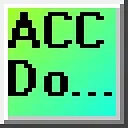0:00
C-more CM5 HMI programming software programs the CM5 series of controllers
0:12
This software and hardware can be used in various industries, such as manufacturing
0:17
automotive, and food processing. It is known for its user-friendly interface and powerful features that make designing
0:23
and implementing HMI applications easy. Each of the C-more series will have its own software package
0:30
This blog post will provide a step-by-step guide on installing C-more CM5 programming software
0:38
Let's get started. Detailed information about this video can be found at accautomation.ca
0:45
A link is included in the description below. If you have not watched the other videos yet, the links in the description below will start
0:51
you at video 1. There will also be links to the rest of the videos in this series
0:57
Step 1. Download the C-more CM5 installation file. The first step is downloading the C-more CM5 installation file from the AutomationDirect website
1:08
The download link is on the C-more CM5 product page. Once you click the download link, you must acknowledge the license agreement
1:17
Click on the box to indicate you have read and acknowledge the agreement. Select Close
1:22
Clicking on the download link again will start downloading to your computer once you have entered an email address or logged into your account
1:27
The file is saved in your Downloads folder. Step 2. Run the installation file
1:35
After downloading the installation file, locate it on your computer. Right click on it and select Extract All
1:42
We will save the file to the default directory. Ensure that the Show Extracted Files When Complete is selected
1:52
Press the Extract button
2:05
Once the files are extracted, double click on the extracted file to show all files in
2:09
the folder. CM5 setup file and select Run as Administrator
2:22
The User Account Control will ask you to verify if you want this installation script to make
2:26
changes to your device. Select Yes
2:40
The Installation Wizard will guide you through the installation process
2:51
Step 3. Accept the License Agreement. You will be prompted to accept the C-more HMI CM5 Software License Agreement
3:03
Read it carefully and click. I accept the terms of the license agreement if you agree to its terms
3:08
You must agree to continue the installation. Select Next
3:20
Step 4. Choose the installation location. The Installation Wizard will then ask you to select the installation location
3:28
Choose the area where you want to install the C-more CM5 Programming Software and click Next
3:33
In our case, we are using the default directory. Select Next. The installation is now ready to start
3:39
Select Install. The program will now be installed on your Windows 10 or 11 computer
4:07
Step 5. Choose the options. Next, you'll be asked to select the following options
4:13
Create a Desktop Icon and launch the USB Driver's installation. Both options are on by default
4:20
Select Next. The Desktop Icon will be created and the Install Shield Wizard window for the C-more CM5 USB
4:27
Driver will start. Follow the prompts and select the default installation directory
4:35
Select the Install button. When the Windows Security window is displayed, select Install
4:53
I will also select Always Trust for the driver. After the wizard is complete, the driver for the CM5 will be installed
5:02
Select Finish. Step 6
5:11
Restart the computer. When the Install Shield Wizard completes for the C-more CM5 Programming Software, you will
5:17
be prompted to restart the computer. Select Yes, I want to restart my computer now
5:24
Select the Finish button
5:54
When your computer reboots, you will see the icon for the C-more HMI Ver8, then on the desktop
6:01
Our software has now been successfully installed. Step 7. Run the software
6:10
Double-click on the Desktop Icon to start the CM5 Programming Software. A splash screen will appear as the software loads
6:20
Since this is the first time running this version of the software, a What's New Feature
6:24
Guide will be displayed. This will list the firmware and software's new features, improvements, and fixed bugs
6:32
A Don't Show Again selection can be done before selecting the Close button
6:38
The Start a Project window will now be displayed. This is selected by default, and it allows you to quickly start a new project or read
6:45
the project from the computer or from the panel. Select the Cancel button
6:50
Select the EA9 Programming Software. The CM5 has a main menu with icons at the top of the screen
6:56
Windows around the work area perform multiple functions. Each of these windows has a pin that can be used to reduce the window
7:03
This can be restored by hovering over the pinned item. This feature can make our workspace larger and easier to work with
7:11
The X on each of the windows will close the window. We can then open the window again under the view on the main menu
7:25
Congratulations! You have successfully installed the C-more CM5 Programming Software and started it
7:39
If you enjoyed this video, please hit the like button below. If you have any questions about this video, please leave a comment below and I'll do my
7:46
best to answer it. If you want more information about us, or you want to get our free eBooks on Numbering
7:52
Systems or Robust Data Logging, please click on the link in the description below to get it
8:00
A new video is put out every Monday, so make sure you hit the subscribe button so you can
8:04
get more videos like this in the future. Remember to hit the bell beside your subscription to receive the notifications
8:11
Thanks so much for watching. I'll see you next time. Stay safe