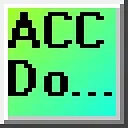0:00
The Do More PLC, P2P, Modbus scanner communication within the Domore designer software offers a powerful and streamlined solution for your integrated modbus devices into your PLC system
0:17
With its advanced features and seamless integration capabilities, this modbus application empowers you to unlock new levels of efficiency and productivity in your industrial automation applications
0:27
A peer-to-peer P-to-P service is a decentralized platform whereby two individuals interact directly with each other without intermediation by a third party
0:39
One of the key advantages of the Duhmore-PLC ModBus scanner communication is its ability to establish peer-to-peer for P-to-P communication with Modbust devices
0:50
This means the module can directly communicate with Modbust devices on the same network without a supervisory control system
0:57
This streamlined communication process allows for faster data exchange and reduces the complexity of the overall system architecture
1:06
We will demonstrate how the Do More Designer simulator PLC communicates with the BRX-Dermore PLC
1:13
This will be done via the ModBus IOS scanner in the programming software. The Modbus TCP protocol will read and write 100 discrete bits and registers
1:22
Let's get started. Detailed information contained in this video can be found at
1:27
ACC Automation.ca. A link has been put in the description below. If you have not watched the other
1:32
videos yet, there'll be links in the description below that will start you at video one. There'll be
1:36
links to the rest of the videos in the series as well. What is Modbus? Modbus is a communication
1:45
protocol widely used in industrial applications due to its simplicity and efficiency. The media
1:50
or wiring used depends on the actual type of Modbus protocol used. Serial
1:57
communication will usually use RS 232 or RS-45 media. This Modbus protocol is RTU or ASCII
2:06
All devices must have the same wiring and Modbus protocol before communication can occur
2:12
Ethernet communication will use an RJ45 media. The CAT Ethernet cable used will depend on the actual network and location
2:22
Modbus TCP protocol is used on this network. Mudbus is a master or client to slave server protocol
2:31
In a serial environment, there can only be one master or client. The slaves or servers will respond only when the data is requested
2:40
In an Ethernet environment, the client server works the same way. However, because of the OSI physical model, multiple clients can be used
2:49
This ensures that when multiple commands are received simultaneously, they are handled in order
2:54
What are Modbus Addresses? Four types of addresses Reference in Modbus devices are coil, discrete output
3:08
discrete input or status input, input, input register, and holding register. It is important to find out the Modbus addresses
3:19
that are available at all of the slave or server units on your network
3:23
The DoMore series of PLCs use a fixed dedicated modbust memory area
3:28
This can be seen in the following chart. In our example, we will read and write 100 discrete bits of information and 100 registers
3:39
Using the Do More Modbus registers, we will read 100 MI discrete input contacts and 100 MIR input registers
3:48
We will also write 100 MC discrete output coils and 100 MHR output coils. output holding registers. This is all from the Modbus TCP client PLC, which is the PLC simulator
4:03
Programming the Modbus Server PLC We will start with programming the Modbus server PLC This is the physical VX BRX PLC Start the Do More Designer software Ensure that the PLC is powered up and connected using an Ethernet cable
4:26
Select the online icon on the main ribbon menu. The Select PLC connection window will be displayed
4:34
All devices that can be connected will automatically be displayed. You will see our PLC IP address and physical Mac address
4:42
If you're unsure if this is the controller you want to program, select the blink and refresh button
4:48
This will blink the air LED on the CPU yellow for 15 seconds
4:53
A warning message will appear. Select Yes to start flashing the CPU LED
5:12
Once we verify that we have the correct PLC to program, we will go to the Edit mode and place an end statement instruction for our logic
5:42
Select System configuration from the main menu, PLC, or under the Tools menu in the project browser
6:03
The system configuration window will now be displayed. This will show you the IP address and ensure that we have selected the Modbus TCP Server option
6:12
option for this PLC. Transfer and save the ModBus Server PLC setup and program
6:42
You know, Programming the Modbus Client PLC
7:19
We can now program our ModBus TCP client PLC. This is the controller that will handle all the communication on the network
7:28
Select the new icon on the main menu ribbon of the DoMore Designer programming software
7:33
The new offline project window would be displayed. Select the DoMore simulator and aim the project
7:51
Like the server PLC, we will have an end statement for our ladder logic program
8:10
Select the Do icon on the main menu ribbon This will start the Do Sim simulator The PLC simulator will run independently of the Domore designer programming software
8:45
Returning to the programming software, we can select the right PLC icon on the main menu ribbon. This will transfer our program to the simulator
8:56
Select system configuration from the main menu PLC or under the Tools menu in the project browser
9:03
The system configuration window will now be displayed
9:14
This will show you the IP address. The IP address will be the same as the computer running the PLC simulator
9:22
Select Modbus I.O. Scanner under the I.O. Configuration menu on the left side
9:30
Select Enable Modbus I.O. Scanner. This will allow us to use the
9:33
the scanner. On the right side of the window you will see two options. Add device from
9:41
profile will show you devices that have been pre-programmed so you can communicate with
9:44
different equipment. We demonstrated this before when communicating with the solo process temperature controller. Select the add blank device. Enter the IP address of the
9:57
server PLC. We will also change the read and write intervals to the minimum time
10:14
This is 1 millisecond. Select AddCom
10:25
Select the read inputs and then select the Add field button. Set the bit count to 100
10:48
We can now specify where we want to put the data. Enter MI1
11:02
We can now enter MI1. the other communication fields for our Modbus scanner. Read inputs 1-001 to 101-100
11:13
and store an MI-1 to MI-100, write coils, 0-0-001 to 0-1-00 from MC1 to MC-100, read input registers 3-0-1-301 to 301-1-1-1
11:33
and store it MIR 1 to MIR 100 and write registers 4,001 to H.R.1
11:50
From MHR 1 to MHR 100. Once we have all the data, select OK
12:01
A message warning will be displayed indicating that the system configuration has changed
12:07
Select OK and download the program to the Client PLC simulator. P-to-P Modbus TCP communication
12:33
Ensure that both the PLC and simulator are running. We can now monitor the P-to-P Modbus TCP communication by monitoring the scanner
12:44
Call the Modbus scanner monitor by selecting it from the main menu debug
12:49
The Modbus scanner monitor will show you the bit flags errors and counts This will help to ensure that communications are working correctly Once the communications have been established we can now go ahead and test the information being exchanged
13:34
We can test our network and the information being exchanged using the data view option of each of the PLCs
13:53
Here's the Do More Server Data View window. We will see that we have monitored the first five bits and registers
14:23
So, you know Academy. Here's a new more client data view
15:04
We're marking the same 5 bits and registers
15:23
As we change the server bits MI1 to MI5 and registers MIR1 to MIR5
15:30
they will see in the client bits MI1 to MI5 and registers MIR1 to MIR5
15:37
As you change the client bits MC1 to MC5 and register MHR1 to MHR5
15:44
they will be seen in the server bits MC1 to MC5 and registers MHR1 to MHR5
15:51
The DumaR PLC P2P Modbus scanner communication provides a versatile and adaptable solution for your communication needs
16:01
It offers seamless integration with the DUMOR PLC platform, allowing you to leverage the full capabilities of your PLC system for your Modbus communication requirements
16:10
This Modbus scanner integration simplifies configuration and setup, making it easy to get up and running quickly with Modbus devices
16:21
If you enjoyed this video, please hit the like button below. If you have any questions about the video, please leave a comment below and I'll do my best
16:30
to answer it. If you want more information about us or you want our free e-books on numbering systems or robust
16:35
data logging, please click on the link in the description below to get it
16:39
A new video is put out every Monday, so make sure you hit the subscribe button to get more
16:43
videos like this in the future. Remember to click the bell beside your subscription to actually receive those notifications
16:50
Thanks so much for watching. I'll see you next time. Stay safe