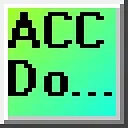0:02
Freeclick PLC software. Is it really
0:06
This industrialproven hardware and
0:08
software have been around for 16 years.
0:11
It has been regularly modified and
0:12
updated ensuring it remains current and
0:14
relevant. A click PLC programmable logic
0:17
controller is a type of industrial
0:18
control system that is used to automate
0:20
machinery and processes. It is designed
0:23
to be userfriendly and cost effective
0:25
making it suitable for small to
0:26
medium-sized applications.
0:29
Click PLC's program using the Click PLC
0:32
programming software which enables users
0:35
to create and modify ladder logic
0:37
control programs easily. We will
0:39
configure and assemble a Click PLC
0:41
system. We will then download, install,
0:42
and program this system using the Click
0:44
PLC programming software. Let's get
0:49
Detailed information contained in this
0:51
video can be found at acccca.ca.
0:55
A link has been put in the description
0:57
below. If you have not watched the other
0:58
videos yet, there will be links in the
1:00
description below that will start you at
1:02
video one. There will be links to the
1:04
rest of the videos in this series as
1:07
Configuration of a Click PLC.
1:10
The Click PLC family features a compact
1:13
design and easy programming making it
1:15
ideal for small applications and
1:17
beginner projects. When we refer to
1:19
compact, this is a reference to the
1:21
number of digital and analog inputs and
1:23
outputs. The maximum number of digital
1:26
inputs and outputs IO is 156. This could
1:29
also be 60 analog input output IO
1:32
channels. The Click Plus series features
1:35
include Wi-Fi capability, motion
1:37
control, data logging, and more. The
1:39
website will help configure a system.
1:41
This ensures that you include all of the
1:43
essential components required for your
1:45
system. Besides including all of the
1:47
system components, it will also display
1:49
the power necessary for your chosen
1:51
system. The Click PLC modules cards
1:54
click together to form your system.
1:57
Click PLC extreme value systems offer
2:01
free easyto use software with a simple
2:06
Easy IO expansion up to 156 discrete or
2:09
60 analog two slot click plus CPU.
2:13
PID loop control up to eight loops with
2:15
Ethernet capable and wireless CPUs.
2:19
Enhanced security measures. Ping disable
2:21
port management passwords etc.
2:25
ASI Modbus RTU TCP MQTT and Ethernet IP
2:29
communications dependent on model.
2:34
Connect the Ethernet port to your
2:36
network. This will automatically get an
2:38
IP address for your system. We can now
2:40
go to the next step of installing the
2:42
Click programming software.
2:45
Installation of the Click programming
2:49
Download and install the click
2:50
programming software from Automation
2:52
Direct's website. The current version is
2:54
3.70 released in February. This software
2:57
does not create a burden on your
2:58
computer system which has a minimum of 2
3:00
MGB of RAM and a 1 GHz clock speed. It
3:03
will run on your Windows 10 or Windows
3:10
Select the download link. You must
3:12
acknowledge the software license
3:13
agreement. Select and close the pop-up
3:16
window. Select the download link again.
3:18
This time you will be prompted to enter
3:20
your email address and then confirm it.
3:27
Select the new download link that is now
3:29
active. Our software will now be
3:34
kilob file will take a little time to
4:00
Right click on the download file and
4:01
select extract all. This will extract
4:03
the compressed file, allowing us to
4:05
install the software.
4:21
doubleclick the click setup installation
4:23
file from the uncompressed folder to
4:25
start the installation of the click
4:26
programming software.
4:44
A message will be displayed once the
4:45
software has been installed. Select
4:49
An icon will be placed on your desktop
4:51
allowing you to start the Click PLC
4:53
programming software easily.
4:58
Click PLC communication and firmware
5:02
Start the Click programming software by
5:04
selecting the icon on your desktop. The
5:07
what's new screens will be displayed.
5:08
This great feature highlights new,
5:10
different, or updated items in the
5:12
software. If you do not want to display
5:14
this next time, click the option and
5:18
The startup window will be displayed.
5:25
Select connect to PLC. The connect to
5:26
PLC window will now be displayed.
5:29
You will see that we can select USB,
5:36
We had already plugged our Ethernet
5:38
cable in. The Click programming software
5:40
automatically searches the network and
5:42
reports back the connected PLC
5:45
This will show you the current IP
5:47
address, firmware version, and MAC
5:49
address. Since we have only one click
5:50
PLC on our network, this is the default
5:55
The login window will now be displayed.
5:57
Since this is a new install, use the
5:59
password. Click and select okay.
6:12
A warning message will be displayed
6:14
indicating that there is no project file
6:16
in the click CPU. Select okay.
6:20
Along the bottom of the click
6:21
programming software, you will see the
6:23
IP address and the mode of the PLC. The
6:26
PLC is currently in stop. Select update
6:28
firmware from the main menu. Just PLC.
6:31
Since this is a new controller, we want
6:33
to ensure that the software is up to
6:37
Information is read from the connected
6:39
PLC and then displayed on the update
6:48
current firmware version is 3.43 and we
6:51
will be updating to 3.70.
6:57
A warning message is displayed informing
6:59
us that the PLC CPU switch must be in
7:02
stop mode and that we want to update.
7:04
Select yes. The click PLC CPU firmware
7:08
will now be updated. During this time,
7:29
When the firmware update is successful,
7:31
a message window will be displayed.
7:33
Select okay. Select close for the update
7:39
Click PLC input Bosch output addresses
7:44
While still online to the click PLC,
7:46
select system configuration from the
7:48
main menu talker setup. The system
7:50
configuration window message will
7:52
display indicating that it will identify
7:54
the connected CPU and IO modules for the
7:57
system. Select okay. In the system
8:01
configuration window, we can enter a
8:02
name for our click PLC. In our case, we
8:05
will enter ACC automation. This will be
8:08
the name of the PLC. When we connect
8:09
next time, you will see the name of the
8:11
CPU and the modules are listed in the
8:13
order in which they are connected in the
8:14
PLC. Our power supply is unknown because
8:17
there is no communication of it to the
8:19
CPU. Select select. The select a power
8:22
supply window will be displayed. Select
8:25
the C001 AC unit that we have connected
8:27
and select okay. The system
8:30
configuration will now show the power
8:32
supply and the amount of current that it
8:33
provides to the CPU and modules. Under
8:36
slot zero, select the config button.
8:41
setting window will be displayed.
8:43
We can set the scaling of the analog
8:45
input and outputs. On this screen,
8:48
select DF1 as the starting address for
8:50
the analog. The address picker allows
8:52
you to select the desired option easily.
8:54
Select okay. The system configuration
8:57
will show you the addresses of the
8:59
digital discrete inputs and outputs on
9:01
slot zero. This is X1 to X4 for the
9:04
inputs and Y1 to Y4 for the outputs. The
9:07
first module connected to the CPU will
9:09
have 16 outputs. The addresses for these
9:12
digital discrete outputs are Y101 to
9:14
Y116. X201 to X208 are set for the
9:18
simulator input on the far right of the
9:20
CPU unit. Select view IO mod bus
9:23
addresses to view the Modbus addresses
9:25
for the system configuration inputs and
9:27
outputs. Select okay on the system
9:29
configuration window. Since we have
9:32
changed the configuration, a message
9:34
window will be displayed indicating that
9:35
we must transfer the modified
9:37
configuration to the click PLC. Select
9:42
Before transferring, select user account
9:44
setup from the setup menu on the main
9:45
menu. In the user account setup window,
9:48
choose password disable requirement and
9:53
On the first run, we will put an end
9:55
instruction. This ensures that an error
9:57
will not occur if the PLC is put in run
10:00
Save the program with the default name
10:02
under the file menu on the main menu.
10:10
On the home tab of the main menu, select
10:12
write project. This will check for
10:14
errors in your program and then compile
10:16
it. The right project into PLC window
10:18
will then be displayed. Select okay. Our
10:22
project will now be transferred to the
10:24
click PLC connected. A complete transfer
10:26
message will be displayed upon
10:38
Click PLC first program.
10:41
We can now write our first click PLC
10:44
The Click PLC programming software
10:46
allows you to customize the windows to
10:48
suit your preferences.
10:51
Click and hold the navigation window and
10:53
move it beside the instruction list
10:56
Our first rung will utilize the first
10:58
switch X201 and control the first output
11:00
Y1. The addresses were automatically
11:03
assigned when we looked at the
11:06
The second rung will use the output Y1
11:08
as the input to control Y101.
11:10
The input will be a negative or normally
11:15
Rung 3 will be a simple start stop
11:16
circuit. X202 will turn the output on
11:19
while X203 will turn it off. The output
11:22
will be used as an input to seal the
11:26
This will allow X202 to be momentary so
11:29
the output remains on. Rung 4 will
11:32
contain our end instruction.
11:34
This marks the end of the logic and
11:36
instructs the CPU to continue the scan
11:40
Select the address picker from the home
11:42
tab. We can assign names to each of the
11:44
inputs and outputs that we have used in
11:46
our program. This document makes the
11:48
program easier to understand.
12:20
Select file save as under the file menu
12:24
We can now name our project so that it
12:26
is easier to find in the future.
12:35
Write the project into the PLC.
12:48
Once the project has been written,
12:49
select status monitor from the home tab.
12:53
This will allow you to visually see the
12:54
input and output conditions as the
13:06
The PLC will scan from left to right,
13:11
The output from the previous rung is
13:13
available for use by the next rung.
13:46
Right clicking on a rung, we can select
13:48
edit rung comment. This will enable us
13:50
to document our program more thoroughly.
13:53
Remember to always save and transfer
13:55
your program after making any
13:56
modifications so you won't lose any data
13:58
in the event of a power failure or
14:03
We discovered the essential components
14:04
of a click PLC system and how they work
14:07
together to provide a reliable and
14:09
efficient automation solution.
14:12
We broke down the key elements that make
14:14
up a click PLC system, including the PLC
14:16
unit, IO modules, communication
14:18
protocols, and programming software.
14:20
Whether you're a seasoned engineer or
14:22
just starting out with PLC programming,
14:24
this provided a comprehensive overview
14:26
of the Click PLC system and its
14:30
Learn more about how to design, build,
14:32
and program your own click PLC system
14:34
with confidence by clicking here.
14:37
Click here to see how you can learn PLC
14:39
programming using the machine simulator
14:41
by Nertk. This will provide machine
14:43
scenes that you can program.