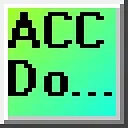0:00
PLC programming is a valuable skill that can be learned without a significant financial
0:08
investment. With the easy PLC learning suite, you can gain hands-on experience with industrial
0:13
simulation and connect it to PLCs. One such PLC option is the free simulator of the DoMore
0:19
designer, which provides a practical platform for learning. We will guide you through the
0:24
five steps of PLC program development, focusing on programming the DoMore simulator to communicate
0:30
with the easy PLC box dumper. By following these steps, you will gain a solid understanding
0:35
of PLC programming and be able to apply your knowledge to real-world scenarios. The first
0:41
step in this process is to define the task at hand. In this case, our task is to program
0:46
the DoMore simulator to control the box dumper. This involves understanding the functionality
0:52
of the box dumper and determining how the PLC can be programmed to interact with it
0:56
effectively. By breaking down the learning process into manageable steps, we aim to make
1:01
PLC programming accessible and understandable for beginners. So, let's dive in and start
1:07
our journey toward mastering PLC programming with the easy PLC learning suite and the DoMore
1:12
simulator. Detailed information contained in this video can be found at accautomation.ca
1:19
A link has been put in the description below. If you have not watched the other videos yet
1:24
the links in the description below will start you at video 1. There will also be links to
1:28
the rest of the videos in this series. Step 1. Define the task
1:36
To define the task for programming the box dumper PLC, the first step is to understand
1:40
what needs to be done. This involves launching the easy PLC machine simulator, MS, and accessing
1:47
the machine's menu. Select the box dumper option from there, serving as our programming
1:52
example. On the left side of the screen, you will find information on how the robot packing
1:57
machine should function. This task aims to manage the two box dumpers to ensure a continuous
2:03
supply of boxes to the transport line system. This is achieved by using the two photocells
2:08
on each line to control when boxes need replenishment. By understanding the functionality of the
2:14
box dumper and how it interacts with the transport line system, you can effectively
2:18
program the PLC to control its operation. To familiarize yourself with the operation
2:23
of the box dumper, you can utilize the built-in demo mode. This demonstration mode provides
2:28
a visual demonstration of how the box dumper functions. Take some time to explore the 3D
2:34
virtual environment using the navigation icons at the top of the window. The default selection
2:39
allows you to move freely without colliding with any components, while the first person
2:43
and third person modes provide different perspectives. By exploring the demo mode
2:48
you can better understand how the box dumper operates and how it fits into the overall
2:52
system. This will help you develop the PLC program to control the box dumper's actions
2:57
effectively. Once you have a clear understanding of the task at hand and have familiarized
3:02
yourself with the box dumper's operation, you can proceed to the next step in developing
3:06
the Do-more PLC program. By following these steps and gaining hands-on experience with
3:12
the EasyPLC Learning Suite and the Do-more Simulator, you will be well on your way to
3:16
mastering PLC programming and applying your knowledge to real-world scenarios. So, let's
3:22
continue our journey and move on to the next step in the process
3:28
Step 2. Define the inputs and outputs. Defining the inputs and outputs is crucial to effectively
3:34
programming the box dumper PLC. Inputs are signals or data received by the PLC, while
3:40
outputs are signals or data sent by the PLC to control external devices. By understanding
3:46
the inputs and outputs, you can develop a program that reads the status of the inputs
3:50
and activates the appropriate outputs. While still in demo mode, select View I-O to display
3:56
the inputs and outputs required for this machine. This PLC programming example will require
4:02
seven outputs and six inputs. In the case of the box dumper PLC case, the inputs include
4:08
the status of the photocells on each line, indicating whether boxes need replenishment
4:13
These inputs will determine when the box dumper should be activated. The outputs include signals
4:19
to control the box dumper's motor, conveyor belts, and other components. If you are unsure
4:24
what output or input is doing, start the box dumper machine in Start mode. Select the View
4:30
I-O on the bottom middle of the AutoPacker machine simulator window. You can manually
4:35
run the Robot Packer without any control or PLC connection. Select the outputs on the
4:40
left to turn on, and monitor the inputs on the right. Defining the inputs and outputs
4:46
establishes the communication between the PLC and the external devices. This allows
4:51
the PLC program to monitor the inputs and continuously decide based on their status
4:57
The program can then activate the appropriate outputs to control the box dumper's operation
5:02
The machine simulator will communicate with a Do-more Designer PLC simulator. Communication
5:07
will be done with Modbus TCP Ethernet. The Do-more series of PLCs uses a fixed Modbus
5:14
memory area. This area can be seen in the following chart. It is important to note that
5:20
PLC programs operate cyclically, meaning they continuously read the inputs and set the outputs
5:26
This ensures that the program is responsive to changes in the system and can adapt accordingly
5:31
By understanding the inputs and outputs and their relationship to the overall system
5:36
you can develop a logical sequence of operation for the box dumper PLC program
5:42
Step 3. Develop a Logical Sequence of Operation. Developing a logical sequence of operations
5:49
is crucial in programming the box dumper PLC. To ensure a smooth and efficient operation
5:55
it is important to create a flow chart, sequence table, or detailed information that thoroughly
6:00
outlines the process that needs to be controlled. This will help answer important questions
6:05
such as what happens during a power or pneumatic air loss or if any input, output devices fail
6:11
Additionally, it is essential to determine if redundancy is necessary. By understanding
6:17
all aspects of the operation up front, you can save yourself a lot of work and prevent
6:21
the need to continuously rewrite the PLC program logic. As a PLC programmer, it is vital to have a comprehensive understanding of the sequence
6:30
and operation of the machine before starting the programming process. This can be achieved
6:35
by asking questions or reviewing existing documentation to ensure a clear understanding
6:39
of the logical steps involved. Our system has three outputs that control all of the conveyors. When the system is running
6:47
all of the conveyors will be turned on. We have two box dumpers. These will alternate
6:53
with each other so that they are never on simultaneously. An internal bit will be used
6:57
to alternate between the box dumpers. When the first scan bit of the PLC turns on, the
7:03
bit is set. It is also set by a hopper advancing and in the loading position. The reset of
7:09
the bit will happen when the other hopper advances and is in the loading position. The
7:13
operation of each of the box dumpers will be the same. When we see the internal alternative
7:18
signal, the hopper is in the home position, the photocell does not see a box, and the
7:23
previous box dump has reached the sensor. Then, we set the hopper advance and the box
7:28
dump reach bit. When the hopper is in the loading position, it resets its advanced signal
7:35
The box dump reach bit is a quick indication that the boxes have moved after the previous
7:39
dump. This bit will reset when the photocell sees a box or during the first scan of the
7:44
PLC. The beacon light on each of the box dumpers will flash at one-second intervals
7:49
when the hopper is not in the home position or the hopper advanced is on. By developing
7:54
a logical sequence of operation, you can create a PLC program that effectively controls the
7:59
box dumper and ensures its smooth and reliable functioning. This step sets the foundation
8:04
for the subsequent development of the Do-more PLC program, which will be covered in the
8:08
next section. Step 4 – Develop the Do-more PLC program. Developing the Do-more PLC program is the next step in learning how to program the box
8:21
dumper. This step involves taking the logical sequence of operation that was developed in
8:25
the previous section and translating it into a program that the PLC can execute. To begin
8:31
it is important to understand the programming language used by the PLC. The Do-more PLC
8:37
uses ladder logic, which is a graphical programming language that represents the control logic
8:41
in a series of rungs. Each rung comprises of inputs, outputs, and logic functions that
8:47
determine the system's behavior. You can start building the ladder logic program by
8:52
using the logical sequence of operations as a guide. Start the free Do-more Designer software. Select the New icon on the main page to start
9:01
a new project. We will name this project and select OK
9:10
Select Documentation Editor from the main menu tools. We will map the inputs and outputs
9:15
of the box dumper to the corresponding addresses in the PLC. The first rung will turn on all of the conveyors with the internal system on bit. This means
9:49
as long as the PLC is in run mode, the logic will be scanning, and these outputs will be
9:53
active or on. Rung 2 will set the alternating internal bit. This will select which box dumper to activate
10:05
later in the program. If hopper 38 has been told to advance or dump, and it is not in
10:10
the loading position, then set the alternating bit. This will also be set with the first
10:15
scan bit flag. The reset of this bit will be done when hopper 1 has been told to advance
10:20
or dump, and is not in the loading position. When the alternating bit is on, hopper 1 will
10:25
dump, and hopper 38 will dump when off. Rung 4 will set hopper 1 advance and the reach bit when hopper 1 is home, and we do not have
10:38
photocell 1 or the hopper reach bit. This is all triggered when we have the alternating bit
10:54
The reach bit will reset when it is on, and we have photocell 1 or the first scan flag
11:01
The hopper 1 advance reset will happen when hopper 1 is loading, or the first scan bit
11:12
is on. The beacon light will flash using the 1 second pulse bit flag, and the hopper 1 is advanced
11:26
or not home. Rung 8 will start with the control for hopper 38. It will be the same logic as hopper 1
11:42
except with the corresponding signals. Beacon 2 will be used for hopper 38
12:12
This is the end of our ladder logic for the box dumper. An END statement will indicate
12:17
that this is where the program ends and to repeat the scan again
12:21
Save your program. It is important to always save your program during programming. Select the Do more slash sim icon
12:31
This will start the PLC simulator. The Do more designer simulator will run independently
12:36
of the Do more designer programming software. When returning to the Do more designer software
12:42
you will now see we are connected to the simulator by the menu icons and the status bar at the
12:46
bottom of the window. Select the right PLC icon. This will transfer our program to the PLC simulator. The mode icon on the main menu
12:56
will allow you to change the PLC mode from program to run. It also shows the PLC switch
13:02
position. Select the run mode for the PLC. The Do more PLC simulator will have a switch position that can also change to control the mode of
13:11
the PLC. Select system configuration under the tools menu of the project browser. This will display the system configuration
13:32
window. Under internal Ethernet port configuration you will see the IP address for the PLC simulator. Besides this selection, there is also the
13:40
Modbus slash TCP server configuration. Ensure that this is enabled. This PLC simulator will act as a Modbus TCP server to the EasyPLC Modbus TCP client
13:53
A Modbus client will send requests, and the Modbus server will respond
13:58
Make a note of the IP address. We will need this to set up our Modbus client
14:02
in the next step. By following a systematic approach and referring to the logical sequence of operation, you can develop a robust and a fit Do more PLC
14:11
program for the box dumper. This program will serve as the machine's
14:15
brain, controlling its movements and ensuring its safe and reliable operation. Step 5. Test the PLC program. To ensure the functionality and accuracy of
14:29
the Do more PLC program for the box dumper, it is essential to test the program thoroughly
14:35
Using a machine simulator, MS, is an effective way to do this
14:40
Using the MS, you can simulate the operation of the box dumper without needing physical
14:44
hardware, minimizing the risk of damage during the testing phase. We will use Modbus TCP on our Do more PLC simulator to communicate with the EasyPLC
14:54
machine simulator. Call up the box dumper machine simulator in start mode. The status of the machine simulator will be
15:01
at the bottom of the screen. Currently, we have no PLC connected
15:06
Select I O drivers on the bottom middle of the screen. The machine simulator I O number will be displayed
15:13
Ensure we select more I O than the number required for our box dumping machine
15:18
The EasyPLC driver is selected by default. Under the driver pull-down menu, select Modbus
15:24
driver. This driver will communicate Modbus TCP, Ethernet, and Modbus RTU, serial. Select the configure button
15:34
We can now enter the information for our Modbus driver. Select TCP IP. This means the Ethernet port on the computer
15:42
will communicate with the Do more PLC simulator. The digital inputs from MS to the Do more
15:47
PLC will be MI1 to MI7. This will start at address 0 due to the offset
15:52
of 1. Digital outputs from MS to the Do more PLC will be MC1 to MC6. This will begin at address 0 due to the offset of 1
16:03
Select the OK button. You will now see the inputs and outputs specified
16:07
for the Modbus driver. We can now manually assign the driver outputs
16:12
to the PLC inputs and driver inputs to the PLC outputs. However, the automatic assignment works well and will save you time
16:21
Select automatic assignment from the driver option in the main menu. This will automatically assign the PLC simulator I O to the machine simulator I O
16:30
Select start driver and exit from the main menu. On the bottom left side of the window, the driver communicates to the Do more PLC simulator
16:38
with the green light. Select view I O to know the input and output
16:42
status of the machine simulator. Ensure that the Do more PLC is in run mode
16:48
We can see the operation of our box dumping machine. The digital inputs and outputs of the MS will correspond to the PLC controller
16:57
Using the data view window of the Do more designer programming software, we can also
17:01
watch the inputs and output operations. Using machine simulator, MS, to test the program
17:07
will ensure that our program works. Troubleshooting is quickly done without damage
17:12
to any physical hardware. We can see that the box dumper is running for a period of time
17:24
We can correct this by adding timers for the photocells. We can see that the box dumper is running for a period of time
17:28
We can correct this by adding timers for the photocells. We can see that the box dumper is running for a period of time
17:32
We can correct this by adding timers for the photocells. We can see that the box dumper is running for a period of time
17:36
We can correct this by adding timers for the photocells. We can correct this by adding timers for the photocells
17:40
We can correct this by adding timers for the photocells. We can correct this by adding timers for the photocells
17:44
We can correct this by adding timers for the photocells. We can correct this by adding timers for the photocells
17:48
We can correct this by adding timers for the photocells. If the photocell is on for more than 10 seconds
18:10
bypass the photocell and have the box dump another load. bypass the photocell and have the box dump another load
18:14
This will then dislodge the boxes in front of the photocells. This will then dislodge the boxes in front of the photocells
18:22
We will use online editing of the DoMore PLC software to add the timers for each photocell
18:46
If you are using the MS to test the DoMore PLC program for the box dumper, If you are using the MS to test the DoMore PLC program for the box dumper
18:50
you can confidently verify its functionality and address any potential issues you can confidently verify its functionality and address any potential issues
18:54
before implementing it on the actual machine. This testing phase is crucial in ensuring the safe and reliable operation of the box dumper
18:58
This testing phase is crucial in ensuring the safe and reliable operation of the box dumper, providing peace of mind and minimizing downtime
19:02
providing peace of mind and minimizing downtime. You can practice your modification and debug by modifying the robot packing operation in the following way
19:06
You can practice your modification and debug by modifying the robot packing operation in the following way. You can practice your modification and debug by modifying the robot packing operation in the following way
19:10
You can practice your modification and debug by modifying the robot packing operation in the following way. You can practice your modification and debug by modifying the robot packing operation in the following way
19:14
You can practice your modification and debug by modifying the robot packing operation in the following way. You can practice your modification and debug by modifying the robot packing operation in the following way
19:18
You can practice your modification and debug by modifying the robot packing operation in the following way. You can practice your modification and debug by modifying the robot packing operation in the following way
19:22
You can practice your modification and debug by modifying the robot packing operation in the following way. You can practice your modification and debug by modifying the robot packing operation in the following way
19:26
You can practice your modification and debug by modifying the robot packing operation in the following way. You can practice your modification and debug by modifying the robot packing operation in the following way
19:30
You can practice your modification and debug by modifying the robot packing operation in the following way. You can practice your modification and debug by modifying the robot packing operation in the following way
19:34
You can practice your modification and debug by modifying the robot packing operation in the following way. You can practice your modification and debug by modifying the robot packing operation in the following way
19:38
You can practice your modification and debug by modifying the robot packing operation in the following way. You can practice your modification and debug by modifying the robot packing operation in the following way
19:42
You can practice your modification and debug by modifying the robot packing operation in the following way. You can practice your modification and debug by modifying the robot packing operation in the following way
19:46
You can practice your modification and debug by modifying the robot packing operation in the following way. If you want more information about us or to get our free ebooks on numbering systems or robust data logging, please click the link below to get it
19:50
A new video is put out every Monday, so make sure you hit the subscribe button to get more videos like this in the future
19:52
Remember to hit the bell beside your subscription to receive the notifications. Thanks so much for watching. I'll see you next time