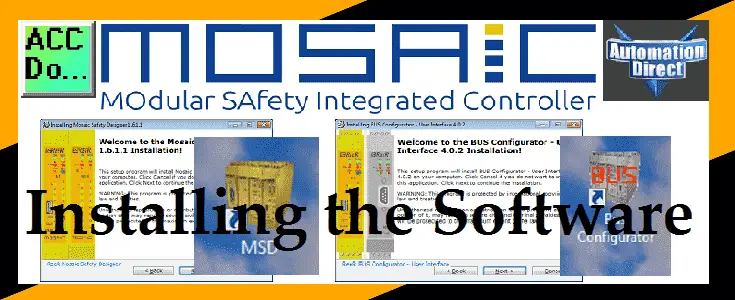We will now install the MOSAIC safety controller software. The MOSAIC Safety Controller uses the MOSAIC Safety Designer Software to program and monitor your safety project. This MOSAIC Safety Designer Software (MSD) can be downloaded free of charge and includes a simulator. The latest MSD software is version 1.6.11.

Our free downloaded software contains the MSD software mentioned above as well as the MOSAIC Bus Configurator Software. We will be installing both of these software programs on our computer. Let’s get started.
MOSAIC Safety Controller System Hardware
– System Hardware Un-boxing Video
– System Hardware Powering Up Video
MSD – MOSAIC Safety Designer Software – (Free Download Link)
The software will contain all of the instruction sets and help files for the MOSAIC Safety Controller.
This software download contains two applications:
MOSAIC Safety Designer (MSD): Safety system programming and monitoring software (version 1.6.1.1)
MOSAIC Bus Configurator: Communication module programming and configuration software (version 4.0.2)
The file that is downloaded is called msd_m1_setup.zip. (File Size = 284MB)
Note: To correctly install this software unzip the downloaded file into a local folder.
To unzip the file right click on the msd_m1_setup.zip file and select Extract All…
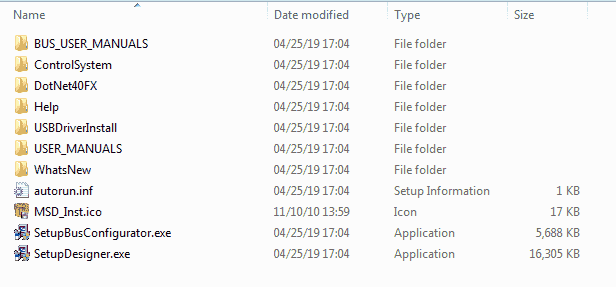
Here is the directory of the files in the extracted folder.
The first thing to do before installing the software is to ensure that your computer can install this software. Here are the basic specifications that you need to install the MOSAIC Safety Designer software. You will see that the software is not very taxing on any system.
Minimum Computer System Requirements for Software:
Hardware
– Processor: Dual core
– Memory: 1 GB
– Storage: 500 MB
– Video: 1024×768
– Other: Microsoft .NET Framework 4
Operating Systems
– Windows 10
– Windows 8.1 – 64 bit
– Windows 8.1 – 32 bit
– Windows 8 – 64 bit
– Windows 8 – 32 bit
– Windows 7 – 64 bit
– Windows 7 – 32 bit
Installing the MSD Safety Controller Software
Double click the SetupDesigner.exe file in the downloaded, uncompressed folder. This will start the installation process.
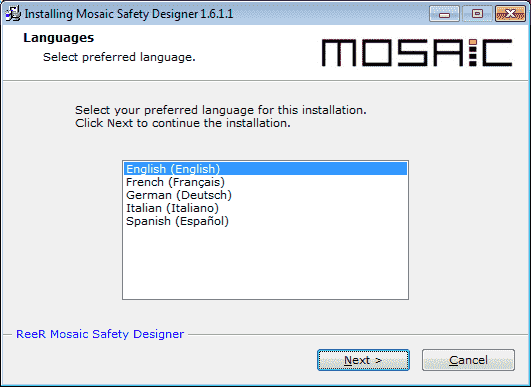
Select your preferred language by clicking it and then select Next.
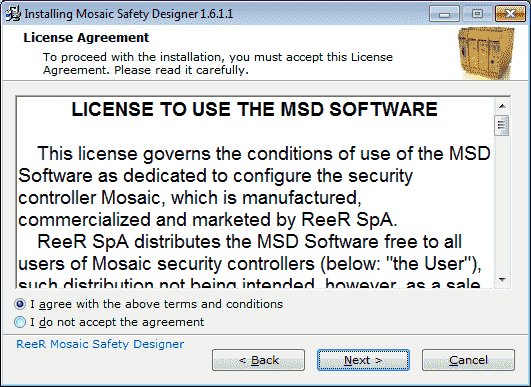
The License Agreement window will now appear. Select I agree with the above terms and conditions. If you do not agree then you cannot install the software. Select Next.
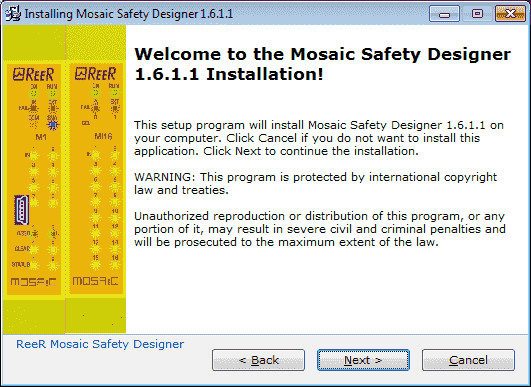
The welcome screen will now be displayed. Select Next.
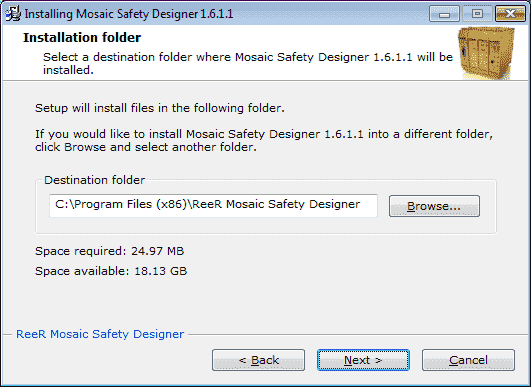
An installation folder can be specified or in our case, we will use the default folder. (C:\Program Files (x86)\ReeR Mosaic Safety Designer)
Select Next.
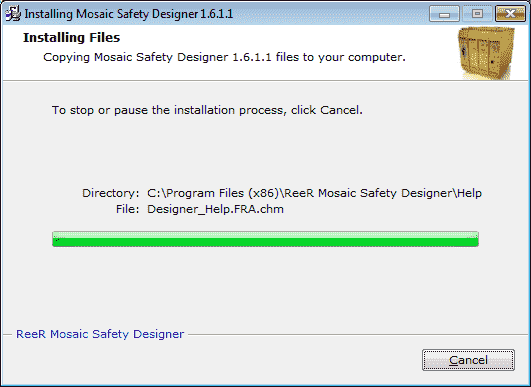
The program will now be installed on the computer in the directory that we specified. You can hit Cancel at any time to stop this process.
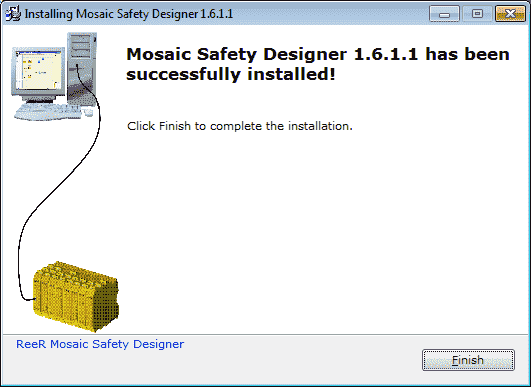
Once the program is installed the above window message will be displayed.
Click the Finish button to exit the software.

We will now have an MSD (MOSAIC Safety Designer) shortcut on our desktop.
Watch the video below to see the installation of the MSD software.
Installing the BUS Configurator Software
Double click the SetupBusConfigurator.exe file in the downloaded, uncompressed folder. This will start the installation process.
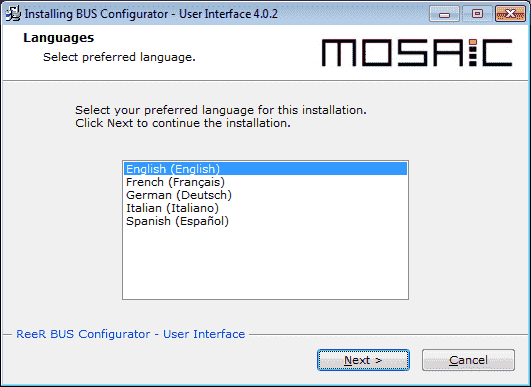
Select your preferred language by clicking it and then select Next.
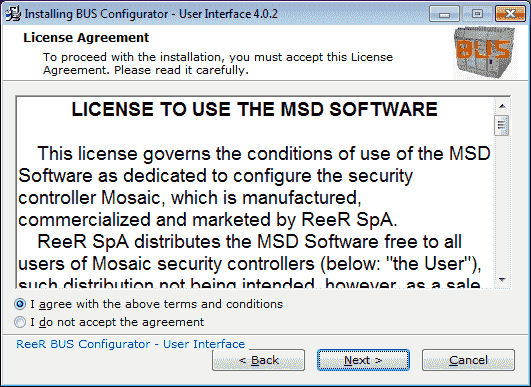
The License Agreement window will now appear. Select I agree with the above terms and conditions. If you do not agree then you cannot install the software. Select Next.
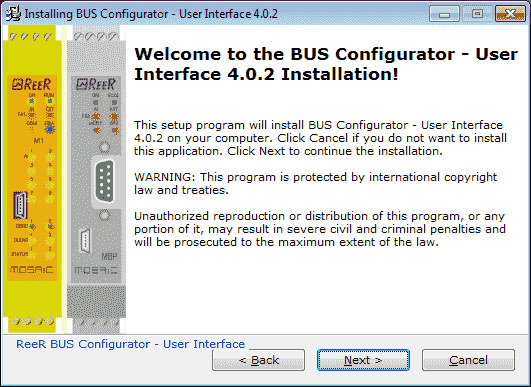
The welcome screen will now be displayed. Select Next.
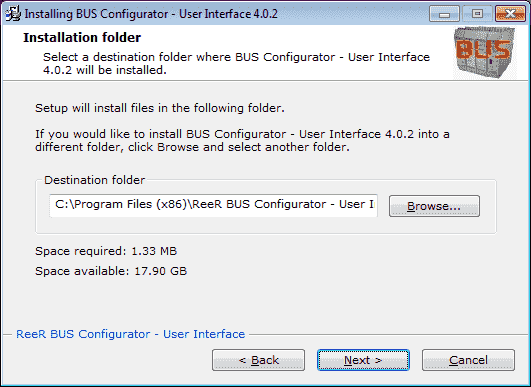
An installation folder can be specified or in our case, we will use the default folder. (C:\Program Files (x86)\ReeR Bus Configurator)
Select Next.
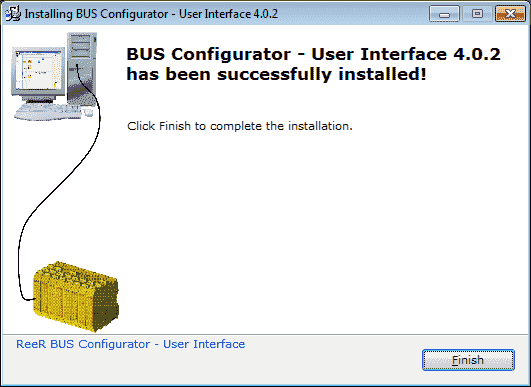
The program will now be installed on the computer in the directory that we specified.
The above message will be displayed once the installation is complete.
Click the Finish button to exit the software.
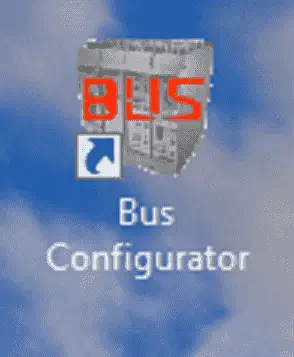
We will now have a Bus Configurator shortcut on our desktop.
Watch the video below to see the installation of the Bus Configurator.
ReeR MOSAIC Safety Controller (Automation Direct) Advantages:
- Reduces the number of devices and wiring used and overall size of the project
- Speeding-up control panel construction
- Allows tamper-proof system configurations
- All logic is configured through a graphic interface
(no more laborious wiring is needed as with traditional solutions) - The lower number of electromechanical components also means a better performance level and a higher safety level
- The project report provides the actual values of PFH, DCavg and MTTFd according to EN 13849-1 and EN 62061
ReeR MOSAIC Safety Controller
MOSAIC Controller Installation and Use Manual
MOSAIC Field bus Modules: Installation and Use
Supplemental Communication information and example wiring diagrams
Product Datasheets (Installation and Setup Instruction)
MSD – MOSAIC Safety Designer Software – (Free Download Link) – The software will contain all of the instruction sets and help files for the MOSAIC Safety Controller.
Next time we will program our first project on our MOSAIC Safety Controller.
Watch on YouTube: MOSAIC Safety Controller Installing the Software (MSD)
If you have any questions or need further information please contact me.
Thank you,
Garry
If you’re like most of my readers, you’re committed to learning about technology. Numbering systems used in PLC’s are not difficult to learn and understand. We will walk through the numbering systems used in PLCs. This includes Bits, Decimal, Hexadecimal, ASCII and Floating Point.
To get this free article, subscribe to my free email newsletter.
Use the information to inform other people how numbering systems work. Sign up now.
The ‘Robust Data Logging for Free’ eBook is also available as a free download. The link is included when you subscribe to ACC Automation.