Downloading and installing nodes on our Click PLUS C2-NRED module is not complex to learn, but there are a few items that you must take into consideration. Currently, the C2-NRED module has Node-RED version 3.0 preinstalled, which was initially released on July 14, 2022, and is a stable software version. It uses version 14.1 of Node.js. This is important when determining how the software will interact with the Click backplane.
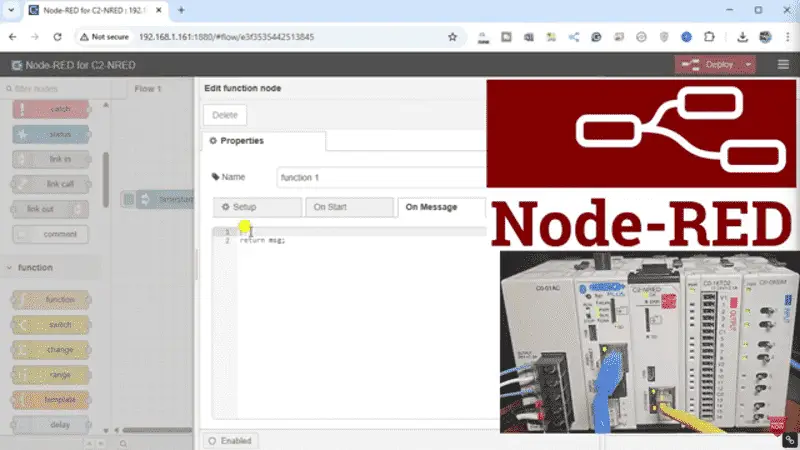
Node-RED is a powerful flow-based development tool for visual programming, particularly suited for the Internet of Things (IoT). One of its biggest strengths lies in its extensive library of nodes, which allows users to perform tasks ranging from simple data manipulation to complex integrations with various hardware and APIs. This information will explore how to find and install nodes in the C2-NRED Node-RED, including considerations for compatibility with different versions.
Our entire Click series can be found here.
All of the previous information for the Click PLC can be applied to the Click PLUS. We are currently focusing on the new C2-NRED Node-Red module for the Click PLUS PLC slot. Here is what we have covered so far:
Introductory Video:
Unlock Your Creativity with the Click PLUS PLC C2-NRED – The Gateway to Node RED Innovation!
– What is the C2-NRED Module? Node-RED?
CLICK PLUS C2-NRED: Easy Install for PLC Module! – Video
– Updating firmware software in Click and C2-NRED
– Setting up IP addresses and starting the flow editor
Unleash Innovation: Node-RED Flow in Click PLC – Video
– First Node-RED flow program in the C2-NRED module. Full control.
The programming software and manuals can be downloaded from the Automation Direct website free of charge. Watch the video below to see how to control our inputs and outputs with both our C2-NRED module and Click PLUS PLC.
Master Node-Red C2-NRED Control of Click PLC I/O – Video
Control of PLC outputs via inputs is key in automation. Discover how the C2-NRED module and Click PLUS PLC enhance efficiency and precision!
Understanding Nodes in Node-RED
Before getting into the installation process, it’s essential to understand what nodes are in Node-RED. At its core, a node is a reusable piece of code that provides functionality. The C2-NRED module has built-in Node-RED nodes, but the magic happens when you enrich your environment with additional nodes that suit your needs.
Nodes are the basic building block for your flow programs. As you have seen in the past posts and videos, we can drag and drop nodes onto the workspace to create flows.
Inside Node-RED are three objects to share data with a CLICK PLUS PLC.
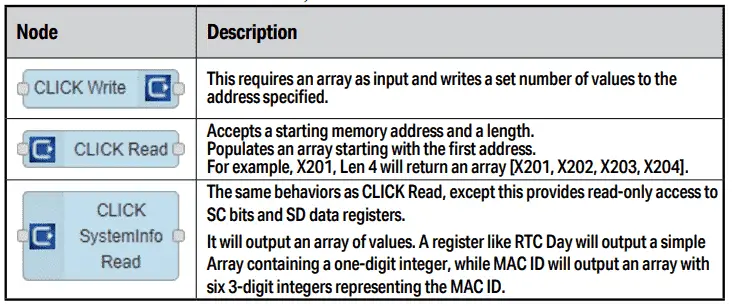
Click Read, Write, and System configuration nodes provide easy access to the Click PLC memory.
Three additional nodes require specific configuration to work on the C2-NRED.
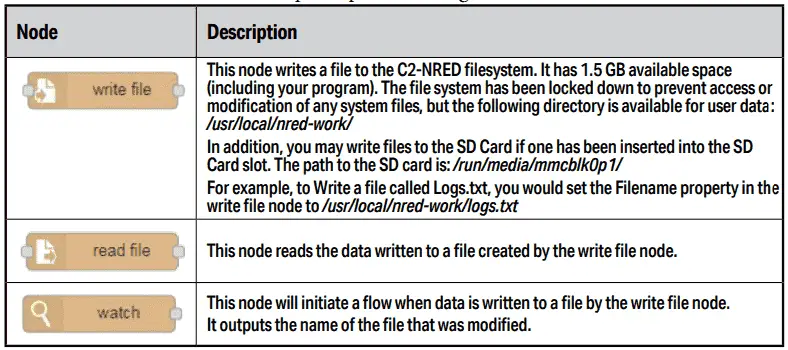
Write, Read, and Watch File nodes are used for writing files in Node-RED.
Finding Nodes to Install
The first step in finding nodes is to look at the CLICK PLUS Hardware User Manual (C2-USER-M) chapter 5. You will see two tables of third-party nodes tested with the C2-NRED card.
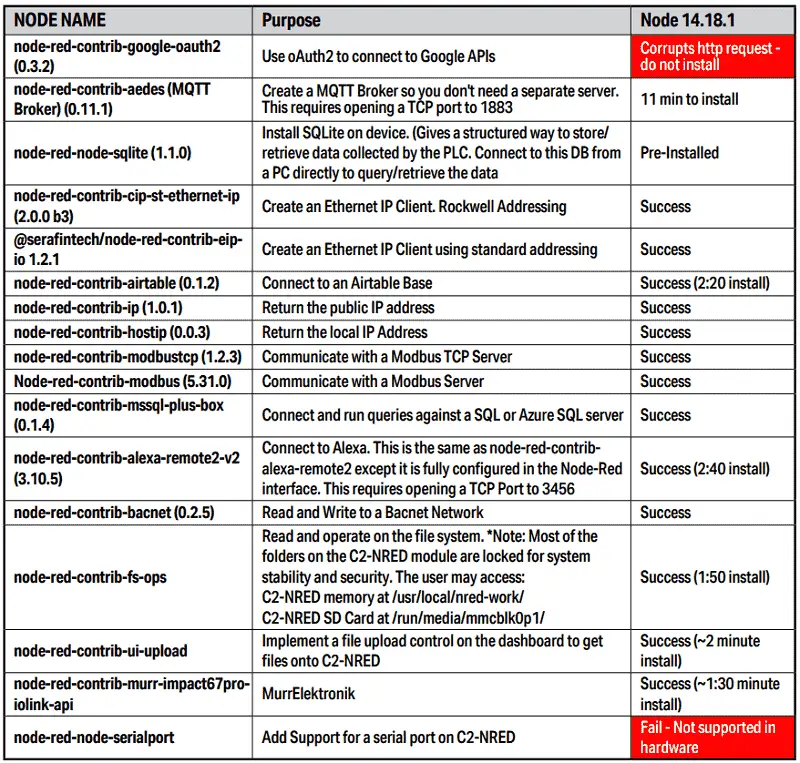
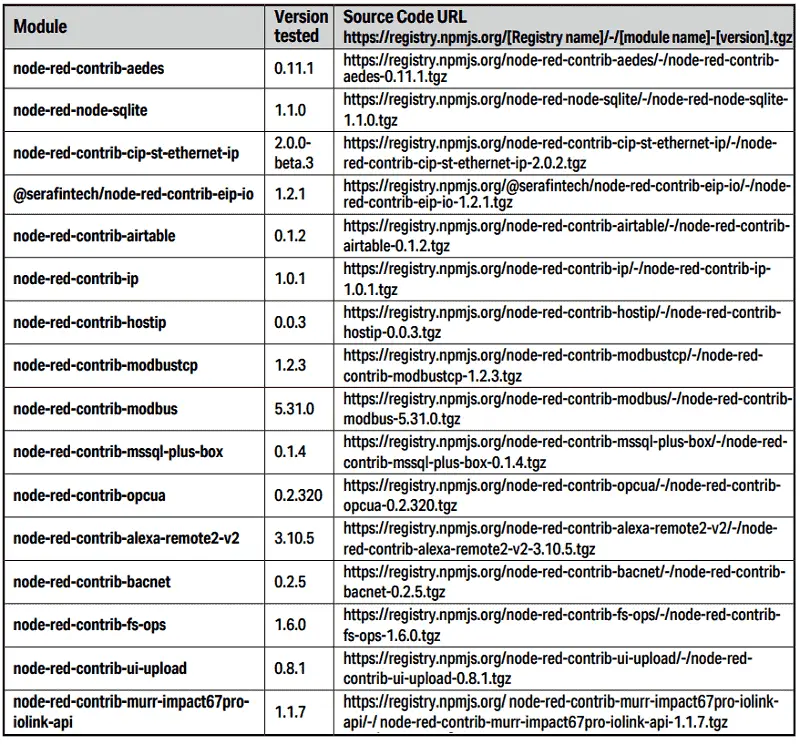
Node-RED has a vibrant community, and many developers share their custom nodes via the Node-RED library or GitHub. The official Node-RED library is at https://flows.nodered.org/. You can browse thousands of available nodes categorized by functionality, such as services, hardware, databases, etc. Pay close attention to the descriptions, documentation, and user reviews to ensure the node meets your requirements.
Finding NODES Through Manage Palette
Call up our flow program in the C2-NRED card. This can be done by selecting the PLC menu option on the Click programming software. Select Ethernet and then choose Connect.
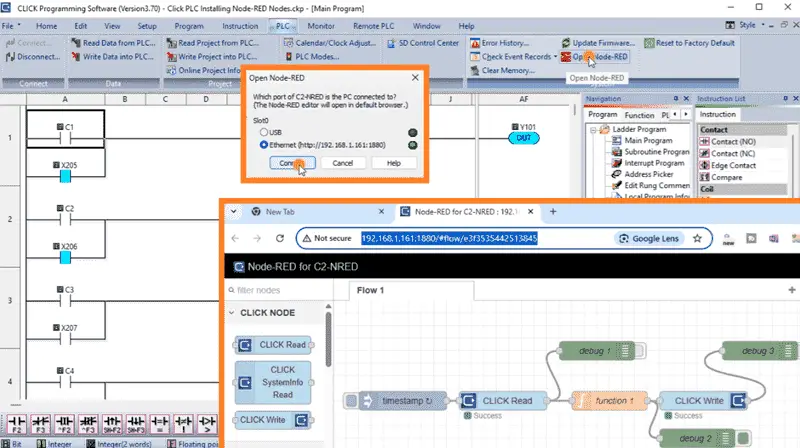
Your default web browser will open, showing you the flow control we created last time.
Select the pancake symbol in the top right corner of the flow. Select Manage Palette (alt + Shift + p).

Under User Settings, you will see all of the nodes currently installed.
Select Install. This will allow us to search online for different nodes.
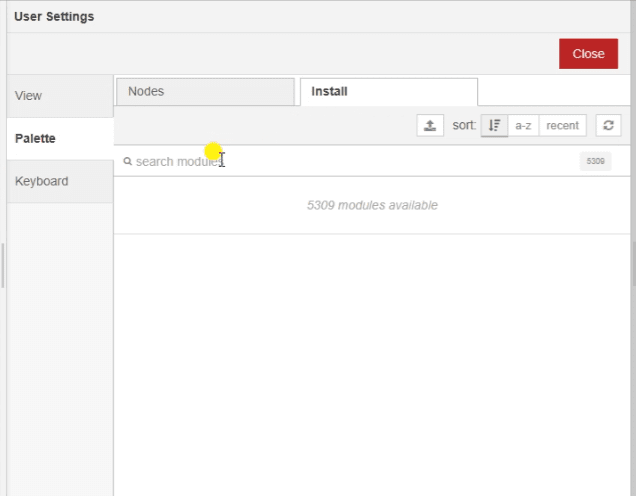
Currently, we see 5309 modules available to us. All matching nodes will be displayed as you type in the search line.
We will be installing the node-red-contrib-aedes. This is a Node-Red MQTT broker node based on aedes.js.
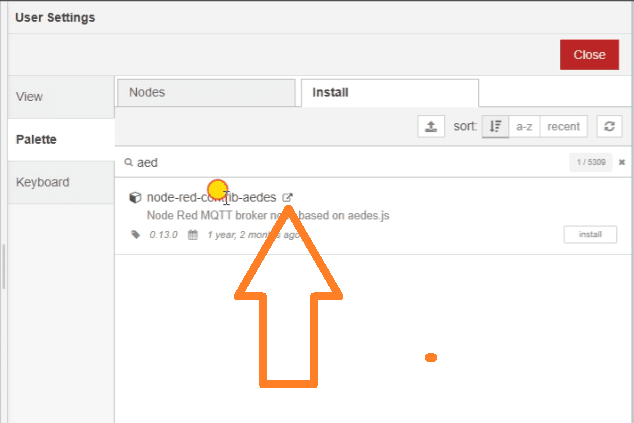
The symbol beside the node will take you to the webpage.
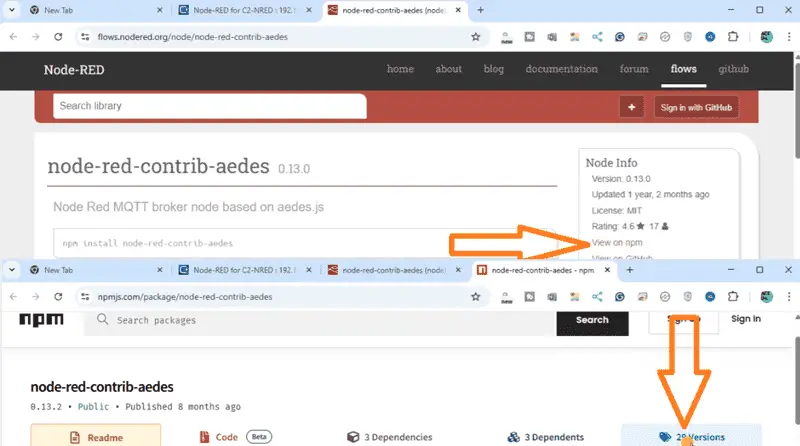
On this page, we can find information on the node-red-contrib-aedes. On the right-hand side, select “View on npm”. Once again, we will see all the latest information on the node version. On the top right-hand side, you will see the different versions available. Select this option.
We will now see the history of this node’s versions. Based on the CLICK PLUS Hardware User Manual information, version 0.11.1 works with the C2-NRED module.
Downloading the Node Version Package
Select the node name from the Manage Palette and copy this to the Windows clipboard.
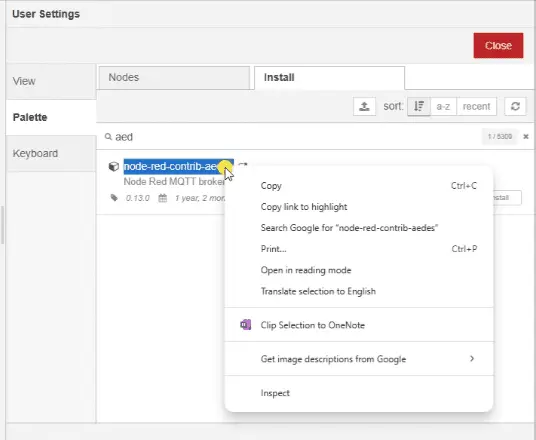
This can be done by right-clicking and selecting copy. (Ctrl + C)
The downloaded file URL with the name and version can be created using this formation.
Follow this pattern:
https://registry.npmjs.org/node-red-contribmssql-plus-box/-/node-red-contrib-mssql-plusbox–0.1.4.tgz
The bold lettering is the module’s name, and the bold/italic is the version number.
The URL will download the source file of that module to your default downloads folder. Copy the download to your project folder on your PC.
We will replace the name with the name of the node that we want to download. This appears in two different places. The version number can be changed to the one we want to download. We can now copy this URL into our web browser.
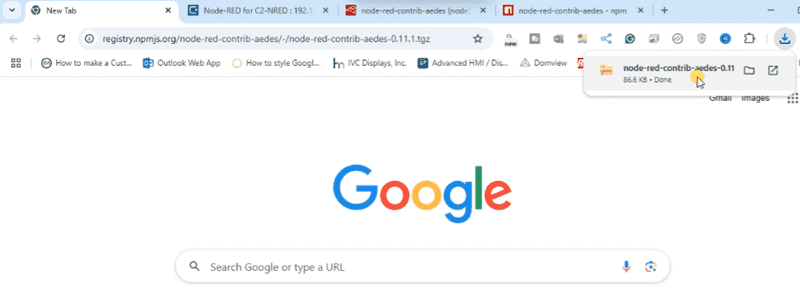
The file will be downloaded to our computer.
Installing the Downloaded Node
We can now install this node on our C2-NRED module.
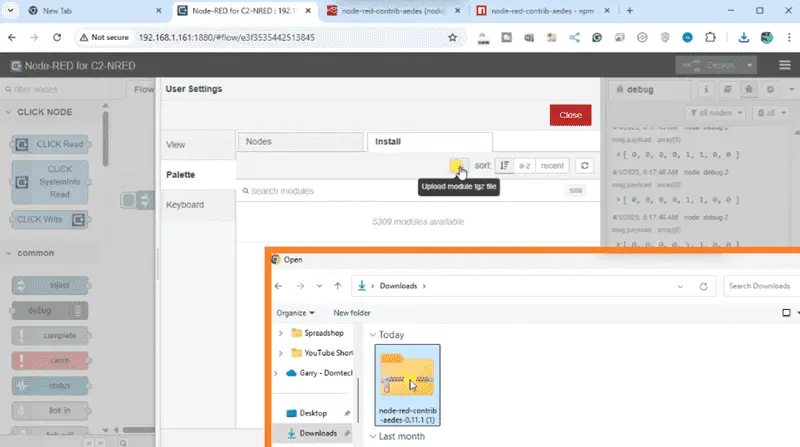
On the install tab in the Manage Pallete, select the “Upload module tgz file” icon. Please select the file that we downloaded previously.
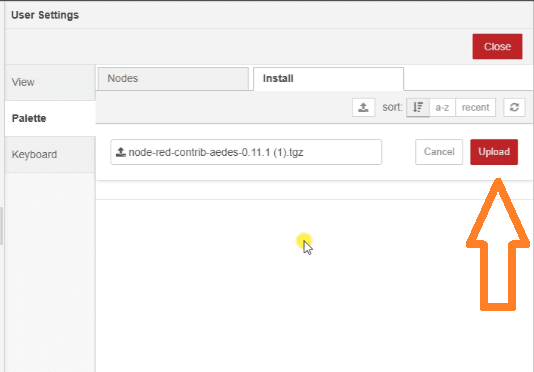
Select the upload button to install the nodes onto our C2-NRED module. The upload and installation of this node will take about 11 minutes.
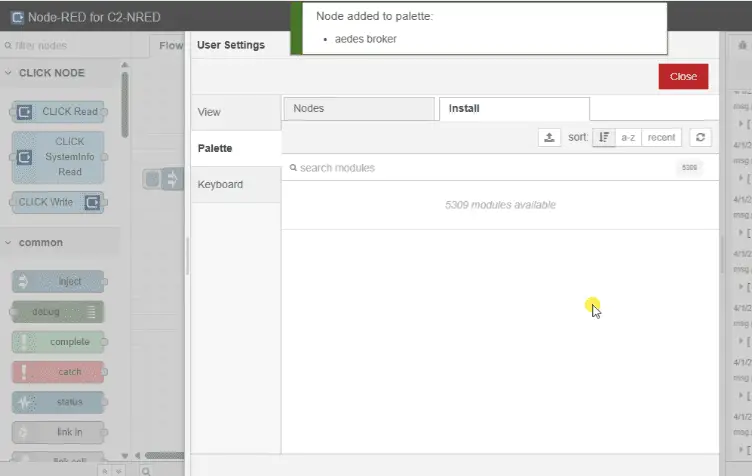
When the node is added, we will receive a message. We can now close the Manage Palette. Looking at the left side of our browser, we can see the Aedes Broker node.
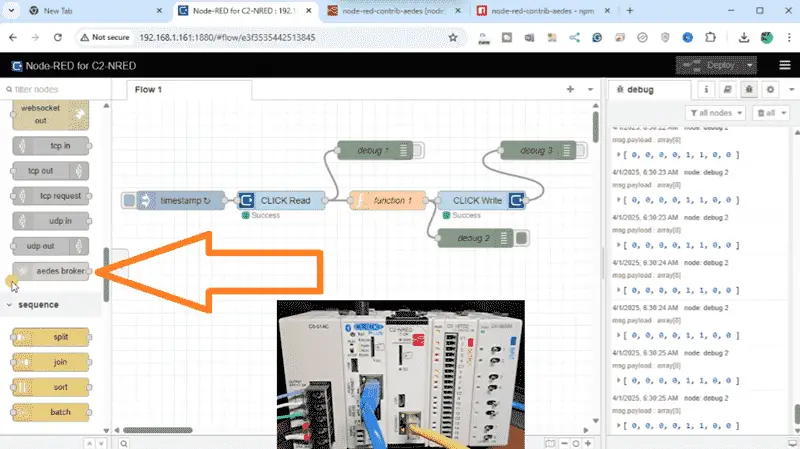
To learn about how the C2-NRED module communicates to the Click PLC inputs and outputs, click here. Click here to learn more about the Click PLUS PLC.
Our Node-RED series can be found here.
Download the Click PLUS PLC Program and Flow here.
Watch on YouTube: Unlock the Power: Faster NODES Install with C2-NRED Node-RED!
Click PLUS PLC C2-NRED Module
C2-NRED Applications Guide
https://cdn.automationdirect.com/static/manuals/c2appguide/c2appguide.pdf
Aedes Broker – Node-RED
https://flows.nodered.org/node/node-red-contrib-aedes
CLICK PLUS Hardware User Manual (C2-USER-M) chapter 5
https://cdn.automationdirect.com/static/manuals/c2userm/ch5.pdf
Node-RED Links
Node-RED Organization Home Page
Getting Started – Run Locally
Node-RED running on Windows (Run at Startup)
Securing Node-RED
Node-RED Essentials Videos (Basics of the Editor)
Learn JavaScript Free
w3schools JavaScript Tutorial
learn-js.org
Node-Red JavaScript Primer
Modbus
Node-RED Modbus TCP and Serial
Dashboard – HMI
Node-RED Dashboard
Node-RED Dashboard extra nodes
SQL Database
Node-RED SQL Database
Node-RED SQL Plus – Execute queries and stored procedures
Modbus Learning Links:
Simply Modbus Frequently Asked Questions
Modbus TCP/IP Overview – Real-Time Automation
All You Need to Know About Modbus RTU – Video
Our entire series on the Click PLC can be found here.
The Click PLC can be programmed using free Click programming software from Automation Direct.
Here is a link to the software. Version 3.70
The entire Click PLC series before the Click PLUS release can be found here.
All previous posts and information are still valid with the Click PLC lineup.
YouTube Click Playlist
YouTube Click PLUS Playlist
Click and Click PLUS PLC Overview
Click and Click PLUS PLC Videos from Automation Direct
If you have any questions or need further information, please contact me.
Thank you,
Garry
If you’re like most of my readers, you’re committed to learning about technology. The numbering systems used in PLCs are not difficult to learn and understand. We will walk through them, including Bits, Decimal, Hexadecimal, ASCII, and Floating Point.
To get this free article, subscribe to my free email newsletter.
Use the information to inform other people how numbering systems work.
Sign up now.

The ‘Robust Data Logging for Free’ eBook is also available as a free download. The link is included when you subscribe to ACC Automation.

