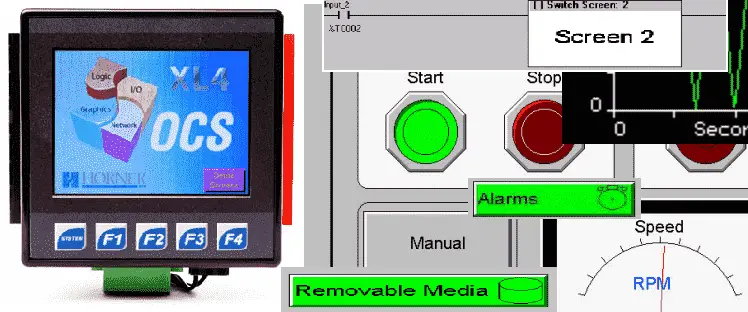We will now look at the Horner XL4 user interface. The HMI (Human Machine Interface) part of the XL4 all in one controller will be what the operator views. We will look at the features of the display and learn how our program will control what the display will show.
Previously we discussed the following in our Horner XL4 Series:
System Hardware
Installing the Software Cscape
Cscape Software Setup
Establishing Communication
Numbering System and Addressing
Display and Entering Data – Horner XL4 User Interface
Looking at the manual here is a picture of some of the ways in which you can display and enter information.
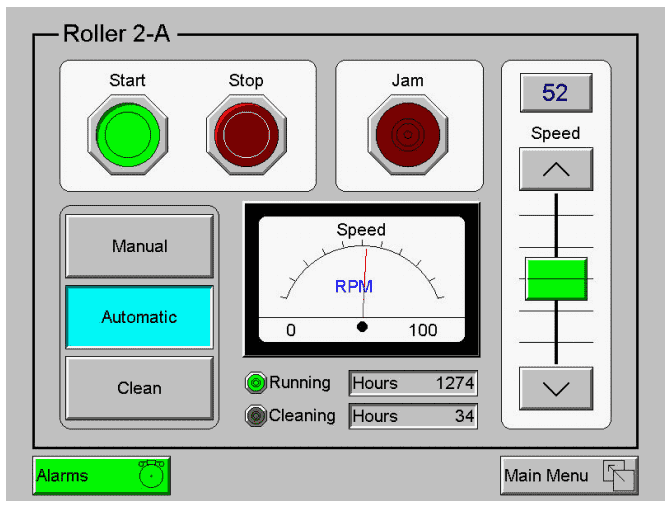
You can enter numeric data through the numeric data keyboard display.
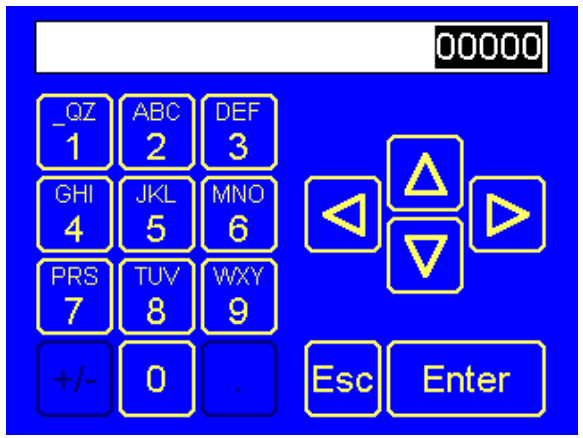
ASCII characters can be entered through the ASCII keyboard.
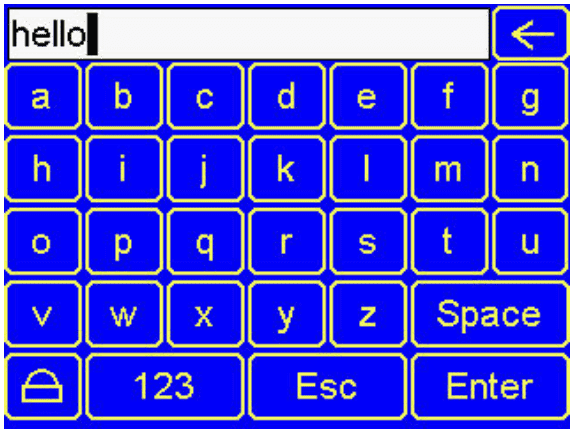
Trend charts, bar graphs, etc. can also be programmed into the Horner XL4 user interface.
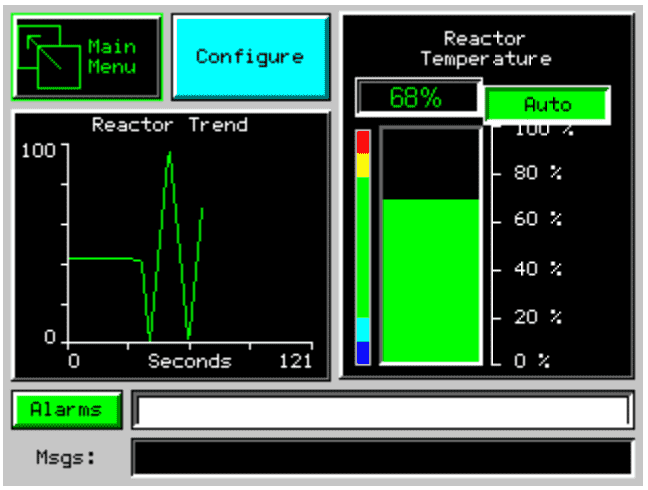
Screen Navigation – Horner XL4 User Interface
You can use a ‘screen jump object’ in order to move from one screen to another just using the HMI only. In the picture above you will see the main menu button. This is a screen jump object.
In the program, there are several different methods to use to control the screen. Coils can be tied to %D registers and make them screen coils. These coils can be selected as a screen switch or alarm. An alarm will override all other normal screen functions until the coil is turned off. The switch display will show the associated screen and once turned off the screen remains until it is switched by the user or program.
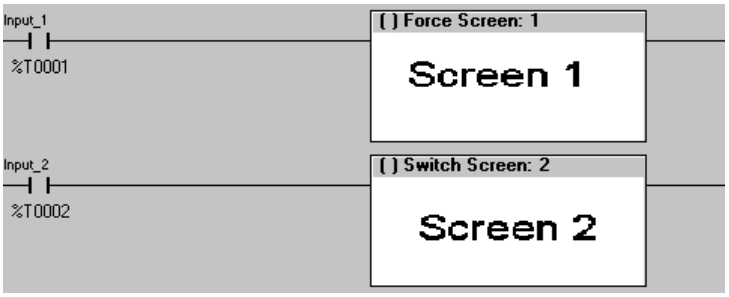
Note: The force screen is the alarm screen setting. This is the top run of the diagram. The bottom rung is the switch screen.
In the system register %SR1 we can read the current screen that is being displayed. If we move a value into this register it will display that screen number.
Beeper Acknowledgement – Horner XL4 User Interface
The Horner XL4 user interface has an internal beeper that provides an audible acknowledgment when the operator touches a graphic. This can be turned on and off through the system menu on the Horner XL4.
Display Settings – Horner XL4 User Interface
There are two options for control under the display settings. View / Edit Graphic Pages | Config | Display Settings
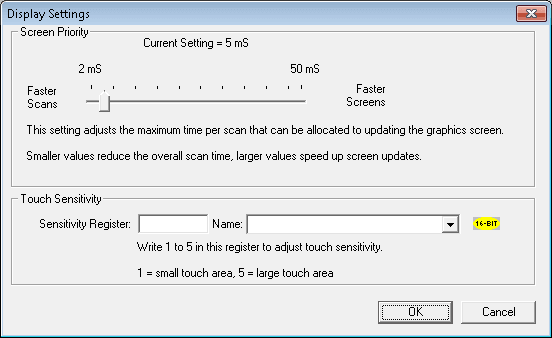
Screen Priority – This will adjust the maximum time per scan allocated to updating the graphic screen.
Touch Sensitivity – In order to adjust this setting you need to enter a register for adjustment. This setting will allow the user to slip their finger on the display so the button is still being hit. The default setting will allow for approximately a quarter of an inch of movement before turning off the selection.
Alarms – Horner XL4 User Interface
An alarm object is used to warn the operator. The display characteristics of the object are configurable. It is generally shown as a button that changes colors to indicate the state of the alarm.
– Highest (Red) – Unacknowledged Alarms Exist
– (Yellow) – Acknowledged Alarms Exist
– Lowest (Green) – No Alarms Exist
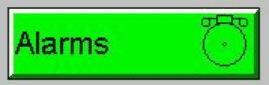
When the alarm object button is touched it will display the alarm viewer. This is where you can read, acknowledge and clear the alarms.
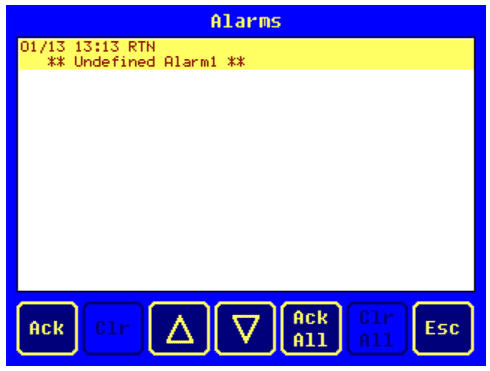
System registers %SR181 and %SR182 are available to indicate the presence of unacknowledged or acknowledged alarms.
To configure the alarms – View / Edit Graphic Pages | Config | Alarm
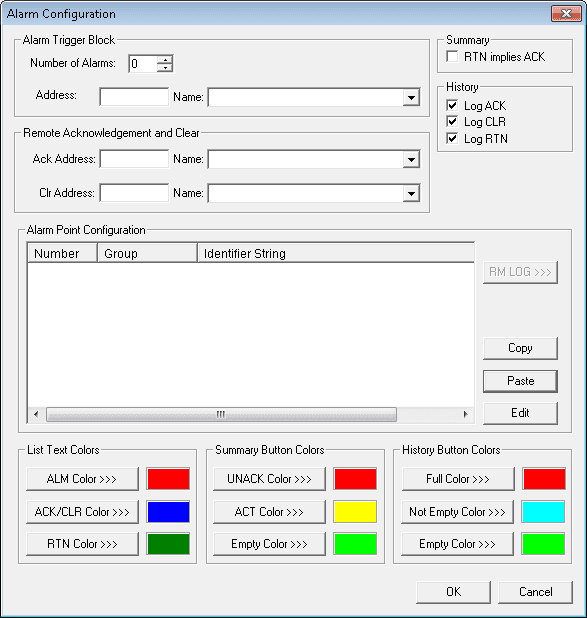
For further information on the Alarm Configuration, use the help menu and look up ‘Alarm Configuration’ under search.
Removable Media – Horner XL4 User Interface
The Horner XL4 user interface can use removable memory. This can be good for storing recipes, logging data, storing videos, etc. Please refer to the operation manual and Cscape software for more information.
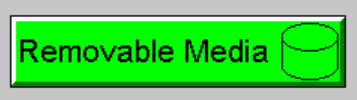
All of the documentation can be downloaded at the following URL:
https://hornerautomation.eu/product/xl4-prime-ocs-3-5-colour-touchscreen/
Next time we will look at timers and counters.
Watch on YouTube: Horner XL4 User Interface
If you have any questions or need further information please contact me.
Thank you,
Garry
If you’re like most of my readers, you’re committed to learning about technology. Numbering systems used in PLC’s are not difficult to learn and understand. We will walk through the numbering systems used in PLCs. This includes Bits, Decimal, Hexadecimal, ASCII and Floating Point.
To get this free article, subscribe to my free email newsletter.
Use the information to inform other people how numbering systems work. Sign up now.
The ‘Robust Data Logging for Free’ eBook is also available as a free download. The link is included when you subscribe to ACC Automation.