I have recently come across a free virtual plc simulator called PLC Fiddle. It will enable you to create simple PLC ladder logic code within your browser free. This is an ideal way in understanding PLC concepts for industrial automation. All of the basic PLC instructions that come with most plc units have been incorporated in this virtual cloud PLC software.
PLC Fiddle is currently in an early stage of development but is functional enough to be helpful to you in learning and understanding PLC concepts. We will be reviewing this online plc editor and simulator software and create a few common basic circuits. Using the simulator we will test our circuits and monitor our PLC programs (circuits). Let’s get started.
www.plcfiddle.com is the URL address of the software. Everything will run in the browser. There is no software to download and install. This is ideal for students in school or automation specialists in the field for quick demonstrations or automation training.
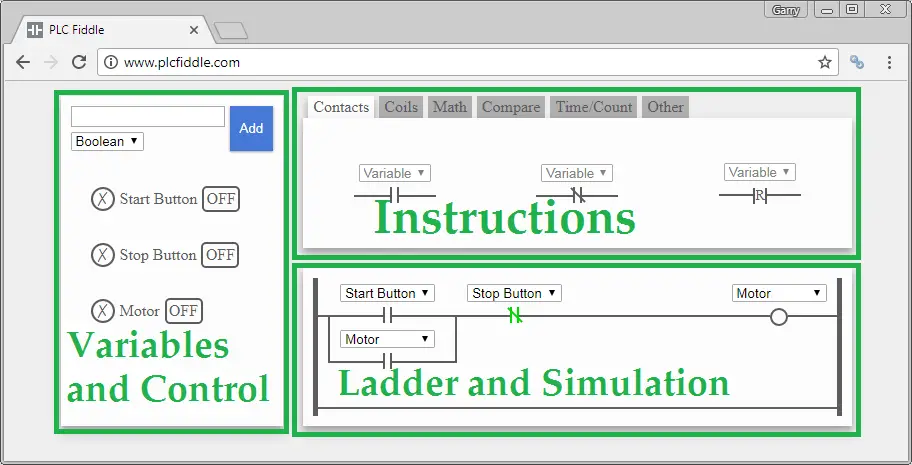
The software has three main parts as illustrated above. Variables and control, Instructions, Ladder and Simulation make up the main parts of the program. It is important to understand each of these components.
Variables and Control
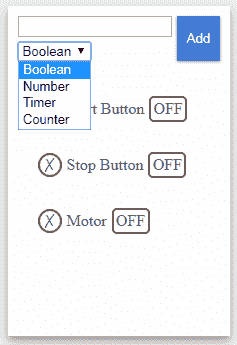
This is where we can add Boolean (On/Off, Discrete), Numbers, Timer or Counter variables to our PLC program. You select the type and then give it a name. The new variable will appear in the list below. The X to the left of the variable will allow you to delete it. The status of the variable will appear to the right.
You can use your mouse to also click and change the variable. Example: Click the ‘OFF’ button and it will then turn ‘ON’.
Instructions – PLC Online Editor and Simulator
The instructions have several different tabs. These contain all of the different items that you can use in you PLC logic or methods. Let’s review the instructions tabs.
Contacts – PLC Fiddle Instructions
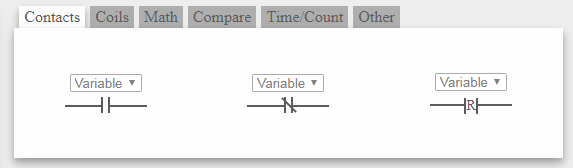
Normally Open, Examine On, Normally Closed, Examine Off
Coils – PLC Fiddle Instructions
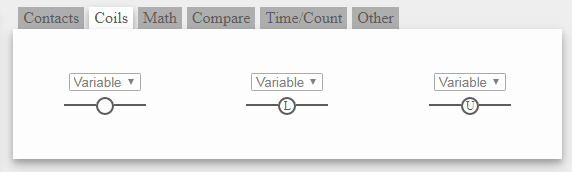
Output, Latch, Set, Unlatch, Reset
Math – PLC Fiddle Instructions
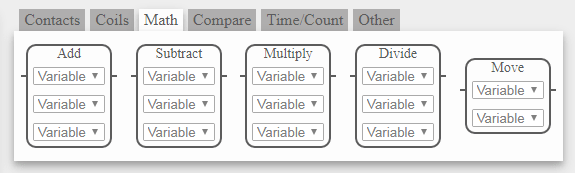
Add, Subtract, Multiply, Divide, Move
Compare – PLC Fiddle Instructions
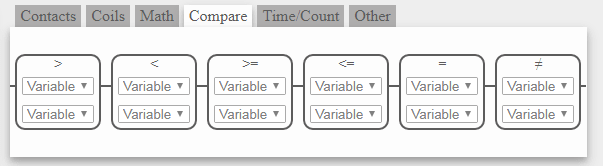
Greater Than, Less Than, Greater Than or Equal, Less Than or Equal, Equal, Not Equal
Time/Count – PLC Fiddle Instructions
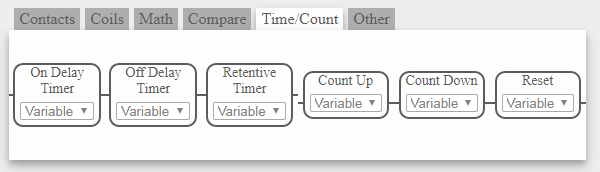
On Delay Timer, Off Delay Timer, Retentive Timer, Count Up, Count Down, Reset
Other – PLC Fiddle Instructions
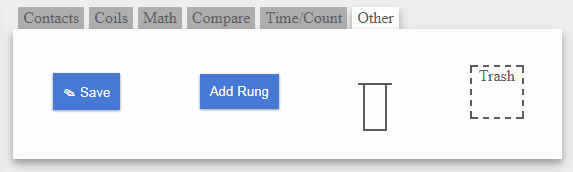
Save – Save your project with a unique URL.
Add Rung – Add a rung to the bottom of the current program.
Branch Circuit – Add an ‘or’ logic branch to your program.
Trash – Allows you to delete items from your PLC logic.
Ladder and Simulation – PLC Fiddle
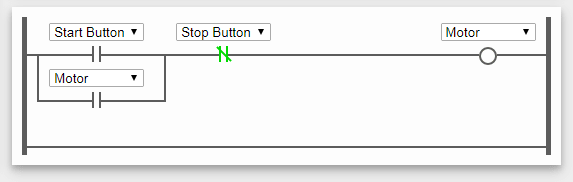
This area is where you will build and monitor your logic in action. The default logic is a start stop circuit. This is controlling a motor from the start and stop pushbuttons which are wired up as physically normally open. (This is why the stop button is shown as a normally closed contact.)
https://accautomation.ca/how-to-make-a-start-stop-jog-circuit-in-a-plc/
We will now look at the simulation of the PLC logic.
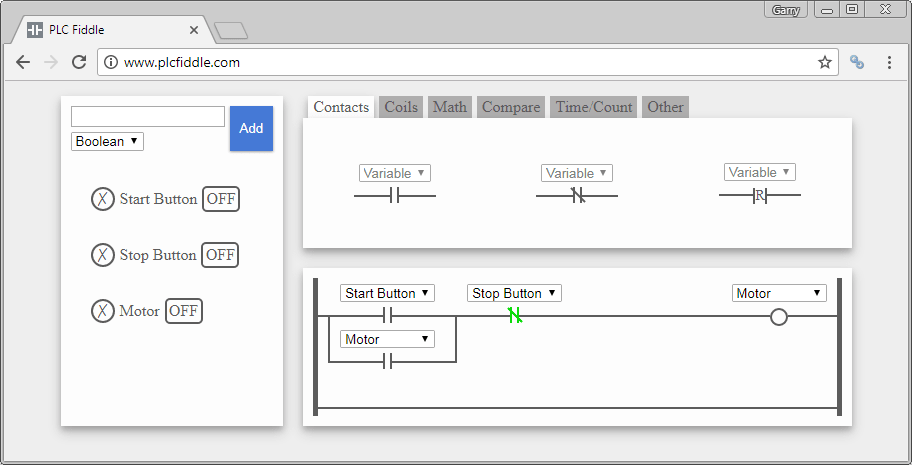
Using you mouse click the OFF symbol next to the start button.
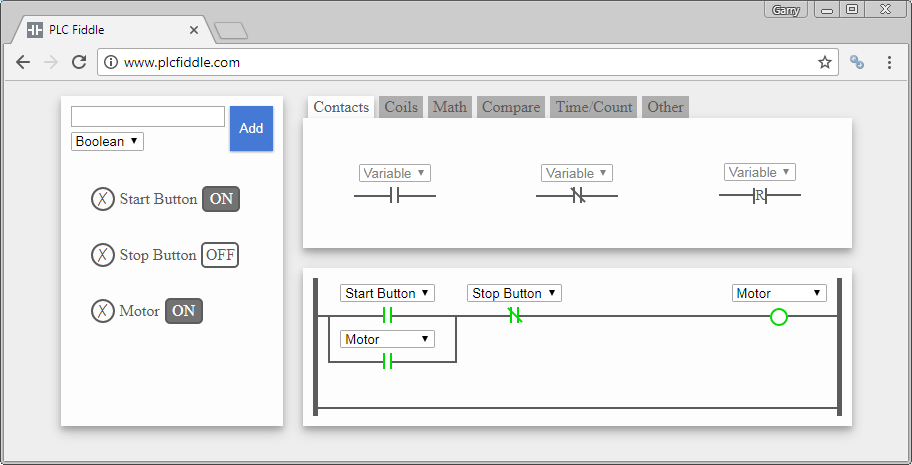
The start button will now display ON. The start contacts will turn green to indicate that it is on. The motor will turn on through the normally closed contacts of the stop button.
Now turn OFF the start button by clicking the ON.
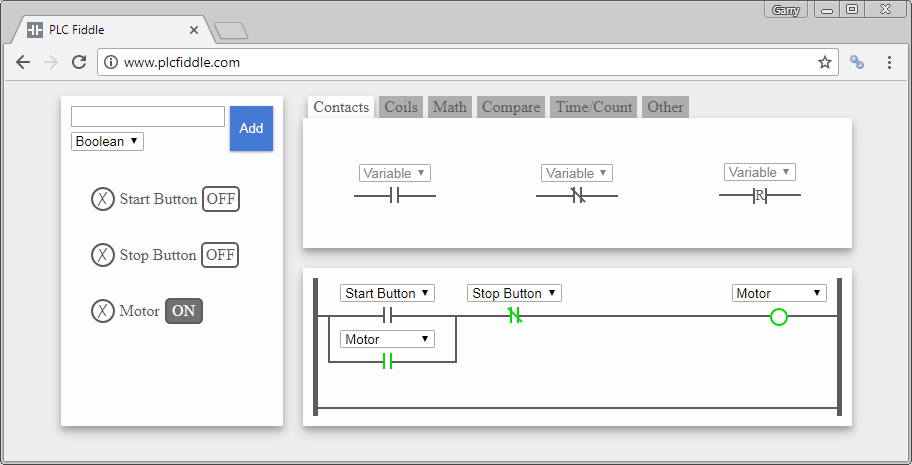
You will see that the motor remains on through the sealing contact in parallel with the start button.
Click the OFF next to the stop button.
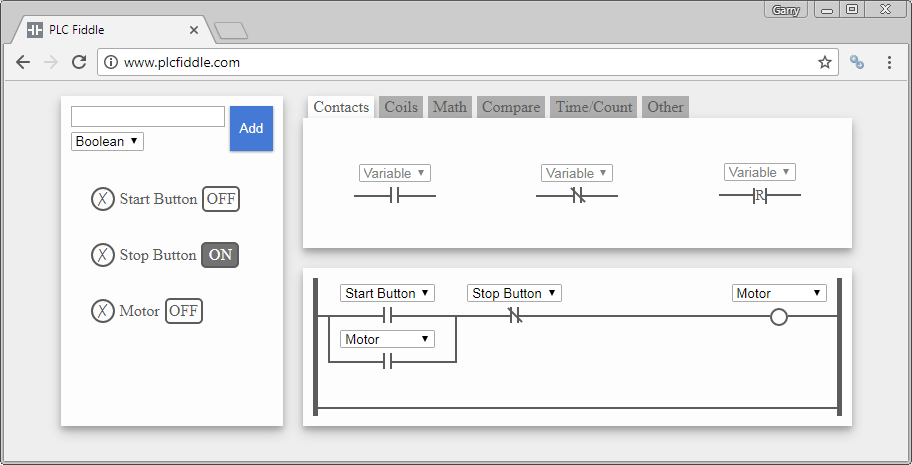
The motor will now turn off.
Adding a New Rung – PLC Online Editor and Simulator
We currently have a rung at the bottom of our programming and simulation work area. If you need to add another rung go to the ‘Other’ tab and select ‘Add Rung’. To add a contact, select the contact tab. Click and hold on the normally open contact and drag it down to the new rung. The rung will turn to a blue dashed line. You can then let go of the mouse button.
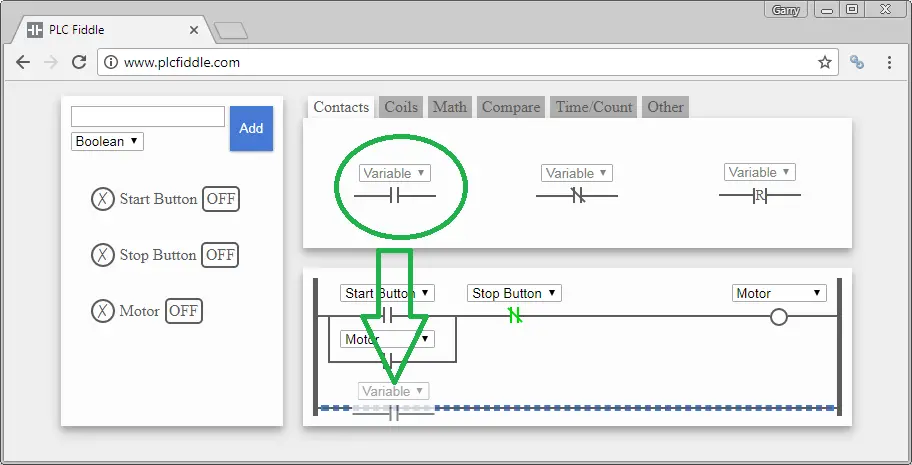
Repeat the same procedure for an output coil. Select the coils tab, click and drag the output coil to the new rung until you see the dashed blue line. Let go of the mouse button and the coil will now be on the rung.
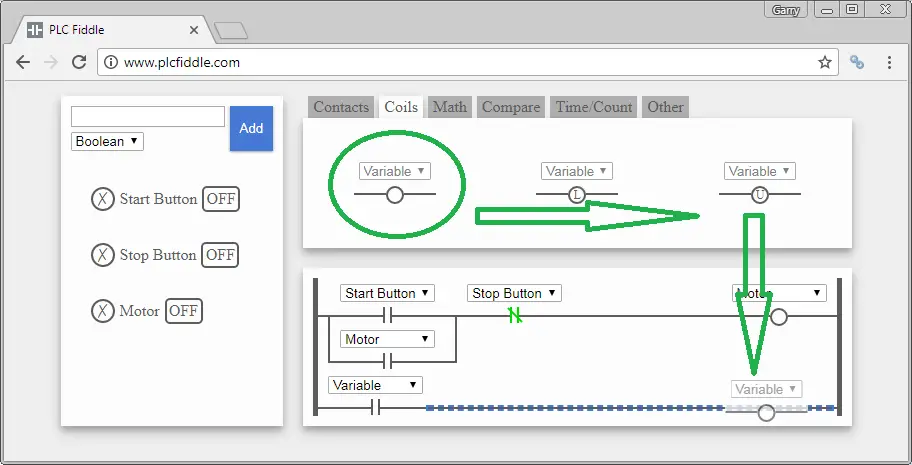
Select the variable for the input contact as Motor. You will notice that all of the variables are selected from a drop down list.
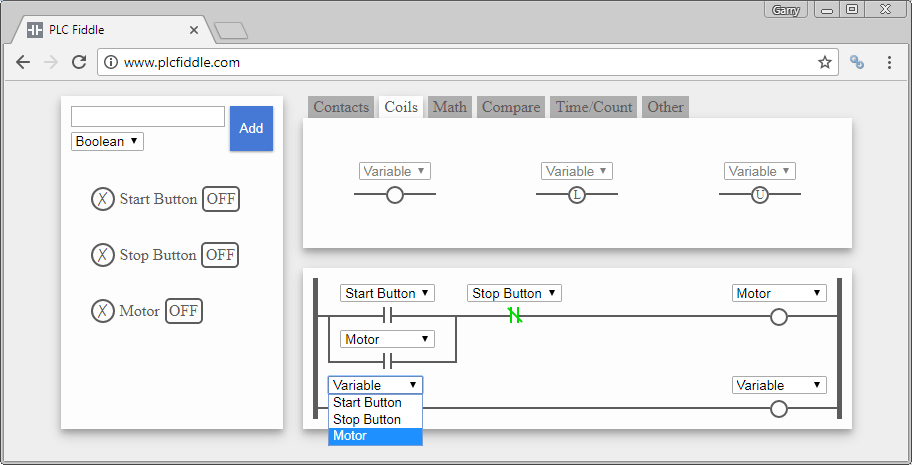
Under the variables and control add a new Boolean variable called Light. Type Light and then click Add.
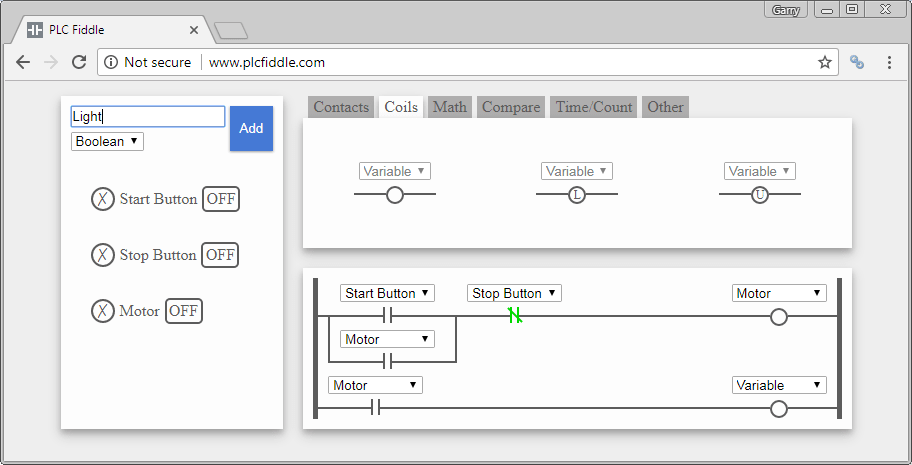
We can now select the variable ‘Light’ for our output coil that we just added to the rung.
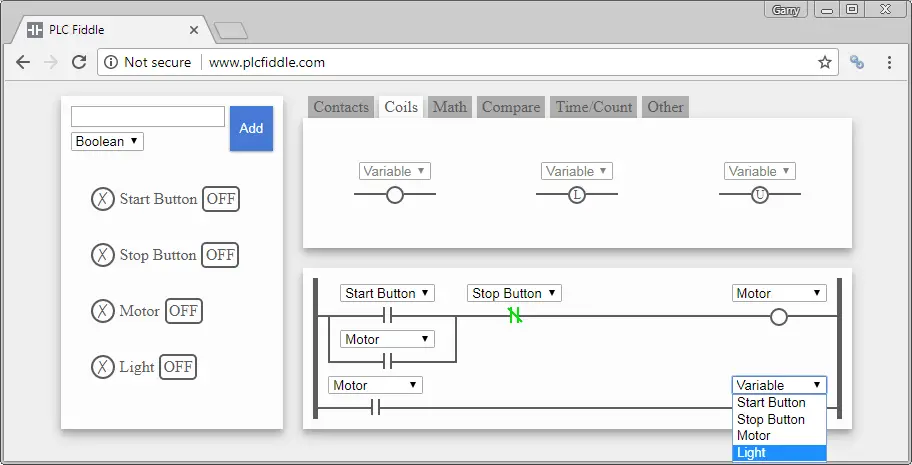
When the motor now starts in our circuit the light will also turn on.
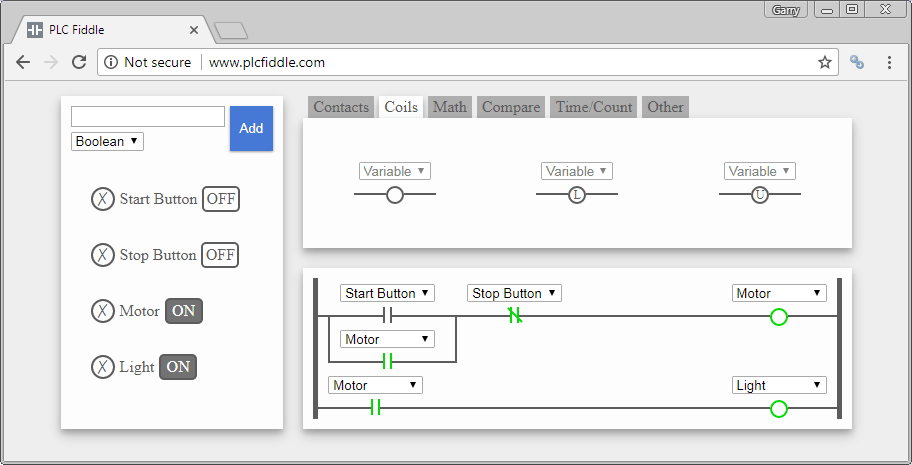
Watch the video below to see PLC Fiddle in action.
Here are a couple of simple PLC logic example programs.
PLC One Shot Example – PLC Fiddle Online Editor and Simulator
http://www.plcfiddle.com/#df746e56-ca30-11e7-ae5d-0773c0040942
A one shot will turn on a bit for one scan when the input transitions from off to on. In our case we are using this to add variable 1 (1) to variable 2 and store the result back in variable 2. The one shot circuit works because of the PLC scan cycle. To learn more about the above logic for the one shot here is a link to a previous post.
https://accautomation.ca/how-to-make-a-one-shot-in-the-plc/
PLC Flip Flop Example – PLC Fiddle Online Editor and Simulator
http://www.plcfiddle.com/#46ec6c1b-cb0a-11e7-8136-a7da063a7358
The flip-flop circuit is used to toggle (latch) an output on and off with just one input. In the PLC it is a single input that will toggle output on and off each time the input signal transitions from off to on.
https://accautomation.ca/creating-a-flip-flop-circuit-in-the-plc/
Watch on YouTube: PLC Fiddle – Online Editor and Simulator in your Browser
If you have any questions or need further information please contact me.
Thank you,
Garry
If you’re like most of my readers, you’re committed to learning about technology. Numbering systems used in PLC’s are not difficult to learn and understand. We will walk through the numbering systems used in PLCs. This includes Bits, Decimal, Hexadecimal, ASCII and Floating Point.
To get this free article, subscribe to my free email newsletter.
Use the information to inform other people how numbering systems work. Sign up now.
The ‘Robust Data Logging for Free’ eBook is also available as a free download. The link is included when you subscribe to ACC Automation.

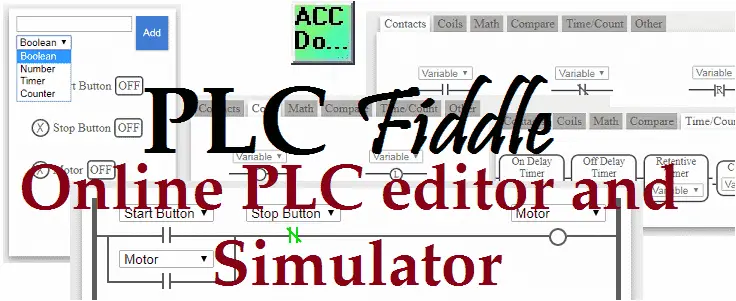
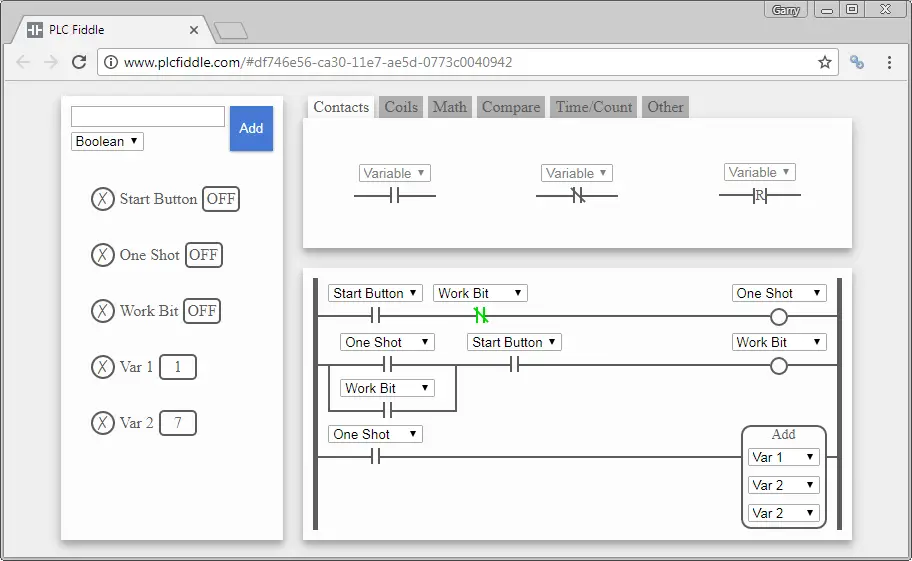
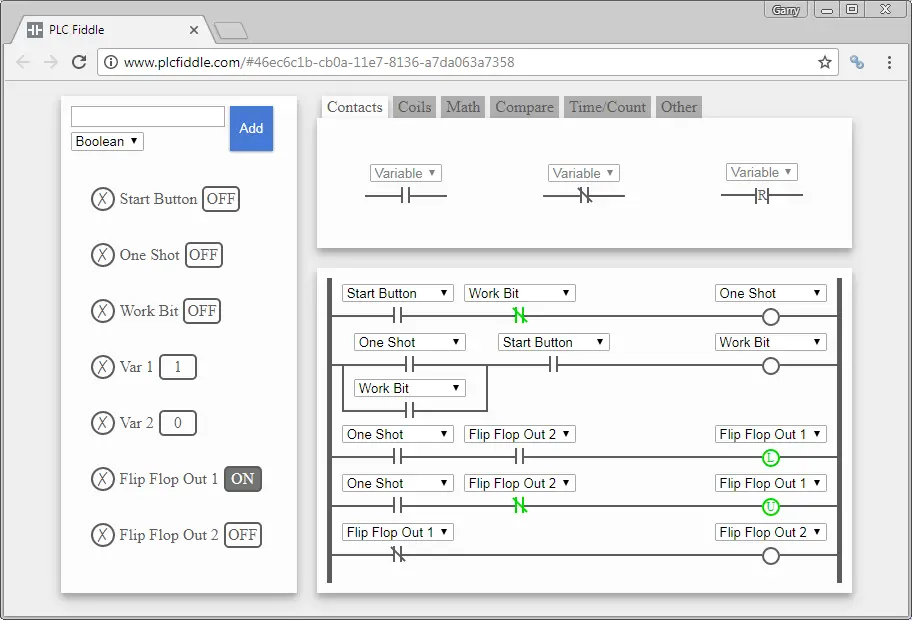

http://forums.mrplc.com/index.php?/topic/34094-plc-fiddle-free-online-plc-editor-and-simulator-in-your-browser/#comment-159683
Allot of good ideas for simple PLC programming examples using PLC Fiddle.
Thank you,
Garry
if Rung is too long, is this can wrap-rung
Hi Elena,
You can have several input conditions on each rung. I have tried up to 20 contacts on the rung and the program will still be able to connect more. Having so many contacts will make it scroll off of your browser screen. You will have to zoom out to see the entire rung. (Chrome “Ctrl -“)
A better way to see all of the conditions within the browser is to split up your conditions. Use an internal bit output on the first rung that will be an input condition on the next. Using this method will enable you to see all of your logic without zooming.
Hope this helps you out.
Regards,
Garry