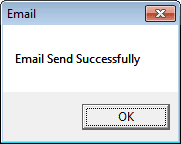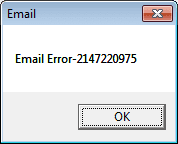Simple mail transfer protocol (SMTP) is the email protocol for sending information. We can use this ability to email from our data logged from the PLC. Faults or errors the PLC detects can be emailed to individuals for correction. Shift reports on productivity can be automatically emailed to recipients.
Note:
Google is removing “Less Secured Apps” in the mail app. (Gmail). If you are using this to send email from your controller, you must enable 2-step verification. This will allow you to generate an “App Password” for your controller or program.
Gmail Less Secure App Access – App Passwords
Send Email to SMTP Server
We will use visual basic 6 (VB6) to email the SMTP Google Gmail server. Using this method, we can use HTML code to format our messages. Attachments can also be added to the email message. In this example, I have added the ACC icon file.
Add Microsoft CDO for Windows 2000 Library
The first step is to add a reference to Microsoft CDO for Windows 2000 Library. Project -> References 
Make a simple form:
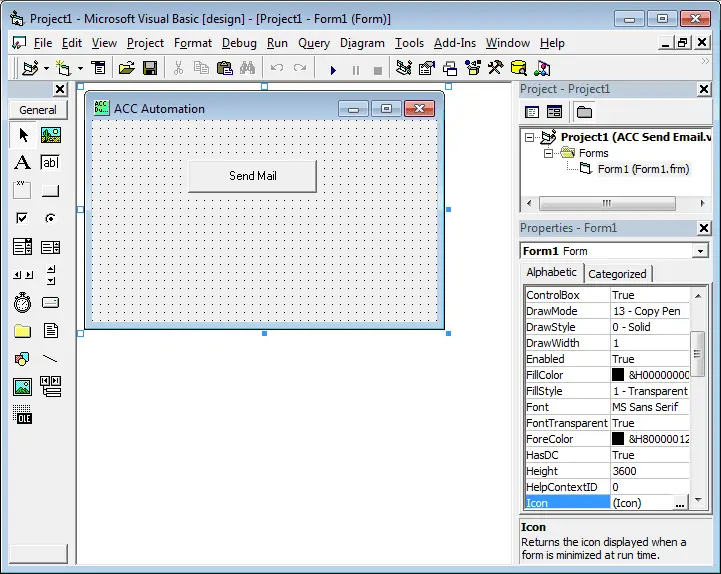
This will have one command button on it labeled “Send Mail”
The code for the command button will be as follows:
Private Sub Command1_Click()
Call SendEmail
End Sub
Add the following Sub SendEmail code to the project :
‘Sample code used to send emails from any SMPT server using CDO in Visual Basic 6.0.
‘Added a reference to the project by navigating to Project -> references and adding Microsoft CDO for windows 2000 Library.
Sub SendEmail()
On Error Resume Next ‘ Set up error checking
Set cdoMsg = CreateObject(“CDO.Message”)
Set cdoConf = CreateObject(“CDO.Configuration”)
Set cdoFields = cdoConf.Fields
‘ Send one copy with Google SMTP server (with authentication)
schema = “http://schemas.microsoft.com/cdo/configuration/”
cdoFields.Item(schema & “sendusing”) = 2
cdoFields.Item(schema & “smtpserver”) = “smtp.gmail.com”
cdoFields.Item(schema & “smtpserverport”) = 465
cdoFields.Item(schema & “smtpauthenticate”) = 1
cdoFields.Item(schema & “sendusername”) = “gclshortt@gmail.com”
cdoFields.Item(schema & “sendpassword”) = “password”
cdoFields.Item(schema & “smtpusessl”) = 1
cdoFields.Update
With cdoMsg
.To = “gshortt@domtech.net”
.From = “gclshortt@gmail.com”
.Subject = “Send email to Gmail”
‘ Body of the message can be any HTML code
.HTMLBody = “Test message using CDO in vb6 to Gmail smtp”
‘ Add any attachments to the message
.AddAttachment “c:\AccDo.ico”
Set.Configuration = cdoConf
‘ Send the message
.Send
End With
‘Check for errors and display message
If Err.Number = 0 Then
MsgBox “Email Send Successfully,” “Email”
Else
MsgBox “Email Error” & Err.Number, “Email”
End If
Set cdoMsg = Nothing
Set cdoConf = Nothing
Set cdoFields = Nothing
End Sub
Running the Program Send Email to SMTP Server
When you run the program, you will get one of the following messages depending on whether the email was correctly sent.
Here is the message that arrives at the recipient:
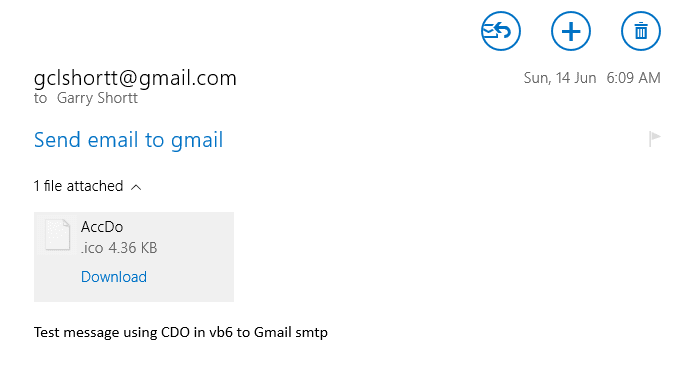
A simple mail transfer protocol is an easy way to share information from the PLC data collected.
You can download the following VB6 sample code here.
Watch on YouTube: How to Send Email to SMTP Server
If you have any questions or need further information, please get in touch with me.
Thank you,
Garry
If you’re like most of my readers, you’re committed to learning about technology. Numbering systems used in PLCs are not challenging to learn and understand. We will walk through the numbering systems used in PLCs. This includes Bits, Decimals, Hexadecimal, ASCII, and Floating Points.
To get this free article, subscribe to my free email newsletter.
Use the information to inform other people how numbering systems work. Sign up now.
The ‘Robust Data Logging for Free’ eBook is also available as a free download. The link is included when you subscribe to ACC Automation.