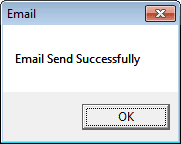Here’s is a way to send email text messages PLC
Sending email messages from the PLC sounds like an easy task. However, very few applications do this on the production floor. This is probably due to the networks involved, and authentication can be complicated. In our example, we will use a restricted Gmail SMTP server so that no authentication will be required. We will walk … Read more