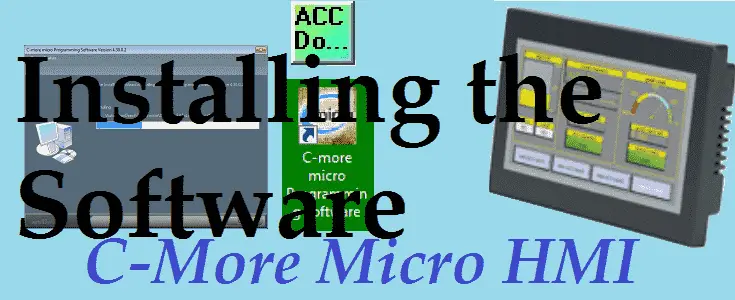The C-more Micro Programming Software is a free download from Automation Direct. This is similar to the more powerful C-more Touch Panel programming software. This free HMI (Human Machine Interface) software has features designed to reduce your configuration time. Simply drag and drop the objects from the object bar onto the screen construction area. Configure your PLC tags and click on the objects you want to use. A built-in simulator will allow you to review your work on the computer before downloading the project.

We will be installing the C-more Micro Programming Software onto our PC (computer). Updating the software is also very easily done. See the video below.
Let’s get started.
Previously in this C-More Micro HMI Panel series, we have done the following:
System Hardware – Video
System Requirements – C-More Micro Installing the Software
The following are the system requirements for running C-More Micro Programming Software:
Operating System – Windows 7 (32 and 64 bit), Windows 8 or 8.1 (32 and 64 bit), Windows 10
Minimum HDD – 150 MB of free hard disk drive space
USB port or Ethernet port – Project transfer from software to touch panel.
Downloading the software
The software can be downloaded at the following URL:
http://support.automationdirect.com/products/cmoremicro.html
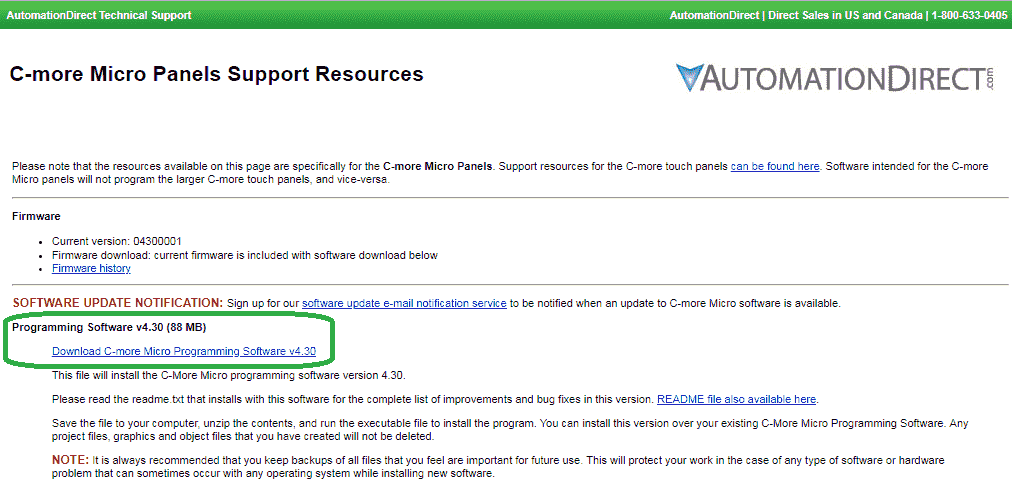
While you are on the Automation Direct website you can sign up for the software update e-mail. You will receive an e-mail automatically when the software has been updated and ready for download.
Installing the C-more Micro Programming Software
The downloaded file is called cmoremicro_v4.30.0.2.zip
Right-click on this file and select extract all. This will unzip the file.
Double click on the extracted file C-more_micro_V4.30.0.2.exe. This will start the installation process.
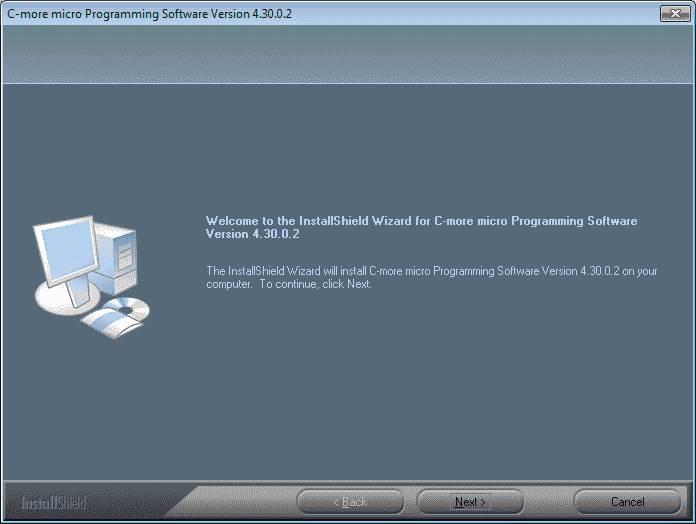
The welcome window will now appear. Click the Next button.
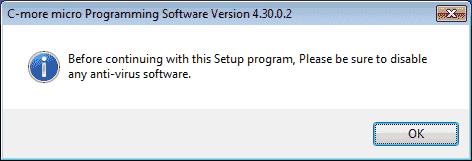
A warning message will now display asking you to ensure that you have disabled any anti-virus software. Click OK.
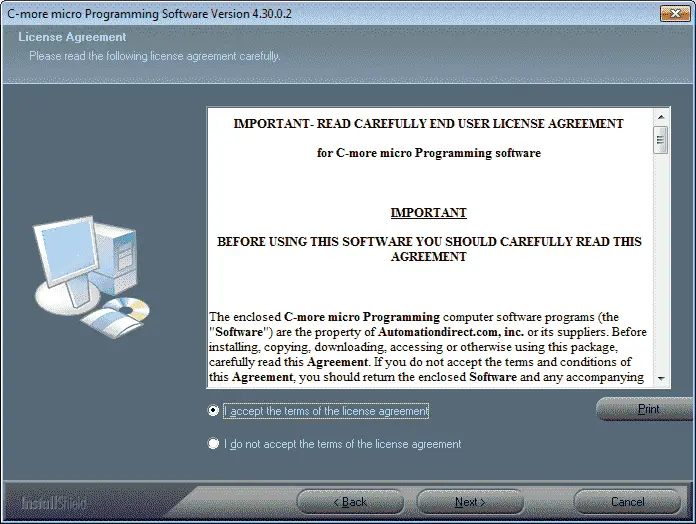
The license agreement window will now display. You have to accept the terms of the license agreement to install the software. Select “I accept…” and click the Next button.
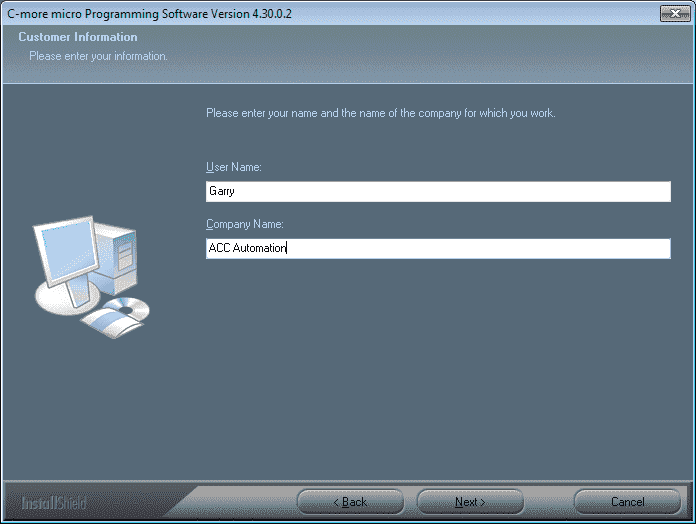
Your user name and company name can now be entered in the customer information window. Click Next when finished.
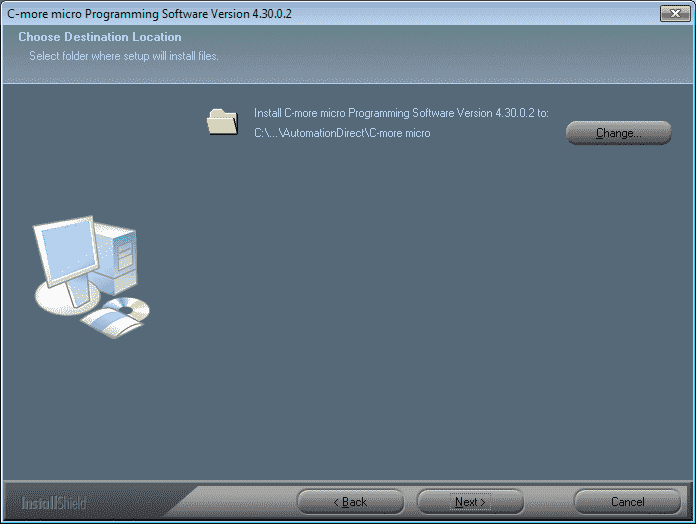
The destination location of the software can be set. We will use the default values and click the Next button.
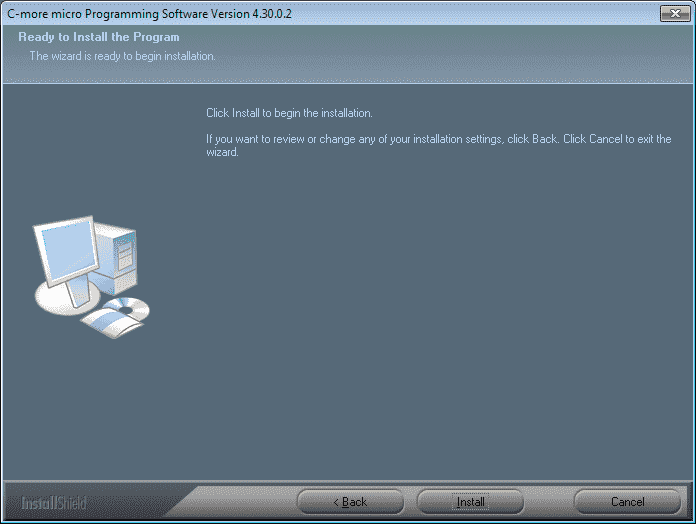
All of the information needed to install the software has been obtained. Click the Install button to start the installation.
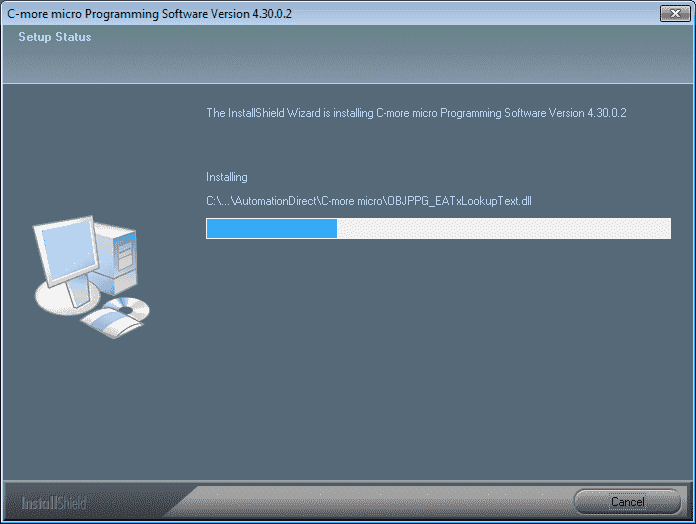
The software will now install. You may cancel the installation at any time by clicking the Cancel button on the window.
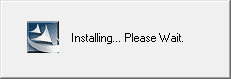
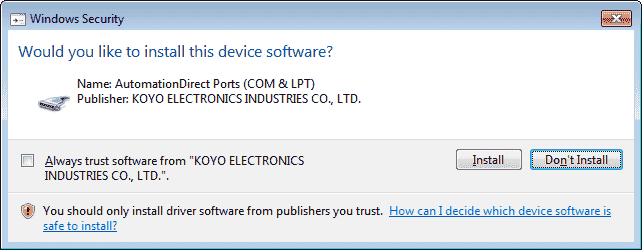
It will now ask you to install the driver software for the software. The name of the ports will be AutomationDirect Ports (COM & LPT). The publisher is Koyo Electronics Industries Company Limited.
Click the Install button.
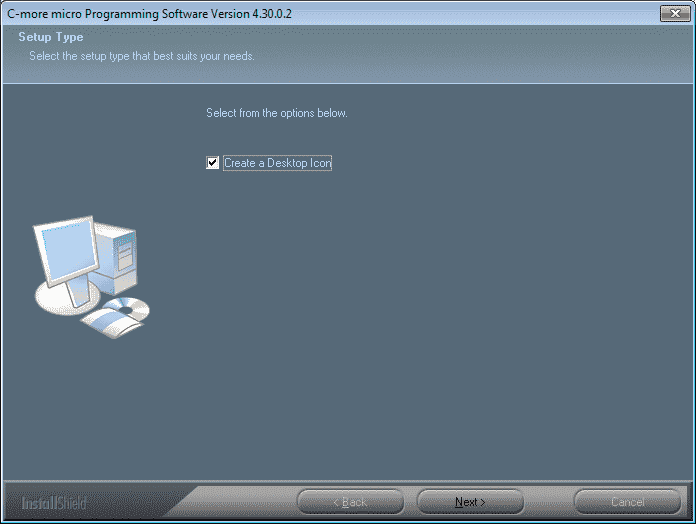
A window will now display asking to create a desktop icon. Select this item (default) and click the Next button.
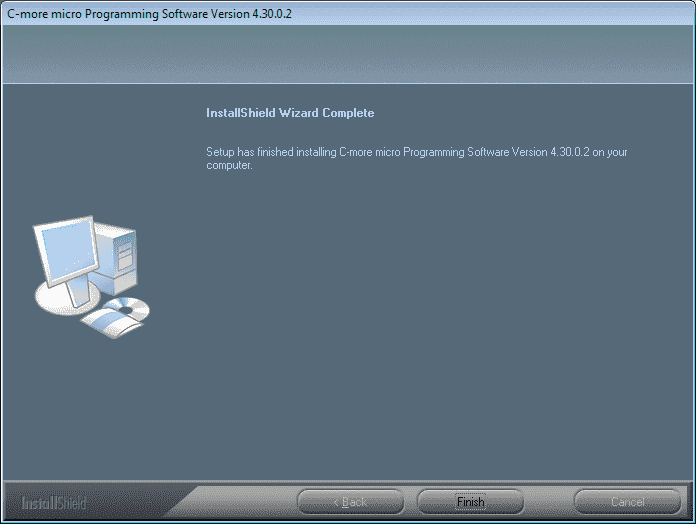
The setup has now finished installing the C-more microprogramming software. Click the Finish button.
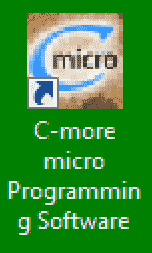
The software can now be started with the icon that was put on the desktop. You can also start the software by using the windows menu. Start | All Programs | Automation Direct | C-More Micro | C-more micro Programming Software
Watch the videos below to see the installation of the C-More Micro Programming Software and the updating of the software.
C-More Micro Panels from Automation Direct
https://www.automationdirect.com/adc/Shopping/Catalog/HMI_(Human_Machine_Interface)/C-more_Micro_Panels
C-More Micro – Graphic Panel (EA3 Series) User Manual and Quick Start Guides
https://cdn.automationdirect.com/static/manuals/ea3mguserm/ea3mguserm.html
EA3-T4CL C-More Micro Specifications
https://cdn.automationdirect.com/static/specs/ea3t4cl.pdf
C-More Micro Programming Software V4.30
http://support.automationdirect.com/products/cmoremicro.html
This free software will enable you to program all of the C-More Micro HMI units. It includes a simulator for your application.
Next time we will access the C-More Micro system setup screens.
Watch on YouTube: C-More Micro HMI Installing the Software
Watch on YouTube: Update Automation Direct Software C More Micro Software
If you have any questions or need further information please contact me.
Thank you,
Garry
If you’re like most of my readers, you’re committed to learning about technology. Numbering systems used in PLC’s are not difficult to learn and understand. We will walk through the numbering systems used in PLCs. This includes Bits, Decimal, Hexadecimal, ASCII, and Floating Point.
To get this free article, subscribe to my free email newsletter.
Use the information to inform other people how numbering systems work. Sign up now.
The ‘Robust Data Logging for Free’ eBook is also available as a free download. The link is included when you subscribe to ACC Automation.