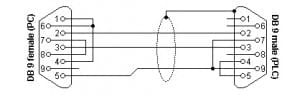In Process…
Solo SL-SOFT Installation – Temperature Controller Configuration and Monitoring Software – Video
Solo Process Temperature Controller – Video (Older Software Version)
Analog Input to a Solo Process Temperature Controller Video
Implementing Solo Process Temperature Controller
AdvancedHMI to Solo Temperature Controller – Video
BRX Do-More PLC Modbus RTU to Solo Controller – Video
Productivity 1000 Series PLC Modbus RTU Serial – Video
C-More to Solo Process Temperature Controller – Video
Headless RHMI (C-More EA9) to Solo and Click PLC Controllers – Video
Click PLC Serial Communication Timing – Video
(Click Modbus RTU to Solo)
Horner XL4 Modbus RTU Instructions – Video
Node-RED SQL Database Log Modbus Logging (Solo Information) – Video
Node-RED Modbus RTU / TCP Communication – Video
(Modbus RTU to Solo)
BRX Do-More PLC Modbus ASCII Protocol – Video
Productivity 1000 PLC Modbus ASCII Protocol – Video
Click PLC Modbus ASCII Protocol – Video
USB to Serial (RS485) Adapters:
Waveshare USB to Serial (RS485) PC Installation – Video
CH340 Ch341 USB to Serial (RS485) PC Installation – Video
USB to RS485 PC Adapter Installation – Video
CH340/CH341 USB to Serial PC Installation – Video
USB to RS485 PC Adapter Installation
Code – Barcode Scanners
Barcode scanners allow a code, such as a 1-dimensional barcode, 2-dimensional QR code, or other non-human-readable code to be read, decoded, and converted to a usable format. This code is then sent to an intelligent device such as a PLC or PC over a network. A selection of Code brand scanners is available to read barcodes for specific applications.
Code Handheld Barcode Scanner Video
– Scanner Suffix Video
– QR Creation Video
– Factory Reset Video
How to configure a Code Barcode Reader with just a QR Code.
There is a tool called Cortextools2. This software was created by Code. You can Device Configuration Website.
- Open CortexTools and connect the barcode scanner to the computer running the program.
- Go to the Configuration Tab
- Click on “From Reader” in the Get Settings section
- Select the various configurations you want to do. (Note I could not tell from your post what those settings are as each page in the configuration guide has an A4, B4, C4, D4, etc.)
- Click on the “Send Settings to Barcode Generator”
The barcode generated has all of the configurations you selected.
Purchase your Barcode Scanner here.
CAD – Computer Aided Design / CAE – Computer Aided Engineering
Cofaso 7 PLC Design and Overview – Video
Capacitive Pushbutton Sensor Switch and Indicator – Video
Here is a Method That can Help You with Difficult Level Sensing
The Secret Of Getting Rid Of Noise On Your Analog Signal
Get Rid Of Surges That Are Destroying Your PLC Outputs
Here’s a Quick Way to Wire NPN and PNP Devices
Here’s a Quick Way to Connect RS232 Equipment