The Click Plus PLC has now been released. This can only be programmed with version 3.00 or higher of the Click Programming Software. Version 3.00 will program all of the Click PLC CPU units and add additional features to the Click Ethernet CPU units.

Features of the new Click PLUS PLC (C2-0xCPU) includes the following:
• Micro USB
• DHCP support
• DNS support
• Wi-Fi (programming and Modbus TCP)
• Bluetooth (Wi-Fi) provisioning
• SD Card (Data Logging)
• Data Logger
• Network Time Service
• MQTT (Publish/Subscribe)
• Required PLC Password
• Disable Ports
• Strong Password Support
• Disable Ping Response
• Encrypted Password Transfer
We will be installing version 3.00 of the Click programming software on our windows 10 computer. After starting the software we will review some of the new features. Let’s get started.
Our entire Click series can be found here. All of the previous information for the Click PLC can be applied to the Click PLUS.
The programming software and manuals can be downloaded from the Automation Direct website free of charge.
Watch the video below to see the installation of the Click programming software version 3.00 on our windows 10 computer.
C0-1x Click Ethernet CPU Enhancements
The previous version of the Click programming software was 2.60. The latest version will add the following features to the C0-1x Click Ethernet CPUs:
– DHCP
– Required PLC Password
– Disable Ports
– Strong Password Support
– Disable Ping Response
– Encrypted Password Transfer
– Connection and Session Security Improvements
You can keep Version 2.60 of the Click programming software. The new version of the Click programming software will install in a separate location on your computer. This includes the communication drivers.
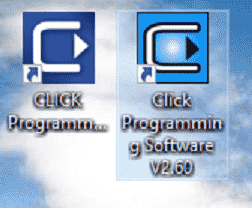
Computer Hardware Specifications – Click 3.00 Software Installation
Hardware
Processor: 1GHz or higher processor clock speed recommended.
Memory: 2GB Free RAM.
Storage: 300MB Free Storage.
Video: SXGA 1280×1024 Resolution Minimum.
Supported Operating Systems
Windows 10
Windows 8.1 – 64 bit
Windows 8.1 – 32 bit
Windows 8 – 64 bit
Windows 8 – 32 bit
Note: Although not mentioned as a supported operating system, Windows 7 – 64 bit works.
Download the Click PLUS Programming Software (Version 3.00)
The latest Click software can be downloaded from the following location. This will save a zipped file onto your computer. This software is part number C0-PGMSW. It supports all CLICK and CLICK PLUS PLCs.
Note: Once a project is opened and saved with a newer software version, it is no longer compatible with older software versions. All users that require access to this project will need to have an equivalent or later version of the software. It is recommended that you keep a copy of your projects created in the older versions.
This ZIP file contains CLICK Programming software version 3.00, the necessary USB Drivers for programming with the USB-CBL-AMICB6 or EA-MG-PGM-CBL. This installation also includes the latest CLICK firmware. Save the ZIP file to your computer, Unzip the file and run the Install.exe to install the program properly.
Click Plus Software Installation
Run the Install.exe file from the downloaded file. The CLICK programming software window will be displayed.

Click on the install software button.
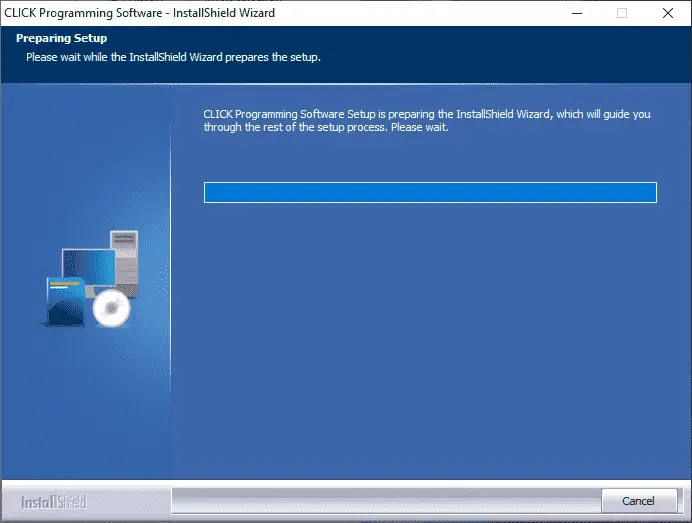
The Install Shield Wizard window will be displayed. This will load the necessary files to install the Click programming software.
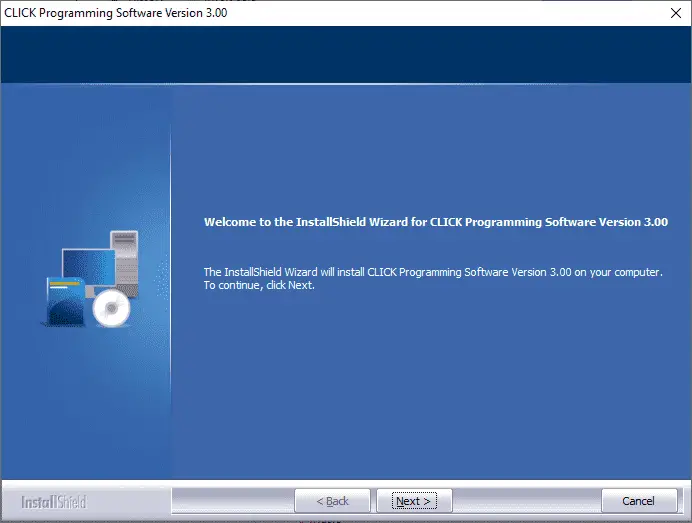
The welcome screen will now be displayed. Click the next button.
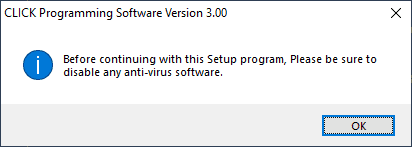
A warning popup will appear to ensure that you have disabled any anti-virus software before continuing the installation. Click the OK button.
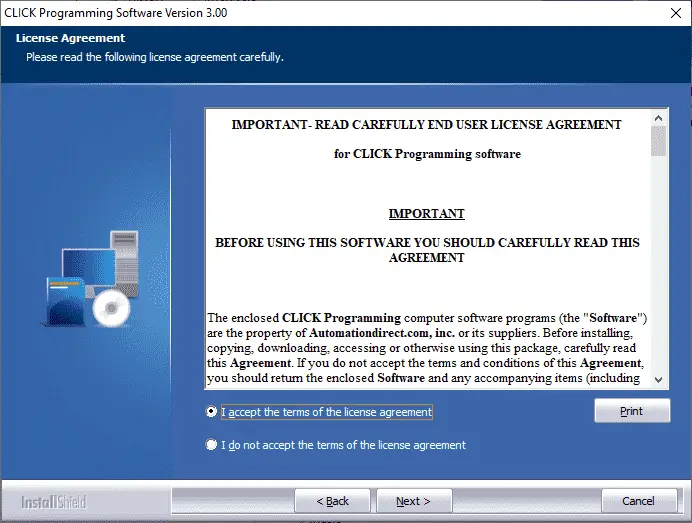
The license agreement window will now be displayed. You must accept the terms of the license agreement to continue the installation. Click the next button.
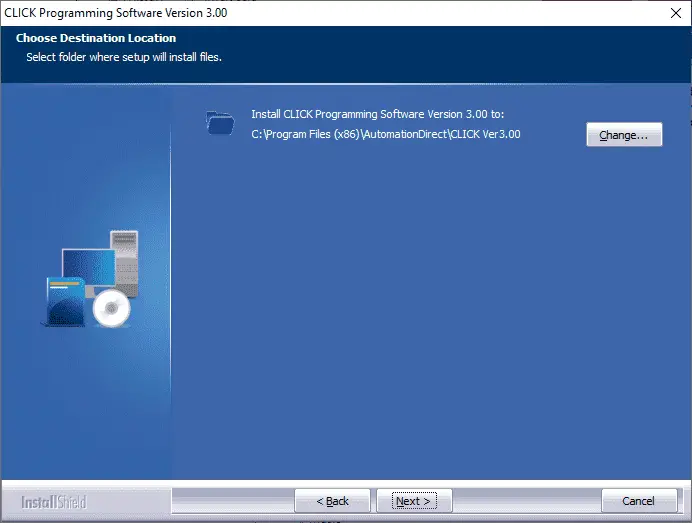
Choose the destination for the installation files. Click the next button.
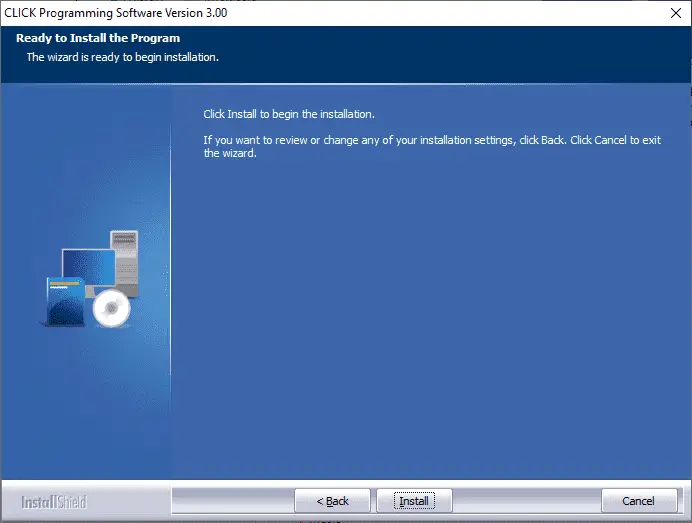
The software now has all of the information required to install the program onto the computer. Click the Install button.
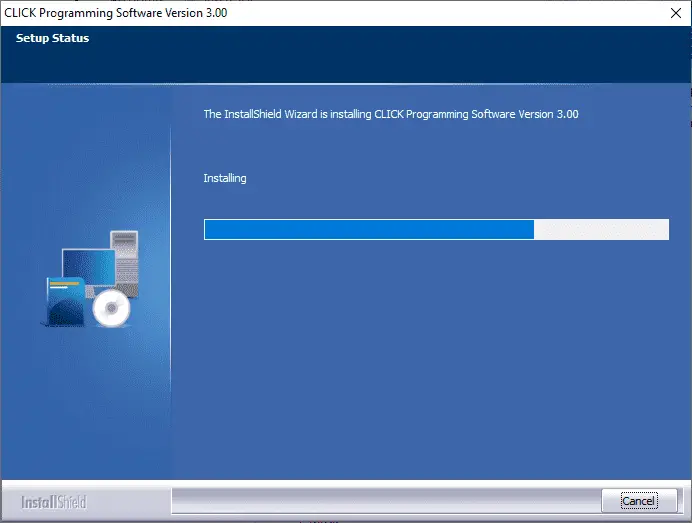
The program will now be installed on your computer.
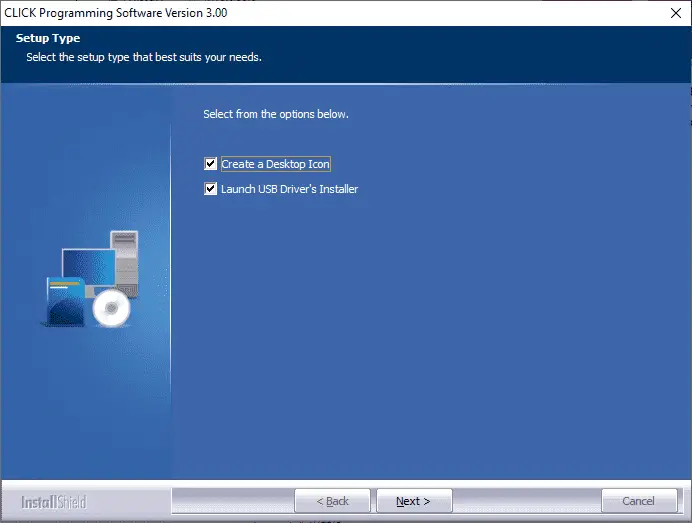
Create a desktop icon and launch USB driver’s installation will be checked by default. Click the next button.
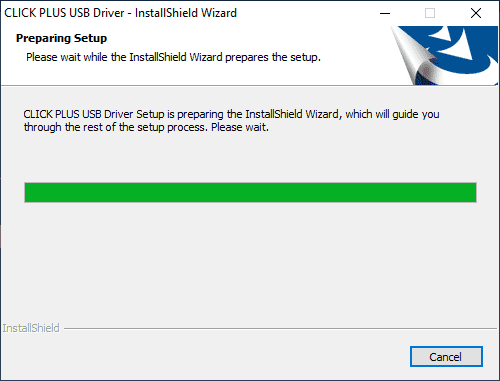
The Click PLUS USB driver setup window will now be displayed as files for installation are being prepared.

Click the next button on the CLICK PLUS USB Driver window to install the driver.
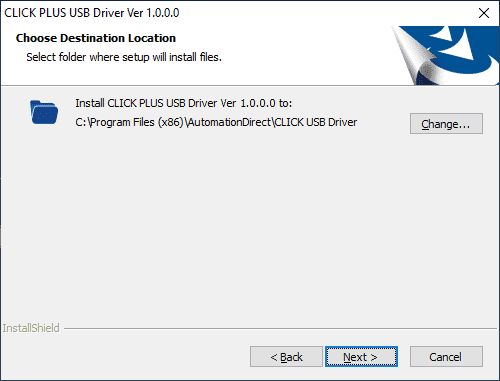
Confirm or change the destination location for the driver. Click the next button.
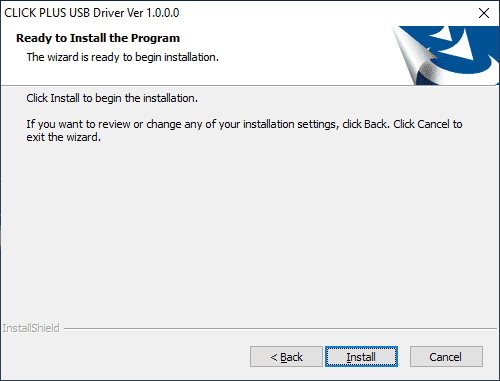
Click the install button to begin the driver installation.
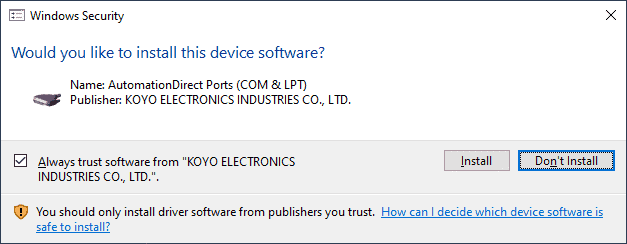
The windows security window may popup on your screen. I usually select the trust and then click the install button.
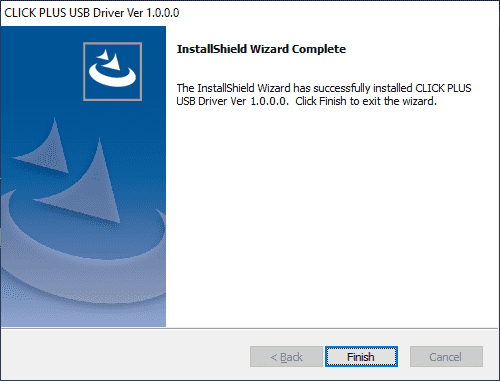
The drivers have now been installed on the computer. Click the Finish button.
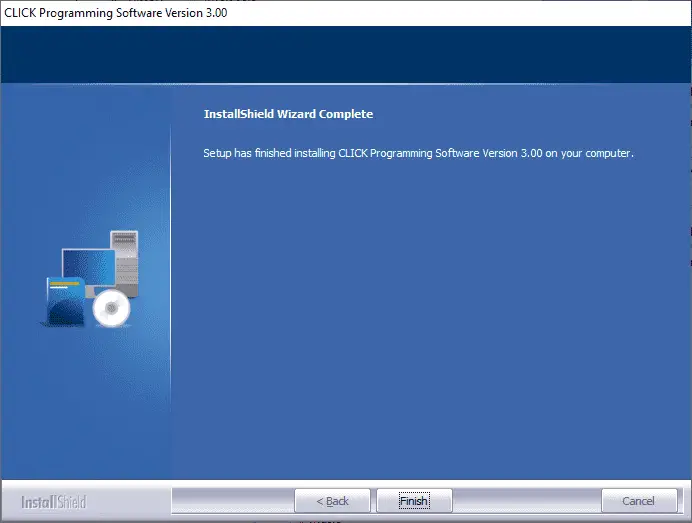
The wizard complete window will now be displayed. Click the Finish button.

Click programming software has now been installed. The icon above will now appear on your desktop.
Start the Click Programming Software
To start the click programming software, double-click on the icon indicated above.
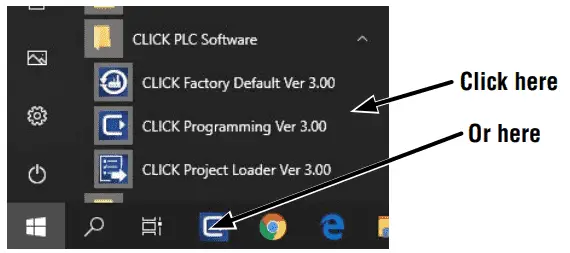
You could also start the software by calling up the program in the program directory or selecting it from the taskbar.
When the program starts, it will display a series of slides that will show you the latest features of the program.
Default Password on all Click Ethernet PLCs
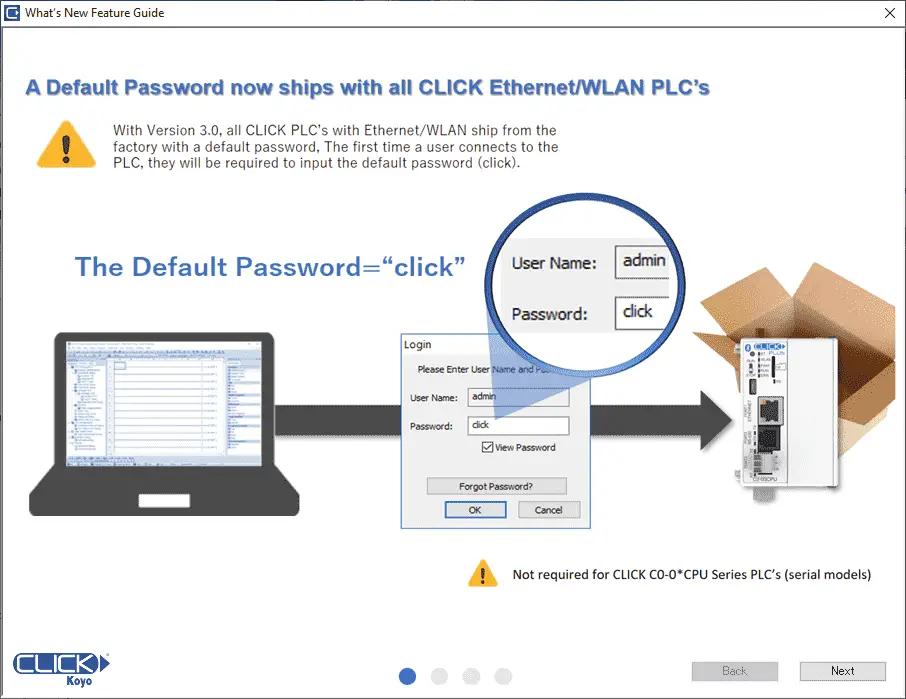
A default password is now shipped with all Ethernet-enabled Click PLCs. This is a security feature of the new hardware (firmware).
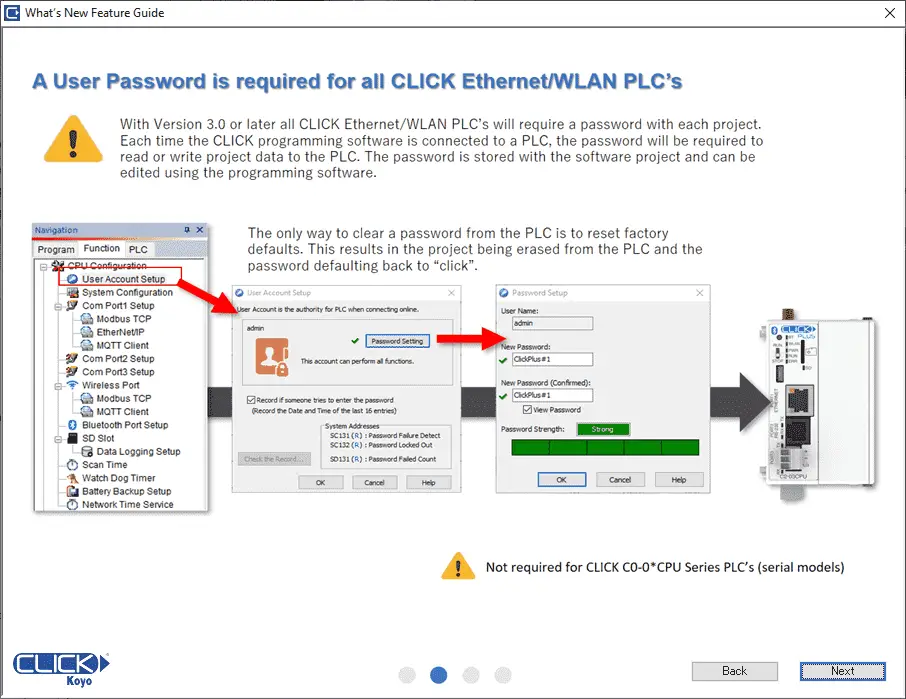
Once connected to a PLC a password is required.
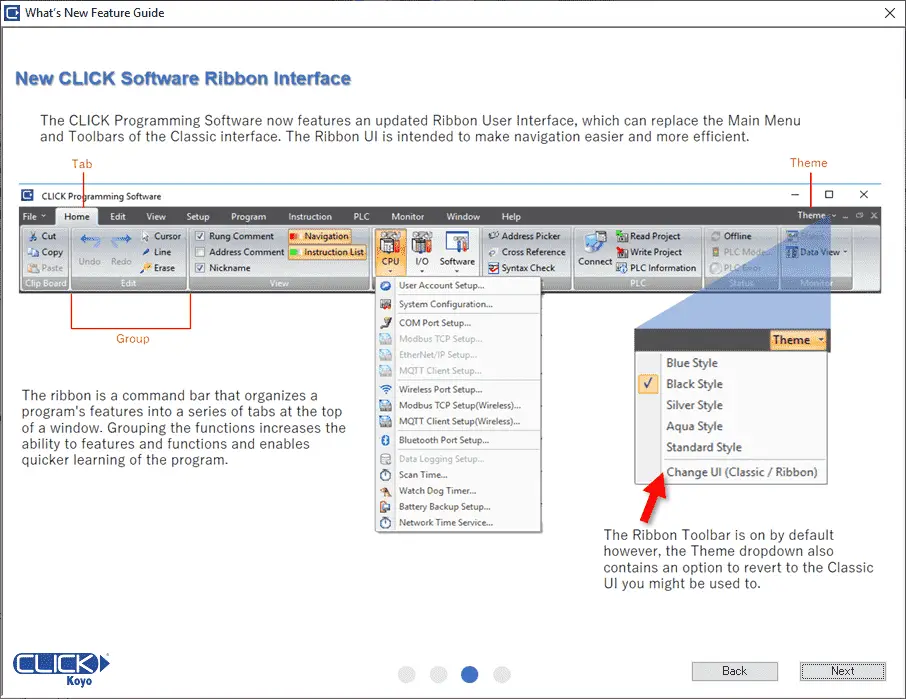
New Click software ribbon interface. This common windows interface looks and functions intuitively.
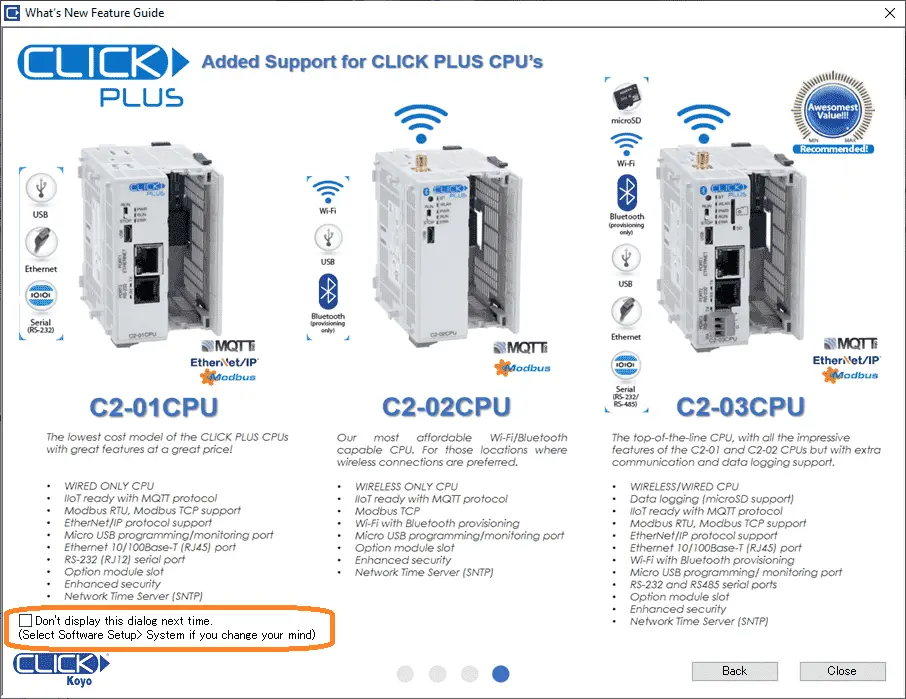
A basic summary of the newly added support for Click PLUS CPUs is displayed. These four-screens will always show when starting the software unless you select the don’t display this dialog next time.
Click Programming Software Startup Window
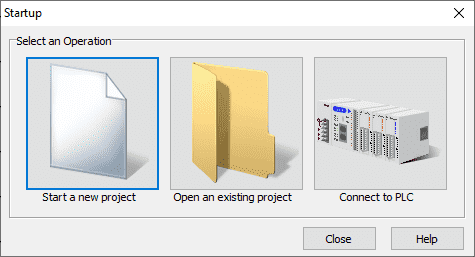
The startup window is the same as in previous versions. We can select close.
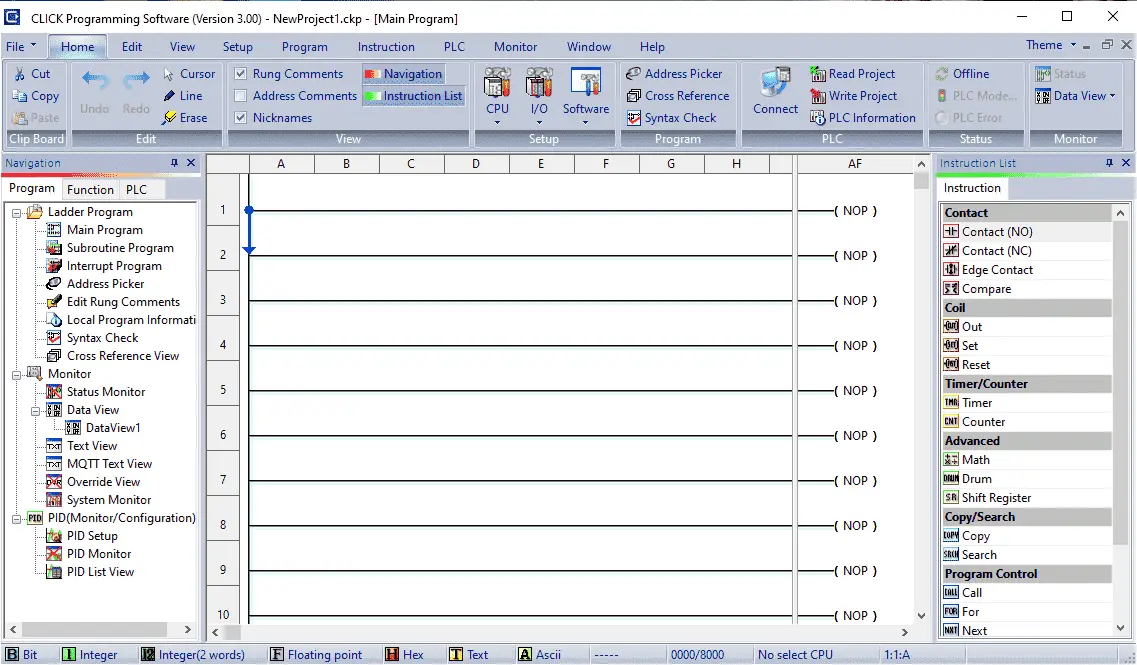
We are now ready to program our Click system using the latest software.
Watch the video below to see the installation of the Click programming software on our computer.
Click PLC Support Links
The Click PLC can be programmed using free Click programming software from Automation Direct. Here is a link to the software.
Version 3.00
Version 2.60
The entire Click PLC series prior to the Click PLUS release can be found here.
All previous posts and information are still valid with the Click PLC line-up.
YouTube Click Playlist
YouTube Click PLUS Playlist
Click and Click PLUS PLC Overview
Click and Click PLUS PLC Videos from Automation Direct
Watch on YouTube: Click Plus Software Installation
If you have any questions or need further information please contact me.
Thank you,
Garry
If you’re like most of my readers, you’re committed to learning about technology. Numbering systems used in PLCs are not difficult to learn and understand. We will walk through the numbering systems used in PLCs. This includes Bits, Decimal, Hexadecimal, ASCII, and Floating Point.
To get this free article, subscribe to my free email newsletter.
Use the information to inform other people how numbering systems work. Sign up now.
The ‘Robust Data Logging for Free’ eBook is also available as a free download. The link is included when you subscribe to ACC Automation.



how do we purchase a click plc through you?
Hi Jag,
You can purchase the Click from Automation Direct. They are the sole supplier for this product in North America.
https://www.automationdirect.com/adc/shopping/catalog/programmable_controllers/click_series_plcs/click_plus_plcs_(stackable_micro_modular)#
International Sales
https://www.automationdirect.com/adc/international/international
I hope this helps you out.
Regards,
Garry
Hi Jag,
You can only purchase the Click from Automation Direct. They are the sole supplier for this product in North America.
https://www.automationdirect.com/adc/shopping/catalog/programmable_controllers/click_series_plcs/click_plus_plcs_(stackable_micro_modular)#
International Sales
https://www.automationdirect.com/adc/international/international
I hope this helps you out.
Regards,
Garry