Deploying an AdvancedHMI project on the industrial floor sounds like an easy task, but there are a few things that you should consider. The HMI (Human Machine Interface) user interface will run on a computer. The industrial environment is one in which temperature, dust, electrical noise, etc. are always present. This can also be combined with workers wanting to play with the new computer. We will look briefly at the hardware and software items that will make your install more reliable and user-friendly in the field.

Hardware – Deploying an AdvancedHMI Project
The hardware that you deploy in the field should match the environment that you expect it to work in. Computers come in many shapes, sizes, and price points. Here are a few items that you may want to consider.
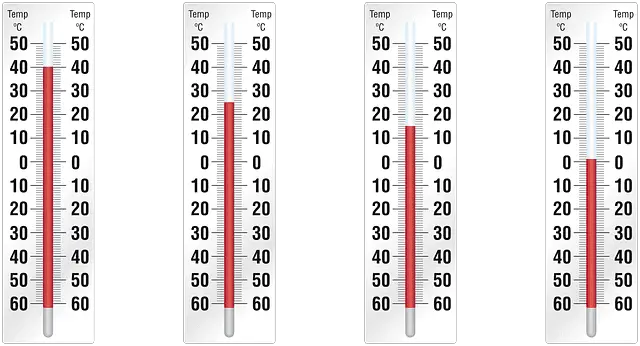
- Fanless Computer – This will keep the dust-out but the temperature may be a problem.
- Monitor – Location, and type – Do you need a touch screen?
Keyboard and mouse – Washable? - Enclosures – If you are in a wash-down environment then an enclosure is a necessity. Sometimes these enclosures are worth more than the contents in them.
- UPS – The uninterruptable power supply will usually serve two purposes. It will act when power is removed so the computer will be able to shut down correctly. The UPS will usually also act as a power conditioner. Most power has surges on the line and this can be amplified when in the industrial environment. The surge suppressors in the UPS will protect the computer.
- Program backup – Have multiple copies of the software saved in different places. You never know when the unexpected will happen. (Fire / Thief etc.) This includes the backup disks for your operating system as well as the programs (versions) that you are running on the computer. (AdvancedHMI, Visual Studio)
- Documentation of the backup (Hardware / Software) – Ensure that you have documentation of the hardware and software versions that you are using. I would also include where everything was purchased. This way if records are missing we can track this down through the supplier.
Software – Deploying an AdvancedHMI Project
The software that we have on the production floor should be robust. This means that we should know what happens if things go wrong. Backups, as mentioned above, should happen on a regular basis. Memory is inexpensive so backup your files regularly. We usually use a networked computer to automatically back up the production files each day. The following is a list of items that you should pay attention to when deploying a computer on the production environment.
- Turn off windows update – Windows is great at keeping itself up to date. However, this can cause programs to stop working. When dealing with an AdvancedHMI deployment we set windows to ‘Download updates but let me choose whether to install them’. It can take several minutes for windows to update. You want to be sure that the machine being controlled will not be affected.

- Security – Set permissions – When setting up your windows computer for the factory floor, do not give the account that boots up and logs on automatically Administrator Privileges. It should be set up as a Standard User. This will prevent unauthorized software from being loaded onto the system.
Internet Explorer comes standard on any new computer with windows 8.1 or older. No other browser is present out of the box. It is good to set a supervisor password on the internet connection. This will allow you to restrict internet use.
http://www.thewindowsclub.com/password-protect-the-use-of-internet-explorer
On the run prompt type: RunDll32.exe msrating.dll,RatingSetupUI
Go to the General tab to select a supervisor password


- AdvancedHMI – There are a few thing that we can do in the AdvancedHMI project. We will look at the AdvancedHMI project that we did for Creating a HMI Login Screen on AdvancedHMI.

o ControlBox – Remove the ControlBox on the main screen form. This will ensure that the user cannot minimize, maximize or close the application.

o Maximize for screen size – Make the main screen form maximized so it will fill the entire screen.

o Form.TopMost = True – This command will ensure that your application will be on top of all other windows forms.

In this example the calculator has focus, but our windows form will always be on top.

If you have only one form then you can use the Properties settings for the form you always want on top. Multiple pages will have to include some additional programming to ensure that they are on top and visible.
Here is the code for returning to the main form of the program.
Private Sub ReturnToMainButton_Click(ByVal sender As System.Object, ByVal e As System.EventArgs) Handles btnCancel.Click Me.TopMost = False MainForm.Show() MainForm.TopMost = True Me.Hide() End Sub
- Shortcut on the desktop – Place a shortcut to the AdvancedHMI application on the desktop. This will allow someone to quickly start the application if the application unexpectedly closes.
Following the above recommendations will ensure that your computer will perform and last as expected on the factory floor. Your AdvancedHMI project will work reliably and efficiently.
If you would like a copy of the PLC and AdvancedHMI programs, please contact me and I would be happy to send them to you.
Watch on YouTube: Deploying an AdvancedHMI Project
If you have any questions or need further information please contact me.
Thank you,
Garry
Archie Jacobs from Manufacturing Automation, LLC has another tip for disabling the windows error recovery on startup.
On the PC that will run AdvancedHMI, click the start button and type CMD to find the Command Prompt. Right Click on the command prompt and select Run As Administrator
Once the Command Prompt opens, type the following:
bcdedit /set {current} bootstatuspolicy ignoreallfailures
This will prevent problematic startup when the PC is not shut down properly as often happens in the industrial environment.
If you’re like most of my readers, you’re committed to learning about technology. Numbering systems used in PLCs are not difficult to learn and understand. We will walk through the numbering systems used in PLCs. This includes Bits, Decimal, Hexadecimal, ASCII, and Floating Point.
To get this free article, subscribe to my free email newsletter.
Use the information to inform other people how numbering systems work. Sign up now.
The ‘Robust Data Logging for Free’ eBook is also available as a free download. The link is included when you subscribe to ACC Automation.

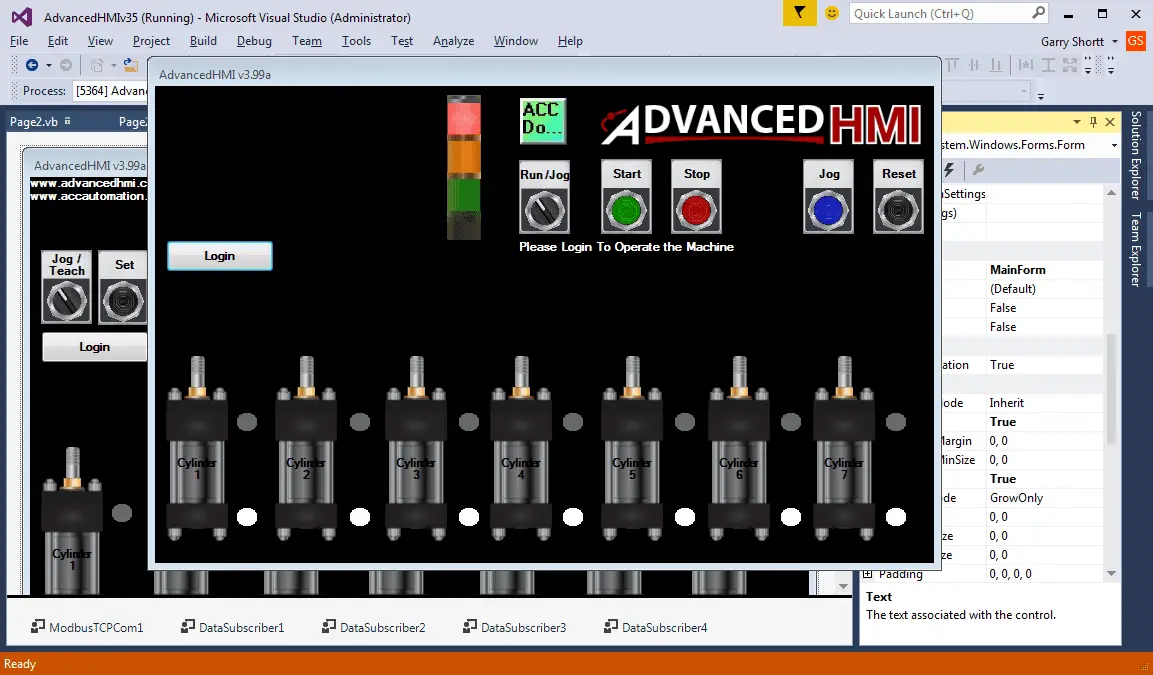
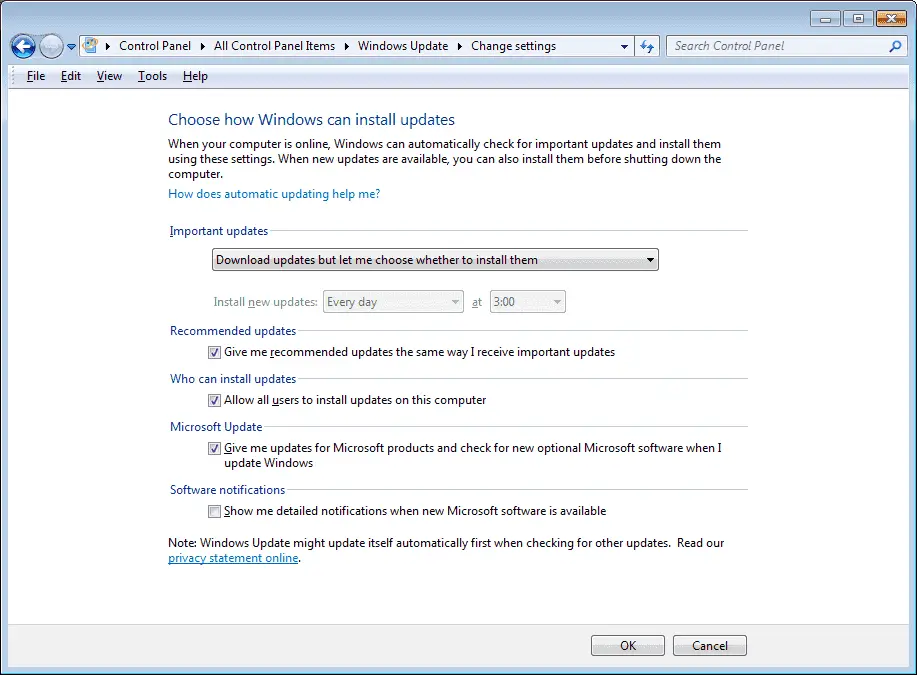
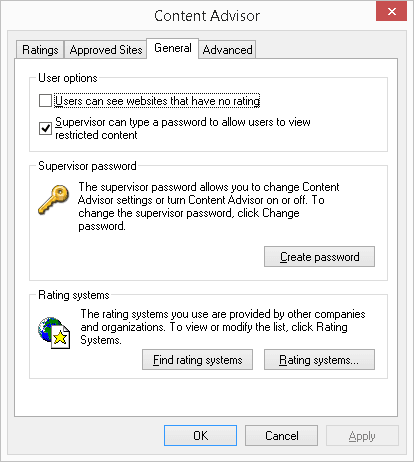
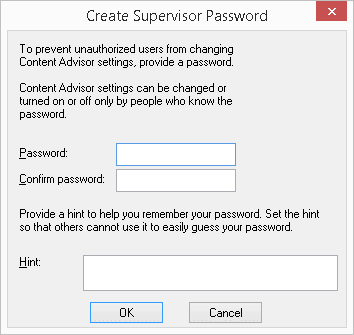
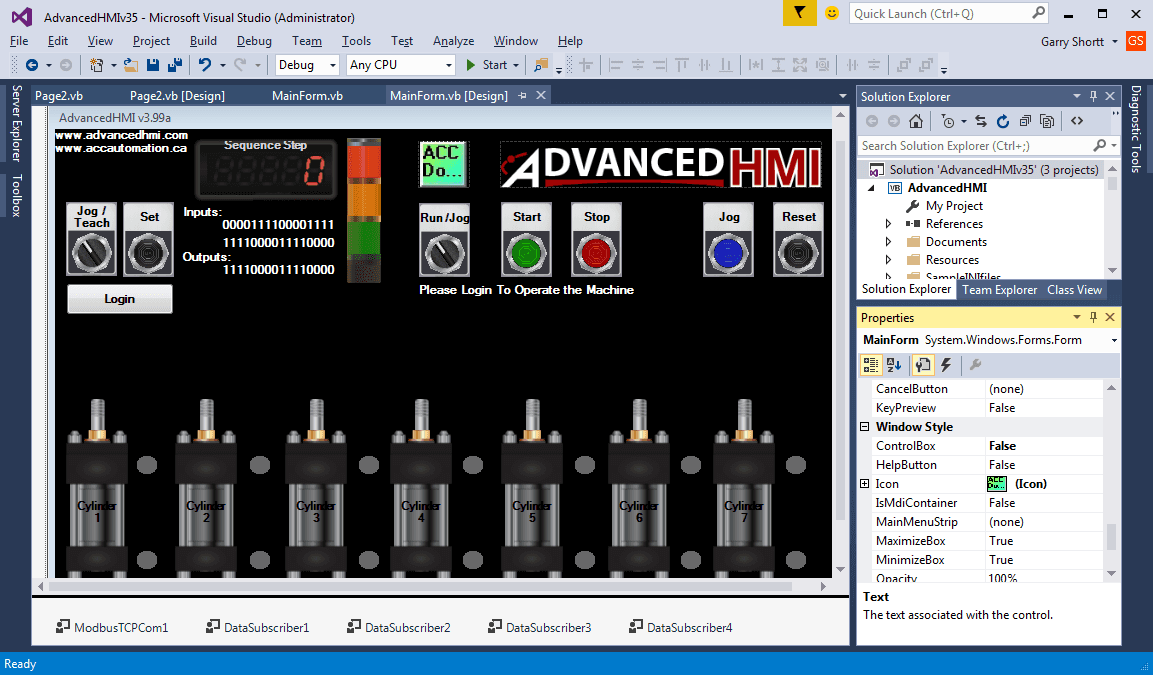

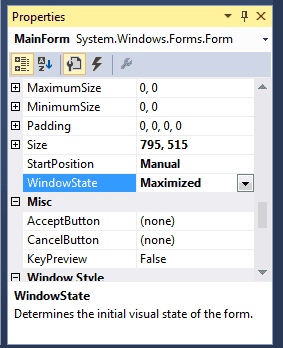
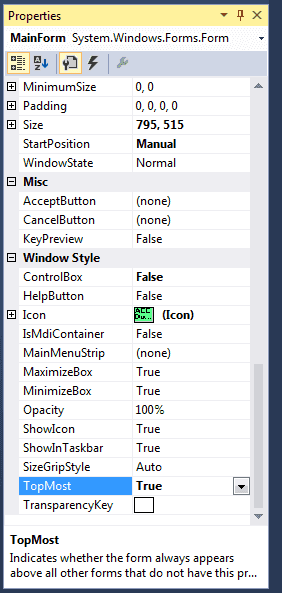
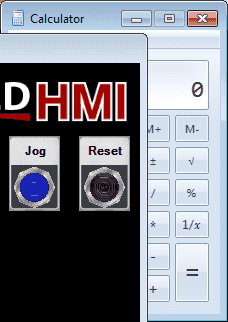

Hello
i would like to use advanced hmi to call up a website.
in vb debug it works.
but not on the raspian.
can you show me the right settings?
Thank you very much
Hi Marcel,
https://social.msdn.microsoft.com/Forums/en-US/1b8d6061-76fe-4da4-9899-b074938dcc26/reading-website-content-vbnet?forum=vstscode
The above link may help you in reading a website into vb.net.
Regards,
Garry