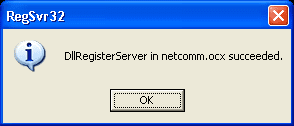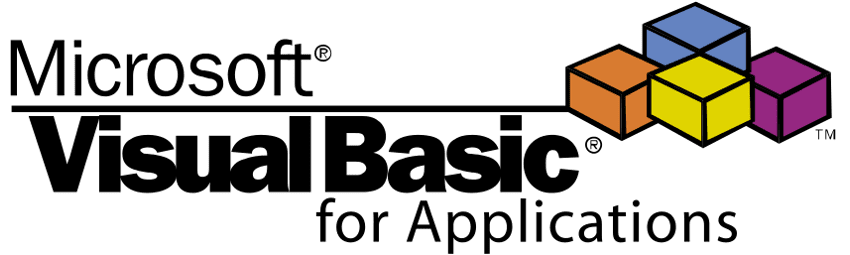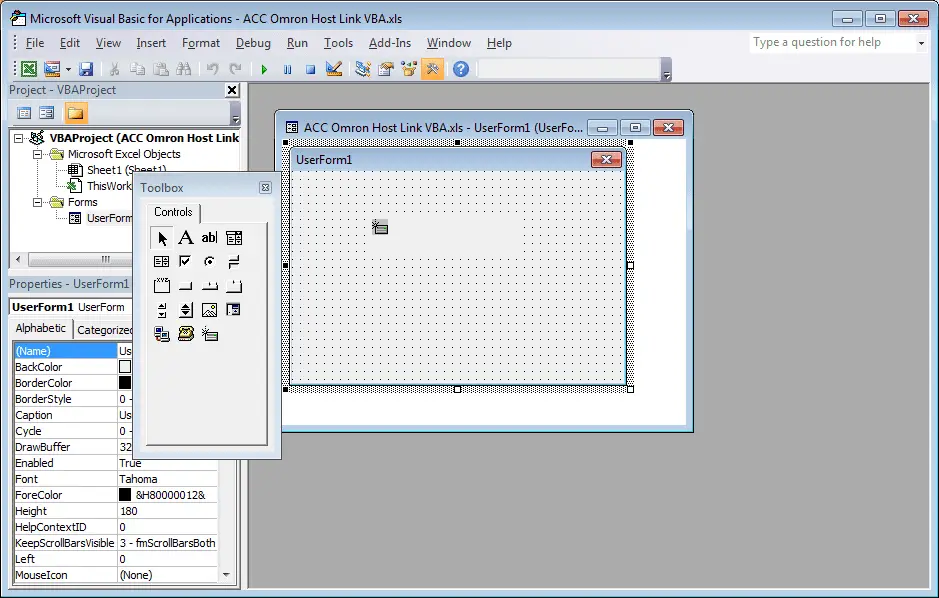We will use VBA in Excel to communicate to an Omron PLC. This will use the serial host link protocol.
ACC Omron Host Link VBA
In Part 1, we used VB6 to communicate from the computer to the PLC (Host Link Protocol). We will now use Visual Basic for Applications (VBA) to accomplish the same task. NETComm will be the serial driver, and Excel will be our program. Using Excel, we will have access to the Excel Object Model to utilize worksheets, ranges, etc.
Please refer to Part 1 (How to Implement the Omron PLC Host Link Protocol) for the details of the wiring of the serial port and protocol sequence.
Register Serial Communication for VBA
The first step in using VBA is to download and register NETComm.ocx. To use serial communications with VBA, you must register the NETComm.ocx driver.
Download the NETComm.ocx file to the c:\ directory.
Call up a dos prompt with administrator authority. (Right-click on the cmd.exe program and select run as administrator.)
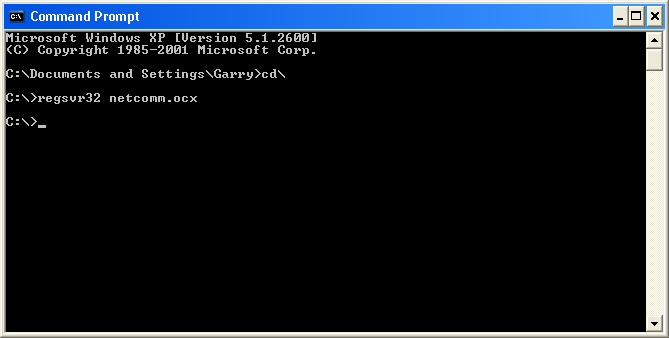
An information box indicates that the NETComm.ocx was registered successfully.
Create the Excel spreadsheet
Now open Excel and make the following on Sheet 1.
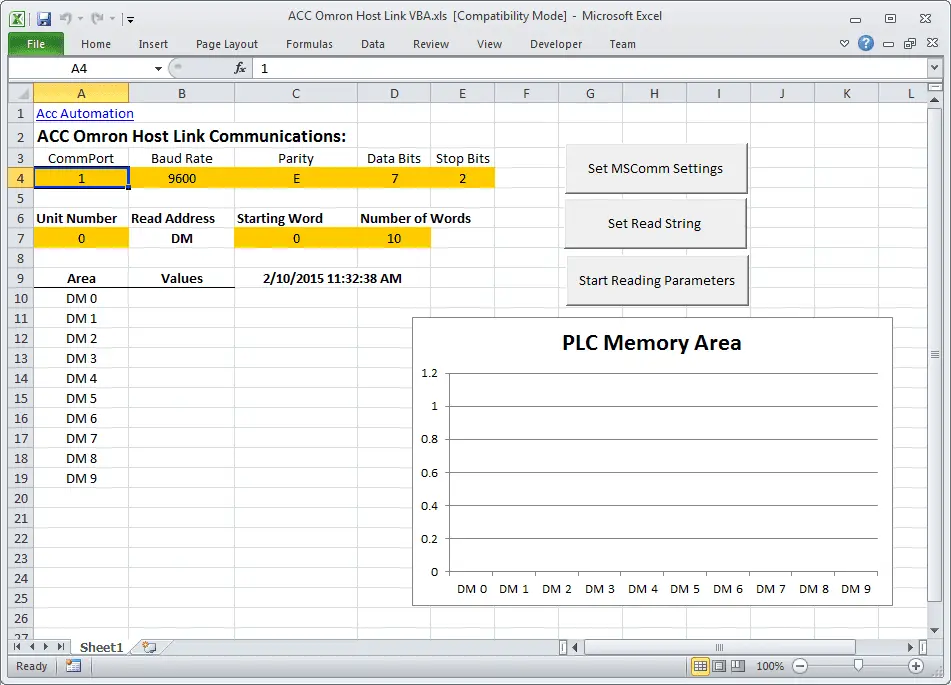
Select Developer and then Visual Basic. 
If you do not have the Developer option to select, then do the following:
Select File : Options: Customized Ribbon
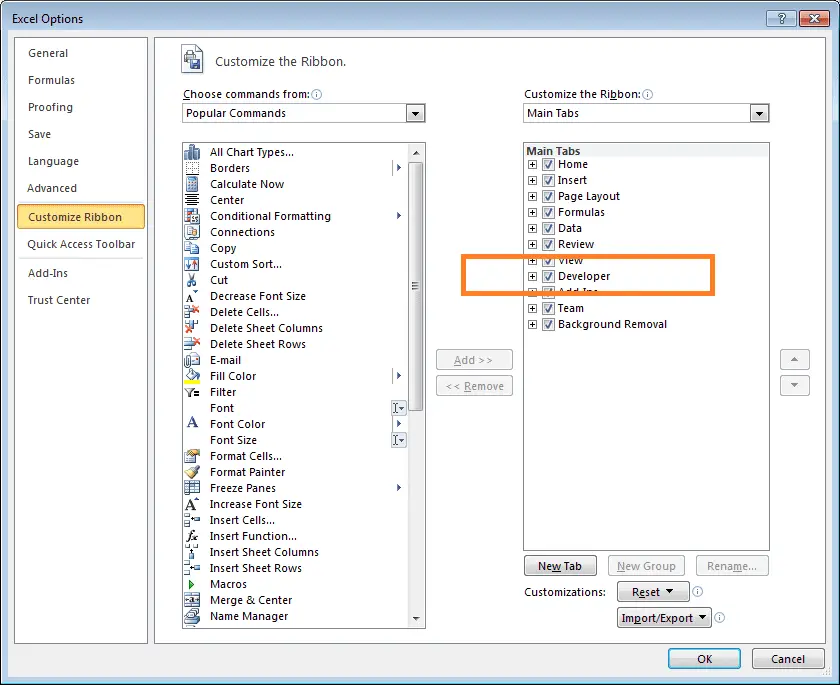 Select Developer and hit OK
Select Developer and hit OK
VBA – Visual Basic for Applications will open
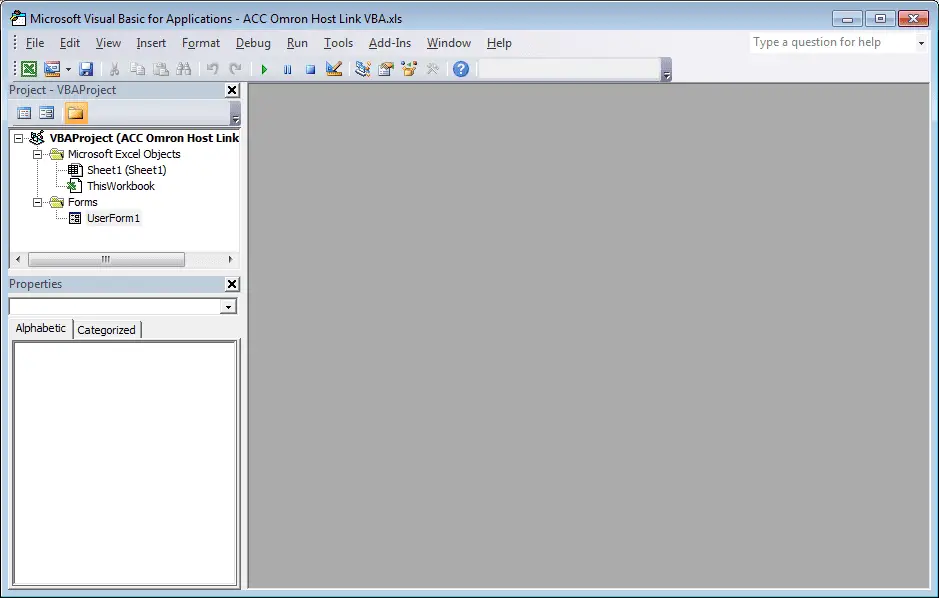
Excel VBA add Serial Communication.
Add NETComm1 to UserForm1. If it is not on your Toolbar, select additional controls and NETCommOCX.NETComm. Press the OK. Then drag this control onto your form.
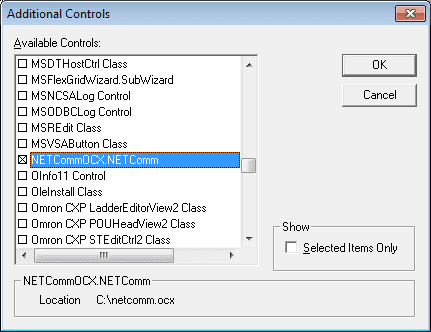
Create three command buttons. This can be done by going to Design Mode, and under the Insert menu, you can select Command Buttons.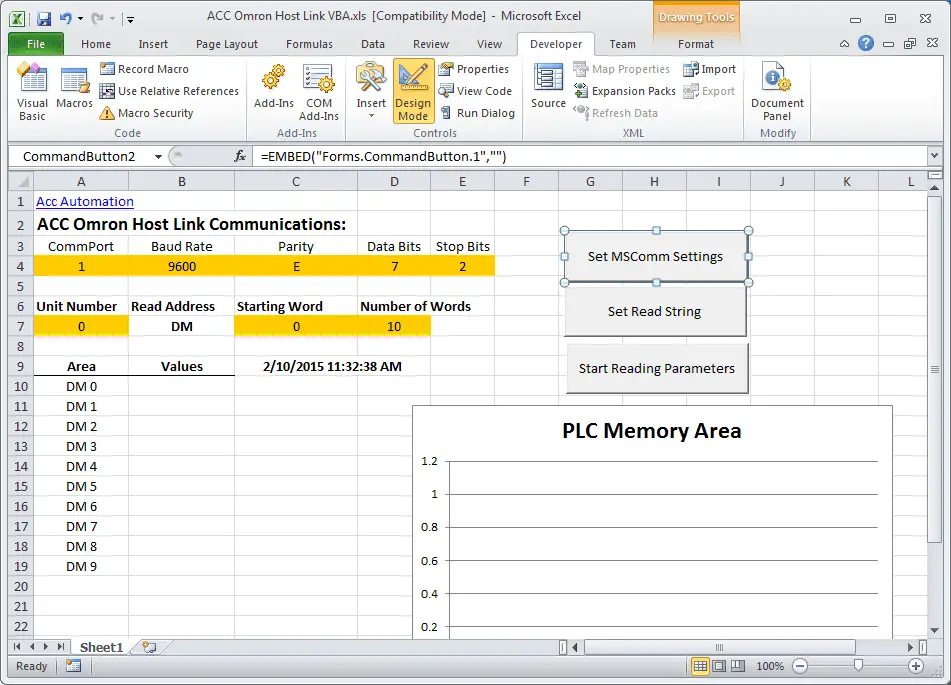
Here is the entire code for the application:
Private T$ ' Modual Scope for variable Private TRead$ Private NumWords Private startcycle
Private Sub CommandButton1_Click()
If NumWords = "" Then
MsgBox "Set Read String"
Exit Sub
End If
If startcycle = 0 Then
startcycle = 1
CommandButton1.BackColor = "&H0000FF00"
Else
startcycle = 0
CommandButton1.BackColor = "&H8000000F"
UserForm1.NETComm1.PortOpen = False ' Close Communication Port
Exit Sub
End If
UserForm1.NETComm1.PortOpen = True ' Open Communication Port
Application.EnableEvents = True
Do
T$ = TRead$ ' Reset the Transmitted Information
charreturn = 11 + (NumWords * 4) ' Determine the return characters
GoSub FCS ' Checksum
GoSub communicate ' Get informaiton
'Check returned information and Display
If Mid(rxd$, 6, 2) = "00" And (Len(rxd$)) >= charreturn Then
For x = 1 To Sheets("Sheet1").Range("D7")
Sheets("Sheet1").Range("B" & x + 10 - 1) = Mid(rxd$, x * 4 + 4, 4)
Next 'x
End If
DoEvents ' Do other tasks
'Update the date and time
Sheets("Sheet1").Range("C09") = Format(Date, "YYYY/MM/DD") + " " + Format(Time, "HH:MM:SS")
Loop While startcycle = 1
If startcycle = 0 Then Exit Sub
communicate:
rxd$ = ""
Buffer = T$ + FCS$ + "*" + Chr$(13)
UserForm1.NETComm1.Output = Buffer
Time1 = Now
Timeout = Now + TimeValue("0:00:02")
Do
If Timeout <= Time1 Then GoTo timeoutcom
DoEvents
Time1 = Now()
Loop Until UserForm1.NETComm1.InBufferCount >= charreturn
rxd$ = UserForm1.NETComm1.InputData
fcs_rxd$ = Left((Right(rxd$, 4)), 2)
If Left(rxd$, 1) = "@" Then
T$ = Mid(rxd$, 1, (Len(rxd$) - 4))
ElseIf Mid(rxd$, 2, 1) = "@" Then
T$ = Mid(rxd$, 2, (Len(rxd$) - 5))
rxd$ = Mid(rxd$, 2, (Len(rxd$) - 1))
End If
GoSub FCS
If FCS <> fcs_rxd$ Then
rxd$ = ""
End If
clearbuffer$ = UserForm1.NETComm1.InputData
Return
FCS: L = Len(T$) A = 0 For J = 1 To L TJ$ = Mid$(T$, J, 1) A = Asc(TJ$) Xor A Next J FCS$ = Hex$(A) If Len(FCS$) = 1 Then FCS$ = "0" + FCS$ Return
timeoutcom: If startcycle = 0 Then Exit Sub clearbuffer$ = UserForm1.NETComm1.InputData rxd$ = "" Return
End Sub
Private Sub CommandButton2_Click()
If startcycle = 0 Then
UserForm1.NETComm1.CommPort = Sheets("Sheet1").Range("A4")
UserForm1.NETComm1.Settings = Sheets("Sheet1").Range("B4") & "," & Sheets("Sheet1").Range("C4") & "," & Sheets("Sheet1").Range("D4") & "," & Sheets("Sheet1").Range("E4")
MsgBox UserForm1.NETComm1.Settings
Else
MsgBox "Stop Reading Parameters to Set MSComm"
End If
End Sub
Private Sub CommandButton3_Click()
If startcycle = 0 Then
Unit = Sheets("Sheet1").Range("A7")
If Len(Unit) < 2 Then Unit = "0" & Unit
StartADD = Sheets("Sheet1").Range("C7")
Do
If Len(StartADD) < 4 Then
StartADD = "0" & StartADD
End If
Loop Until Len(StartADD) = 4
NumWords = Sheets("Sheet1").Range("D7")
Do
If Len(NumWords) < 4 Then
NumWords = "0" & NumWords
End If
Loop Until Len(NumWords) = 4
T$ = "@" & Unit & "RD" & StartADD & NumWords
TRead$ = T$
MsgBox T$
For x = 1 To Sheets("Sheet1").Range("D7")
Sheets("Sheet1").Range("A" & x + 10 - 1) = "DM " & Sheets("Sheet1").Range("C7") + x - 1
Sheets("Sheet1").Range("B" & x + 10 - 1) = ""
Next 'x
For x = Sheets("Sheet1").Range("D7") To 200
Sheets("Sheet1").Range("A" & x + 10) = ""
Sheets("Sheet1").Range("B" & x + 10) = ""
Next 'x
Else
MsgBox "Stop Reading Parameters to Set Read String"
End If
End Sub
Private Sub Worksheet_SelectionChange(ByVal Target As Range)
End Sub
Note: The Chart on Sheet1 is just a selection of the first ten DM areas and inserts a bar graph.
Run the Excel Program to communicate to the Omron PLC (Host Link Protocol)
Running the program produces the following information:
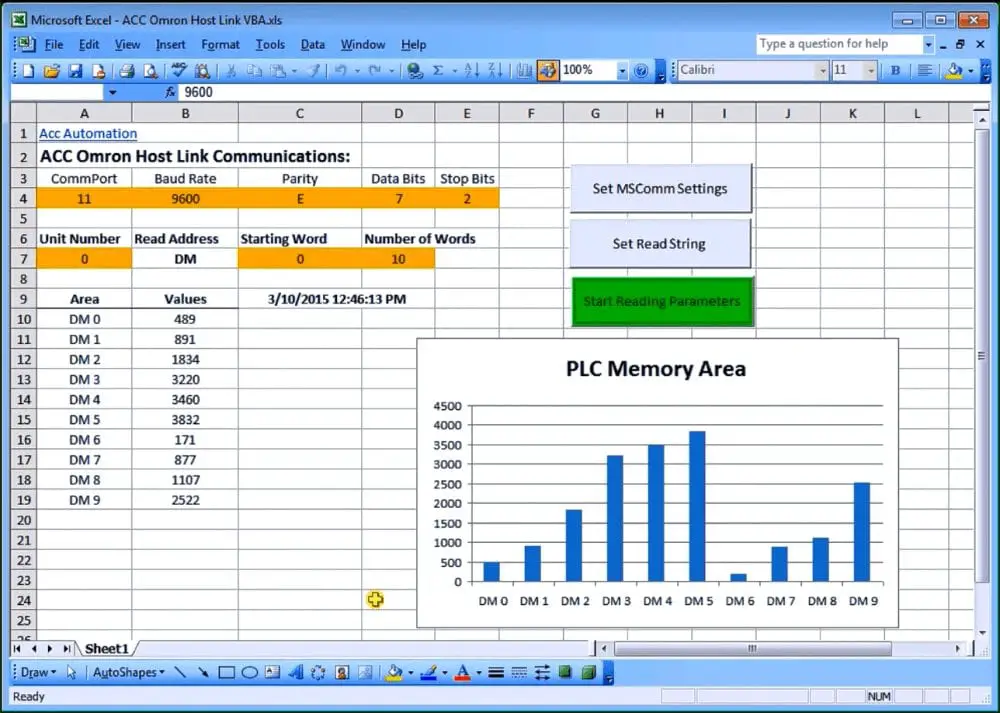
Download the excel file ACC Omron Host Link VBA.XLS. This is the complete program mentioned above.
When you open the file, it will warn you about macros. This is the VBA application. Press’ Enable Macros’.
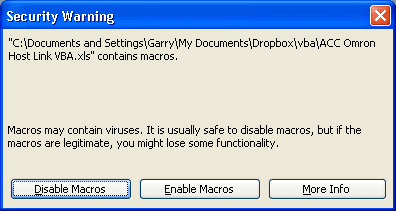
When changing the parameters on the screen, you will also get a warning about Active X. This is the NETComm.ocx that was registered above. Press ‘OK’ to run the application.
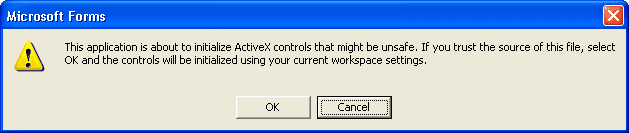
Additional Information:
Excel – Conditional Movement of Data
Watch on YouTube: How to Implement the Omron Host Link Protocol Part 2 – VBA
If you have any questions or need further information, please get in touch with me.
Thank you,
Garry
If you’re like most of my readers, you’re committed to learning about technology. Numbering systems used in PLCs are not challenging to learn and understand. We will walk through the numbering systems used in PLCs. This includes Bits, Decimals, Hexadecimal, ASCII, and Floating Points.
To get this free article, subscribe to my free email newsletter.
Use the information to inform other people how numbering systems work. Sign up now.
The ‘Robust Data Logging for Free’ eBook is also available as a free download. The link is included when you subscribe to ACC Automation.