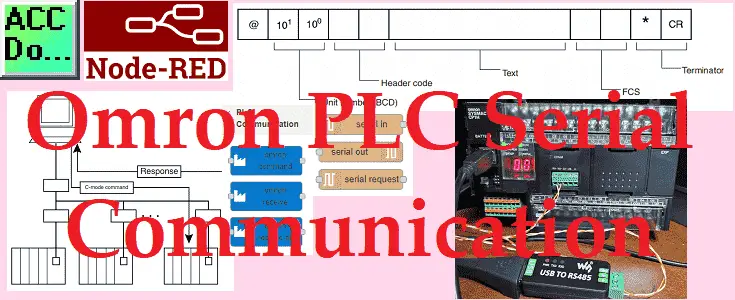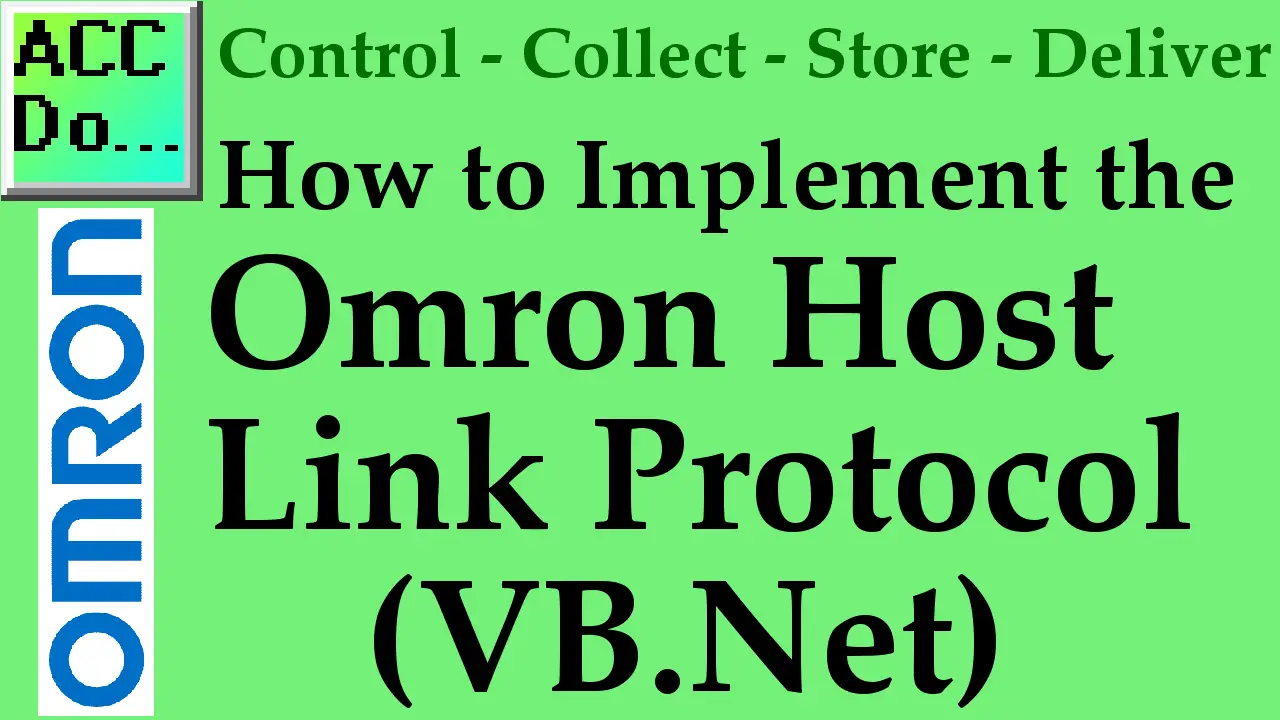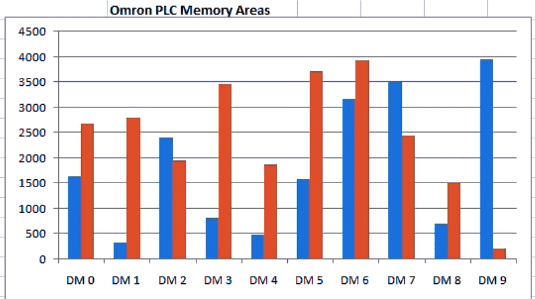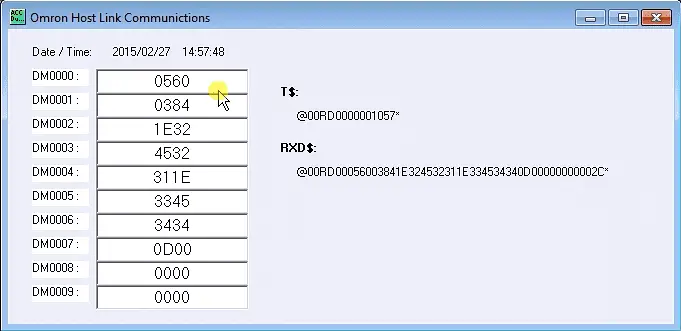Omron PLC Node-RED Serial Communication
PLC manufactures have their own proprietary protocols. These methods of communication will allow you to program the controller. Other protocols will allow you to collect and log information from the programmable logic controller. Node-RED has the ability to read and write to the Omron controller using special protocol commands. We will connect Node-RED to the … Read more