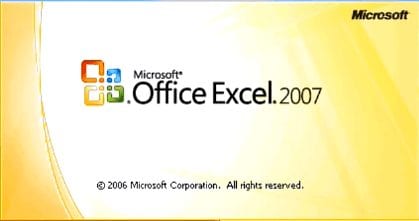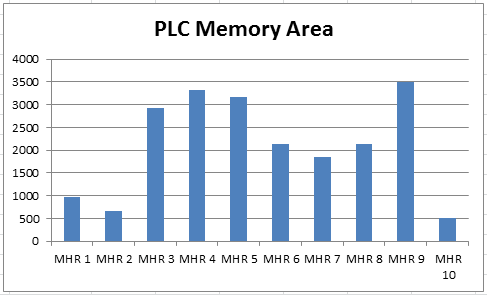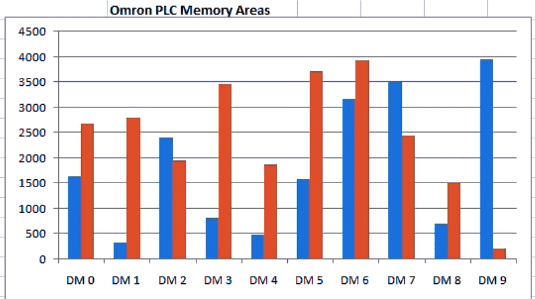BRX Do-More PLC Data Logging (CSV)
Data logging does not have to be complicated anymore. The BRX Do-More Series PLC can log your specific data up to 32 Gigabits on a Micro SD Card. It will store your data for future data analysis in a CSV (Comma Separated Value) Txt file based on time and/or event. This is all accomplished with … Read more