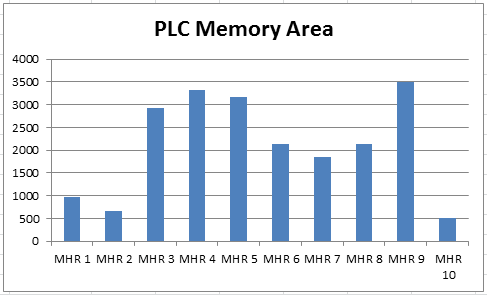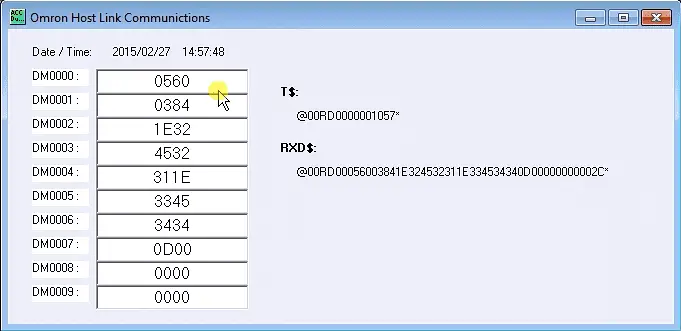BRX Do-More PLC Analog IO – System Configuration
We will now configure and operate Analog inputs and outputs on our BRX Do-More controller. One of the features of the BRX Series PLC is the ability to expand its capability to fit your application. This is easily done by “snap-on” modules that will fit on the side of the BRX MPU (Multi-Processor Unit). As … Read more