The C-More Micro HMI Panel software uses virtual components called Objects. Recipe buttons are part of these objects. The Recipe Button Object changes the value of a tag or multiple tags. The Recipe Button Object looks and acts like a Pushbutton Object on the screen. When the Recipe Button Object is pressed, the values in the Source Data Tags are written to Destination Data Tags.
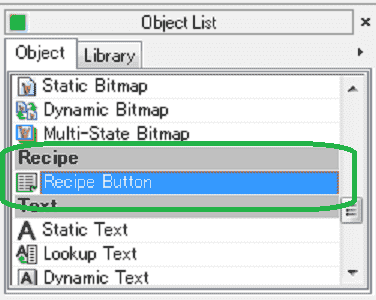
We will now look at recipes that we can use with our HMI micro panel. They include the recipe button. We will program 3 recipes into the unit that will control 4 different timers. Let’s get started.
Previously in this C-More Micro HMI Panel series we have done the following:
System Hardware – Video
Installing the Software – Video
– Update Automation Direct Software C-More Micro HMI Video
System Setup Screens – Video
First Program – Video
First Program Part 2 (PLC < – > Panel) – Video
Common Screen Menu – Video
Simulate Project – Video
Object List Shapes – Video
Object Buttons and Indicators – Video
Object Numeric Entry – Video
Object Meters and Graphs – Video
Object Bitmap – Video
Setting Our Recipe Page – C-More Micro
We will be using the program we created last time. (C-More Micro HMI Object Bitmap)
Under the Navigation panel we will create a new screen. (Screen 10)
On the screen tab under the navigation panel select New Screen. (Ctrl + N)
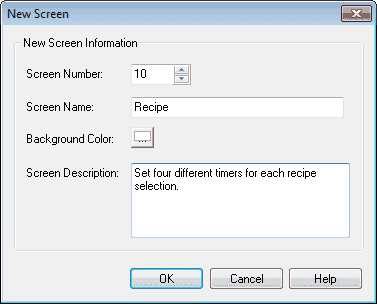
Screen Name: Recipe
Screen Description – We can describe the purpose of the screen.
Select OK.
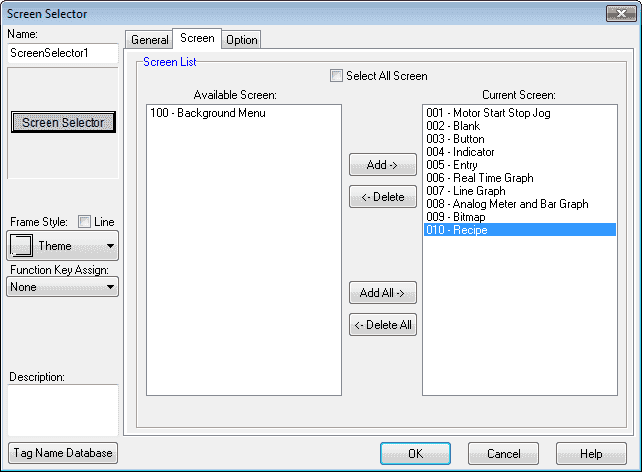
Set the background screen for our new pages to page 100. This was first shown in the post Common Screen Menu – Video.
Select the “Screen Selector” button on screen 100. Add the three new screens so we can navigate to them.
We now have our pages to start adding recipes.
C-More Micro – Tag Name Database
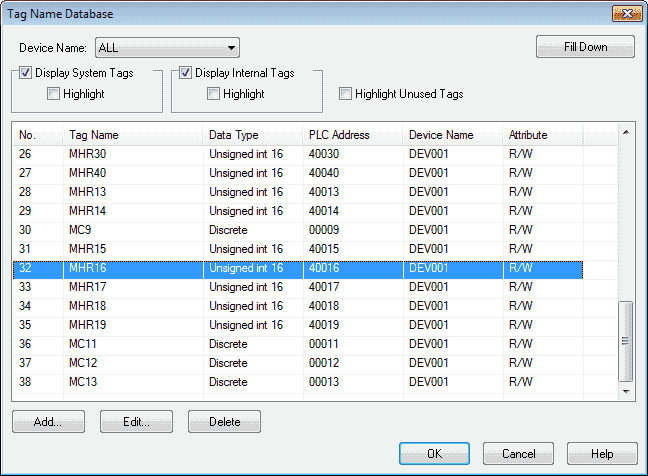
We will use the following addresses to control the recipe objects on the cmore micro HMI. Add this to our tag database.
MHR16 – Modbus Address 40016 – 16 bit unsigned – Read / Write (Timer Value Y11)
MHR17 – Modbus Address 40017 – 16 bit unsigned – Read / Write (Timer Value Y12)
MHR18 – Modbus Address 40018 – 16 bit unsigned – Read / Write (Timer Value Y13)
MHR19 – Modbus Address 40019 – 16 bit unsigned – Read / Write (Timer Value Y14)
MC11 – Modbus Address 00011 – Discrete – Read / Write (Recipe 1 Selected)
MC12 – Modbus Address 00012 – Discrete – Read / Write (Recipe 2 Selected)
MC13 – Modbus Address 00013 – Discrete – Read / Write (Recipe 3 Selected)
Recipe Button – C-More Micro
The Recipe Button Object changes the values of multiple tags.
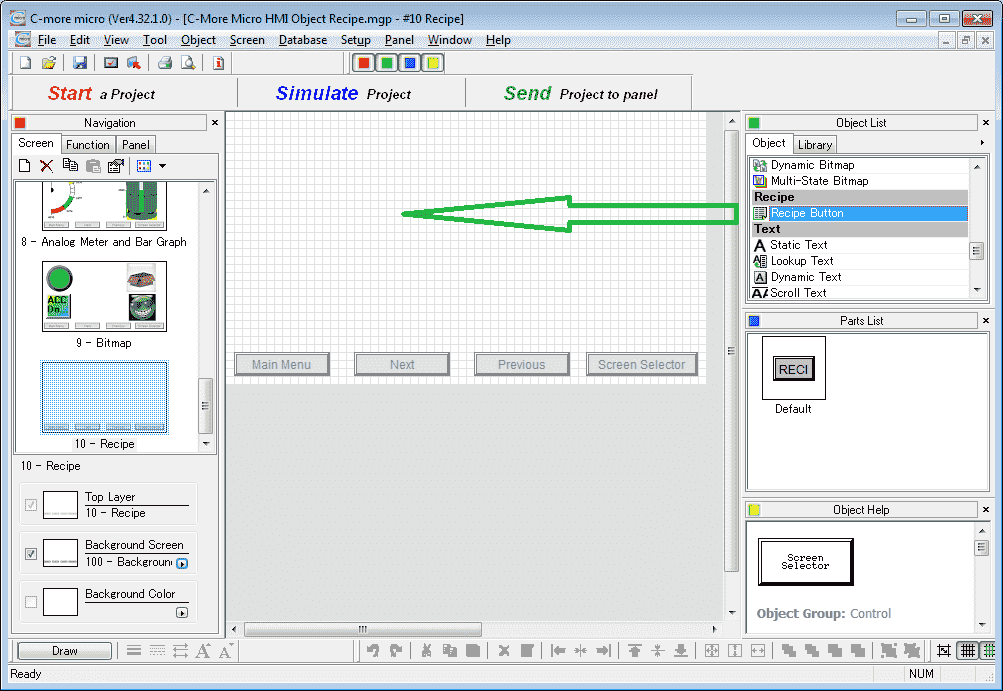
Select screen 10 from the navigation window. Select Recipe Button under the Recipe heading in the Object list. Now click and hold the recipe button and drag it onto our screen.
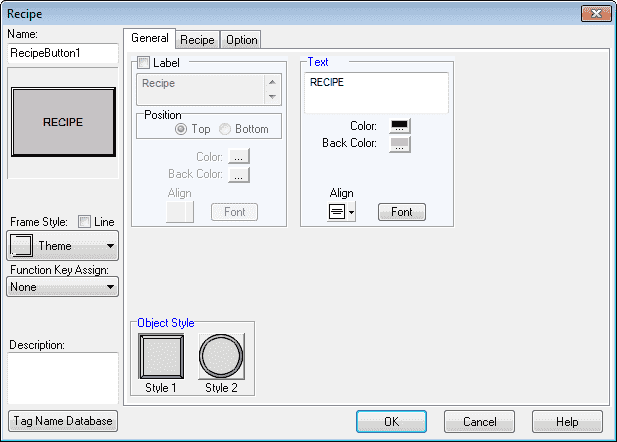
Name: – The default name is RecipeButton1. Change the name on the field by clicking and typing a new name.
Object Preview Window: – This is a smaller display of what the changes are as you make them on the recipe window.
Description: – Enter up to 400 characters to describe this recipe button object.
Tag Name Database: – This button allows you to add, edit or delete tag names.
Label: – This is the display title of the recipe button.
Text: – This is the text that will appear on the recipe button.
Object Style – This is the style options for the button
Select the Recipe tab.
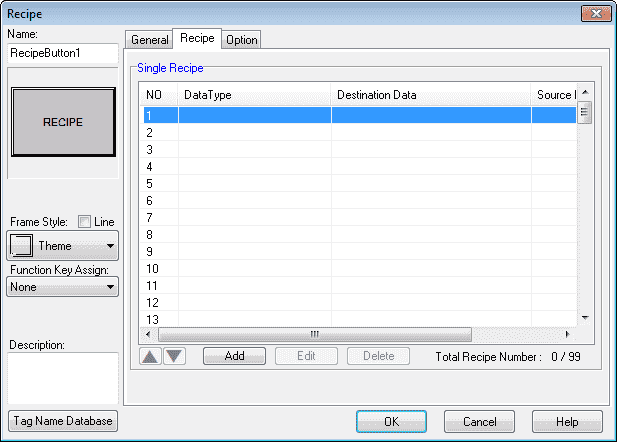
We can select up to 99 different source and destination tags for our recipe.
Select the Option tab.
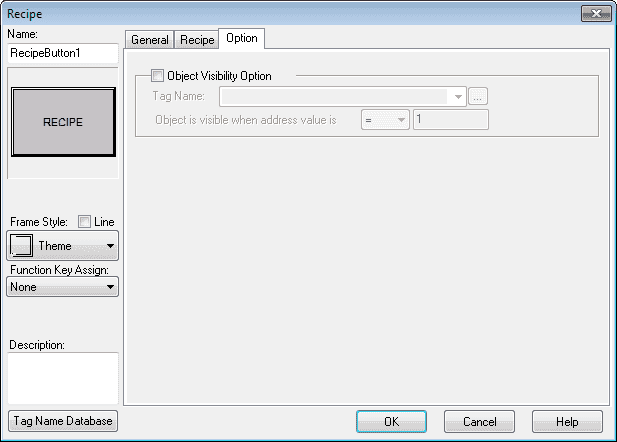
The option tag on the recipe button window will allow you to specify a tag name that will turn the visibility of the object on or off.
Select the recipe tab again and double click on the first line.

Select the tag name of MHR16 and the constant value of 100 for the first record. As you hit add it will automatically advance to the next record until all of your records are inputted for the recipe.
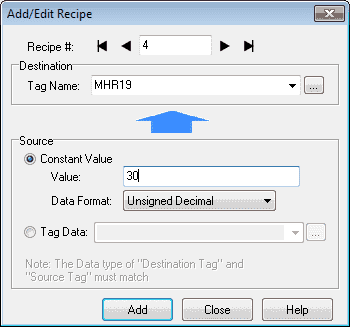
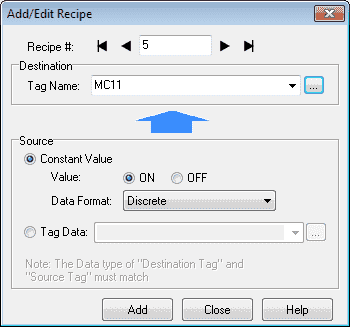
Here is our completed RecipeButton1.
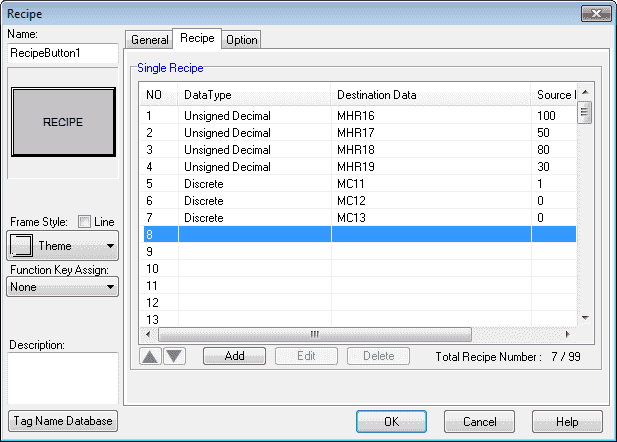
Note: Our three discrete tags will indicate the recipe that we have selected.
Repeat the above procedure for the next two recipe buttons.
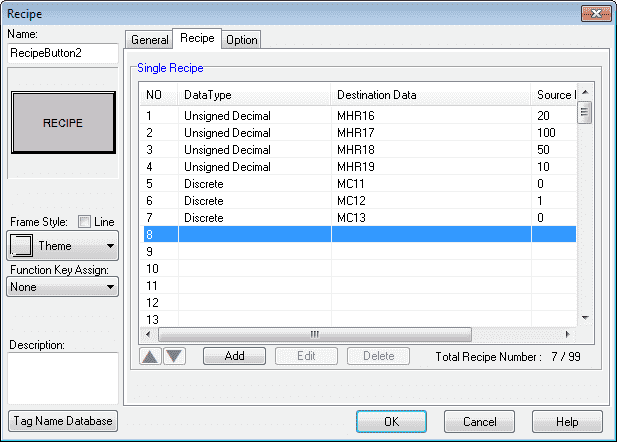
RecipeButton2 values
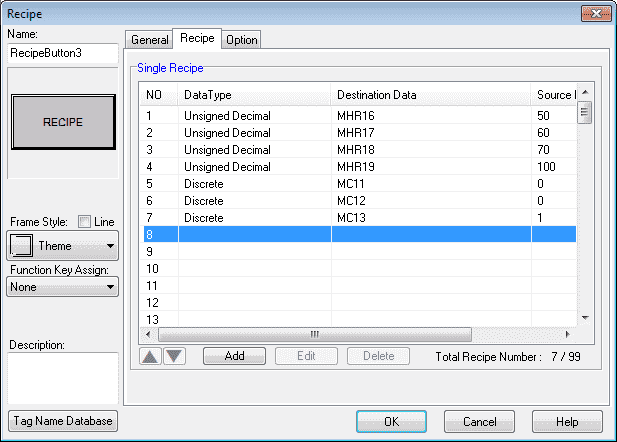
RecipeButton3 values
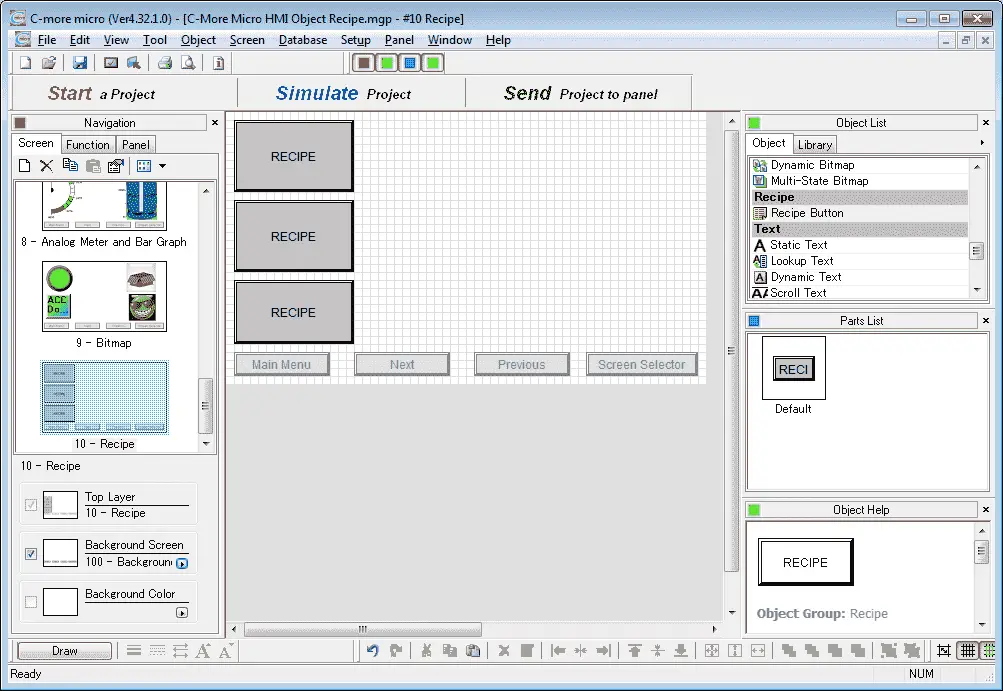
We can now position and resize the recipe button objects on our screen using our mouse.
Indicator Light (Display of Recipe Running)
We can use the indicator light as an indication of what recipe is currently running in our controller.
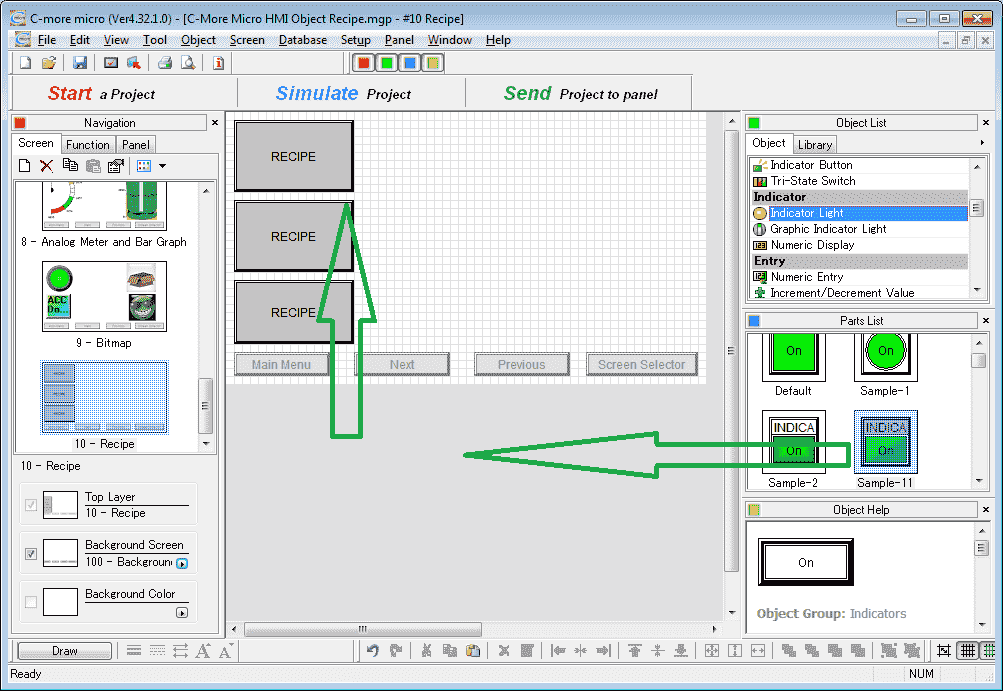
Select Indicator Light under the Indicator heading in the Object list. Now click and hold Sample-11 form the parts list and drag it onto our screen.

We will label the indicator lamp Recipe 1. The tag name will be MC11 which we set to one when recipebutton1 is selected.
Select OK.
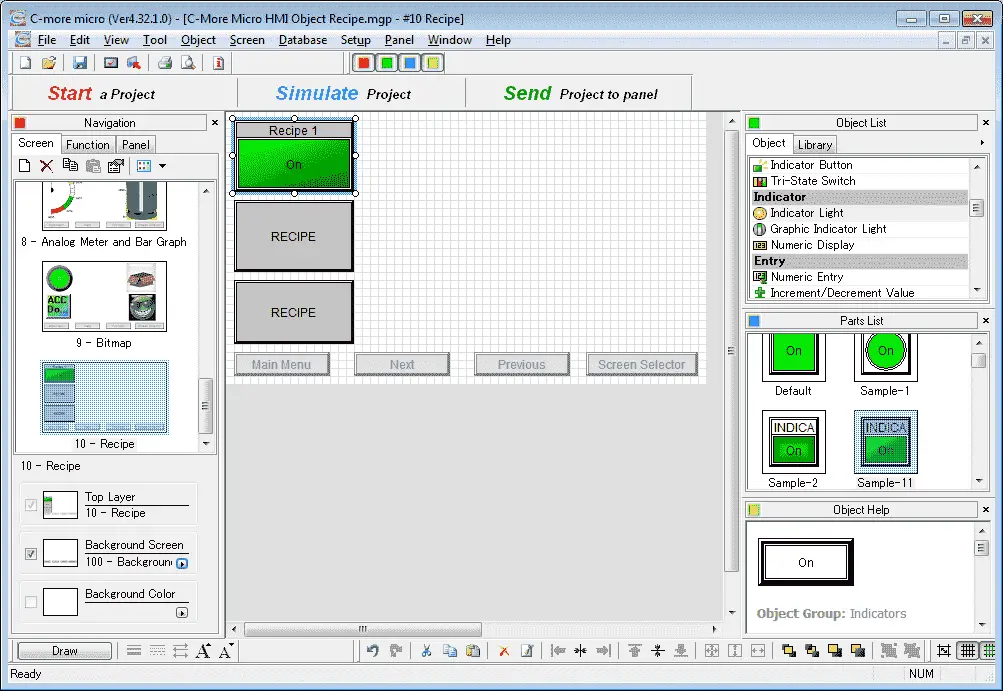
Size and position our indicator light over recipe button 1 on our screen.
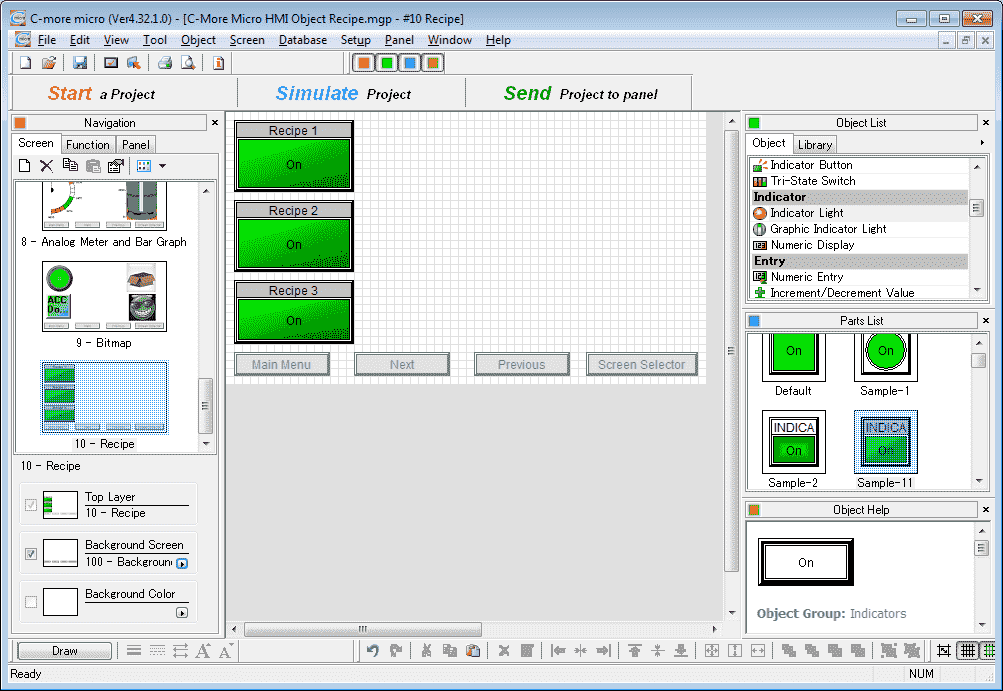
Repeat the above procedure for the other two recipe buttons.
Numeric Display (Display of Recipe Parameters)
The numeric display object will display the recipe parameters that we have set for each of our three recipes.
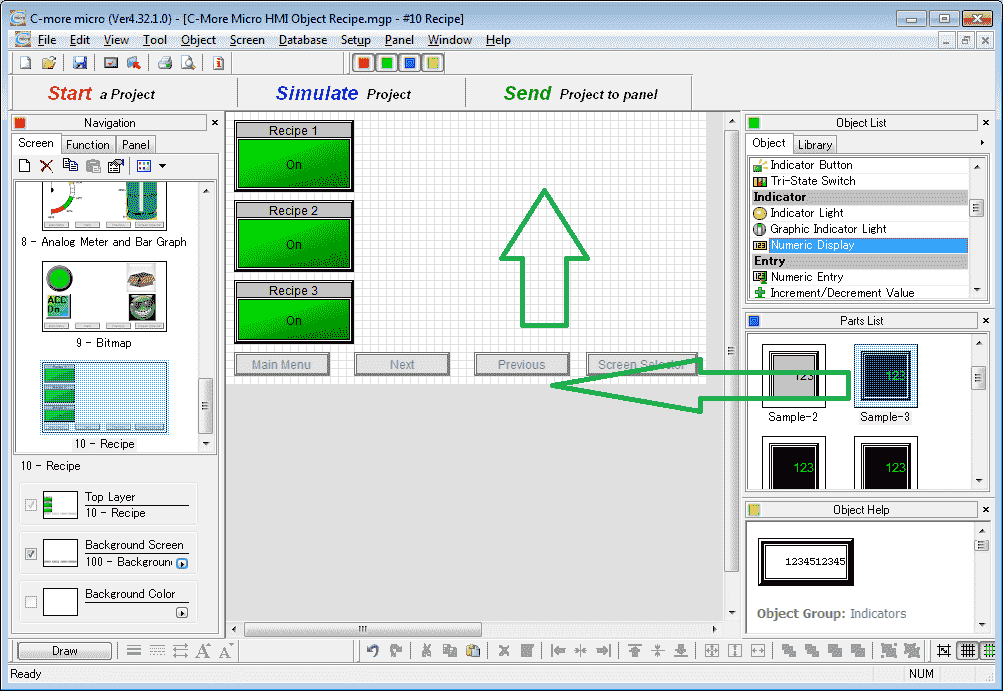
Select Numeric Display under the Indicator heading in the Object list. Now click and hold Sample-3 from the parts list and drag it onto our screen
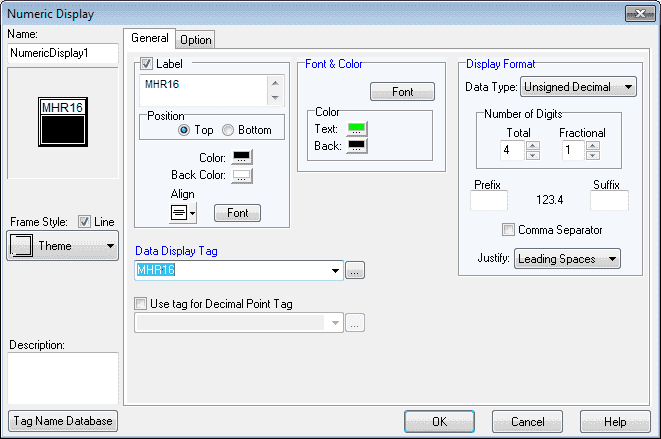
Set the label for MHR16. The number of digits will be 4 with a fractional set to 1. The data display tag will be MHR16. Select OK.
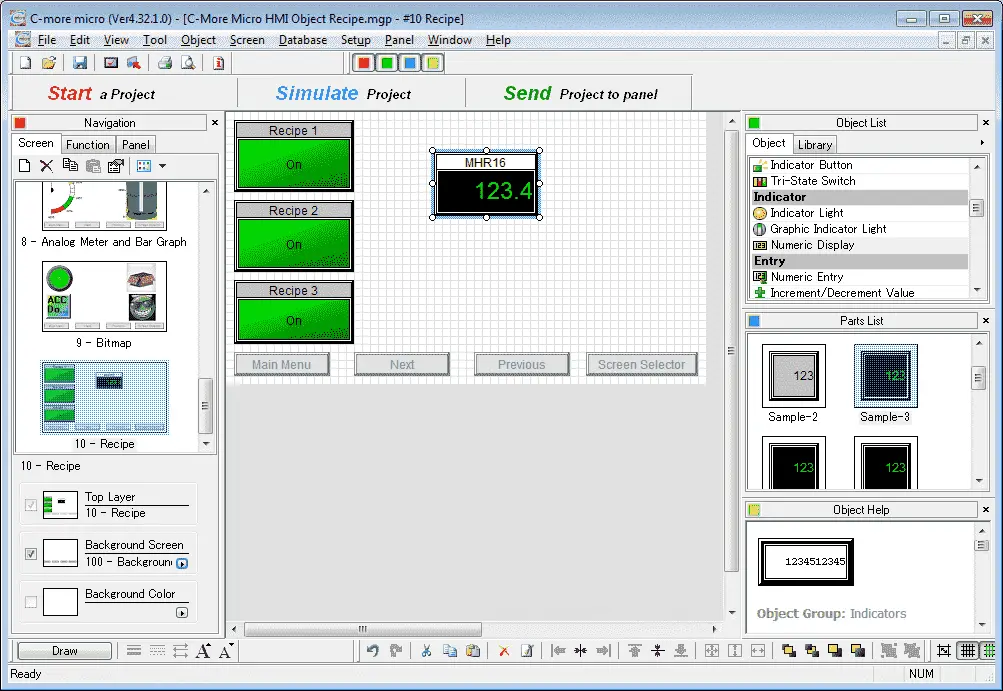
Position the numeric display on the screen.
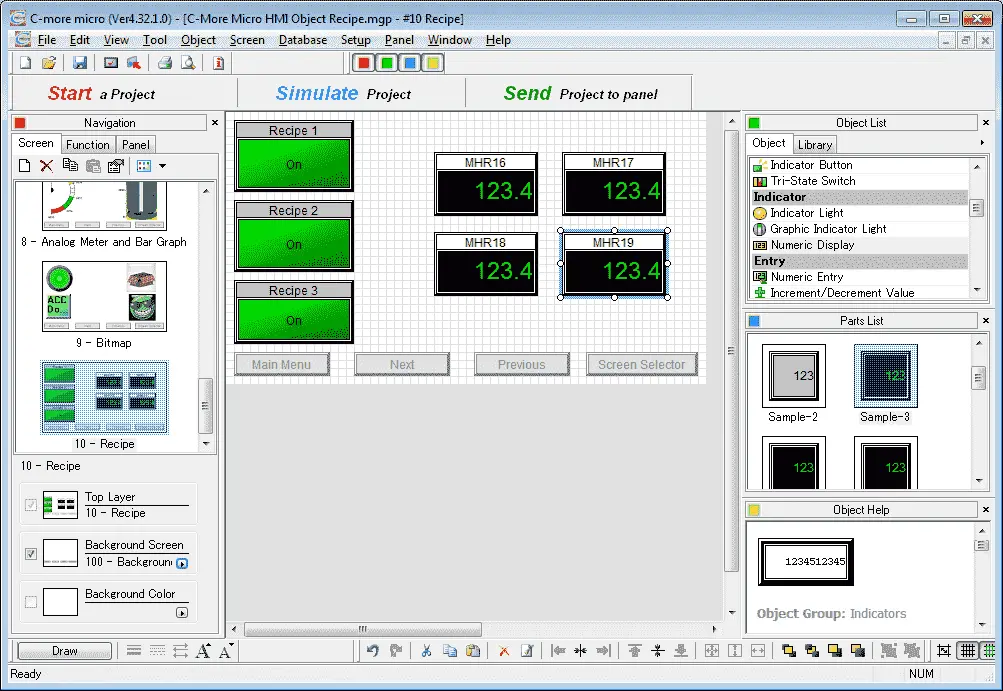
Repeat the above steps until all four of the parameters are displayed on the screen.
These numeric displays will show the currently selected recipe settings.
PLC Program Additions – C-More Micro Recipes
Using the program we previously developed, we will add additional rungs to the program for our Recipe Objects.
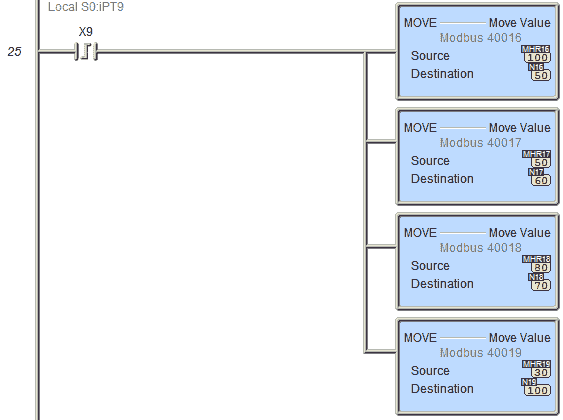
When the leading edge of X9 comes on, the recipe values MHR16 to MHR19 are transferred to N16 to N19.
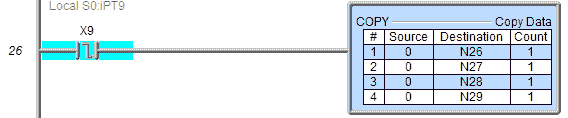
On the trailing edge of X9, we move a 0 (reset) the values in N26 to N29.
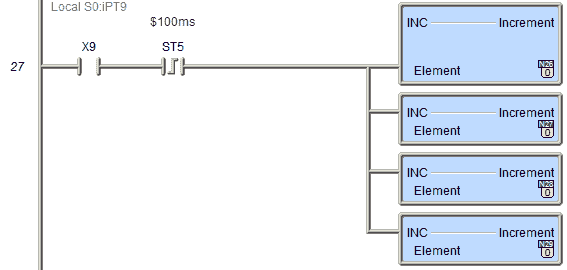
When X9 is on, the leading edge of the 100 millisecond timer bit will increment the addresses by one. (N26 to N29)
N26 to N29 are the present value (PV) of our timers.
N16 to N19 are the set value (SV) of our timers.
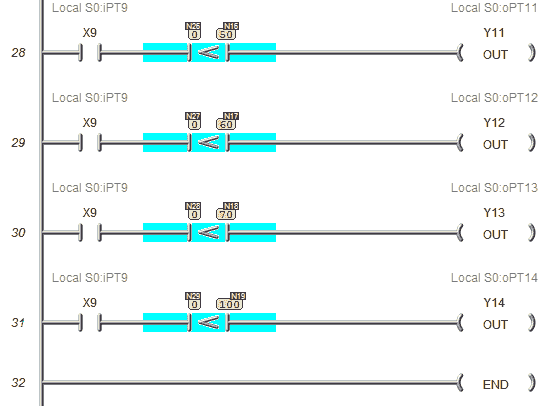
When X9 is on the PV is compared to the SV and if it is less than the corresponding output will be turned on.
Download the PLC and C-More Micro program here.
Watch the video below to see the Recipe Objects in action on our C-More Micro HMI Panel. This will also demonstrate the PLC ladder code for functionality and the simulator.
C-More Micro Panels from Automation Direct
https://www.automationdirect.com/adc/Shopping/Catalog/HMI_(Human_Machine_Interface)/C-more_Micro_Panels
C-More Micro – Graphic Panel (EA3 Series) User Manual and Quick Start Guides
https://cdn.automationdirect.com/static/manuals/ea3mguserm/ea3mguserm.html
EA3-T4CL C-More Micro Specifications
https://cdn.automationdirect.com/static/specs/ea3t4cl.pdf
C-More Micro Programming Software V4.30
http://support.automationdirect.com/products/cmoremicro.html
This free software will enable you to program all of the C-More Micro HMI units. It includes a simulator for your application.
Next time we will look at text objects in the C-More Micro HMI Panel.
Watch on YouTube : C-More Micro HMI Object Recipe
If you have any questions or need further information please contact me.
Thank you,
Garry
If you’re like most of my readers, you’re committed to learning about technology. Numbering systems used in PLC’s are not difficult to learn and understand. We will walk through the numbering systems used in PLCs. This includes Bits, Decimal, Hexadecimal, ASCII and Floating Point.
To get this free article, subscribe to my free email newsletter.
Use the information to inform other people how numbering systems work. Sign up now.
The ‘Robust Data Logging for Free’ eBook is also available as a free download. The link is included when you subscribe to ACC Automation.


