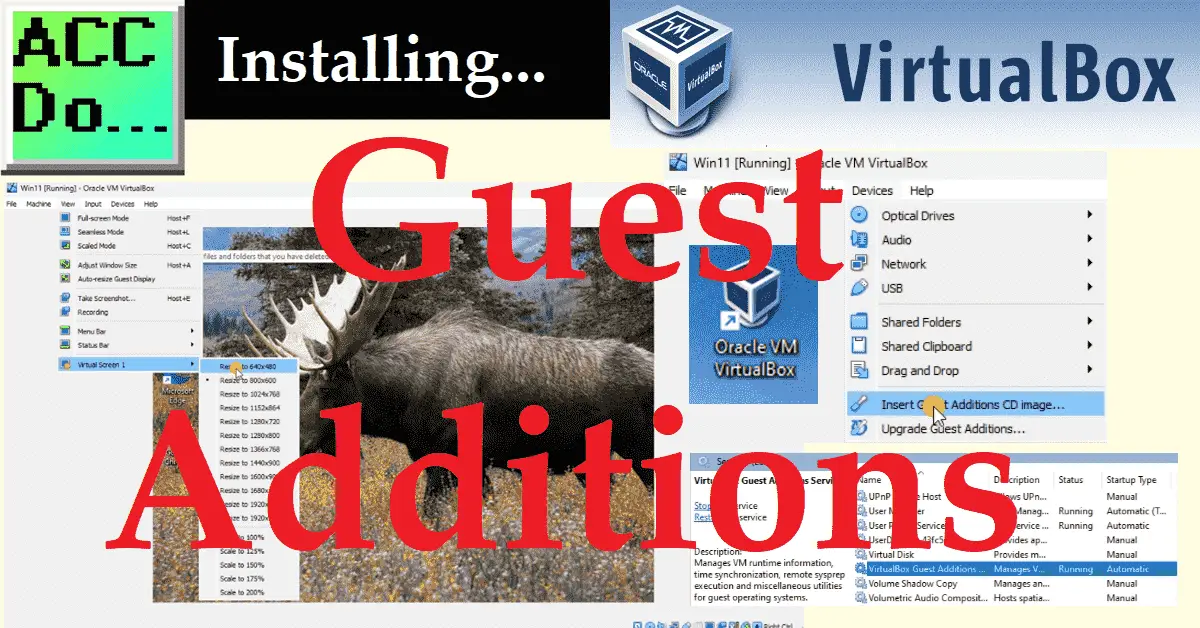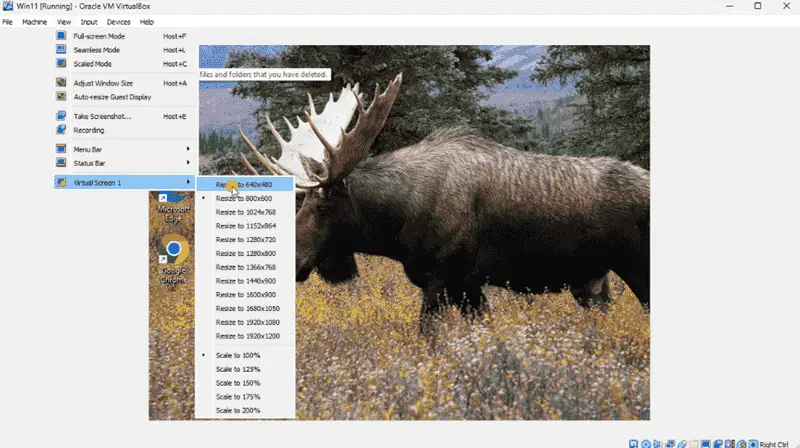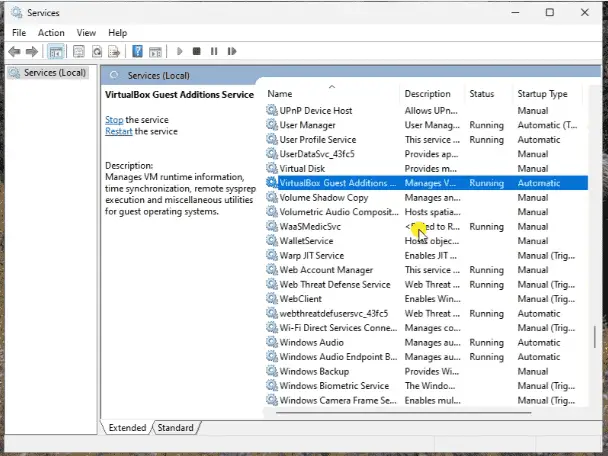We will now install Guest Additions on our Windows 11 VirtualBox. Oracle VirtualBox is a widely used software that provides a virtual environment for operating multiple operating systems on a single computer. It enables users to create virtual machines and install various operating systems like Windows, Linux, and macOS. One of the most beneficial features of VirtualBox is its Guest Additions, which are additional software components that can be installed on the guest operating system to improve performance and functionality.
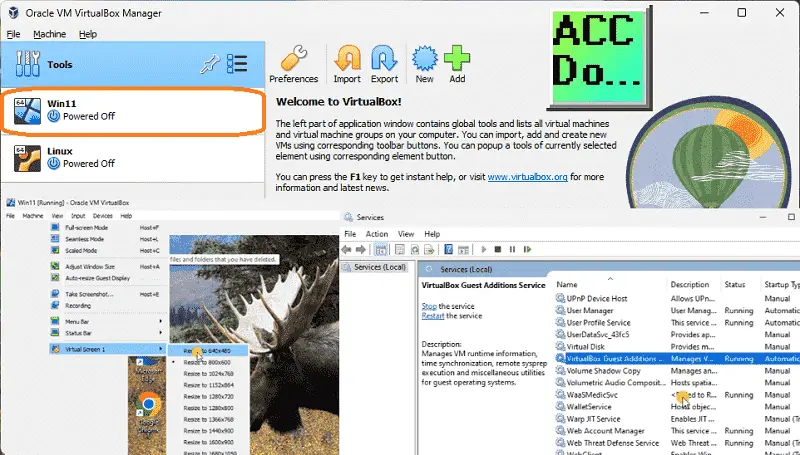
These components provide seamless mouse and keyboard integration, improved video support, shared folders, and better networking capabilities. Guest Additions make it easier for users to work with virtual machines and enhance the overall experience of using VirtualBox.
This blog post will guide you through installing Guest Additions for Oracle VirtualBox on Windows 11.
Step 1: Start the Virtual Machine
Previously, we installed Windows 11 on VirtualBox. This included downloading the Windows ISO file, finding the Windows Key, and installing it on Oracle VirtualBox. First, start the virtual machine on which you want to install Guest Additions.
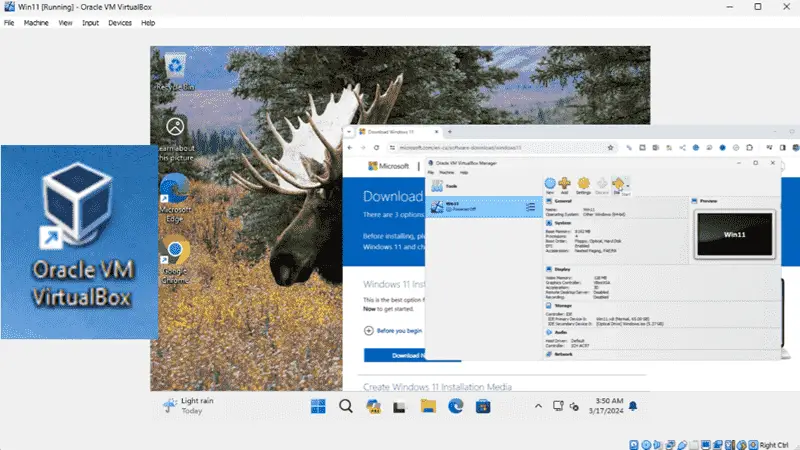
Step 2: Insert Guest Additions CD Image
Once the virtual machine runs, click the Devices menu in the VirtualBox menu bar. From there, select “Insert Guest Additions CD image” to mount the Guest Additions CD image in the virtual machine.
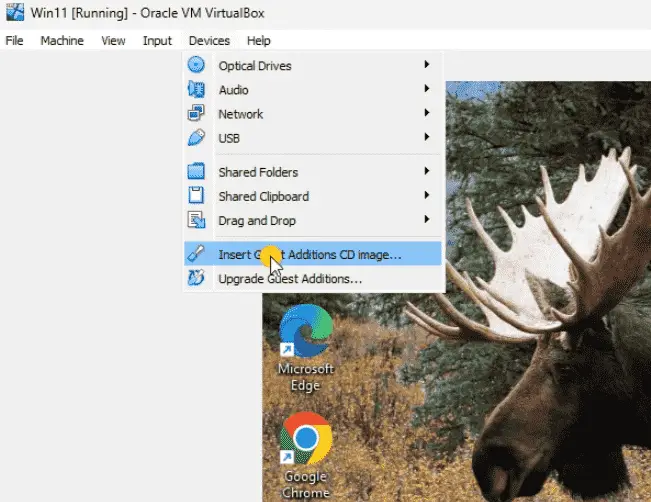
Step 3: Install Guest Additions
Next, open the File Explorer on the virtual machine and navigate to the CD drive. Right-click on the “VBoxWindowsAdditions” executable and select “Run as administrator.”
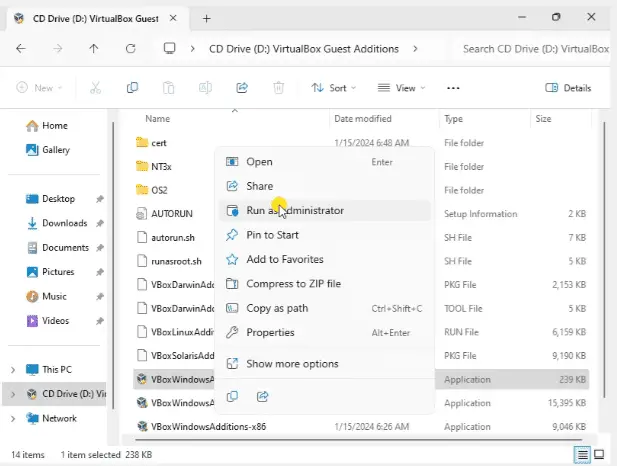
Follow the prompts to install the Guest Additions. You may be prompted to restart the virtual machine after installation.
Step 4: Enable Guest Additions Features
Once the virtual machine has restarted, the Guest Additions features will be enabled. You can now take advantage of the enhanced performance and functionality provided by Guest Additions, such as seamless mouse integration, shared folders, and better video support.
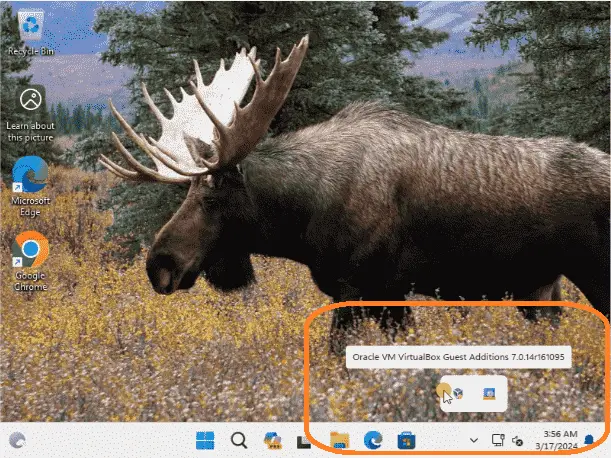
Installing Guest Additions for Oracle VirtualBox on Windows 11 is a quick and easy process that can significantly enhance the functionality and performance of your virtual machines. You can start using these features quickly by following the steps outlined in this blog post.
Watch on YouTube: Installing Guest Additions for Oracle VirtualBox
PLC Beginner’s Guide to PLC Programming
There are many different PLC manufacturers, with other hardware and software. All programmable logic controllers have similar basic features. Here is how I would approach learning about basic PLCs.
Once you are familiar with the basics of the PLC, you will learn the specifics of the controller you will be programming.
This is the easiest way to learn about PLC programming.
Here are the controllers that we have covered or are covering at ACC Automation:
Arduino Opta PLC
BRX Do-More Series (Do-More Designer Software + Simulator)
Productivity Series P1000 / P2000
Click PLC Series
Omron CP1H Series
Horner XL4 PLC Series
EasyPLC Software Suite is a complete PLC, HMI, and Machine Simulator Software package. See below to receive 10% off this software. This PLC learning package includes the following:
Easy PLC – PLC Simulation will allow Ladder, Grafcet, Logic Blocks, or Script programming.
HMI System – Easily create a visual human-machine interface (HMI)
Machine Simulator – A virtual 3D world with real-time graphics and physical properties. PLC programs can be tested using the EasyPLC or through other interfaces. (Modbus RTU, TCP, etc.)
Machine Simulator Lite – Designed to run on Android Devices.
Machine Simulator VR – Virtual Reality comes to life so you can test, train, or practice your PLC programming.
Purchase your copy of this learning package for less than USD 95 for a single computer install or less than USD 110 to allow different computers.
Receive 10% off the investment by typing in ACC in the comment section when you order.
Learn PLC programming the easy way. Invest in yourself today.
Additional examples of PLC program development using the five steps.
Click PLC – Easy Transfer Line Programming – Video
Productivity PLC Simulator – Chain Conveyor MS – Video
Five Steps to PLC Program Development – Die Stamping
PLC Programming Example – Process Mixer
PLC Programming Example – Shift Register (Conveyor Reject)
PLC Programming Example – Paint Spraying
PLC Programming Example – Delay Starting of 7 Motors
PLC Programming Example – Pick and Place
PLC Programming Example – Sorting Station (Shift Register)
PLC Programming Example – Palletizer
If you have any questions or need further information, please get in touch with me.
Thank you,
Garry
If you’re like most of my readers, you’re committed to learning about technology. Numbering systems used in PLCs are not challenging to know and understand. We will walk through the numbering systems used in PLCs. This includes Bits, Decimals, Hexadecimal, ASCII, and Floating Points.
To get this free article, subscribe to my free email newsletter.
Use the information to inform other people how numbering systems work. Sign up now.
The ‘Robust Data Logging for Free’ eBook is also available for free download. The link is included when you subscribe to ACC Automation.