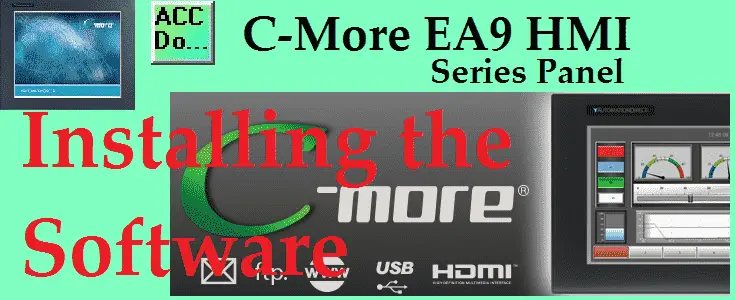The C-more Programming Software is a free download from Automation Direct. This fully-functional version of the C-More EA9 Programming Software is now available free of charge. This powerful C-more Touch Panel programming software makes HMI touch screen panel setup and programming quick and simple. Simply drag and drop the objects from the object bar onto the screen construction area. A complete set of control panel objects include pushbuttons, selector switches, pilot lights, text and numeric data displays, bar graph displays, static and dynamic bitmapped images and more. Configure your PLC tags and click on the objects you want to use. A built-in simulator will allow you to review your work on the computer before downloading the project.

We will be installing the C-more Programming Software onto our PC (computer). This software will program your C-More EA9 HMI. It will be able to do the following:
– You CAN download or upload your programs to the C-More EA9 unit.
– You CAN download our sample projects and explore the capabilities of C-more.
– You CAN use the Simulator to test your project on the PC and see how the Simulator can save you hours of programming time.
– You CAN create your own objects, and save them in your object library.
– You CAN explore the online help, and find answers to many questions that might not be covered here on the website.
The full package will allow you to save your projects, download them to a panel, and includes the full symbol factory library with over 4000 symbols.
Let’s get started.
Previously in this C-More EA9 HMI Panel series, we have done the following:
System Hardware
– Unboxing and Review Video
– Powering the Unit Video
The following are the system requirements for running C-More Programming Software:
(EA-PGMSW)
Operating System – Windows 7 (32 and 64 bit), Windows 8 or 8.1 (32 and 64 bit), Windows 10 – 64 bit
There are no longer any minimum hardware requirements.
Downloading the software – C-More EA9 Programming Software
The software can be downloaded at the following URL:
https://support.automationdirect.com/products/cmore.html
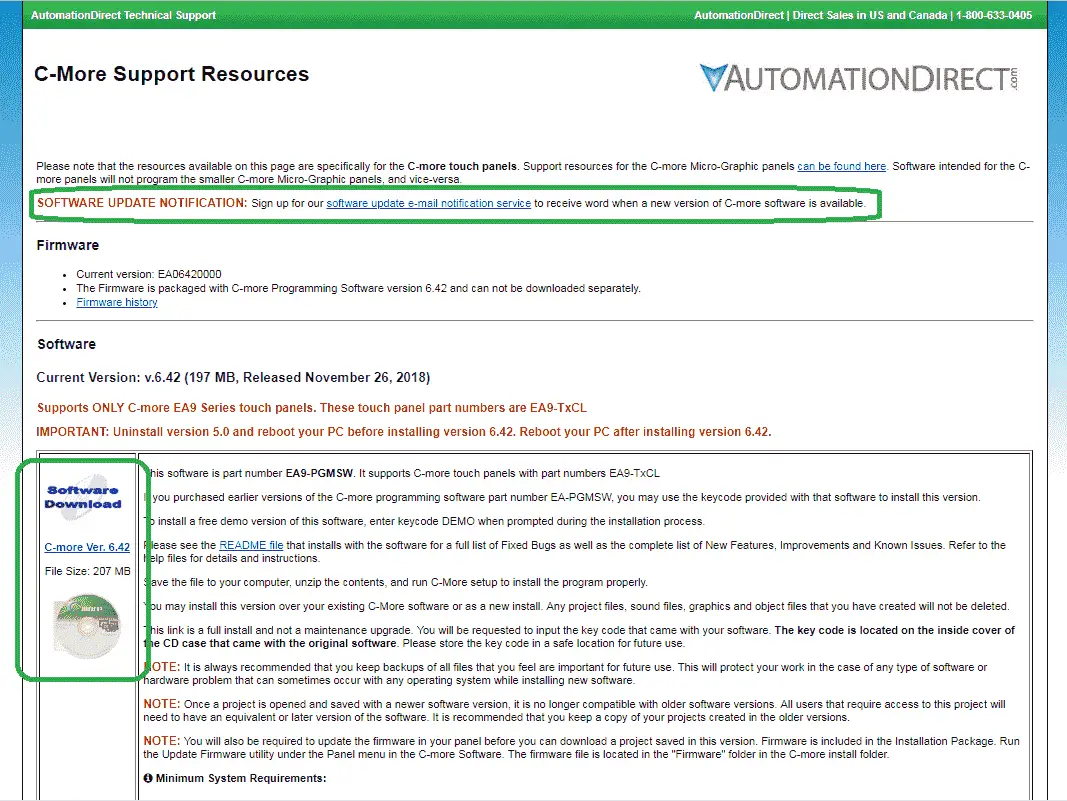
While you are on the Automation Direct website you can sign up for the software update e-mail. You will receive an e-mail automatically when the software has been updated and ready for downloading.
Installing the C-more Programming Software EA-PGMSW
The downloaded file is called cmore_v642.zip
Right-click on this file and select extract all. This will unzip the file.
Double click on the extracted file cmore_v642.exe in the CDImage folder. This will start the installation process.
Watch the video below to see the installation of the EA9-PGMSW programming software.
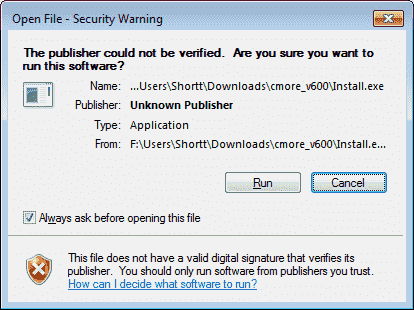
The security warning will appear. Click the Run button.
The C-More window will now appear. Click the Install button.
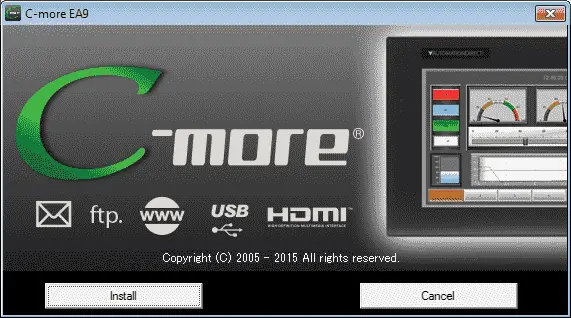
The welcome window will now appear. Click the Next button.
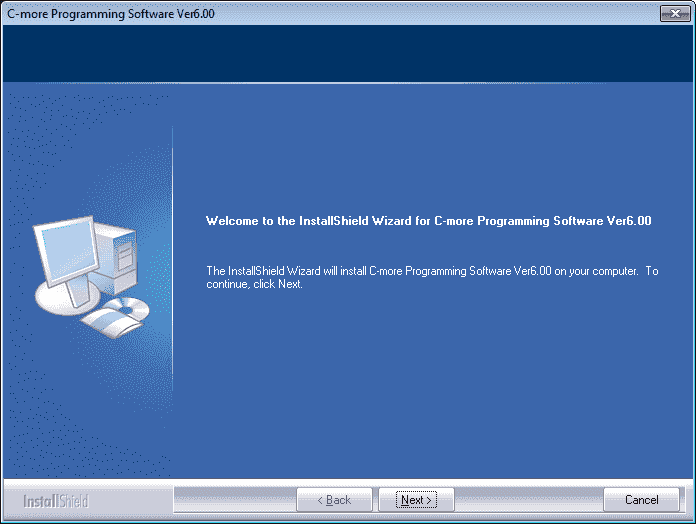
The license agreement window will now display. You have to accept the terms of the license agreement to install the software. Select “I accept…” and click the Next button.
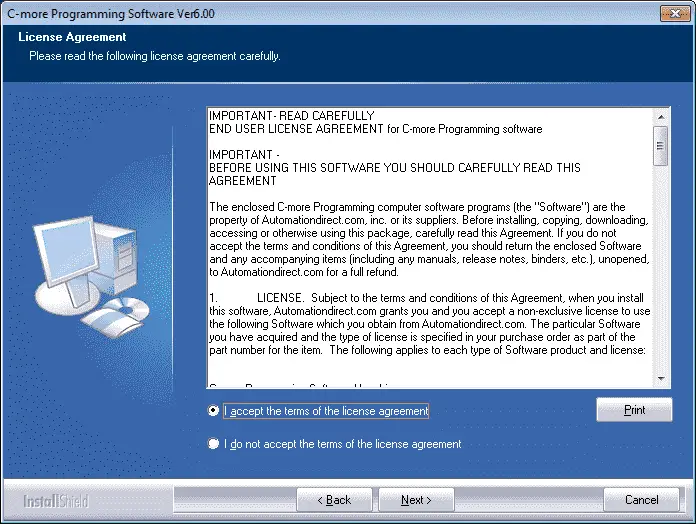
A warning message will now display asking you to ensure that you have disabled any anti-virus software. Click OK.
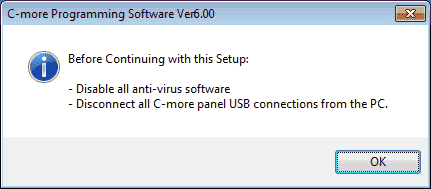
Your user name and company name can now be entered in the customer information window. Click Next when finished.

The Key Code screen will now display. Enter your keycode or enter DEMO depending if you have purchased the software or are just using the demonstration version. (New Version is Free)
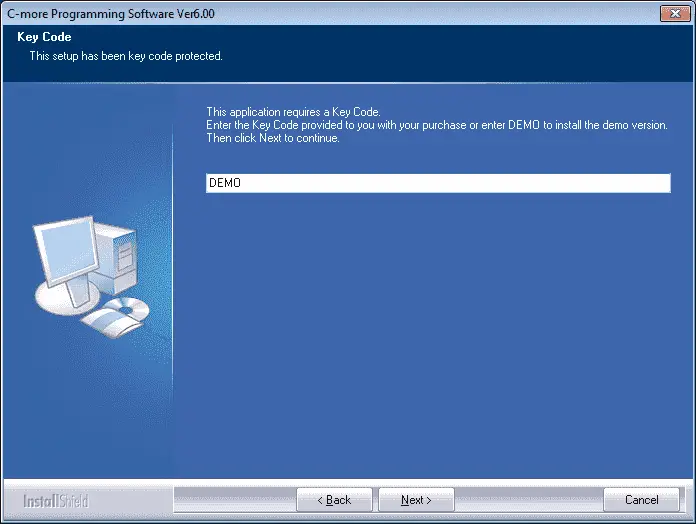
A message will be displayed in our case because we are currently installing the DEMO version of the software. Click OK.
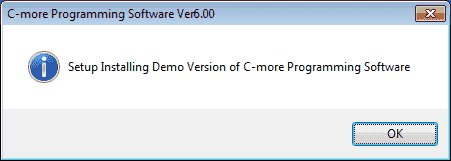
The destination location of the software can be set. We will use the default values and click the Next button.
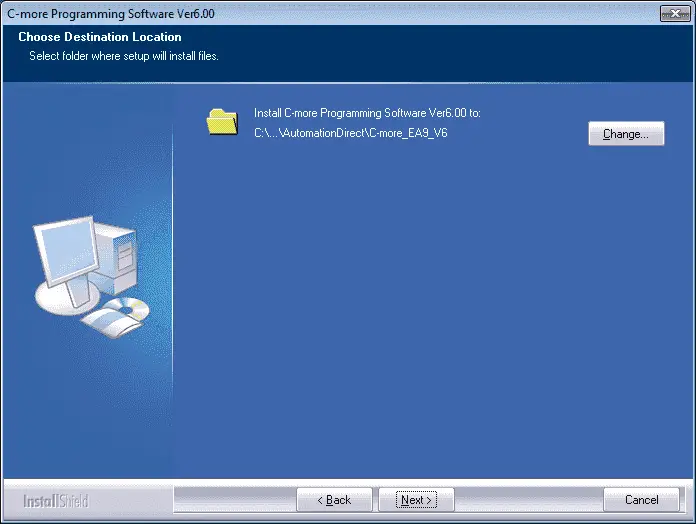
The software will now install. You may cancel the installation at any time by clicking the Cancel button on the window.
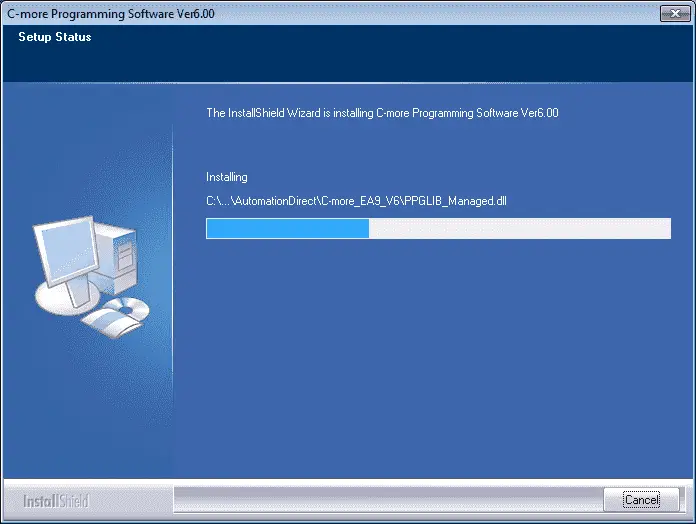
We can now select to create a Desktop Icon (Default) and Launch USB Drivers Installer for the software. Hit Next.
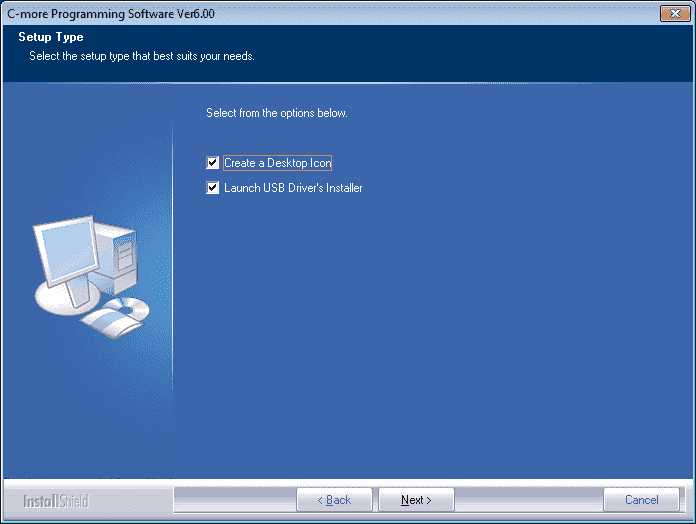
It will now ask you to install the driver software for the software. The name of the ports will be AutomationDirect Ports (COM & LPT). The publisher is Koyo Electronics Industries Company Limited. Click OK.
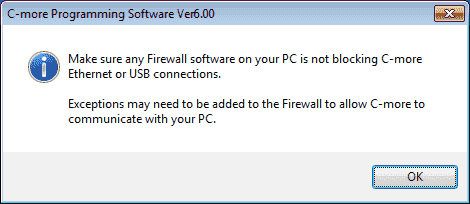
The setup has now finished installing the C-more programming software. We can now select Yes, I want to restart my computer now. Click the Finish button.
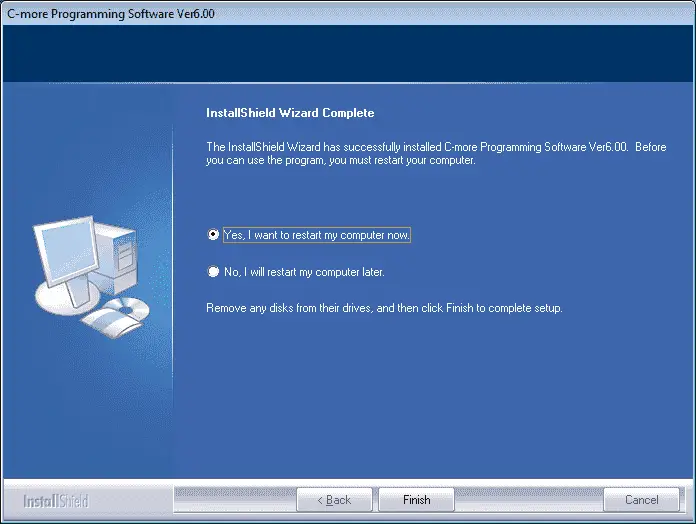
The computer will reboot and once restarted we will have a C-More icon on the desktop.
![]()
We can start the C-More Software with this desktop icon. You can also start the software by using the windows menu. Start | All Programs | Automation Direct | C-More EA9 V6 | C-more Programming Software Ver6.42
Watch the video below to see the installation of the EA9-PGMSW programming software.
C-More EA9 Panels from Automation Direct
https://www.automationdirect.com/c-more/home
C-More – Graphic Panel (EA9 Series) User Manual and Quick Start Guides
https://cdn.automationdirect.com/static/manuals/ea9userm/ea9userm.html
EA9-T10CL C-More Specifications
https://cdn.automationdirect.com/static/specs/ea9t10cl.pdf
C-More EA9 Programming Software (Current Version V6.42)
https://support.automationdirect.com/products/cmore.html
This software will enable you to program all of the C-More EA9 HMI units. It includes a simulator for your application.
Next time we will look at the C-More system setup screens.
Watch on YouTube : C More EA9 HMI Series Panel Installing the Software
If you have any questions or need further information please contact me.
Thank you,
Garry
If you’re like most of my readers, you’re committed to learning about technology. Numbering systems used in PLC’s are not difficult to learn and understand. We will walk through the numbering systems used in PLCs. This includes Bits, Decimal, Hexadecimal, ASCII and Floating Point.
To get this free article, subscribe to my free email newsletter.
Use the information to inform other people how numbering systems work. Sign up now.
The ‘Robust Data Logging for Free’ eBook is also available as a free download. The link is included when you subscribe to ACC Automation.