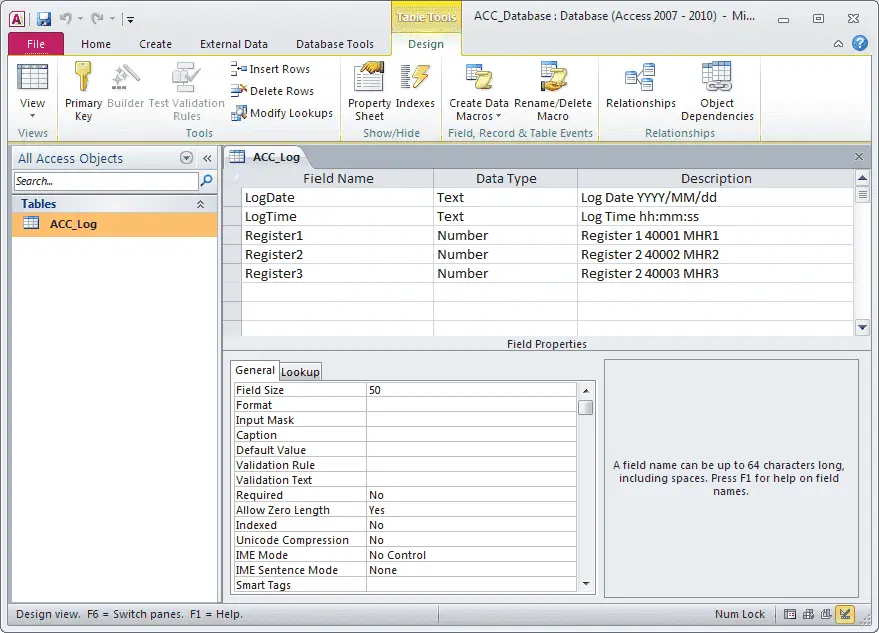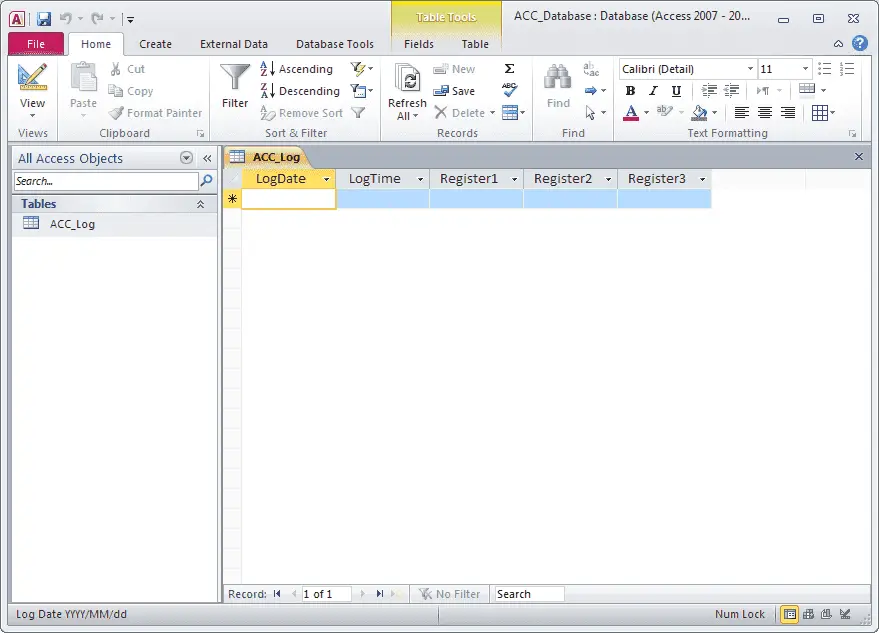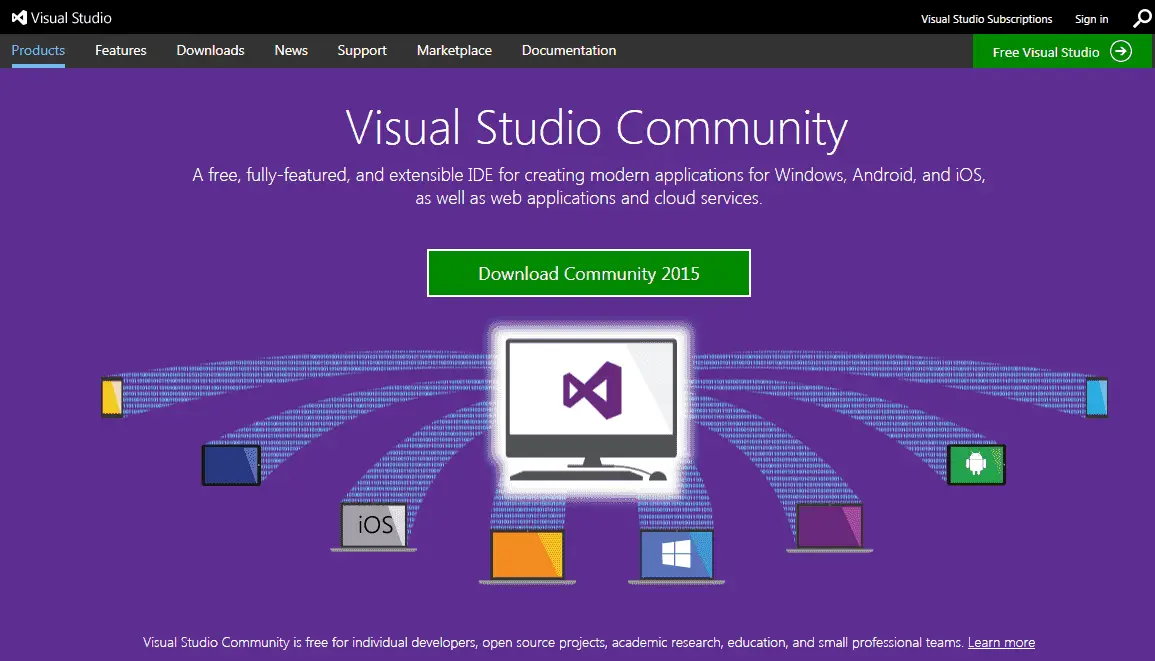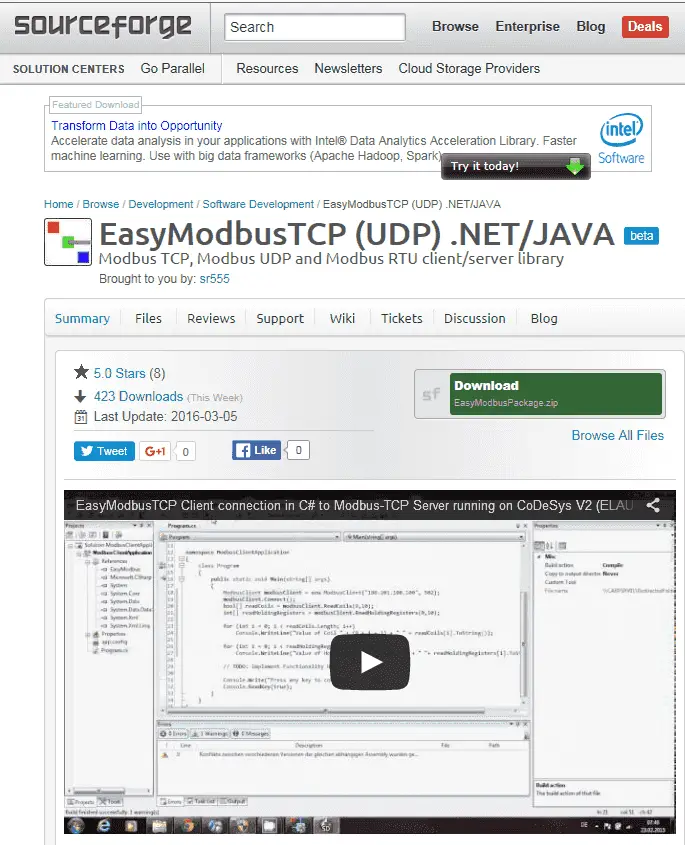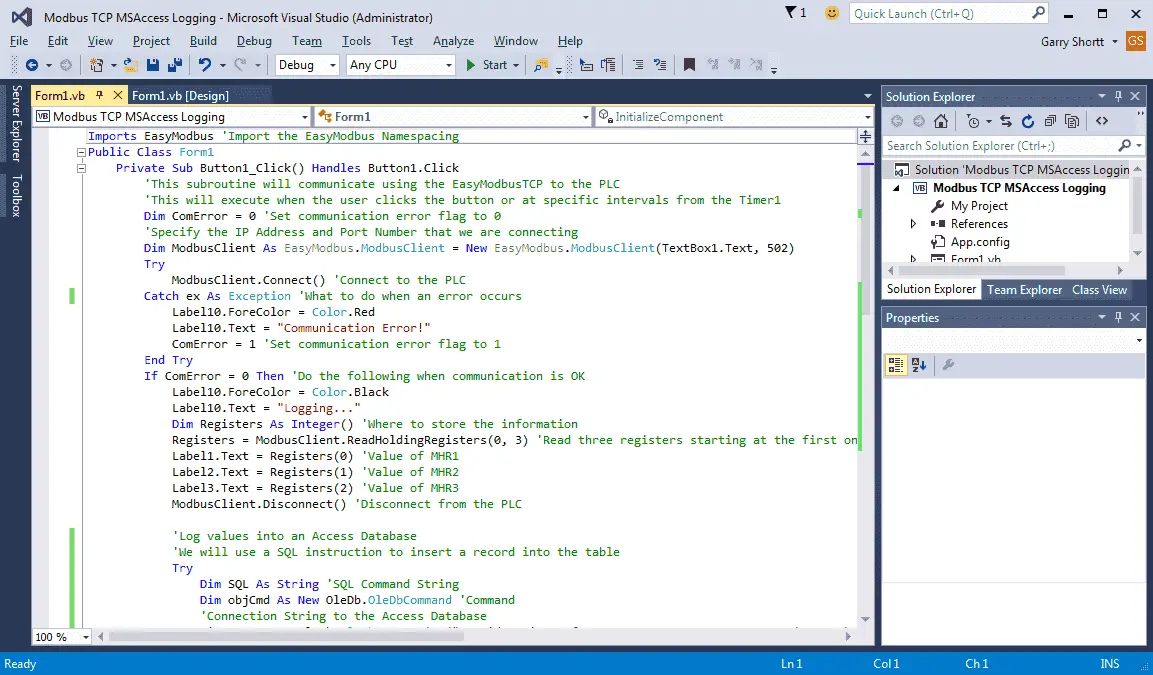Using Visual Basic 2015, we will log three holding registers from the PLC, along with the time and date, into a Microsoft Access Database. We will log every minute to the database, including the information we collect from the PLC via Modbus TCP (Ethernet). All code will be done and shown so you can implement this in your application with different parameters. The information collected in the database can then be distributed or analyzed in the future.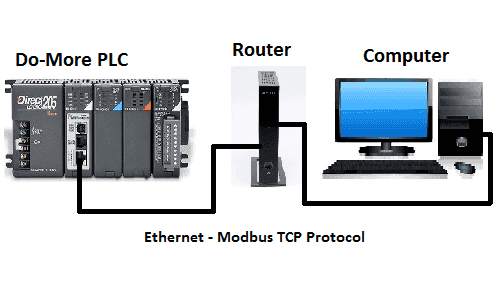
VB.NET Modbus Data Logging to Access Database
Visual Basic 2015 will be used with the EasyModbusTCP client/server library for .net. We will communicate to an Automation Direct – Do-More PLC. Using the free simulation software of the PLC Designer Software, we will retrieve three values of the Modbus Holding Registers using Modbus TCP. Once we have this information out of the programmable logic controller, it will be placed in a Microsoft Access (2010) Database. This will be done by using a SQL command to insert the data.
Automation Direct has a powerful simulator with its Do-More PLC. The PLC software is available from Automation Direct as a free download.
http://support.automationdirect.com/products/domore.html
Do-More PLC Program – Modbus Data Logging
We will start with the PLC program. The first three holding registers will be used. That will be MHR1, MHR2, and MHR3 in the Do-More PLC. This will correspond to register numbers 40001, 40002, and 40003. The following table lists all references for Modbus communication with the Do-More.
| Coil/Register Numbers | Data Addresses | Type | Do-More PLC | Table Name |
| 00001-09999 | 0000 to 270E | Read-Write | MC1 to MC1023 | Discrete Output Coils |
| 10001-19999 | 0000 to 270E | Read-Only | MI1 to MI1023 | Discrete Input Contacts |
| 30001-39999 | 0000 to 270E | Read-Only | MIR1 to MIR2047 | Analog Input Registers |
| 40001-49999 | 0000 to 270E | Read-Write | MHR1 to MHR2047 | Analog Output Holding Registers |
Note: The Do More PLC uses the Modbus area to communicate. This is because direct access to the digital I/O can be dangerous when connected to the internet via Ethernet. Data must move in and out of this area via the PLC program.
Here is the PLC program that sets the three registers.
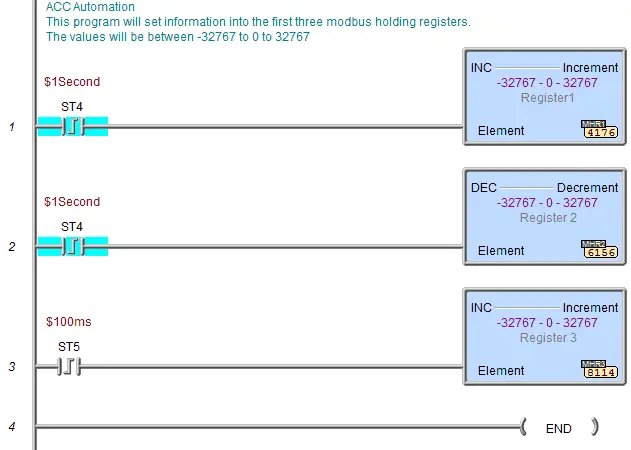
Access 2010 Database Setup – Modbus Data Logging
The next step is to set up our Microsoft Access 2010 Database. Our database will be named ACC_Database and located at “C:\AccLog”. We will have one table called ACC_Log. In the table, we will have five fields: LogDate, LogTime, Register1, Register2, Register3.
VB.NET Setup – Modbus Data Logging
Visual Basic 2015 is free and is part of Visual Studio 2015. It can be downloaded at the following location:
https://www.visualstudio.com/en-us/products/visual-studio-community-vs
EasyModbusTCP is free software. It will be referenced in our Visual Basic program. It can be downloaded from the following location:
https://sourceforge.net/projects/easymodbustcp/
After downloading, you must extract the files.
EasyModbusTCP is a Modbus TCP, Modbus UDP client/server library for .NET, and Client library for JAVA. .NET (.dll) Client/Server also supports Modbus RTU. It supports the following function codes: – Read Coils (FC1)
– Read Discrete Inputs (FC2)
– Read Holding Registers (FC3)
– Read Input Registers (FC4)
– Write Single Coil (FC5)
– Write Single Register (FC6)
– Write Multiple Coils (FC15)
– Write Multiple Registers (FC16)
– Read/Write Multiple Registers (FC23)
Now we will call up Visual Studio and create our project. The first thing that we must do is reference our EasyModbus.dll file.
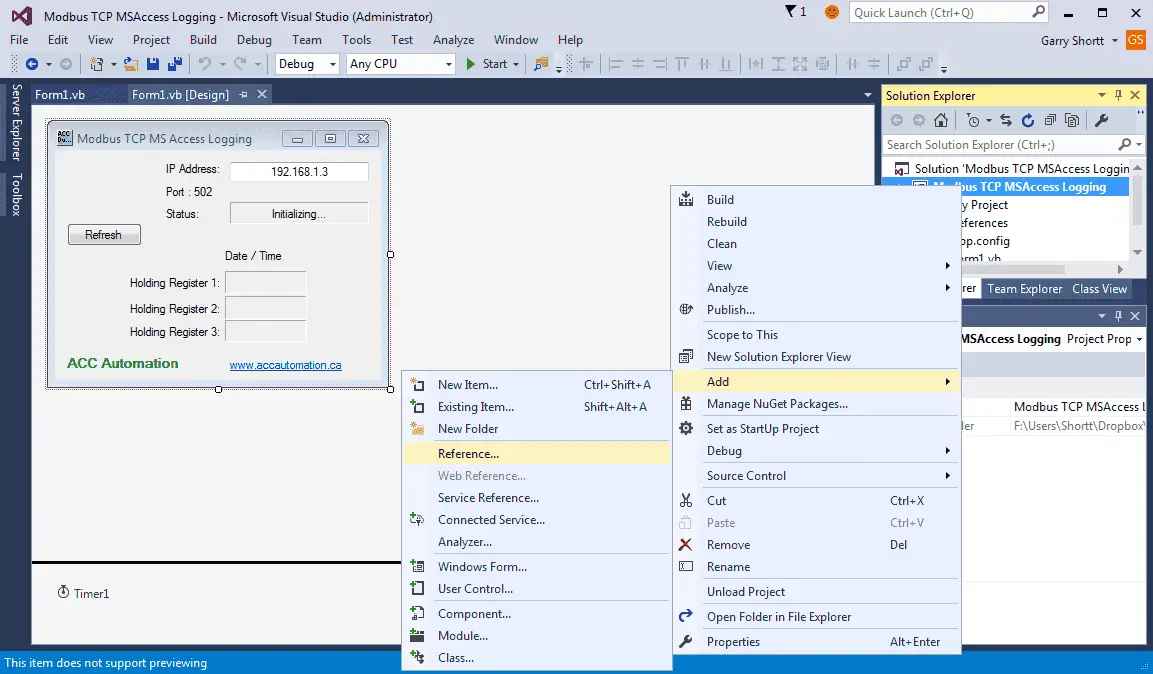
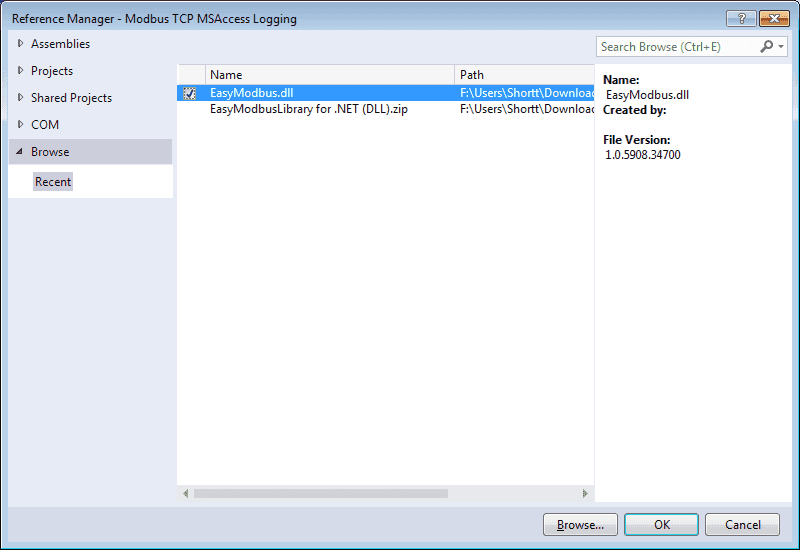
Our program will log the three registers based on a timer function. When the time expires, we will set the interval to 1 minute and call a subroutine (Button1). This subroutine will communicate with the PLC via Modbus TCP and get our three registers. It will then insert the data from the registers along with the time and date into an Access database.
Here is what our Visual Basic form will look like:
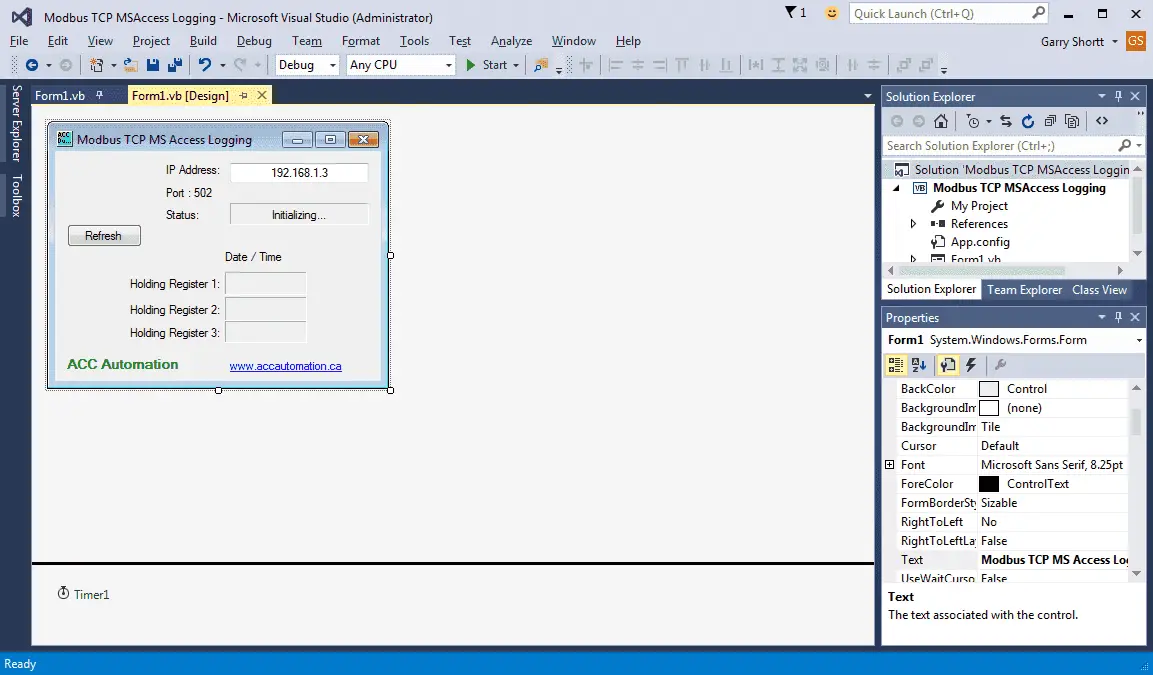
Here is the Visual Basic code for our project. We use the Imports command for the EasyModbusTCP namespacing.
Imports EasyModbus 'Import the EasyModbus
Here is the part of the subroutine that will communicate to the PLC via the EasyModbusTCP, You will notice that we have used the ‘Try’ command on the ModbusClient.Connect() statement. This way, we can track whether we are communicating with the PLC.
Public Class Form1 Private Sub Button1_Click() Handles Button1.Click 'This subroutine will communicate using the EasyModbusTCP to the PLC 'This will execute when the user clicks the button or at specific intervals from the Timer1 Dim ComError = 0 'Set communication error flag to 0 'Specify the IP Address and Port Number that we are connecting Dim ModbusClient As EasyModbus.ModbusClient = New EasyModbus.ModbusClient(TextBox1.Text, 502) Try ModbusClient.Connect() 'Connect to the PLC Catch ex As Exception 'What to do when an error occurs Label10.ForeColor = Color.Red Label10.Text = "Communication Error!" ComError = 1 'Set communication error flag to 1 End Try If ComError = 0 Then 'Do the following when communication is OK Label10.ForeColor = Color.Black Label10.Text = "Logging..." Dim Registers As Integer() 'Where to store the information Registers = ModbusClient.ReadHoldingRegisters(0, 3) 'Read three registers starting at the first one Label1.Text = Registers(0) 'Value of MHR1 Label2.Text = Registers(1) 'Value of MHR2 Label3.Text = Registers(2) 'Value of MHR3 ModbusClient.Disconnect() 'Disconnect from the PLC
Here is the code to open the database connection and insert the data into our ACC_Database file. We use the ‘Try’ command to ensure that if errors occur it will not stop our program. The connection string ( Provider=Microsoft.ACE.OLEDB.12.0;Data Source=C:\AccLog\ACC_Database.accdb) may be different from yours. To get your connection string, please review the following from a previous post and search for it.
'Log values into an Access Database 'We will use a SQL instruction to insert a record into the table Try Dim SQL As String 'SQL Command String Dim objCmd As New OleDb.OleDbCommand 'Command 'Connection String to the Access Database Dim Con = New OleDb.OleDbConnection("Provider=Microsoft.ACE.OLEDB.12.0;Data Source=C:\AccLog\ACC_Database.accdb") 'SQL Statement - All values must be set for the table SQL = "INSERT INTO ACC_Log VALUES ('" & Now.ToString("yyyy/MM/dd") & "', '" & Now.ToString("hh:mm:ss") & "', '" & Registers(0) & "', '" & Registers(1) & "', '" & Registers(2) & "')" Con.Open() 'Open the database connection objCmd = New OleDb.OleDbCommand(SQL, Con) 'Set the command objCmd.ExecuteNonQuery() 'Execute the SQL command Con.Close() 'Close the database connection Catch ex As Exception 'What to do when an error occurs Label10.ForeColor = Color.Red Label10.Text = "Database Error!" End Try End If End Sub
This timer is originally set for 100ms. When the program starts, it will log the first time and then set the timer interval to 1 minute. (60000ms)
Private Sub Timer1_Tick(sender As Object, e As EventArgs) Handles Timer1.Tick Label9.Text = Now 'Display time and date Timer1.Interval = 60000 'Set interval for 1 minute Timer1.Enabled = True Call Sub() Button1_Click() 'Call the routine to get the PLC information and store in a database End Sub
This will handle the LinkLabel on the form.
Private Sub LinkLabel1_LinkClicked(sender As Object, e As LinkLabelLinkClickedEventArgs) Handles LinkLabel1.LinkClicked ' Specify that the link was visited. Me.LinkLabel1.LinkVisited = True ' Navigate to a URL. System.Diagnostics.Process.Start("http://www.accautomation.ca") End Sub End Class
Running the program:
The status will show ‘Initializing..’ while the imports are loaded into the program. This will happen each time the software starts.
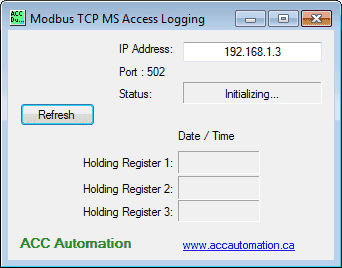
Logging will be displayed in the status to indicate that everything is working correctly.
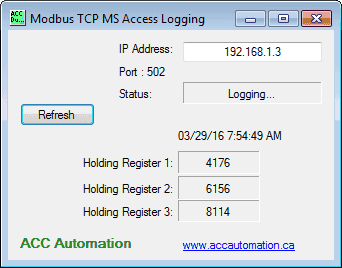
Error messages will appear in the status when an error occurs. We have programmed two errors:
Communication Error! – Information is not being received from the PLC. This could be due to the wrong IP address or communications links have been broken.
Database Error! – Information cannot be written into the database, the database is not present, etc.
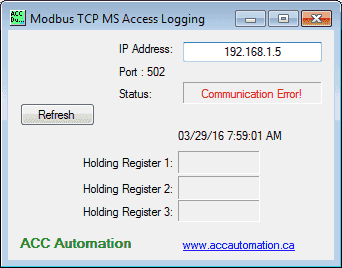
Here is what our database looks like after collecting a few samples.
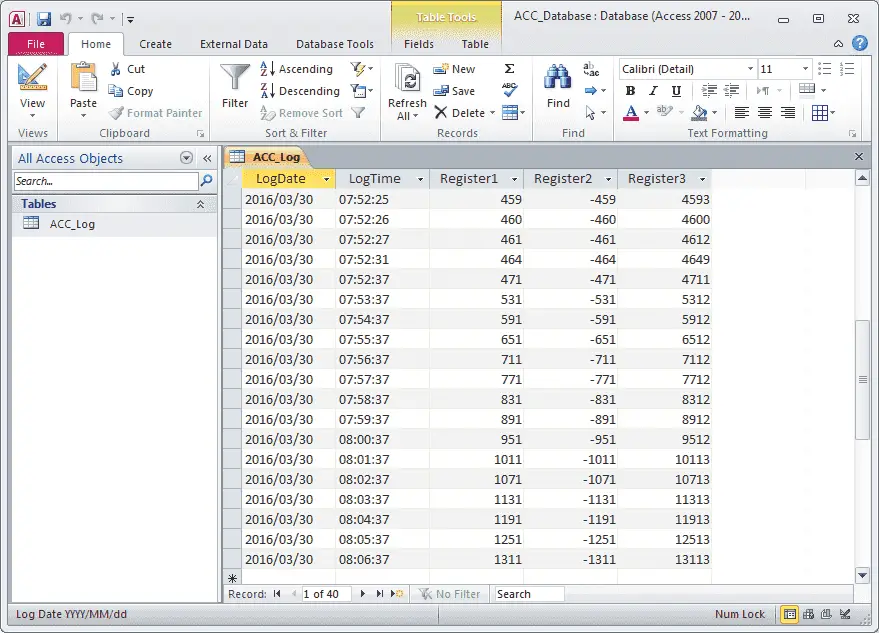
As you can see, collecting information from the PLC via Modbus TCP and inserting it into an Access database is easy. The next step would be to ensure that the data is continuously collected. What happens when the communication to the PLC is cut? Robust logging is required. This is when we create a buffer in the PLC of the logged values. Please refer to our EBook ‘Robust Data Logging for Free’.
Download the sample database, visual basic, and PLC code for this project here.
Watch on YouTube: Modbus TCP Data Logging to Database
If you have any questions or need further information, please contact me.
Thank you,
Garry
If you’re like most of my readers, you’re committed to learning about technology. Numbering systems used in PLCs are not difficult to learn and understand. We will walk through the numbering systems used in PLCs. This includes Bits, Decimal, Hexadecimal, ASCII, and Floating Point.
To get this free article, subscribe to my free email newsletter.
Use the information to explain to others how numbering systems work. Sign up now.
The ‘Robust Data Logging for Free’ eBook is also available as a free download. The link is included when you subscribe to ACC Automation.