We will be looking at the Modbus remote IO BX-MBIO-M controller. This is the Do-More Modbus Remote I/O supported protocol unit. We will discuss the hardware and then connect and configure the unit to work with our existing BRX Do-more PLC. Let’s get started.
The BX-MBIO Modules are remote I/O controller modules that provide a remote input and output (I/O) using the Modbus protocol for communications. They provide both Modbus RTU and Modbus TCP interface. Modbus RTU is a serial communication and Modbus TCP is an Ethernet communication. They function as listening/replying devices (slave, server) and can connect with any mastering (master, client) device that communicates using the Modbus protocol.
Modbus RTU is supported over an RS-485 serial connection. Modbus TCP is supported over an Ethernet connection. Any Modbus RTU master and Modbus TCP client that adheres to the Modbus.Org standards, and support the function codes listed can communicate with the BX-MBIO.
The remote I/O expansion units feature the following:
• RJ45 Ethernet port for communications via Modbus TCP
• RS485 serial port for communications via Modbus RTU
• Supports up to 8 additional Expansion Modules (Add the discrete or analog I/O you require)
• AC and DC powered units available
• AC powered units include an integral 24VDC auxiliary output power supply
• Power connector and serial port connector included

Previously in this BRX series PLC, we have discussed:
System Hardware – Video
Unboxing – Video
Installing the Software – Video
Establishing Communication – Video
Firmware Update – Video
Numbering Systems and Addressing – Video
First Program – Video
Monitoring and Testing the Program – Video
Online Editing and Debug Mode – Video
Timers – Video
Counters – Video
High-Speed IO – Video
Compare Instructions – Video
Math Instructions – Video
Program Control – Video
Shifting Instructions – Video
Drum Instruction – Video
Serial Communication – Modbus RTU to Solo Process Temperature Controller – Video
Data Logging – Video
Email – Text SMS Messaging Gmail – Video
Secure Email Communication Video
AdvancedHMI Communication – Modbus TCP – Video
Analog IO – System Configuration – Video
HTTP JSON Instructions – Video
Analog Dusk to Dawn Program – Video
INC DEC 512 Registers for DMX512 – Video
PID with PWM Output – Video
PID Ramp Soak Profile – Video
Do-More Simulator MQTT Publish / Subscribe – Video
BRX Do-More PLC MQTT Communications – Video
Stride Field Remote IO Modules Modbus TCP Ethernet
– Unboxing SIO MB12CDR and SIO MB04ADS Video
– Powering and Configuring Video
BRX Do-More PLC to Stride Field IO Modbus TCP – Video
BRX Do-More PLC Ethernet Remote IO Controller BX-DMIO
– Unboxing BX-DMIO Video
– Configuration and Programming Video
Our entire series can be found here.
https://accautomation.ca/series/brx-do-more-plc/
The programming software and manuals can be downloaded from the Automation Direct website free of charge.
Watch the videos below to see the unboxing, powering, and configuration of our BX-MBIO-M Modbus remote I/O unit.
BX-MBIO Remote Modbus RTU TCP IO Controller
The BX-MBIO remote I/O controller modules provide a Modbus connection for a remote I/O drop to any Modbus master (client) via serial RTU (RS485) or Ethernet TCP (RJ45) connection.
Product Insert
Specifications
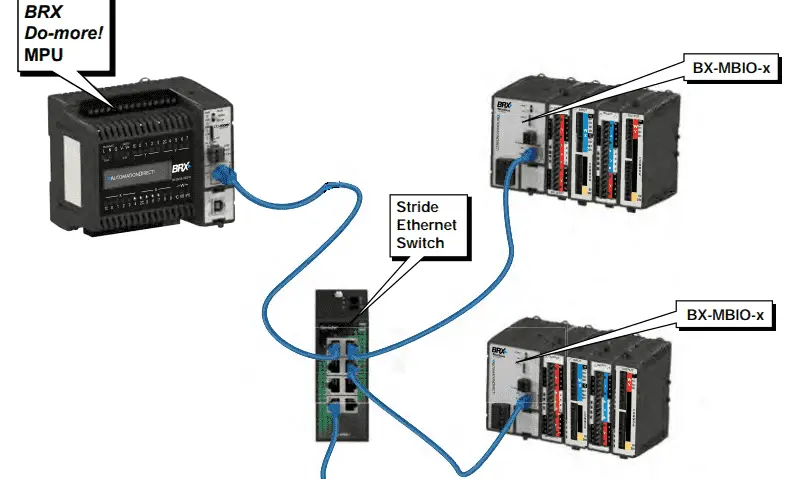
The base unit of the BX-DMIO-M will have your power connection, Serial port, Ethernet port, and indication lights.
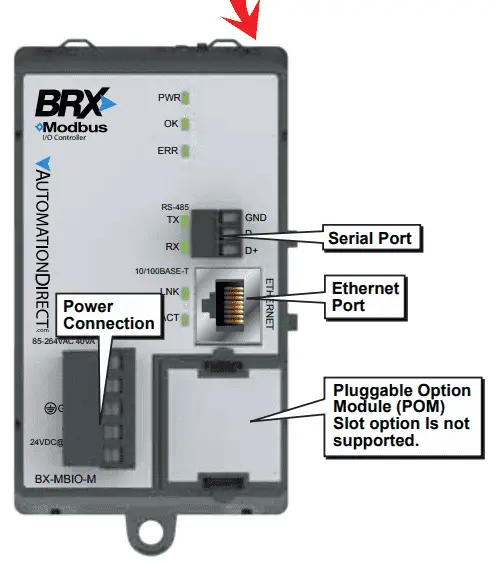
Note: There is a POM (pluggable option module) on the unit, but this is currently not supported.
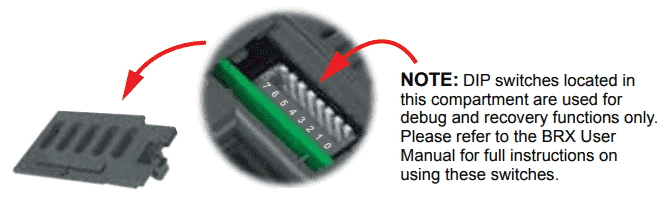
DIP switches are located on the top of the unit. This is used to set the unit number, write protect the module, and reset to factory default.
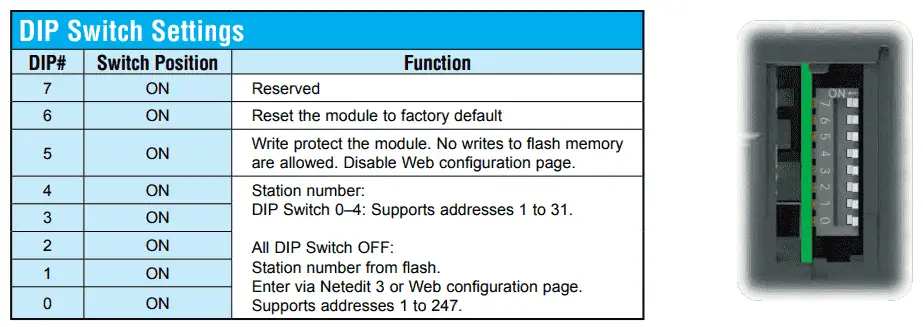
We will be using the web interface to set the station number so we will leave all of the switches in the off state. (default)
Watch on YouTube: Modbus RTU TCP Remote IO Controller BX-MBIO Hardware
Dimensions
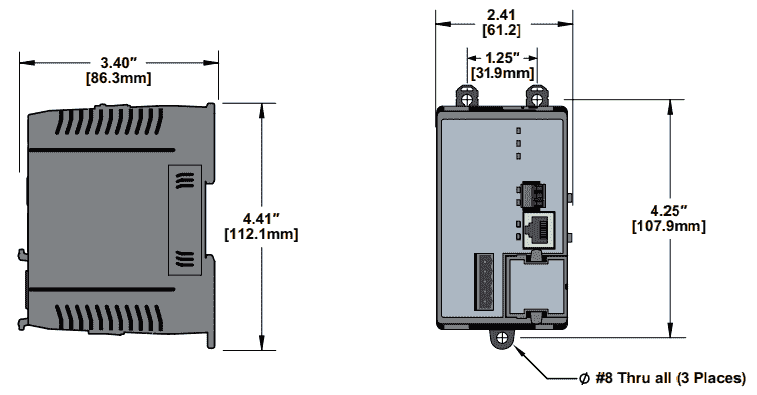
The dimensions are similar to the BRX CPU units.
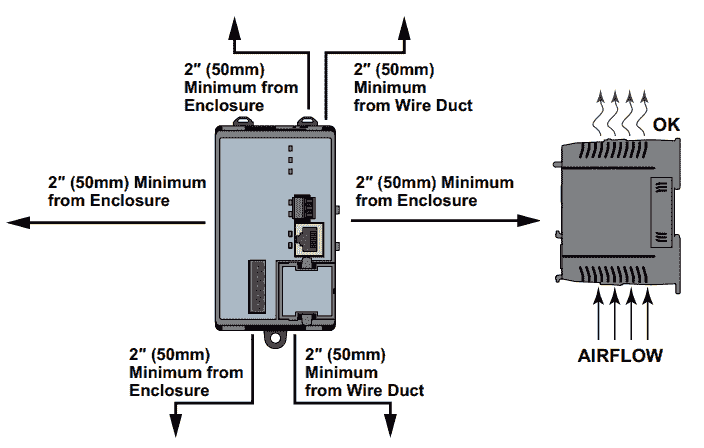
Mounting of the unit must be done vertically in the panel for airflow. (cooling) The above specifications are for space around the unit.
Wiring the BX-MBIO Remote IO
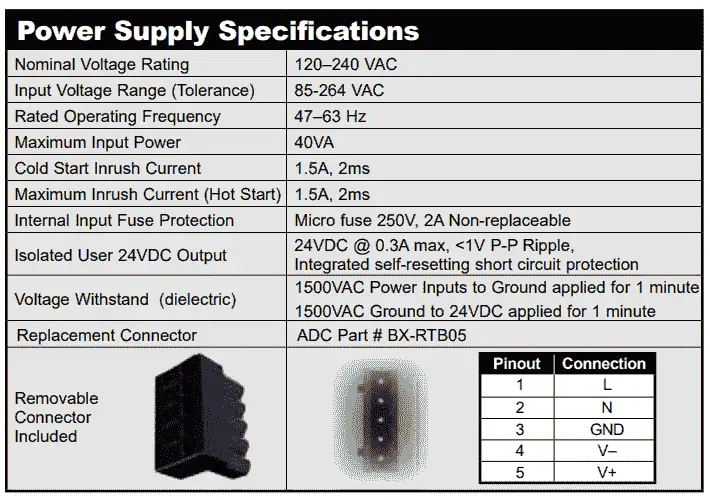
Our AC model will take anything from 120 to 240 VAC. It also has a built-in 24 VDC power supply rated at 300mA.
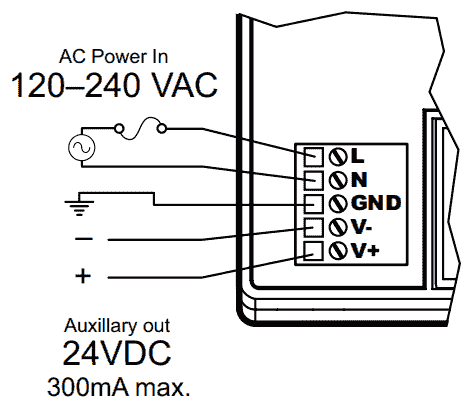
BX-MBIO Expansion Modules – IO
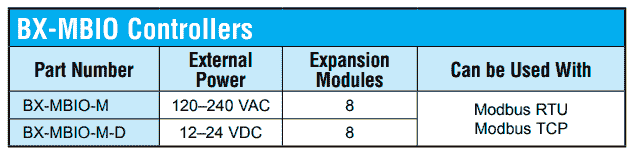
As mentioned above each unit can have 8 expansion modules. The system can have 247 remote racks over Modbus TCP or 31 remote racks over Modbus RTU. (BX-MBIO-M)
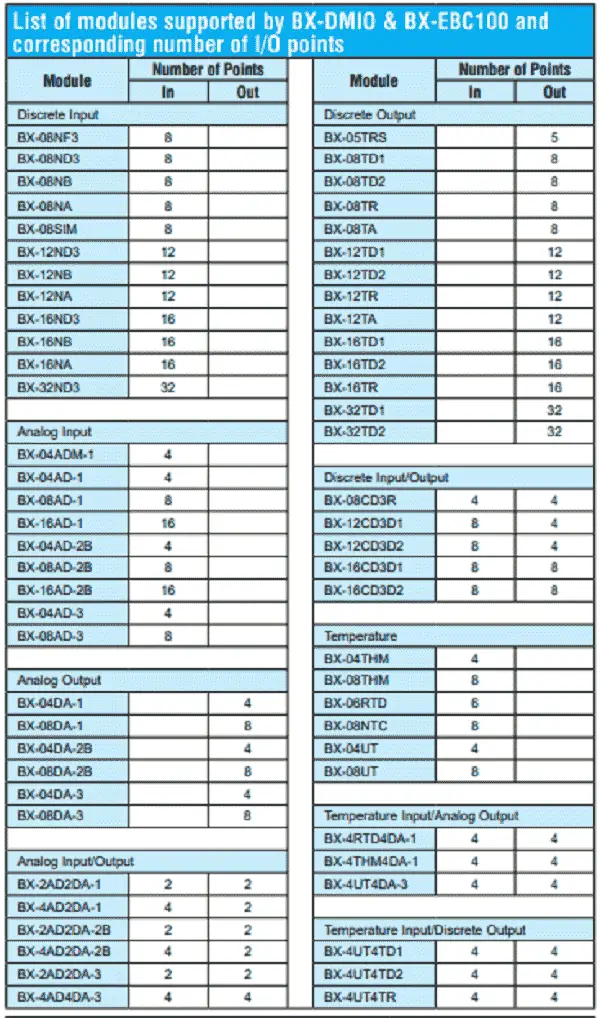
Here is the current list of the expansion modules that you can put on the remote IO unit. They include a wide range of digital inputs, outputs, and combinations. Analog inputs, analog outputs, and temperature cards can also be added.
Configuration of the BX-MBIO via NetEdit3 and Web Browser
NetEdit v3 is a free utility that is used to manage many aspects of our Ethernet-enabled devices. This includes the configuration of the network settings, updating the firmware in the devices, and setting up any runtime configuration options that are available.
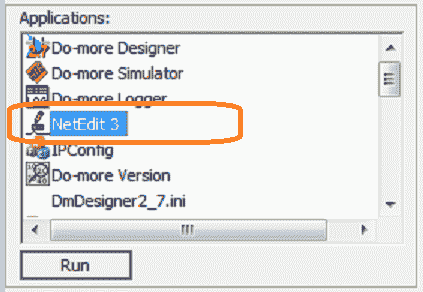
NetEdit3 is automatically installed as part of both Do-More Designer and DirectSOFT PLC programming packages. The latest version can be downloaded as a separate application here.
In the do-more designer software under applications on the launch pad you will see the NetEdit3 software. Double click on it to open the software.
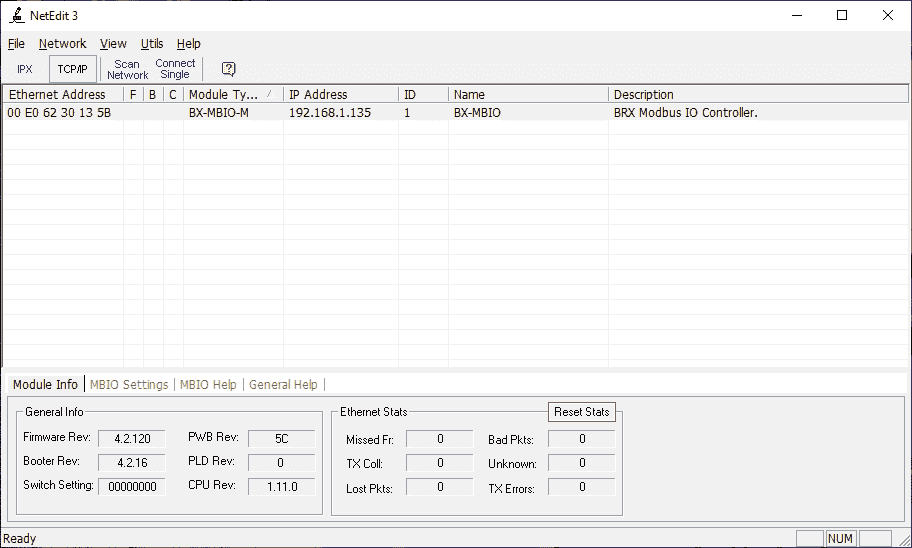
The software will scan your system and report back the items that it finds in an excel type table.
You can see the Ethernet Address (MAC), Module Type, IP Address, ID, Name, and Description. In our example above we have a BX-MBIO-M remote input and output unit.
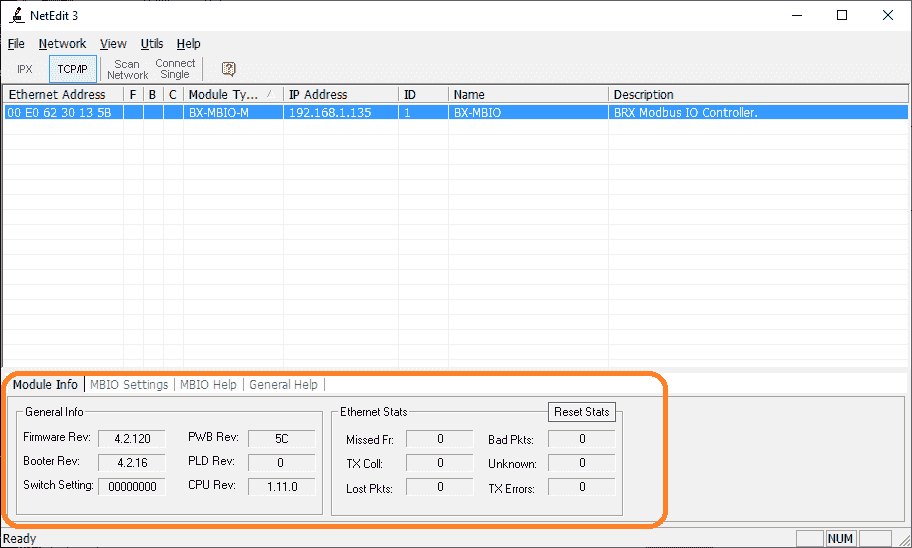
Highlighting the remote I/O unit will then show more information below. If the IP address is in brackets, it means that it has been automatically assigned. See the video below. We have assigned a static IP address to this unit. Select the MBIO Settings tab at the bottom of the NetEdit3 window.
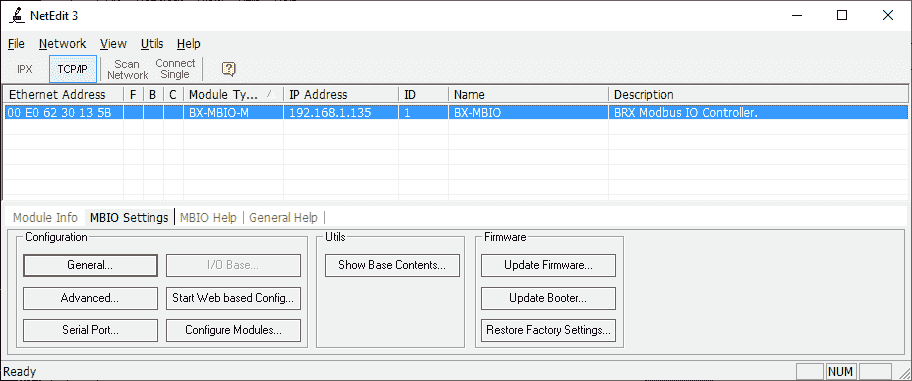
Double click on the highlighted unit or select the General… button in the configuration area of the MBIO Settings tab.
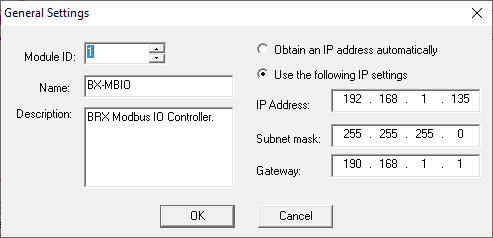
We will leave the Module ID as 1. The name and description can be changed so that you can document what this unit will be doing in your application.
This is how we change the IP address to a static number. Select OK.
Now select the Advanced… button in the configuration area of the MBIO Settings tab.
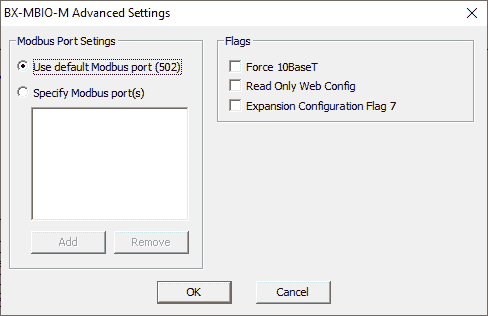
We will leave these settings as their default but you can change them depending on your application. The default port of 502 is used for Modbus TCP but you can specify another port.
Note: We can select read-only web configuration to stop anyone from changing these parameters accident
Select OK.
Select the Serial Port… button in the configuration area of the MBIO Settings tab.
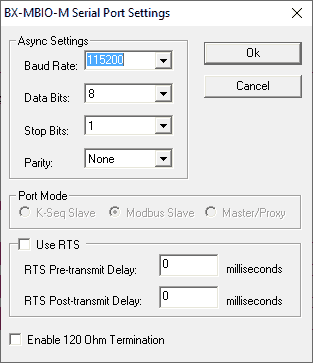
The serial port parameters on our RS485 port can be changed here on the BX-MBIO-M Serial Port Settings window. We will leave this as the default. Select OK.
Select Show Base Contents… button in the Utils area of the MBIO Settings tab.
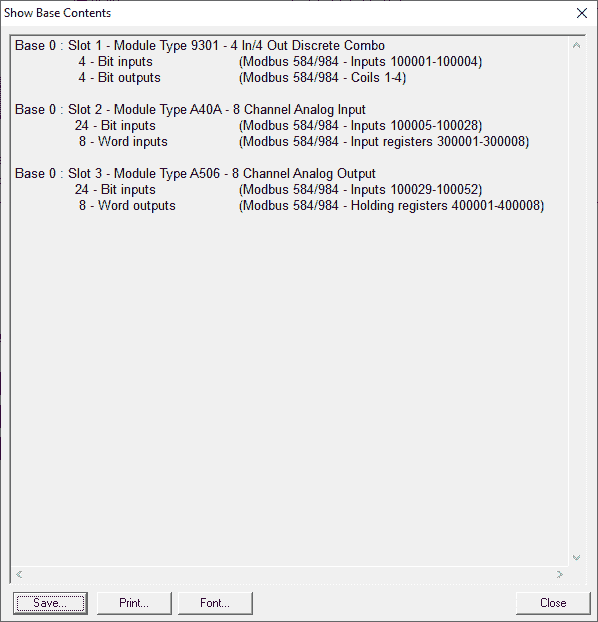
This will display the show base contents window. This window will give you the module type for each of the cards that are connected to the remote IO unit. It will also show you the Modbus Address for the cards. We can use the buttons at the bottom of this window to save or print for our documentation. Select Close.
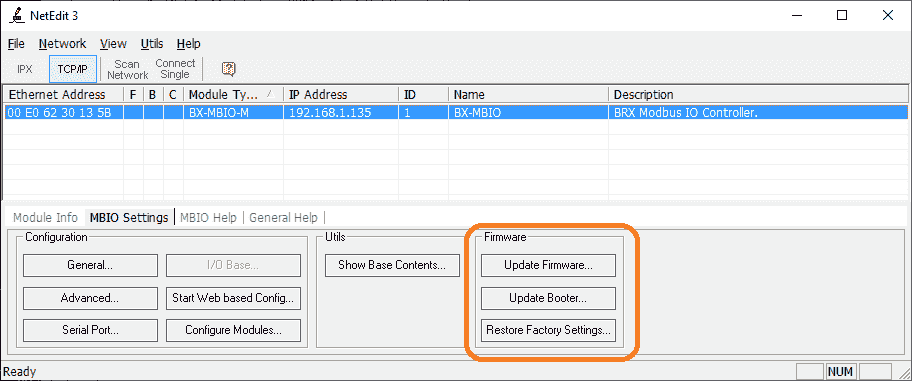
Under the firmware area in the MBIO settings is where we can update the firmware and booter. We can also restore the BX-MBIO unit to the factory settings.
Please see the video below for a demonstration of updating both the firmware and booter of the unit.

Web-Based BX-MBIO Modbus Remote IO Configuration (NetEdit3)
The NetEdit3 software will allow you to start the web-based configuration.
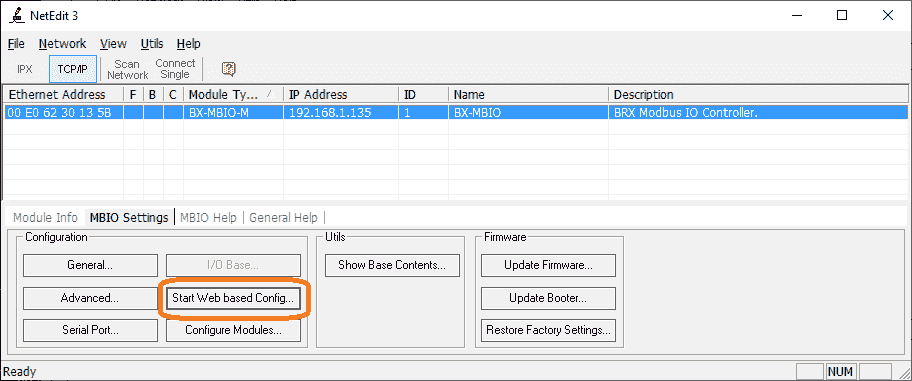
Select the Start Web-based Config… button.
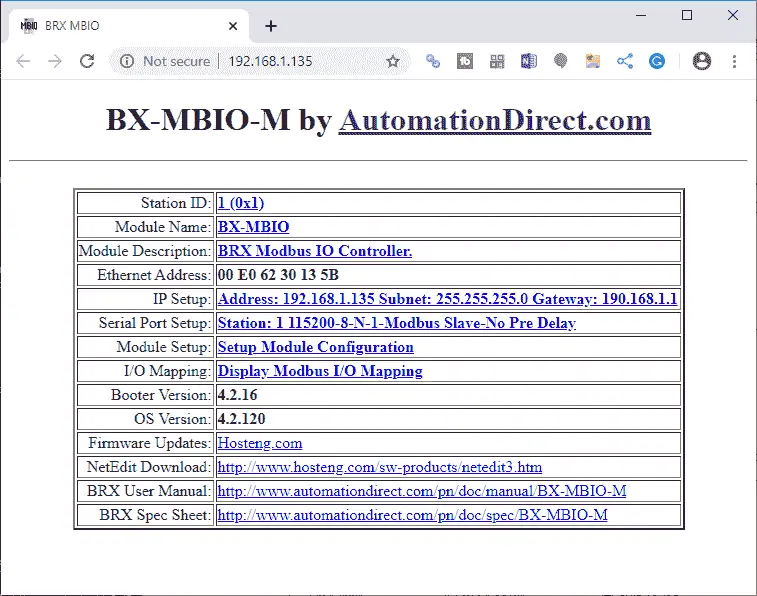
A browser will automatically be shown with the IP address for the unit. Everything we did above using NetEdit3 can be done using the web-based configuration browser. We can also set up the actual modules that are attached to the remote input and output unit. Select station ID.
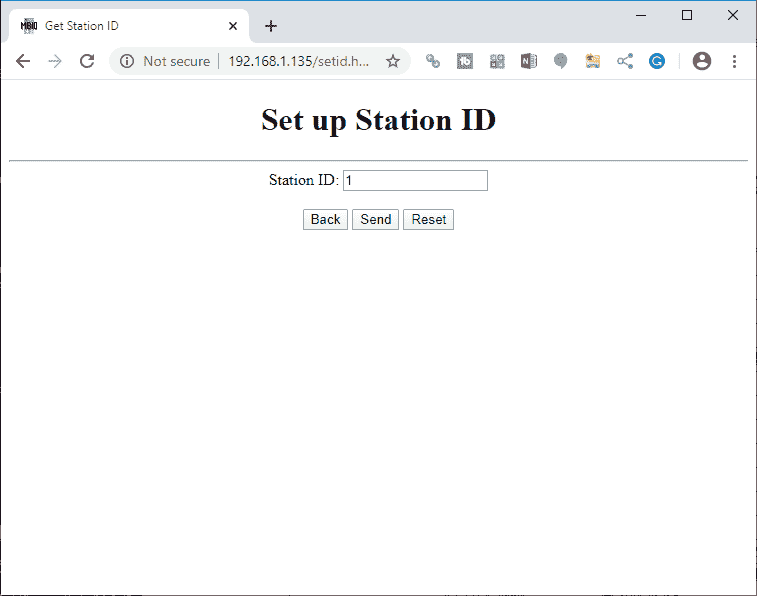
We can select the unit number here. Once set you can send the information to the unit. Select back.
Select module name or description.
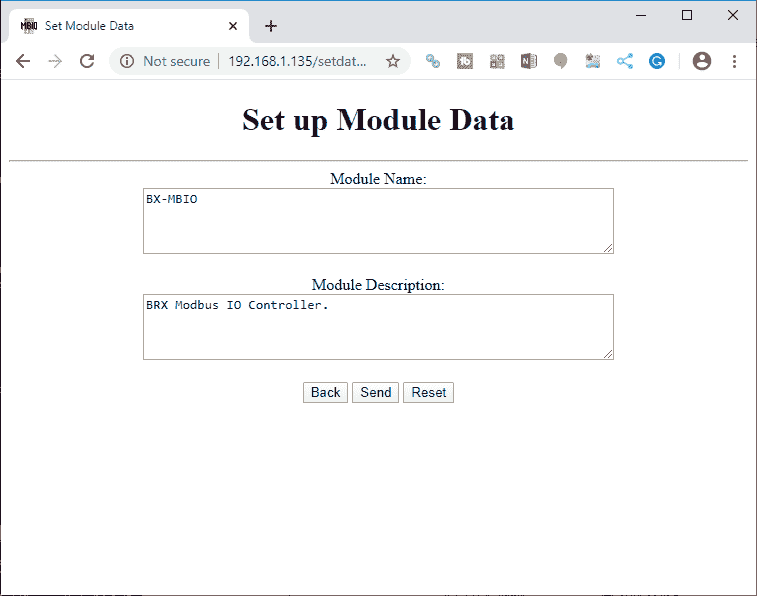
The name of the module and description can be changed for documentation of your application. We will leave these settings as their default. Select back.
Select IP setup.
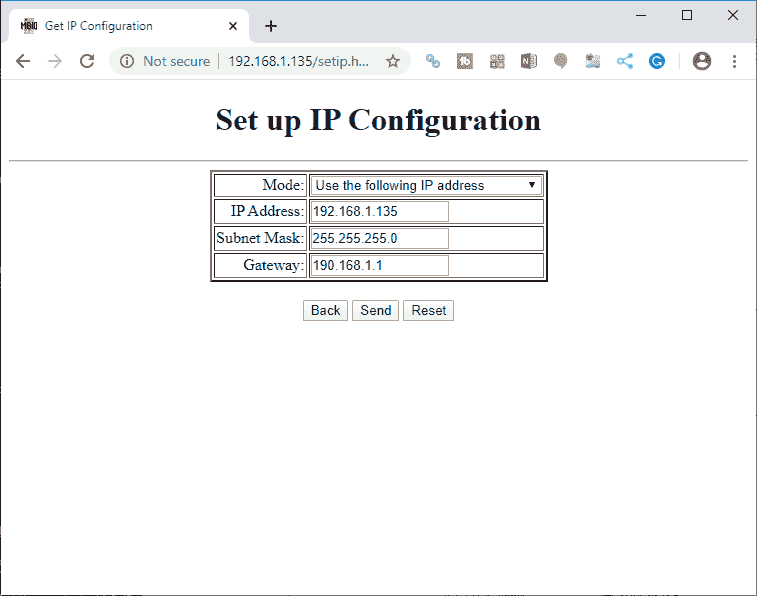
Here is where we can set the IP address, subnet mask, and gateway for our Modbus remote rack. Note: Once you change these settings, select send to put then into the remote unit.
Select back.
Select serial port setup
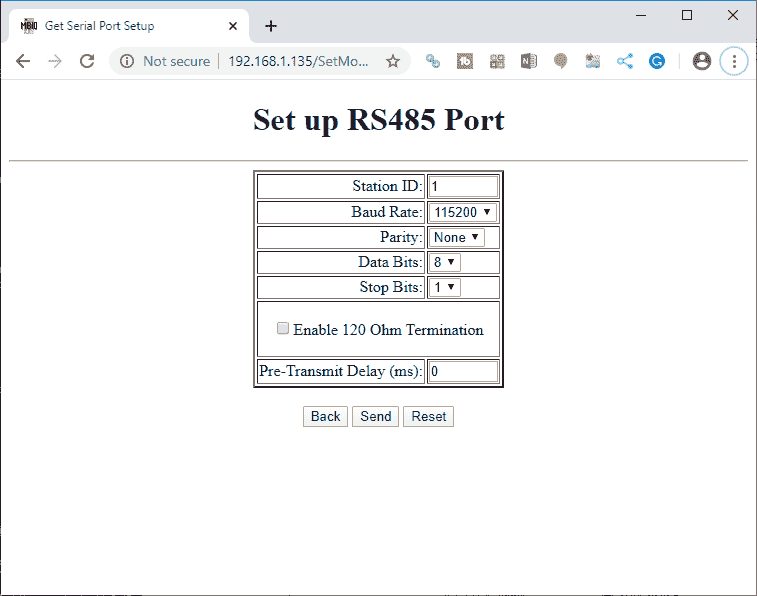
The parameters can be set here for our Modbus RTU slave. Unit number, baud rate, parity, data bits and stop bits can be set. We will leave these settings as their default.
Select back.
Select the module setup.
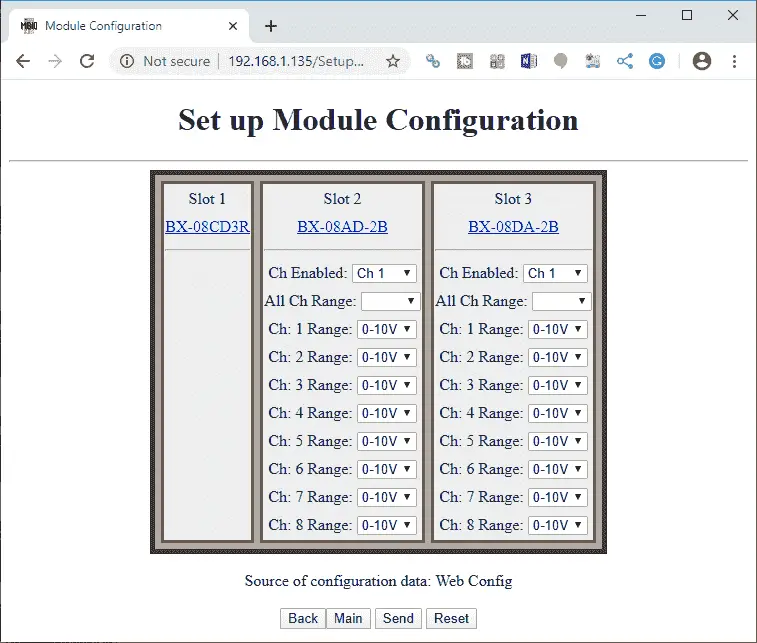
Here is where we can configure our card modules on the Modbus remote input and output rack. In our case the analog input BX-08AD-2B and the BX-08DA-2B have channel 1 enables only. Select the send button after making the changes.
Note: The link on each of the modules will call up the automation direct website with more information about the card.
Select back.
Select IO mapping.

This will show you the Modbus IO Mapping (Addresses) for the remote IO unit. Having this is a good reference when you start to program the Client (Master) device to communicate to this Server (Slave) unit.
Select back.
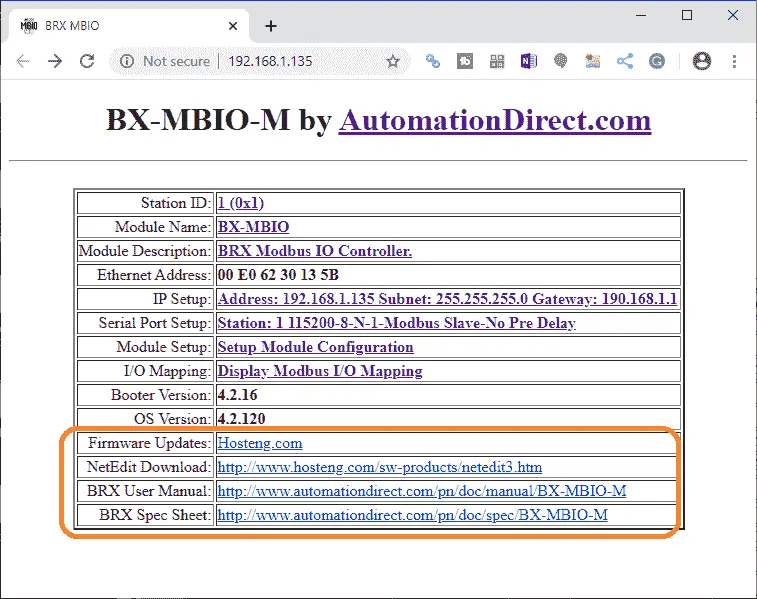
The bottom part of the main web configuration screen will give you helpful links to the latest firmware updates, NetEdit software, user manuals, and specification sheets.
Close your browser. Our BX-MBIO-M is now ready to be controlled by our Client Modbus TCP Ethernet or Master Modbus RTU controller.
Watch the videos below to see the powering and configuration of our BX-MBIO Modbus remote I/O unit.
BRX Series PLC from Automation Direct – Power to deliver
Overview Link (Configure and purchase a system)
Manuals and Product Inserts (Installation and Setup Instruction)
Do-More Designer Software v2.7.4 (Free Download Link) – The software will contain all of the instruction sets and help files for the BRX Series PLC.
Modbus Learning Links:
Simply Modbus Frequently Asked Questions
Modbus TCP/IP Overview – Real-Time Automation
All You Need to Know About Modbus RTU – Video
Watch on YouTube: Modbus RTU TCP Remote IO Controller BX-MBIO Powering and Configuring
If you have any questions or need further information please contact me.
Thank you,
Garry
If you’re like most of my readers, you’re committed to learning about technology. Numbering systems used in PLC’s are not difficult to learn and understand. We will walk through the numbering systems used in PLCs. This includes Bits, Decimal, Hexadecimal, ASCII, and Floating Point. To get this free article, subscribe to my free email newsletter.
Use the information to inform other people how numbering systems work. Sign up now. The ‘Robust Data Logging for Free’ eBook is also available as a free download. The link is included when you subscribe to ACC Automation.
The ‘Robust Data Logging for Free’ eBook is also available as a free download. The link is included when you subscribe to ACC Automation.


