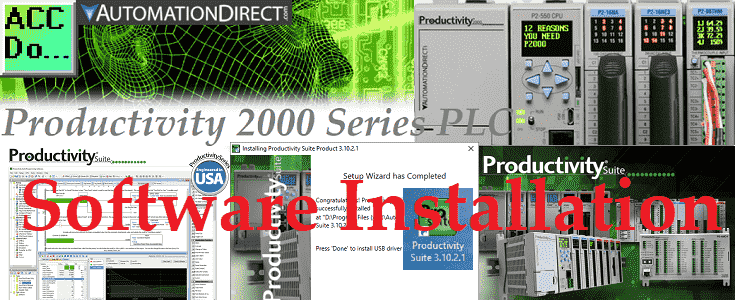The Productivity 2000 Series PLC uses the Productivity Suite Software. It is a complete package without restrictions or limitations. The software can be downloaded free of charge.
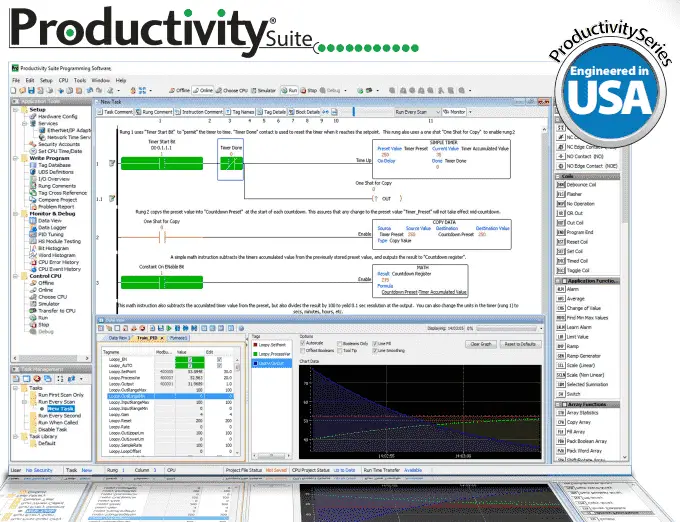 The latest Productivity Suite software version is 3.10.2(1). Automation Direct has put over 20 years of programmable controller software experience, customer suggestions, and feedback into this programming package. It has great features that we will be exploring as we program our Productivity 2000 Series PLC.
The latest Productivity Suite software version is 3.10.2(1). Automation Direct has put over 20 years of programmable controller software experience, customer suggestions, and feedback into this programming package. It has great features that we will be exploring as we program our Productivity 2000 Series PLC.
This is the same software that will program the entire Productivity Series of programmable logic controllers.
 Productivity 1000 P1 (Stackable Micro PLC) P1000
Productivity 1000 P1 (Stackable Micro PLC) P1000
Productivity 2000 P2 (Micro Modular Programmable Controller) P2000
Productivity 3000 P3 (Modular Programmable Controller) P3000
We will install and review the Productivity Suite version 3.10.2(1). Let’s get started.
Previously in this Productivity 2000 series PLC, we have discussed:
P2000 Hardware Features – Video
Productivity Suite Software System Specifications
The first thing to do before installing the software is to ensure that your computer can install this software. Here are the basic specifications to install this windows based Productivity Suite software.
HARDWARE
PROCESSOR: Processor:2.6 GHz (multi-core recommended).
MEMORY: 4GB (8GB recommended).
STORAGE: 2GB storage space.
VIDEO: No requirement specified.
OTHER: USB or Ethernet connection required to transfer the project to CPU.
SUPPORTED OPERATING SYSTEMS
Windows 10
Windows 8.1 – 64 bit
Windows 8.1 – 32 bit
Windows 8 – 64 bit
Windows 8 – 32 bit
Download the Software Productivity Suite Software
Download the Productivity Suite software here.
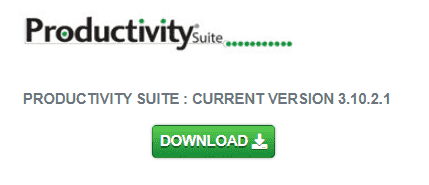 The above link is the location on the Automation Directs website where you can download the software. While you are on the page, you can also sign up to get a notification each time there is an update for the software. This way, you will always have the latest software or at least know about it.
The above link is the location on the Automation Directs website where you can download the software. While you are on the page, you can also sign up to get a notification each time there is an update for the software. This way, you will always have the latest software or at least know about it.
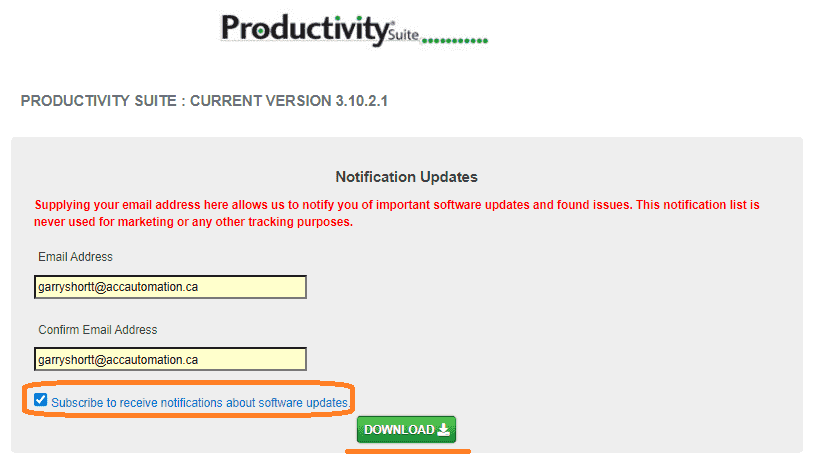 The downloaded file is a zipped file. (ProSuite_v3.10.2.1.zip) Using explorer, find the downloaded file, right-click on the file and select “Extract All.” This will unzip the file so we can then install it.
The downloaded file is a zipped file. (ProSuite_v3.10.2.1.zip) Using explorer, find the downloaded file, right-click on the file and select “Extract All.” This will unzip the file so we can then install it.
The extracted folder will contain one file.
Software Installation (Productivity Suite)
Double-click the ProSuite_3.10.2.1.exe file in the downloaded, uncompressed folder. This will start the installation process.
Windows defender may prompt the following message.
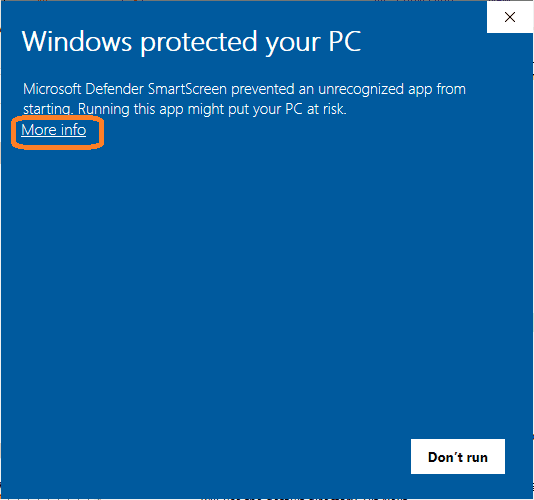 Select more info.
Select more info.
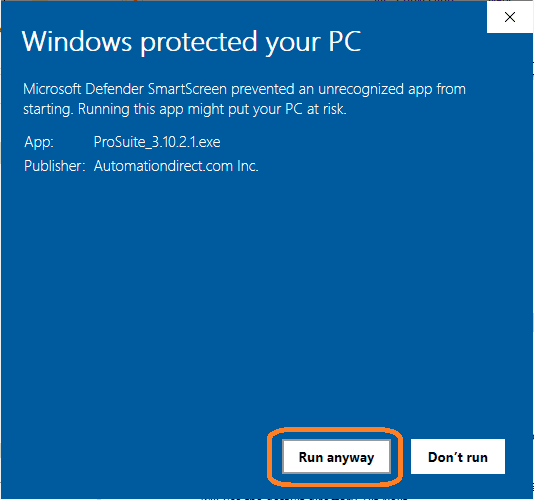 This will show you the details of the software. Select run anyway.
This will show you the details of the software. Select run anyway.
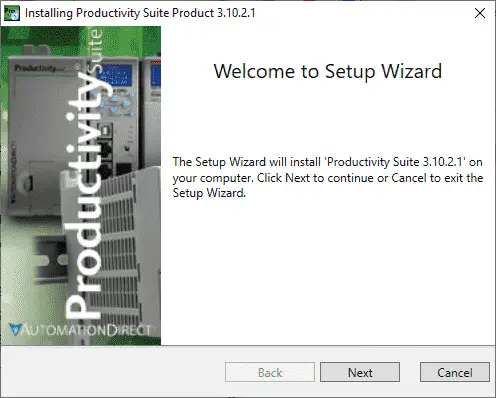 The installing Productivity Suite Product 3.10.2.1 window will now be displayed. Select the next button.
The installing Productivity Suite Product 3.10.2.1 window will now be displayed. Select the next button.
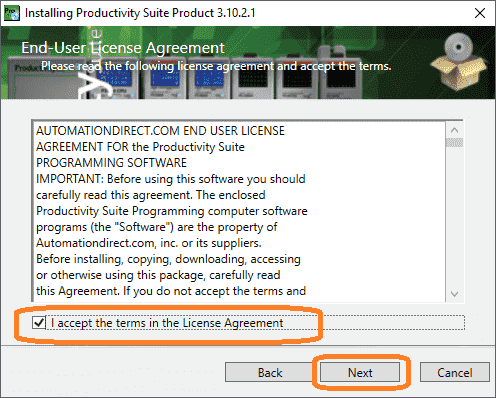 The license agreement window will appear next. You must accept the terms of the license agreement to install the program. Select next.
The license agreement window will appear next. You must accept the terms of the license agreement to install the program. Select next.
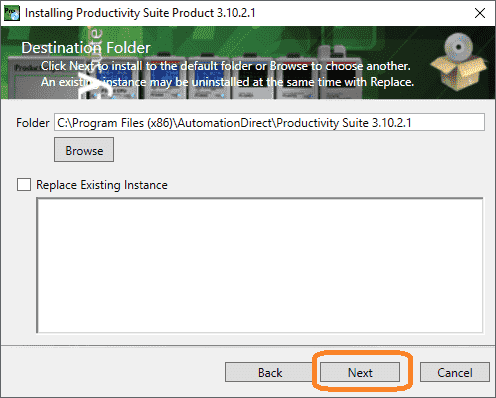 Choose the installation folder. This will default under the program file directory of your computer. We will use the D drive for our installation directory.
Choose the installation folder. This will default under the program file directory of your computer. We will use the D drive for our installation directory.
You can also update the Productivity Suite software by selecting replace the existing instance.
Select next.
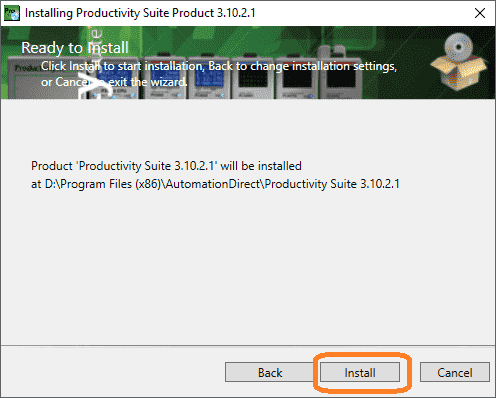 The installation software will show you where the PLC software will be installed. Select install.
The installation software will show you where the PLC software will be installed. Select install.
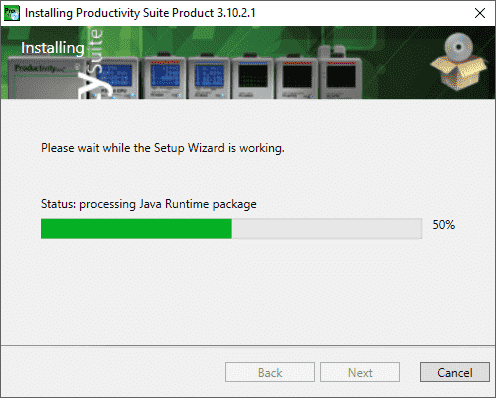 The software will now install. You can hit cancel at any time to stop the process.
The software will now install. You can hit cancel at any time to stop the process.
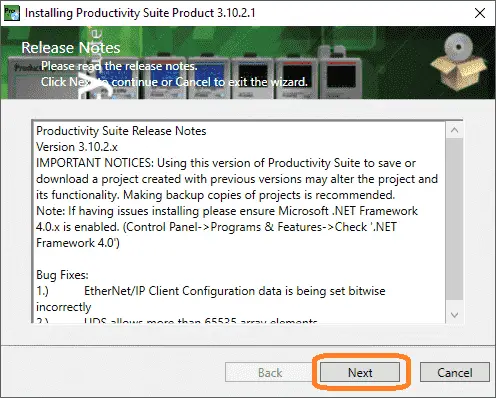 The latest Productivity Suite release notes will now be displayed. This will show important notices and bug fixes for the software. Select next.
The latest Productivity Suite release notes will now be displayed. This will show important notices and bug fixes for the software. Select next.
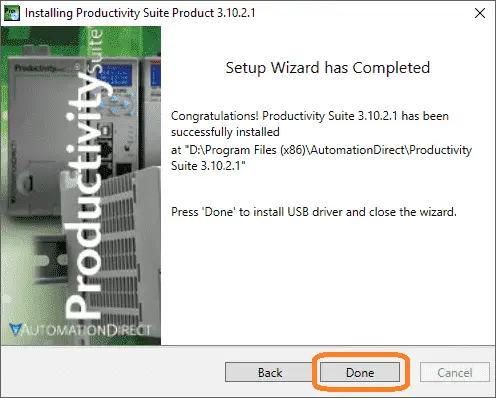 The setup wizard completed message will now be displayed. Press the Done button. This will automatically install the USB drivers required for the PLC programming software.
The setup wizard completed message will now be displayed. Press the Done button. This will automatically install the USB drivers required for the PLC programming software.
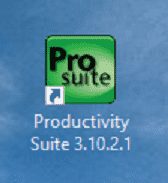 You will now have an Icon on your desktop to start the software.
You will now have an Icon on your desktop to start the software.
Running the Productivity Suite PLC Programming Software
Double-click the productivity suite icon on your desktop to start the program.
 The following splash screen will appear as the program loads.
The following splash screen will appear as the program loads.
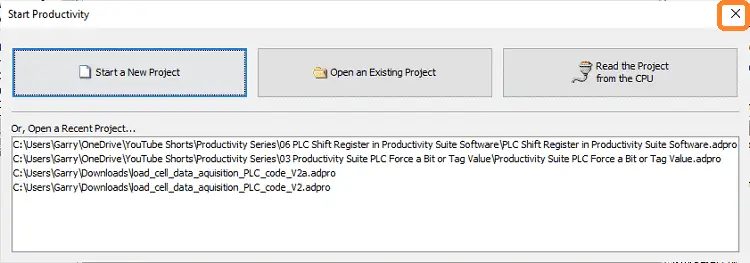 You are now presented with a window allowing you to start a new project, open an existing one, or read the project from the CPU. There is also a window that will show the last recent projects. This window will help us quickly return to a project we have previously stated. In our case, we will hit the X in the upper right corner to close the window.
You are now presented with a window allowing you to start a new project, open an existing one, or read the project from the CPU. There is also a window that will show the last recent projects. This window will help us quickly return to a project we have previously stated. In our case, we will hit the X in the upper right corner to close the window.
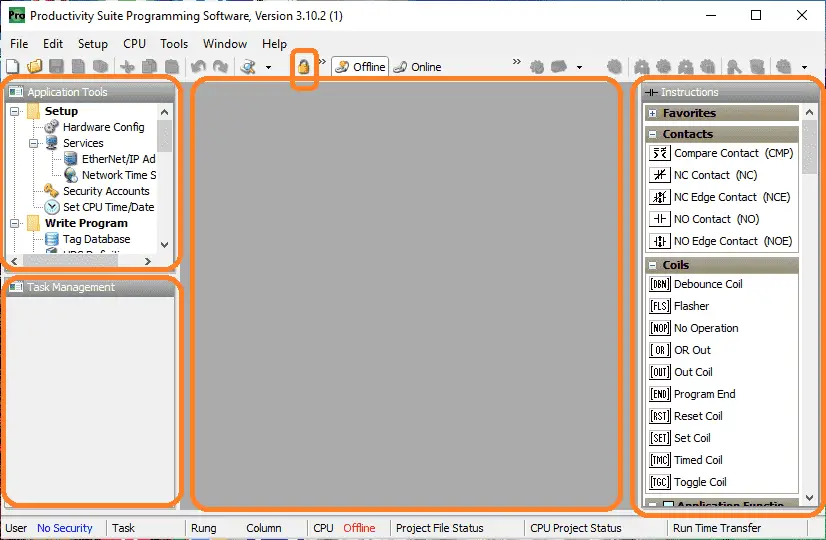 This is the main screen of the program. Here we can see some parts that make up this powerful programming software.
This is the main screen of the program. Here we can see some parts that make up this powerful programming software.
User Interface – Main Menu, Toolbars, and Status Bar
Application Tools – Quick access to many of the advanced features. Roll over each topic to see the corresponding dialog box.
Task Management – Here we can break up our ladder logic into separate tasks and drag them into the appropriate category.
Main Ladder / Task Area – This includes our Instructions and ladder logic area.
Select the unlock icon on the main menu.
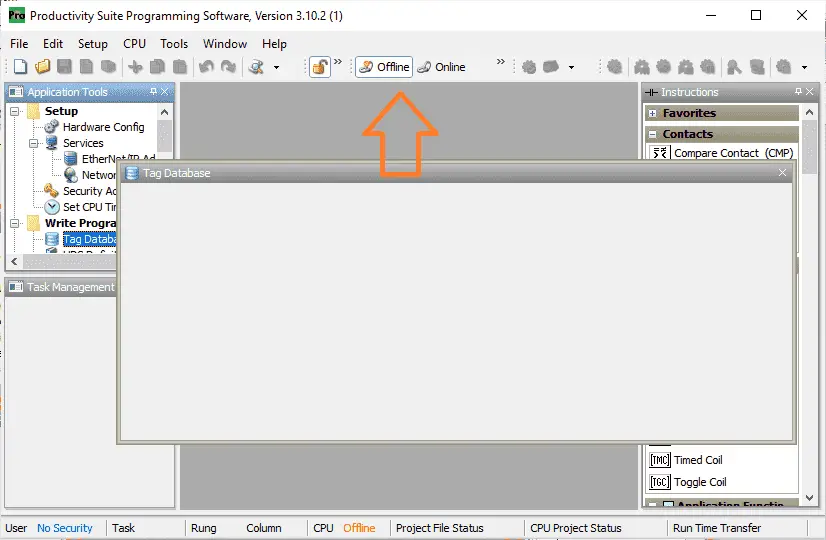 Double-click the tag database under the application tools menu. This will open up the tag database window. Move this window to the top of the ladder logic area until it auto-sizes into position.
Double-click the tag database under the application tools menu. This will open up the tag database window. Move this window to the top of the ladder logic area until it auto-sizes into position.
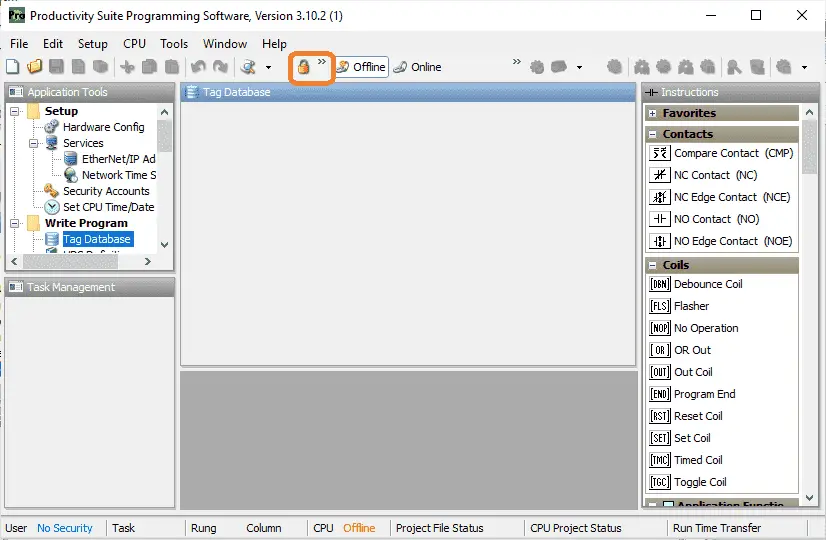 Select the lock icon to lock the desktop again.
Select the lock icon to lock the desktop again.
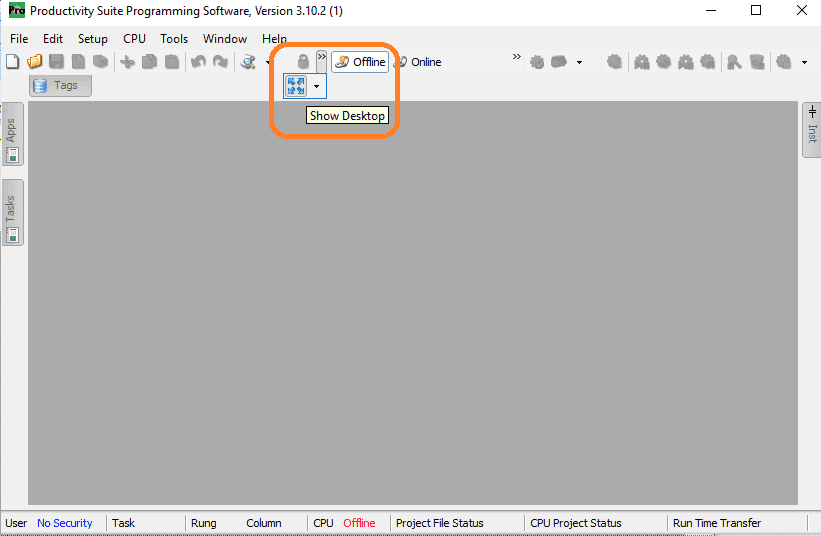 Select the show desktop icon. This is located on the right-hand side of the lock icon. You will notice that the ladder logic desktop becomes much bigger.
Select the show desktop icon. This is located on the right-hand side of the lock icon. You will notice that the ladder logic desktop becomes much bigger.
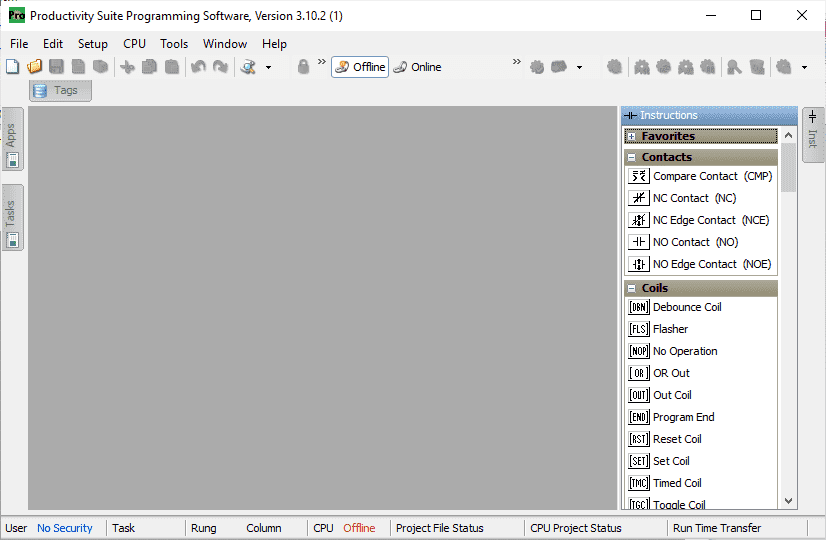 The menus can still be used by selecting the icons on the top and sides of the desktop. This will help you see more of the ladder logic at one time.
The menus can still be used by selecting the icons on the top and sides of the desktop. This will help you see more of the ladder logic at one time.
Like all windows based programs, the help file will discuss how the program works and the instructions in this PLC controller.
The installation of the software is a very straightforward process. You can watch the video below to watch the installation process.
Productivity 2000 Features (P2000)
- CPU with 5 communication ports
- OLED message display on the CPU module
- Plenty of discrete and analog I/O modules
- Status displays on all discrete I/O modules
- OLED data display on analog modules
- P2-RS remote I/O expansion module, or use the Productivity1000 P1-RX remote expansion module to add even lower-cost remote I/O to your system
- FREE full-featured Productivity Suite software
- Programming with several ports – USB, Ethernet, Serial
- Hardware auto-discovery
- Hot-swappable I/O
- Choose from three wiring options
- Slim DIN rail density form factor:
- Hardware – power supply, CPU, and seven modules in only 10-1/2 inches
- All project files (program, tag name database, and all the program documentation) in the CPU
- Run-time editing and debug mode on CPU
- Easy data logging with micro SD on CPU
- Secure Web server to access data files and system tags
- Easy drive and motion controller integration
- Coordinate motion control with PS-AMC allows management of up to 16 axes and synchronization of up to 4 axes
- Two-Year Warranty
Productivity 2000 Series PLC from Automation Direct
Overview Link (Additional Information on the Unit)
Configuration (Configure and purchase a system – BOM)
User Manual and Inserts (Installation and Setup Guides)
Productivity Suite Overview (Features of the fully functional free software package for the Productivity Family of PLC (PAC) controllers)
Productivity Suite Programming Software (Free Download Link)
This software contains all of the instructions and helps files for the Productivity Series.
Watch on YouTube: Productivity 2000 Series PLC Software Installation
If you have any questions or need further information, please contact me.
Thank you,
Garry
If you’re like most of my readers, you’re committed to learning about technology. Numbering systems used in PLCs are not difficult to learn and understand. We will walk through the numbering systems used in PLCs. This includes Bits, decimals, Hexadecimal, ASCII, and Floating points.
To get this free article, subscribe to my free email newsletter.
Use the information to inform other people how numbering systems work. Sign up now.
The ‘Robust Data Logging for Free’ eBook is also available as a free download. The link is included when you subscribe to ACC Automation.