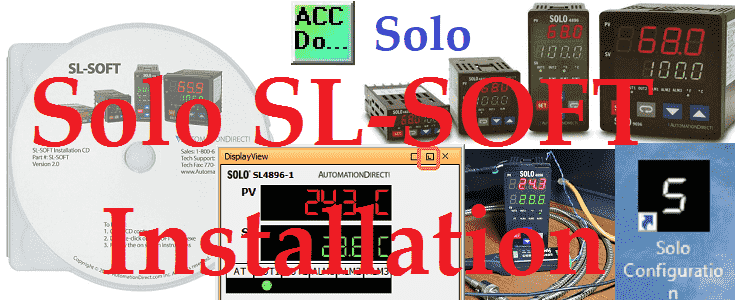All Solo Standard Process Temperature Controllers that support RS-485 serial communications can use the SL-SOFT configuration and monitoring software. This free package will communicate to monitor multiple SOLO controllers using Modbus RTU or Modbus ASCII protocols.
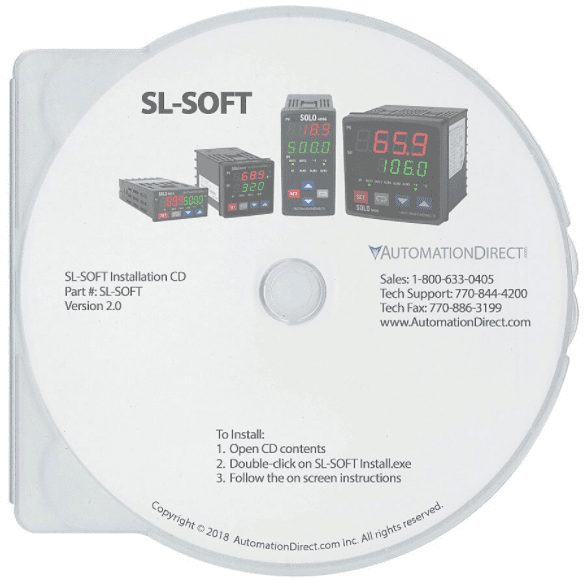
 We will be installing the SL-SOFT configuration and monitoring software package on our Windows 10 PC. Communicating through our Waveshare USB to RS485 adapter, Modbus RTU will be used as the protocol to establish communication. Let’s get started.
We will be installing the SL-SOFT configuration and monitoring software package on our Windows 10 PC. Communicating through our Waveshare USB to RS485 adapter, Modbus RTU will be used as the protocol to establish communication. Let’s get started.
Previously we have discussed the following concerning the Solo Process Temperature Controller.
Links to the Solo posts:
Solo Process Temperature Controller – Video (Older Software Version)
Analog Input to a Solo Process Temperature Controller Video
Implementing Solo Process Temperature Controller
AdvancedHMI to Solo Temperature Controller – Video
BRX Do-More PLC Modbus RTU to Solo Controller – Video
Productivity 1000 Series PLC Modbus RTU Serial – Video
C-More to Solo Process Temperature Controller – Video
Headless RHMI (C-More EA9) to Solo and Click PLC Controllers – Video
Click PLC Serial Communication Timing – Video
(Click Modbus RTU to Solo)
Horner XL4 Modbus RTU Instructions – Video
Node-RED SQL Database Log Modbus Logging (Solo Information) – Video
Node-RED Modbus RTU / TCP Communication – Video
(Modbus RTU to Solo)
BRX Do-More PLC Modbus ASCII Protocol – Video
Productivity 1000 PLC Modbus ASCII Protocol – Video
Click PLC Modbus ASCII Protocol – Video
USB to Serial (RS485) Adapters:
Waveshare USB to Serial (RS485) PC Installation – Video
CH340 Ch341 USB to Serial (RS485) PC Installation – Video
USB to RS485 PC Adapter Installation – Video
SL-SOFT Software Requirements
Hardware
Processor: 1 GHz (Win 7, Win 8 & Win 10)
Memory: No requirement specified.
Storage: 300 Mb free space
Video: No requirement specified.
Other: RS-485 serial adapter
Waveshare USB to Serial (RS485) PC Installation – Video
CH340 Ch341 USB to Serial (RS485) PC Installation – Video
USB to RS485 PC Adapter Installation – Video
Operating Systems
Windows 10
Windows 8.1 – 64 bit
Windows 8.1 – 32 bit
Windows 8 – 64 bit
Windows 8 – 32 bit
Windows 7 – 64 bit
Windows 7 – 32 bit
Watch the video below to see the installation and communication to our Solo controller using the SL-SOFT software package. This will be done with the Waveshare USB to RS485 adapter.
Download the SL-SOFT Software Free
The SL-SOFT 2.0 Software can be downloaded free of charge here. This will be downloaded in a zip file format.
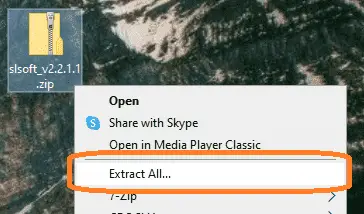 To unzip the file right click on the downloaded file and select extract all…
To unzip the file right click on the downloaded file and select extract all…
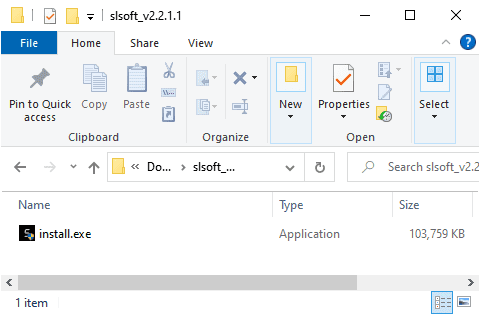 Open up the slsoft_v2.2.1.1 directory and double-click on the install.exe file to start the installation.
Open up the slsoft_v2.2.1.1 directory and double-click on the install.exe file to start the installation.
Installation of the SL-SOFT Software
After starting the installation of the SL-SOFT software, InstallAnywhere will prepare for the installation.
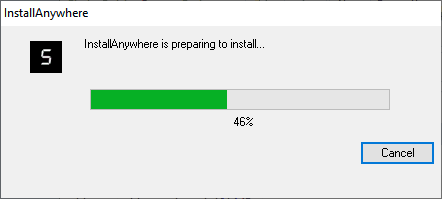 After the installation files are prepared, the Solo Configuration window will be displayed.
After the installation files are prepared, the Solo Configuration window will be displayed.
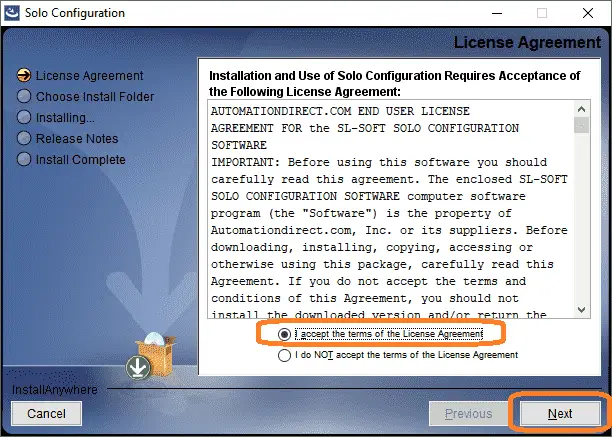 You will see the steps involved in the installation of the software on the left-hand side of the window. The first thing displayed is the license agreement. You must accept the terms and then press next.
You will see the steps involved in the installation of the software on the left-hand side of the window. The first thing displayed is the license agreement. You must accept the terms and then press next.
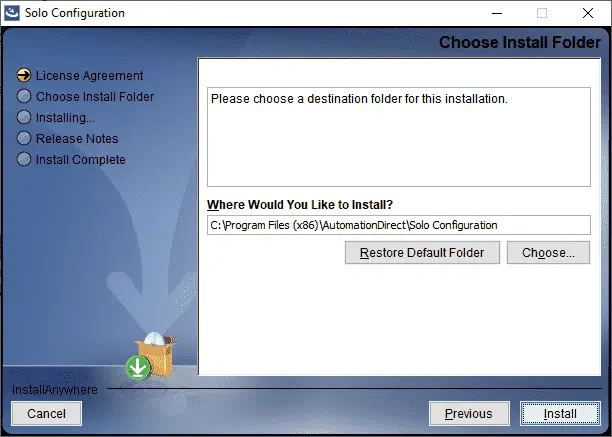 Select the destination folder for the installation of the SL-SOFT software. Select Install.
Select the destination folder for the installation of the SL-SOFT software. Select Install.
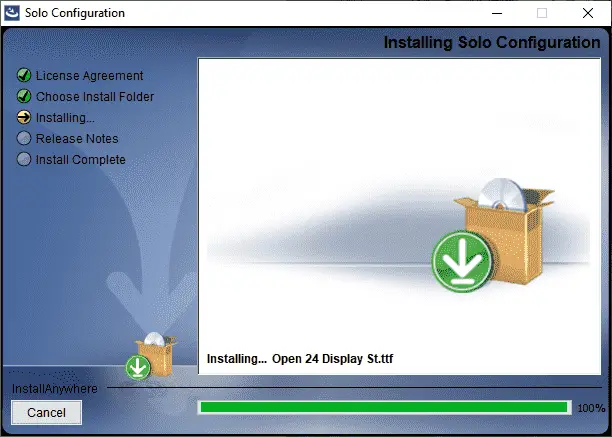 The software will now install on your computer.
The software will now install on your computer.
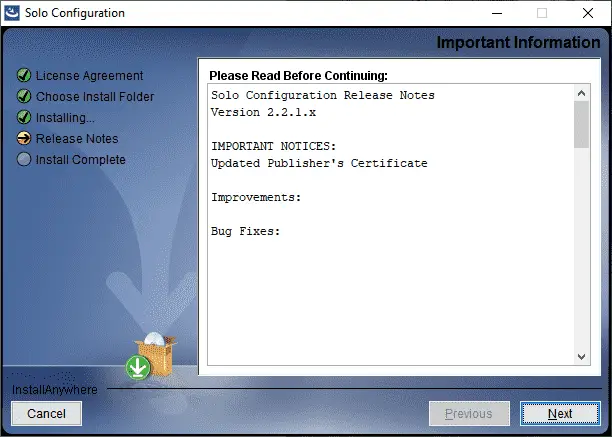 Release notes and notices are then displayed for the software. Select next.
Release notes and notices are then displayed for the software. Select next.
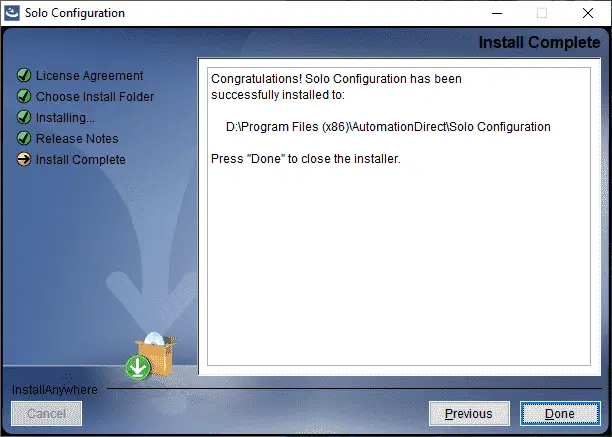 The Install complete will now be displayed. Press the done button to close the installer.
The Install complete will now be displayed. Press the done button to close the installer.
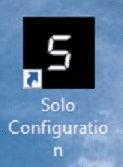 A desktop icon will now be available to start the program.
A desktop icon will now be available to start the program.
USB to RS485 Communication Port
The following three USB to Serial RS-485 converters will work with the Solo configuration software. Here are the links that will show you how to install the drivers on your computer.
Waveshare USB to Serial (RS485) PC Installation – Video
CH340 Ch341 USB to Serial (RS485) PC Installation – Video
USB to RS485 PC Adapter Installation – Video
 In our example, we are using the Waveshare USB to RS485 adapter. To see the communication port used with the adapter, call up the device manager on the computer.
In our example, we are using the Waveshare USB to RS485 adapter. To see the communication port used with the adapter, call up the device manager on the computer.
 In our case, the COM5 port is used for communication to the Solo controller.
In our case, the COM5 port is used for communication to the Solo controller.
Setup the Solo Temperature Controller for Communication
The solo process temperature controller needs to be set up before we can communicate with it. The default setting is ‘Off’ for the On-Line Configuration. Here is the way to change into the different modes in the Solo.
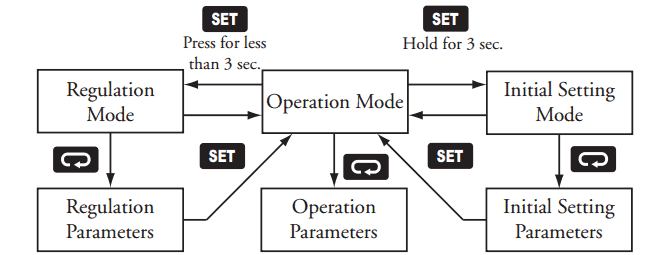
In the Initial Setting Mode we will change the online configuration and make the changes to the Modbus settings as follows: 9600 Baud, Even, 7 Data Bits, 1 Stop Bit, Modbus ASCII Format. We will leave the default unit number as 1.
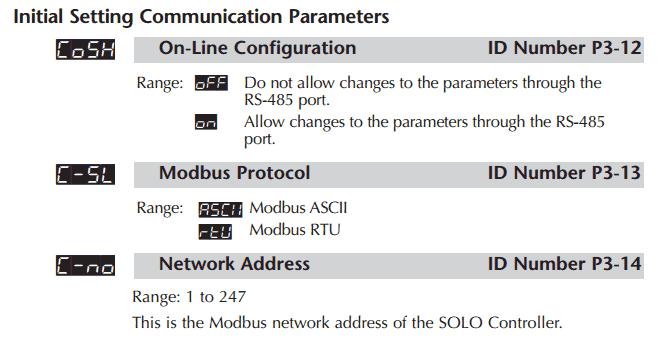
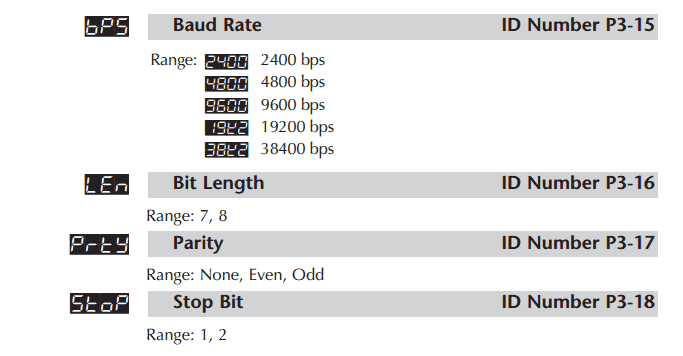 Our controller is now set to communicate.
Our controller is now set to communicate.
Connecting to the Solo using SL-SOFT Software
Start the software by double-clicking on the desktop icon.
 The splash screen of the software will be displayed and then the Solo Configuration window will be displayed.
The splash screen of the software will be displayed and then the Solo Configuration window will be displayed.
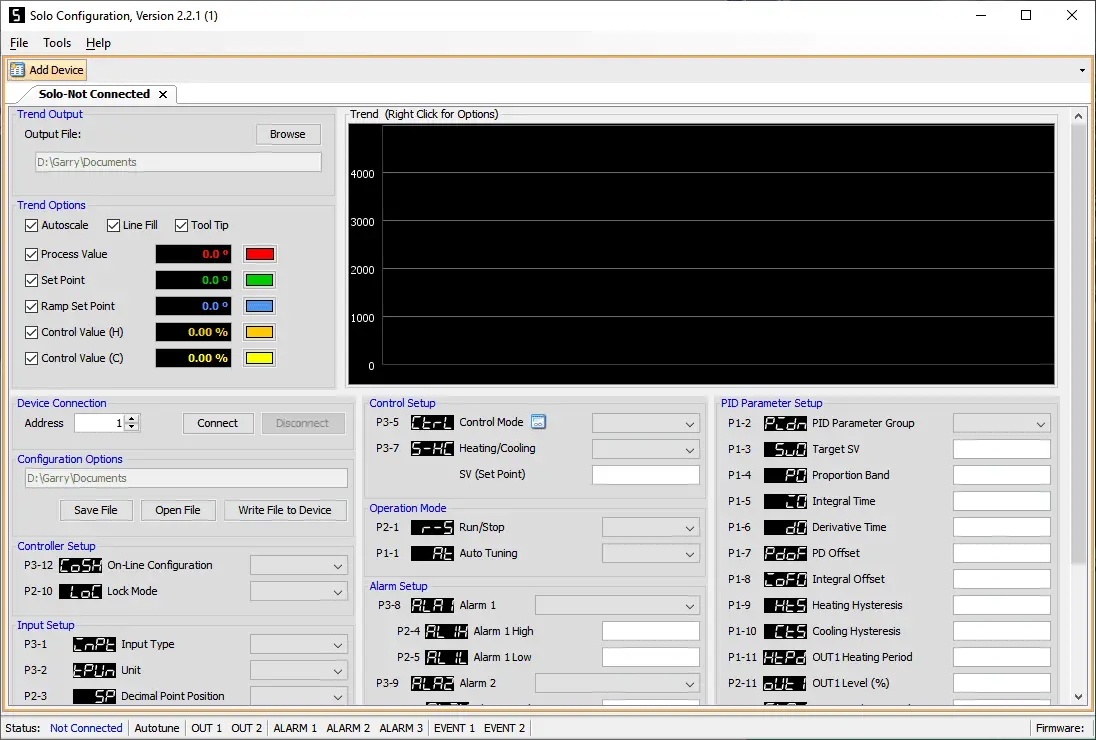
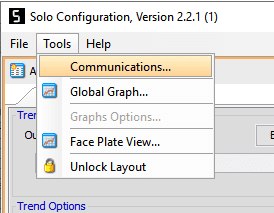 Select Communication from the main menu | Tools | Communications…
Select Communication from the main menu | Tools | Communications…
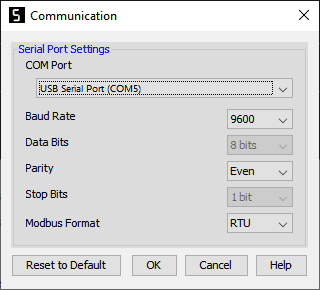 The communication window will now be displayed. COM5 port is the only port available on this computer so it is selected.
The communication window will now be displayed. COM5 port is the only port available on this computer so it is selected.
Parameters set must match what we have set above at the actual Solo controller. Select OK.
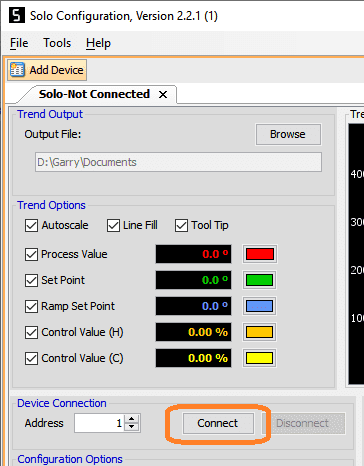 On the main page, you will see a single tab. This represents the solo temperature controller. The default address is set to 1. If you have multiple controllers on the network, each one must have a unique number. Select the connect button to establish communication.
On the main page, you will see a single tab. This represents the solo temperature controller. The default address is set to 1. If you have multiple controllers on the network, each one must have a unique number. Select the connect button to establish communication.
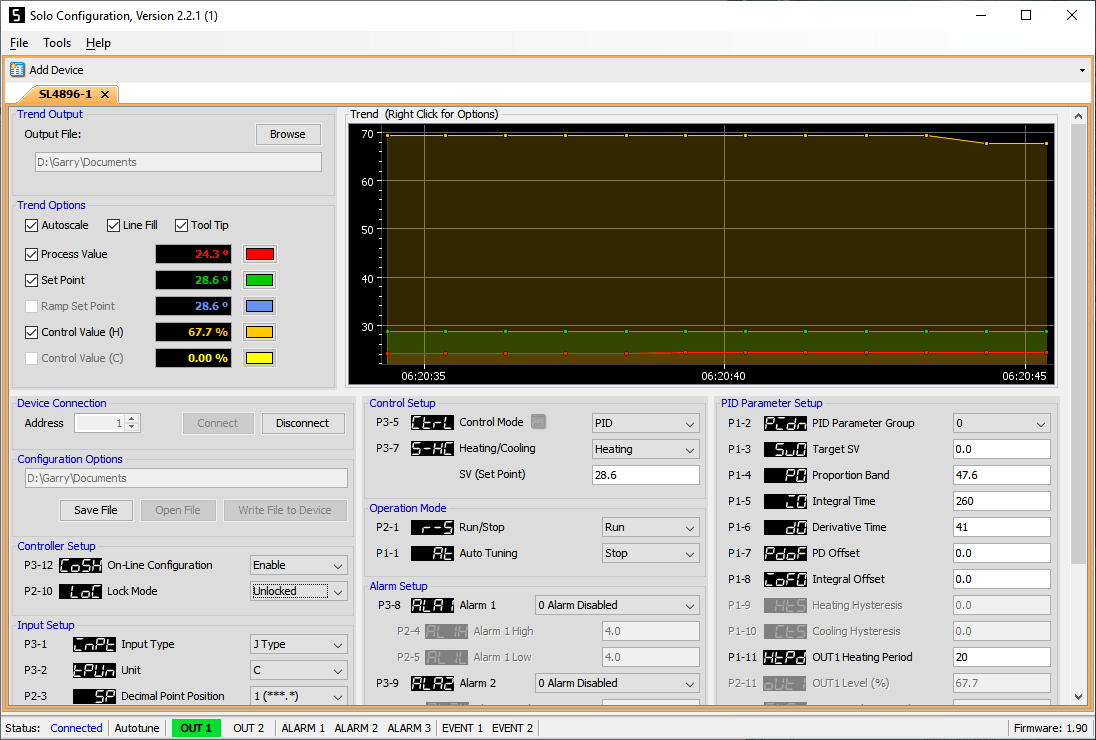 We are now communicating to our SL4896 Solo Process Temperature Controller at address 1. Viewing and changing the parameters in the controller can be done easily. The graph shows you what is currently happening with the controller.
We are now communicating to our SL4896 Solo Process Temperature Controller at address 1. Viewing and changing the parameters in the controller can be done easily. The graph shows you what is currently happening with the controller.
Select main menu | Tools | Face Plate View…
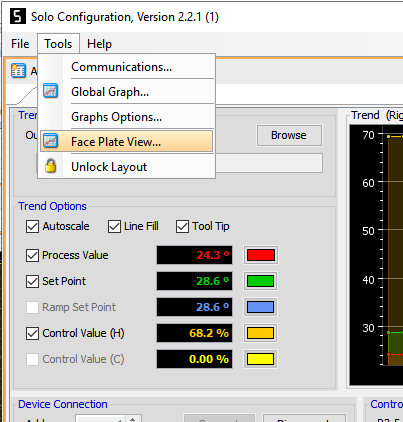 This will call up a display that will look like the front of the Solo controller.
This will call up a display that will look like the front of the Solo controller.
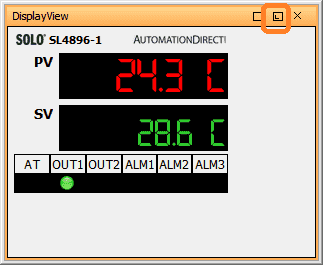 This is used for easy monitoring of the controller. Select the pinning icon on the Display View window.
This is used for easy monitoring of the controller. Select the pinning icon on the Display View window.
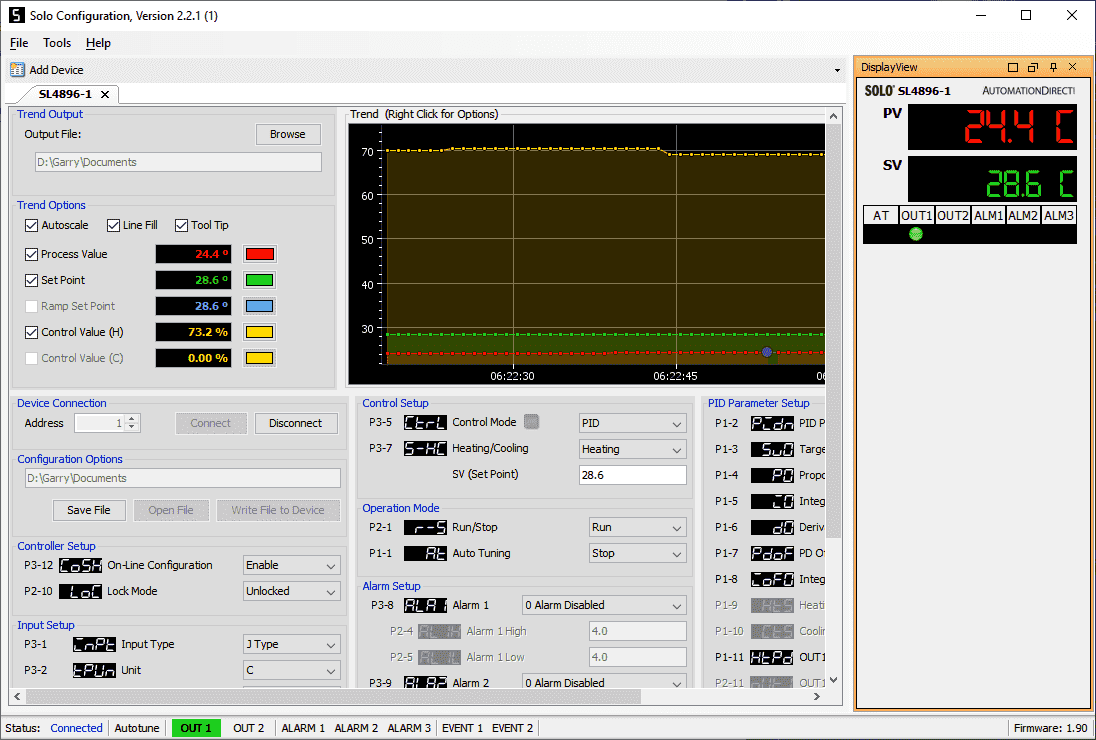 The display view will now be on the right-hand side of the Solo Configuration window. You can see that you can have up to 16 Solo Display View and tabs for the controllers at once. Monitoring your process temperature controller becomes very simple.
The display view will now be on the right-hand side of the Solo Configuration window. You can see that you can have up to 16 Solo Display View and tabs for the controllers at once. Monitoring your process temperature controller becomes very simple.
Watch the video below to see the installation and monitoring of a Solo process temperature controller using the SL-SOFT software.
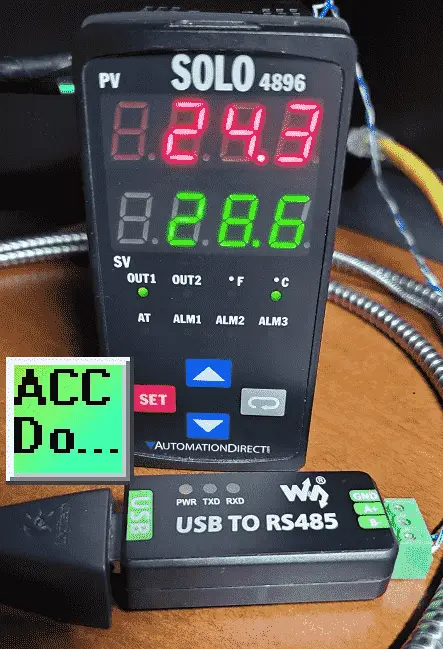
SL-SOFT Documentation and Drawings
Solo configuration and Monitoring Software Technical Specifications
Solo Temperature Controllers User Manual
Modbus Learning Links:
Simply Modbus Frequently Asked Questions
Modbus TCP/IP Overview – Real-Time Automation
All You Need to Know About Modbus RTU – Video
Watch on YouTube: Solo SL-SOFT Installation – Temperature Controller Configuration and Monitoring Software
If you have any questions or need further information please contact me.
Thank you,
Garry
If you’re like most of my readers, you’re committed to learning about technology. Numbering systems used in PLCs are not difficult to learn and understand. We will walk through the numbering systems used in PLCs. This includes Bits, Decimal, Hexadecimal, ASCII, and Floating Point. To get this free article, subscribe to my free email newsletter.
Use the information to inform other people how numbering systems work. Sign up now. The ‘Robust Data Logging for Free’ eBook is also available as a free download. The link is included when you subscribe to ACC Automation.
The ‘Robust Data Logging for Free’ eBook is also available as a free download. The link is included when you subscribe to ACC Automation.