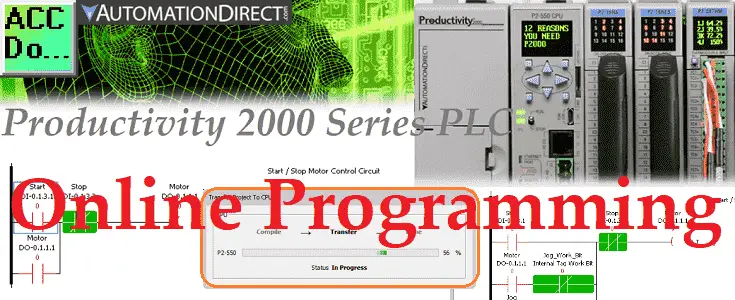The Productivity Suite Software allows us to modify our existing program and execute the new code without stopping the scanning of the PLC. This is referred to as online programming or editing. We change the ladder logic code and when we save it to the PLC, the current scan of the PLC is held until the new code is written into the unit. It then releases the scan and our new program starts to execute. This happens in milliseconds so our process can continue to operate.
 We will be taking our existing Start / Stop circuit from last time and add a Jog input using online programming. Changing the program online is a common method of programming. The documentation will also be changed during this online program change. Let’s get started.
We will be taking our existing Start / Stop circuit from last time and add a Jog input using online programming. Changing the program online is a common method of programming. The documentation will also be changed during this online program change. Let’s get started.
Previously in this Productivity 2000 series PLC, we have discussed:
P2000 Hardware Features – Video
Productivity Suite Software Install – Video
Communication (System Configuration) – Video
First Program – Video
Debug Mode – Video
PLC Program Documentation – Video
PLC CPU Display – Video
Online Programming – Productivity
We will be modifying the Start-Stop Circuit program that we made previously.
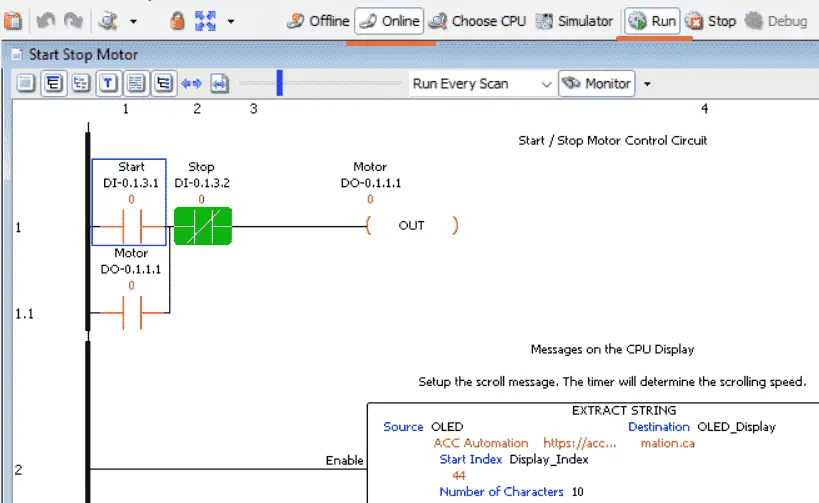 Currently, we are online and in run mode with our Productivity controller. The ladder is being monitored because you can see the highlighted logic.
Currently, we are online and in run mode with our Productivity controller. The ladder is being monitored because you can see the highlighted logic.
We will first change the first rung comment. Ensure that the rung comment icon is on. You can double-click the rung comment or right-click on the rung and select the edit rung comment.
 Modify the Current Rung Comment to Start / Stop / Jog Motor Control Circuit. Click OK
Modify the Current Rung Comment to Start / Stop / Jog Motor Control Circuit. Click OK
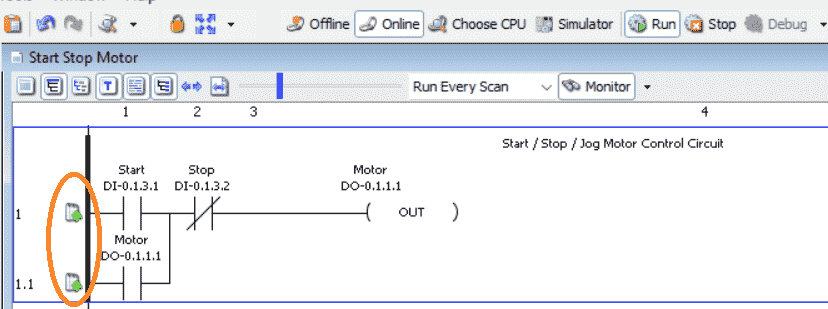 You will notice that the IO in the rung is not being monitored and highlighted anymore. This is because we have changed the rung. The symbols on the left side of the rung indicate that we have not saved or transferred our program to the CPU. The status bar on the bottom of the productivity suite software will show you the current condition of the saved and CPU conditions.
You will notice that the IO in the rung is not being monitored and highlighted anymore. This is because we have changed the rung. The symbols on the left side of the rung indicate that we have not saved or transferred our program to the CPU. The status bar on the bottom of the productivity suite software will show you the current condition of the saved and CPU conditions.
Let’s now add our Jog rung.
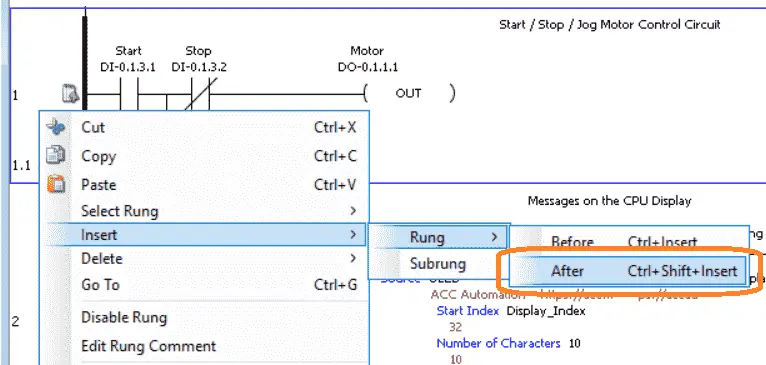 While rung 1 is highlighted, right-click and select insert | rung | after. The shortcut for this is Ctrl + Shift + Insert.
While rung 1 is highlighted, right-click and select insert | rung | after. The shortcut for this is Ctrl + Shift + Insert.
 Leave the number of rungs to insert as the default of 1 and select OK.
Leave the number of rungs to insert as the default of 1 and select OK.
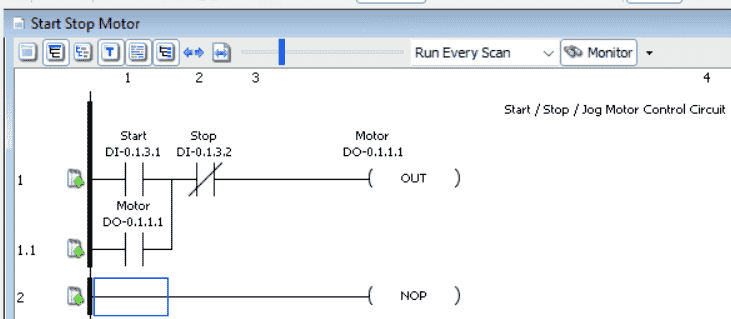 Out jog contact will be DI.0.1.3.3 this is the next address on our physical IO.
Out jog contact will be DI.0.1.3.3 this is the next address on our physical IO.
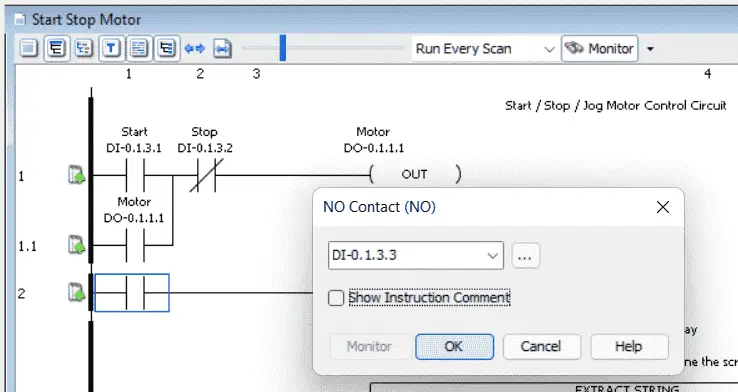 The Out Coil (OUT) will be an internal bit called Jog_Work_Bit. This can be any name that you want to call the bit.
The Out Coil (OUT) will be an internal bit called Jog_Work_Bit. This can be any name that you want to call the bit.
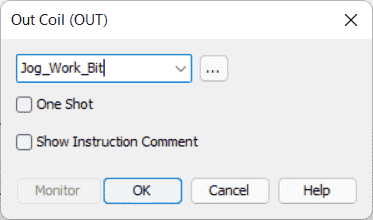 We will just enter the name and hit OK.
We will just enter the name and hit OK.
 A defined tags window will now appear. This is because our internal bit is currently not in the tag database. We will leave the default values and we can add a comment. Select OK to place our bit in the database.
A defined tags window will now appear. This is because our internal bit is currently not in the tag database. We will leave the default values and we can add a comment. Select OK to place our bit in the database.
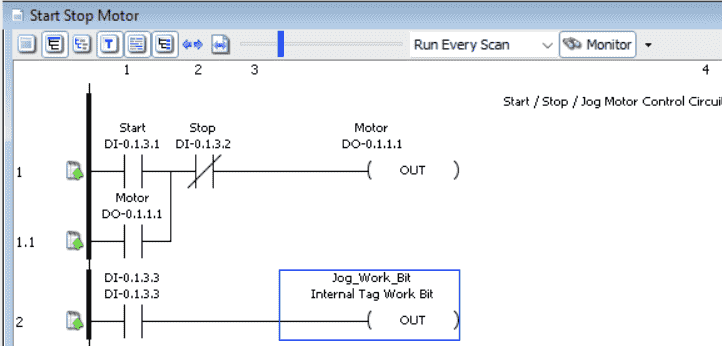 Our program now looks like this with our Jog rung.
Our program now looks like this with our Jog rung.
Call up our tag database so we can change the name of our input to Jog. This is done through the main menu | Edit | Tag Database or select Tag Database under the Write a program in the application tools menu.
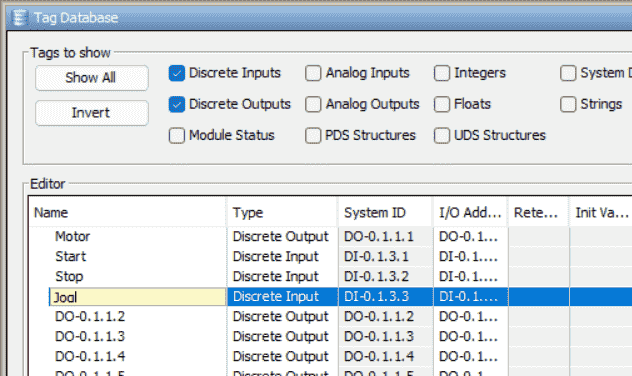 Note: We could have started with entering our new tags in the Tag Database before we started to program.
Note: We could have started with entering our new tags in the Tag Database before we started to program.
Click the X in the upper right corner of the Tag Database to close the window.
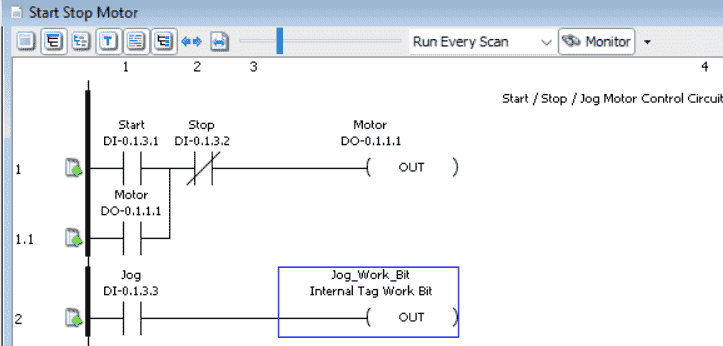 We will now add the Jog functionality to our first rung.
We will now add the Jog functionality to our first rung.
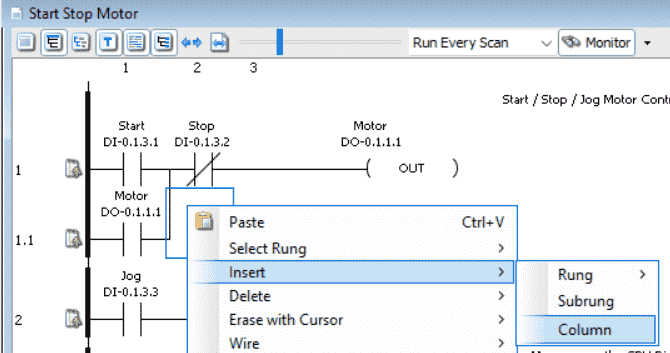 To add the Jog_Work_Bit next to the Motor you must insert a column. Position the cursor next to the motor contact, right-click and select insert | column.
To add the Jog_Work_Bit next to the Motor you must insert a column. Position the cursor next to the motor contact, right-click and select insert | column.
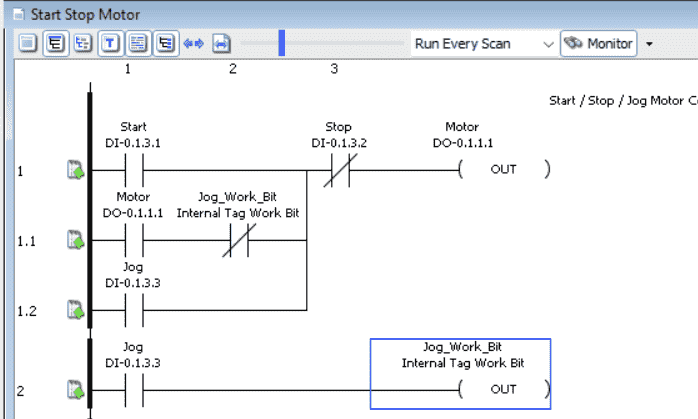 Use the control + arrow keys to add a jog input below the motor contact.
Use the control + arrow keys to add a jog input below the motor contact.
We can now save the program to a file by using the save icon or selecting File | Save Project from the main menu. This can be done before or after transferring the program to the CPU using online programming.
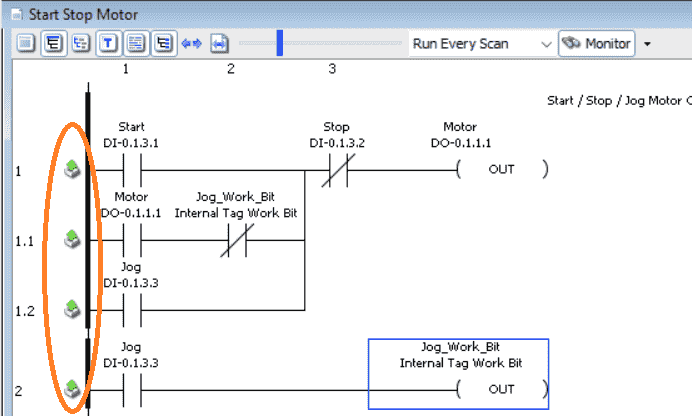 The symbols on the left of the rungs have now changed to indicate that the project is saved but not transferred to the CPU.
The symbols on the left of the rungs have now changed to indicate that the project is saved but not transferred to the CPU.
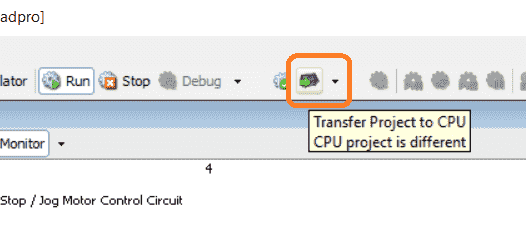 Select the Transfer Project to CPU icon or select File | Transfer Project | To CPU…
Select the Transfer Project to CPU icon or select File | Transfer Project | To CPU…
You can also use the keyboard shortcut of Shift + F9.
 A select transfer type window will now be displayed. We will select the Run Time Transfer option. This will continue to run our program while the new program is being put into the PLC.
A select transfer type window will now be displayed. We will select the Run Time Transfer option. This will continue to run our program while the new program is being put into the PLC.
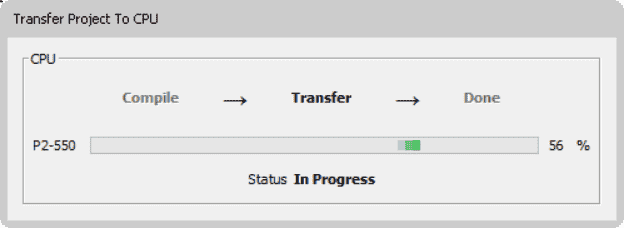 The transfer project to the CPU window will show the status of the transfer as our online programming is taking place.
The transfer project to the CPU window will show the status of the transfer as our online programming is taking place.
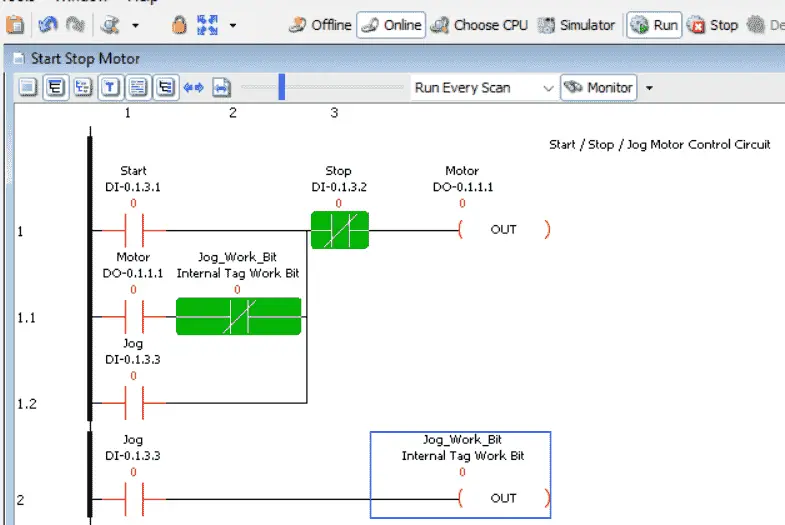 When the online transfer is complete to the Productivity controller, the rungs will now be monitored as usual. Our new program is now being run in our PLC.
When the online transfer is complete to the Productivity controller, the rungs will now be monitored as usual. Our new program is now being run in our PLC.
Here is a post that will explain the logic behind our new Stop-Start Jog program circuit.
Watch the video below to see the online programming of our jog circuit in the Productivity 2000 Series PLC.
Download the Productivity 2000 PLC ladder logic program here.
Productivity 2000 Series PLC from Automation Direct
Overview Link (Additional Information on the Unit)
Configuration (Configure and purchase a system – BOM)
User Manual and Inserts (Installation and Setup Guides)
Productivity Suite Overview (Features of the fully functional free software package for the Productivity Family of PLC (PAC) controllers)
Productivity Suite Programming Software (Free Download Link)
This software contains all of the instructions and helps files for the Productivity Series.
Watch on YouTube: Productivity 2000 Series PLC Online Programming
If you have any questions or need further information please contact me.
Thank you,
Garry
If you’re like most of my readers, you’re committed to learning about technology. Numbering systems used in PLCs are not difficult to learn and understand. We will walk through the numbering systems used in PLCs. This includes Bits, Decimal, Hexadecimal, ASCII, and Floating Point.
To get this free article, subscribe to my free email newsletter.
Use the information to inform other people how numbering systems work. Sign up now.
The ‘Robust Data Logging for Free’ eBook is also available as a free download. The link is included when you subscribe to ACC Automation.