Firmware is usually PLC operating system code that is written into a read-only memory. The BIOS (Basic Input Output System) of a PC (personal computer) is a good example of firmware. It provides a low-level interface between the hardware and software. The firmware for the productivity series of PLCs must be downloaded separately from the programming software.
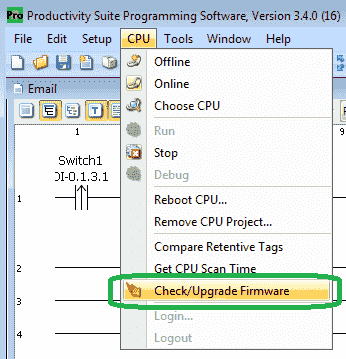
We will be updating the firmware of our Productivity 1000 PLC from 1.2.5.36 to the latest version 1.2.7.37. Let’s get started.
Previously in this Productivity 1000 series PLC we have discussed:
System Hardware – Video
Installing the Software – Video
Establishing Communication – Video
First Program – Video
Documenting the Program – Video
Monitoring and Testing the Program – Video
Online Editing and Debug Mode – Video
Numbering Systems and Tag Database – Video
Contact and Coil Instructions – Video
Timer Instructions – Video
Counter Instructions – Video
Math Instructions – Video
Data Handling Instructions Part 1 – Video
Data Handling Instructions Part 2 – Video
Array Functions Part 1 – Video
Array Functions Part 2 – Video
Array Functions Part 3 – Video
Program Control – Video
Drum Sequencer Instructions – Video
Data Logger – Video
Web Server – Video
Modbus RTU Serial Communication – Video
Modbus TCP Ethernet Communication – Video
Watch the video below to see the firmware update sequence on our Productivity 1000 Series PLC.
How to know when to update the PLC firmware?

Recently I was programming using the Email instruction in the PLC and the above error was displayed when I downloaded the programming. “Mail accounts are only available on newer firmware. Please upgrade the CPU firmware or remove the mail accounts.”
We decided to put a post together and quickly explain how to update the firmware on the Productivity 1000 Series CPU.
Productivity Series Firmware Software Download
The first thing that we must do is download the latest firmware update. This can be found on the Automation Direct website at the following location where we download the free programming suite.
https://support.automationdirect.com/products/p3000.html
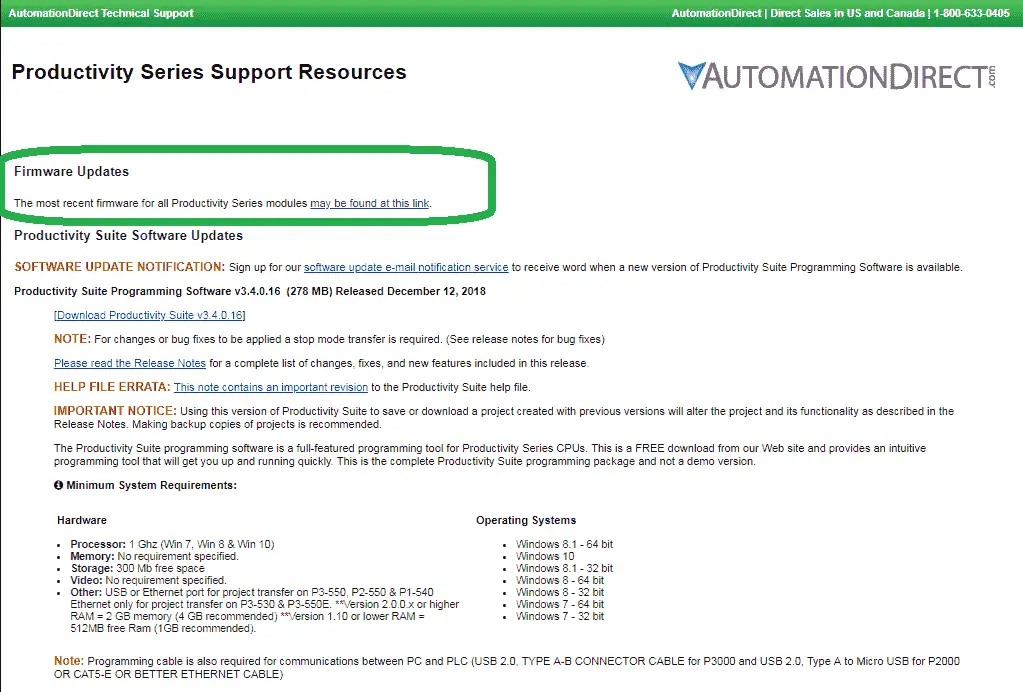
Click on the Firmware Updates link on this page to go to the Firmware Binaries page of the website
https://support.automationdirect.com/firmware/binaries.html
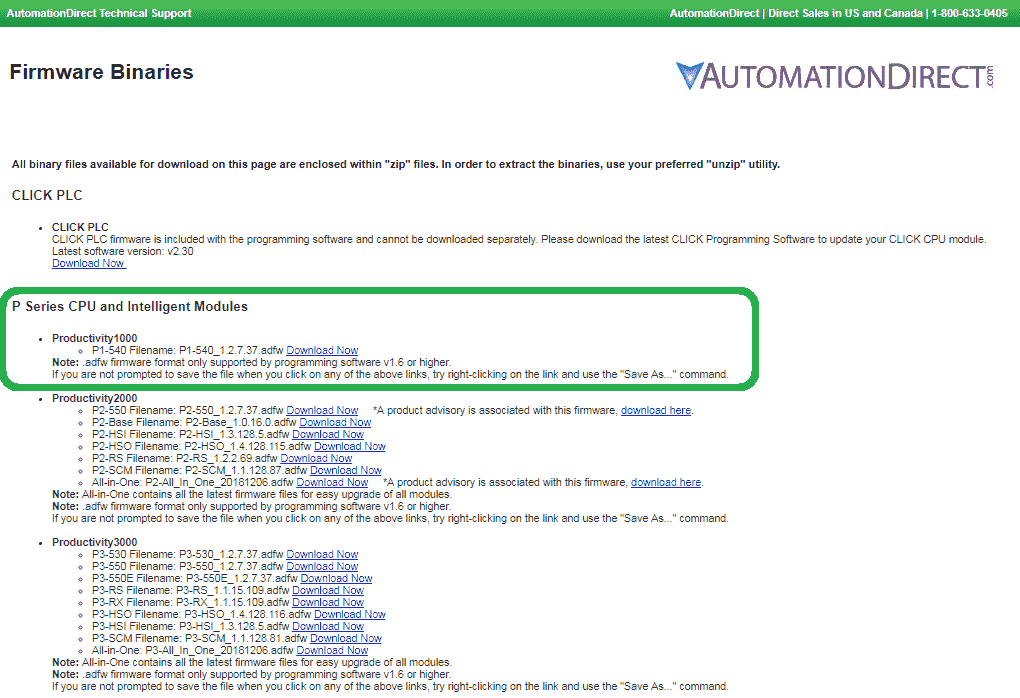
Under the heading P Series CPU and Intelligent Modules, look for the Productivity 1000 heading. You will find the latest Firmware file under the P1-540 CPU listed. (P1-540_1.2.7.37.adfw)
Click the download now link to save the file into a location that you will remember.

We now have the firmware file we will use to update our programmable logic controller.
Firmware History
The following link will show you the firmware history for the productivity 1000 series PLC.
https://support.automationdirect.com/firmware/historydetail.php?pid=75
Updating the Firmware
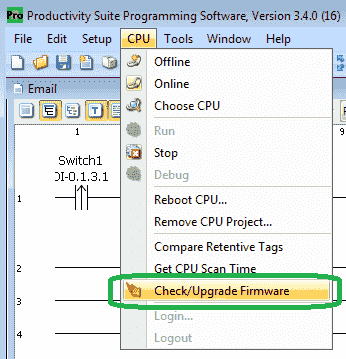
From the main menu select CPU | Check/Update Firmware. This will call up the Check / Update Module Firmware window.
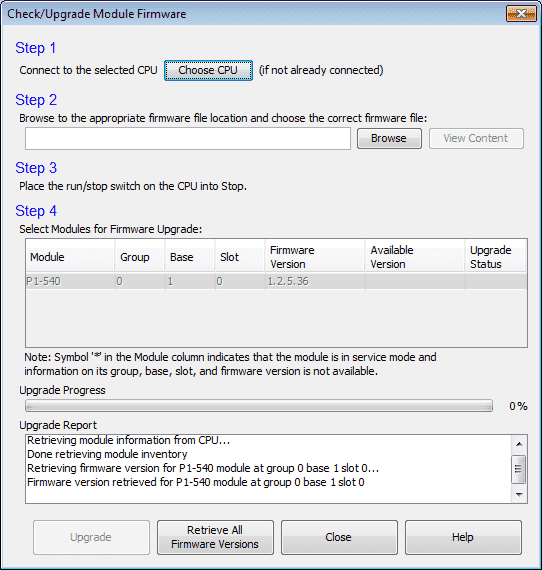
We have 4 steps to accomplish for our firmware update.
Step 1 – Ensure that you are connected to the PLC that you want to update your firmware.
Step 2 – Select the software that we downloaded above. Select Browse.
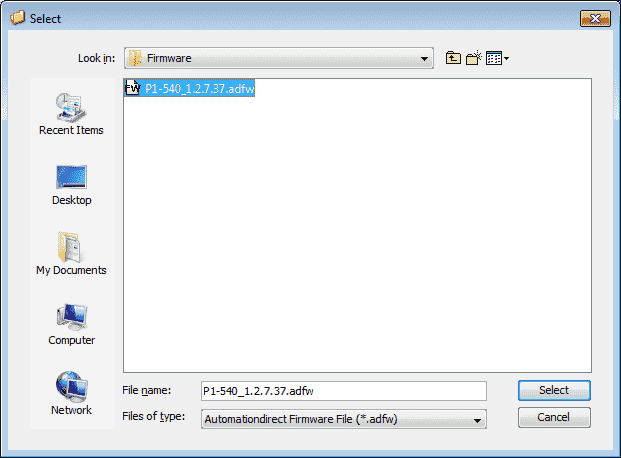
Click the file and hit the select button.
Step 3 – Place the run / stop switch on the CPU into stop mode.
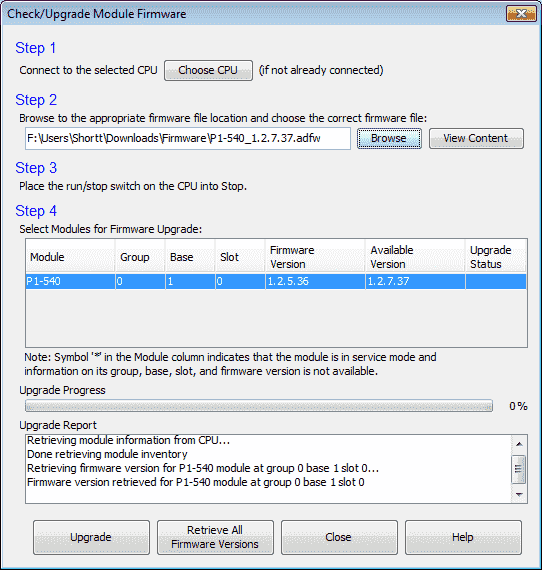
Step 4 – Select the firmware upgrade. In our case, there is only one upgrade available for our P1-540 CPU. We will be updating to the latest version 1.2.7.37.
Select the Upgrade button.
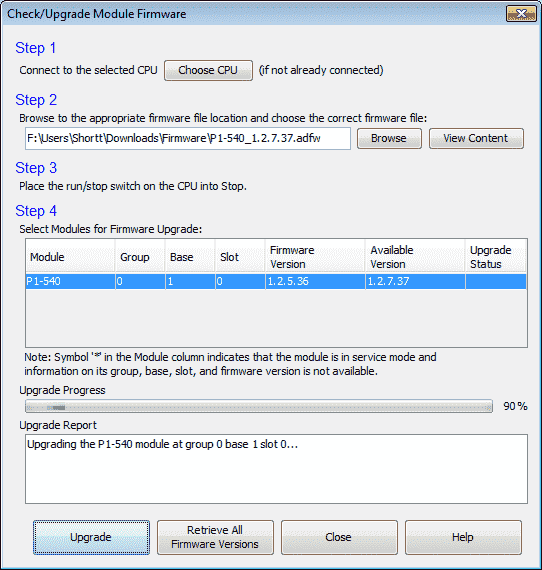
You will see the upgrade progress and percentage done.
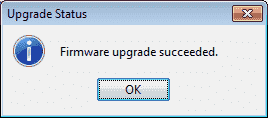
Once the firmware upgrade is complete the upgrade status window will show the result.
Click OK
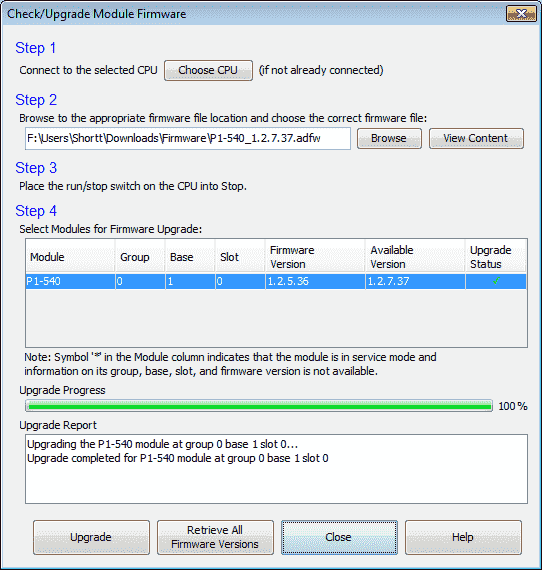
You will see that the update status is checked meaning that the firmware was applied as indicated. Click Close
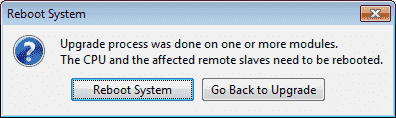
The Reboot System window will now be displayed. Select the reboot system button. (Note: The CPU is still stopped so the current program is not running.)
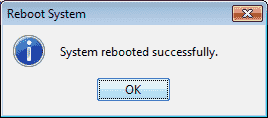
The reboot system window will now show “System rebooted successfully.” Click the OK button. We have now successfully updated the firmware on the CPU.
Watch the video below to see the firmware update sequence on our Productivity 1000 Series PLC.
Productivity 1000 Series PLC from Automation Direct
Overview Link (Additional Information on the Unit)
Configuration (Configure and purchase a system – BOM)
User Manual and Inserts (Installation and Setup Guides)
Productivity Suite Programming Software (Free Download Link)
This software contains all of the instruction sets and help files for the Productivity Series.
Next time we will look at Modbus TCP Ethernet communication in the Productivity 1000 Series PLC with AdvancedHMI.
Watch on YouTube: Productivity 1000 Series PLC Firmware Update
If you have any questions or need further information please contact me.
Thank you,
Garry
If you’re like most of my readers, you’re committed to learning about technology. Numbering systems used in PLC’s are not difficult to learn and understand. We will walk through the numbering systems used in PLCs. This includes Bits, Decimal, Hexadecimal, ASCII and Floating Point.
To get this free article, subscribe to my free email newsletter.
Use the information to inform other people how numbering systems work. Sign up now.
The ‘Robust Data Logging for Free’ eBook is also available as a free download. The link is included when you subscribe to ACC Automation.


