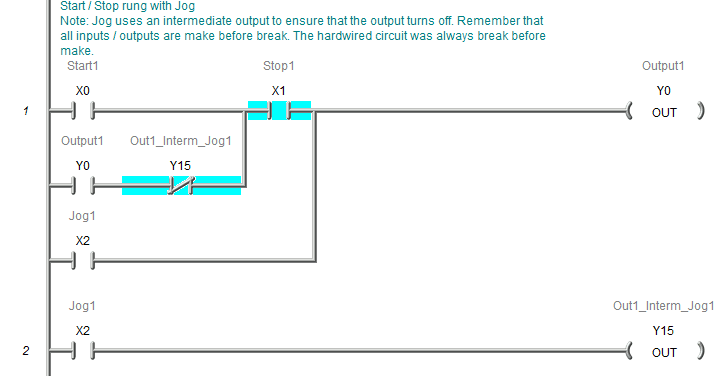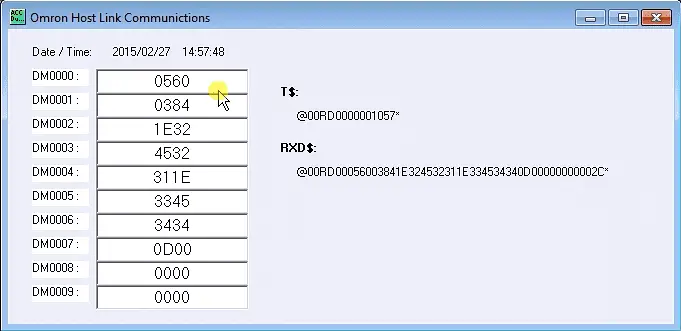How PLC Inputs Work – Discrete and Analog
This post is a further follow-up from my original ‘Here’s a Quick Way to Understand PLC Inputs and Outputs.’ There are two different kinds of PLC inputs, Discrete and analog. Discrete inputs are either ‘ON’ or ‘OFF’; 1 or 0. You can think of them as a single switch. Analog inputs have a range to … Read more