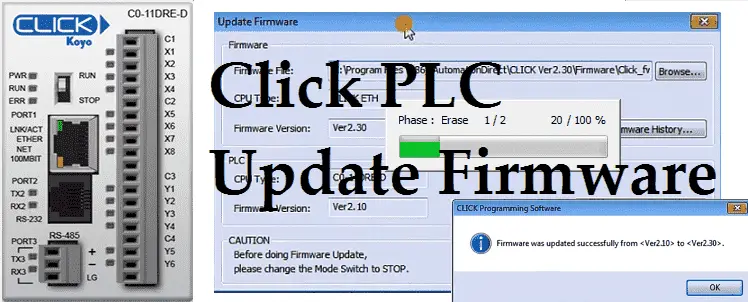Firmware is usually PLC operating system code that is written into a read only memory. The BIOS (Basic Input Output System) of a PC (personal computer) is a good example of firmware. It provides the low level interface between the hardware and software. The Click PLC firmware comes with the programming software.
https://support.automationdirect.com/products/clickplcs.html
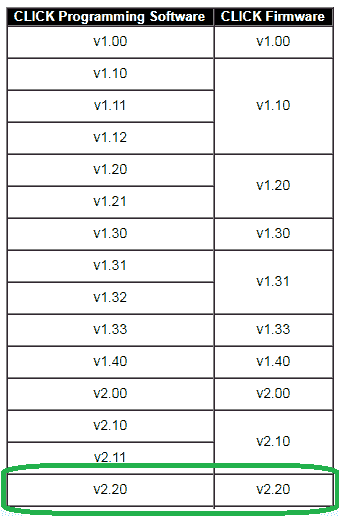
We will be updating our firmware of our Click PLC from 2.10 to 2.30. Let’s get started!
Previously in this series we have discussed:
System Hardware – Video
Installing the Software – Video
Establish Communication – Video
Numbering System and Addressing – Video
Timers and Counters
– Counter Video
– Timer Video
Compare and Math Instructions – Video
Program Control Instructions – Video
Shift Register – Video
Drum Instruction – Video
Send and Receive Instructions – Video
AdvancedHMI Communiation – Video
Create an Analog Voltage Input Tester for a PLC – Video
Wiring Testing Analog PLC Input Click – Video
Modbus RTU Click PLC Master to BRX PLC Slave Communication – Video
The programming software and manuals can be downloaded from the Automation Direct website free of charge.
Connect to the Click PLC
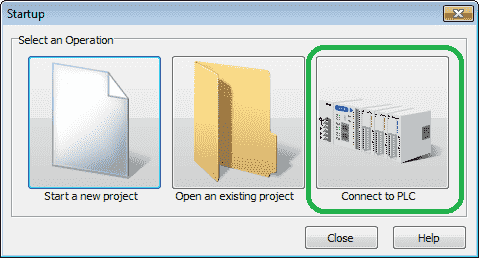
When we first start the click plc software we are given an option to connect to PLC. Select this option.
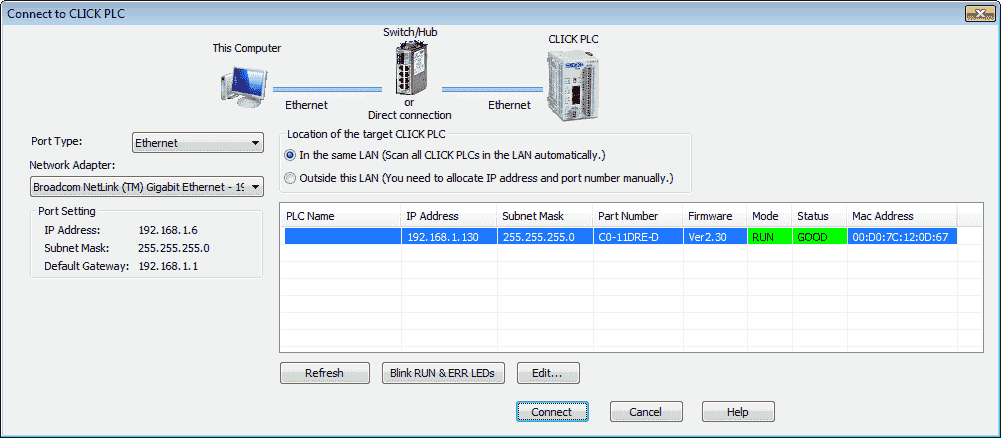
We are connecting through the Ethernet port of the Click PLC. Select connect.
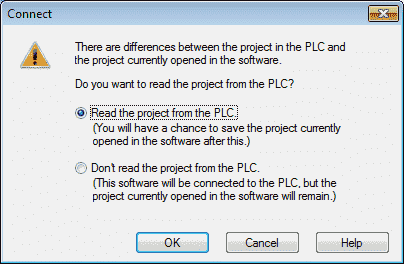
A warning message is displayed if the program in the software and PLC do not match. We will read the project from the PLC. Select OK.
Update Firmware

We are now online with the PLC. Call up the ‘Update Firmware’ by selecting from the main menu | PLC | Update Firmware… You can also get to this selection by using the PLC tab under the Navigation Menu. Select Update Firmware. See figure above.
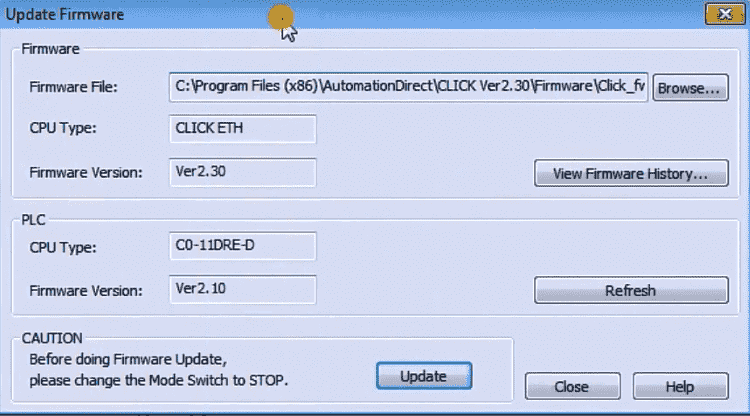
Our update firmware window will now be displayed. You will see the current firmware available in the software and the current firmware version in the PLC. Hitting refresh will read the version in the PLC again. We will be updating from version 2.10 to 2.30.
Hitting the View Firmware History…
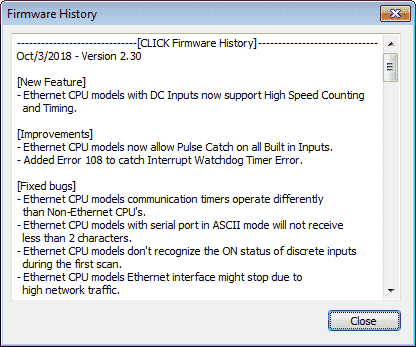
This will show you the new features of the firmware that we will be installing. Hit Close to close the firmware history window.
Hit Update on our Update Firmware window.
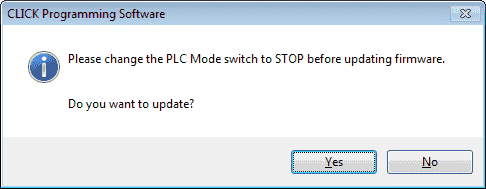
Updating the firmware must be done in stop mode of the PLC. Switch the mode switch and then press Yes.
Note: Our program that we have saved previously will have to be downloaded to the PLC after our firmware update has been completed. This will erase the program in the PLC.
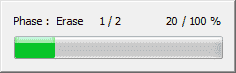
Our update will now start.
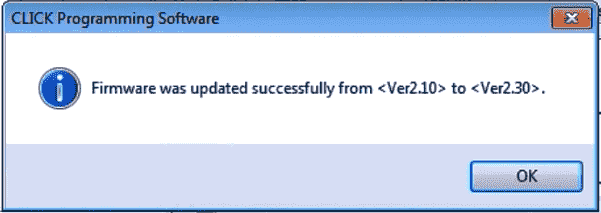
A CLICK Programming Software window will indicate that the firmware update was successful. Hit OK.
Verify the Firmware Update
Call the Update Firmware window again.
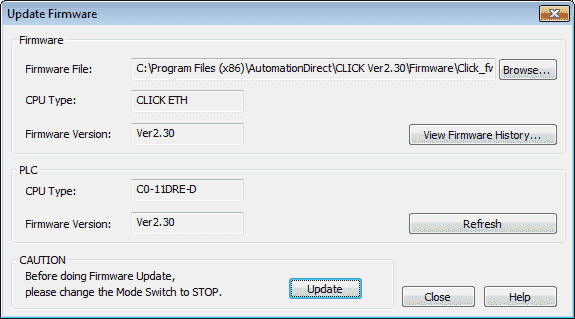
Our PLC now has been updated to the newest version.
Download Program
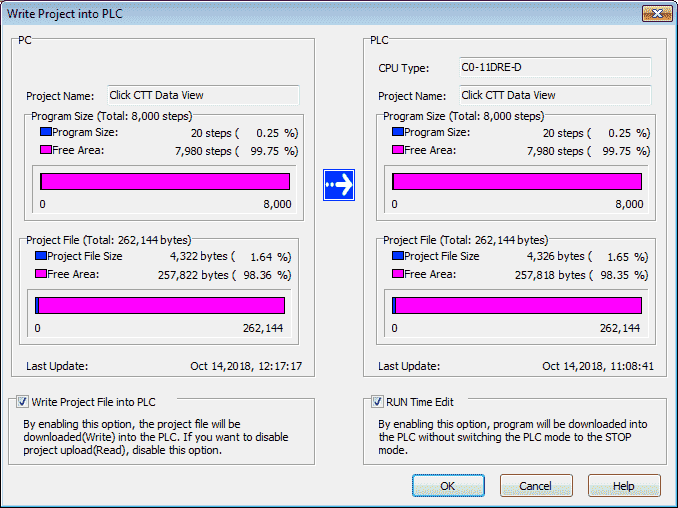
Download the program back into the Click PLC.
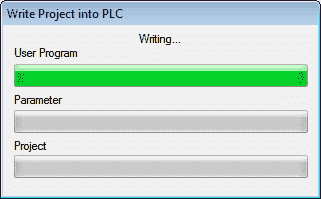
We have now successfully updated our click PLC firmware.

Watch the video below to see the Click PLC firmware get updated.
Click PLC Support Links
The Click PLC can be programmed using free Click programming software from Automation Direct. Here is a link to the software.
https://support.automationdirect.com/products/clickplcs.html
The following links will help you to install the software and establish communication.
https://accautomation.ca/click-plc-installing-the-software/
https://accautomation.ca/click-plc-establish-communication/
The entire Click PLC series can be found at the following URL:
https://accautomation.ca/series/click-plc/
Watch on YouTube: Click PLC – Update Firmware
If you have any questions or need further information please contact me.
Thank you,
Garry
If you’re like most of my readers, you’re committed to learning about technology. Numbering systems used in PLC’s are not difficult to learn and understand. We will walk through the numbering systems used in PLCs. This includes Bits, Decimal, Hexadecimal, ASCII and Floating Point.
To get this free article, subscribe to my free email newsletter.
Use the information to inform other people how numbering systems work. Sign up now.
The ‘Robust Data Logging for Free’ eBook is also available as a free download. The link is included when you subscribe to ACC Automation.