Previously, we went through the step-by-step process of designing and programming a Click PLC airport baggage claim machine. This covered everything from setting up the PLC to writing the code. It did not matter whether you’re a beginner or an experienced programmer; the method used was ideal for anyone seeking to enhance their PLC programming skills.
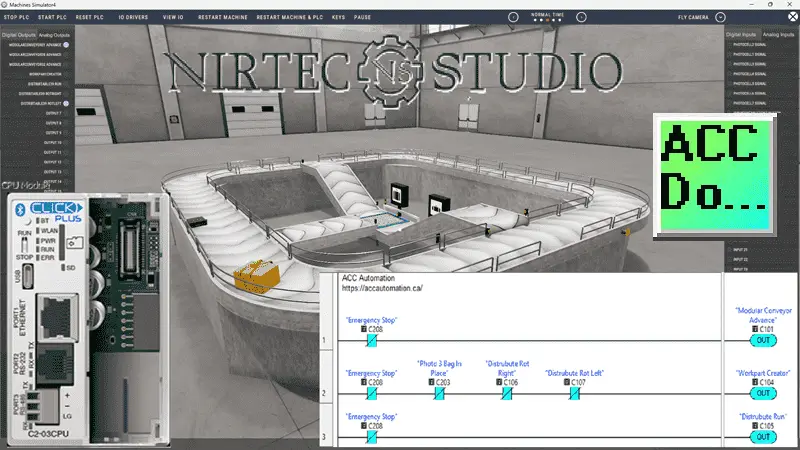
The Airport Baggage Belt was one of many machines in the Machine Simulator (MS), also known as EasyPLC. This baggage belt claim features sensors to determine the size of the bag and directs it down one of two different ramps. We discovered that the sensor for the large bags needed to be modified. Adjusting the Click PLC ladder logic enabled us to make this machine work temporarily.
We’ll now show you how to optimize airport baggage handling with sensor and PLC tweaks! Implementing these simple yet effective changes, you will see how easy it is to work with the Machine Simulator. Learning PLC programming is now easier than ever, with minimal investment required. So, if you’re ready to take your airport’s baggage handling to the next level, continue until the end!
Learn PLC programming the easy way. See below for a 10% discount on this cost-effective learning automation tool. Invest in yourself today.
Previously, we have done the following:
Easy PLC Installing the Software – Video
EasyPLC Software Suite – Quick Start – Video
Click PLC – Easy Transfer Line Programming – Video
Productivity PLC Simulator – Chain Conveyor MS – Video
Do-More PLC – EasyPLC Box Selection Program – Video
Click PLC EasyPLC Gantry Simulator – Video
Click PLC Simple Conveyor EasyPLC – Video
EasyPLC Paint Line Bit Shift – BRX Do-More PLC – Video
Click PLC – EasyPLC PLC Mixer Programming – Video
Click PLC EasyPLC Warehouse Stacker Example – Video
– Operation Video
EasyPLC Machine Simulator Productivity PLC Robotic Cell – Video
EasyPLC Simulator Robotic Cell Click PLC – Video
Palletizing Conveyor Programming Do-More PLC – Video
Palletizing Conveyor Programming – Click PLC – Video
Product Quality Verification! Do-More PLC Sequencer – Video
Revolutionize Learning PLCs with Pallet 3D Sim! – Video
Robot Packing PLC Program Development – Video
Box Dumper Easily Learn PLC Programming – Video
Innovative Solution for Mixing Ink and Bottling – Video
Benchwork 1 Do-More Practice PLC Programming – Video
LS Electric XGB PLC Easy Transfer Program – Video
Do-More PLC Automatic Robot Packing Machine – Video
Latest Machine Simulator Modbus Server Driver – Video
Machine Simulator Modbus Server to C-More HMI – Video
Creating the Ultimate Automation Training Setup
– Part 1 – Video
– Part 2 – Video
Unlock Click PLC & Machine Simulator Integration – Video
Master the Pneumatic Pusher Simulator Now! – Video
Easy Steps to Program a Click PLC Sorting System – Video
Automate Airport Baggage Claim -PLC Programming! – Video
Modification of Sensor Position
Start the Nirtec Studio Machine Simulator. We will modify the sensor for the large bags in the Airport Baggage machine.
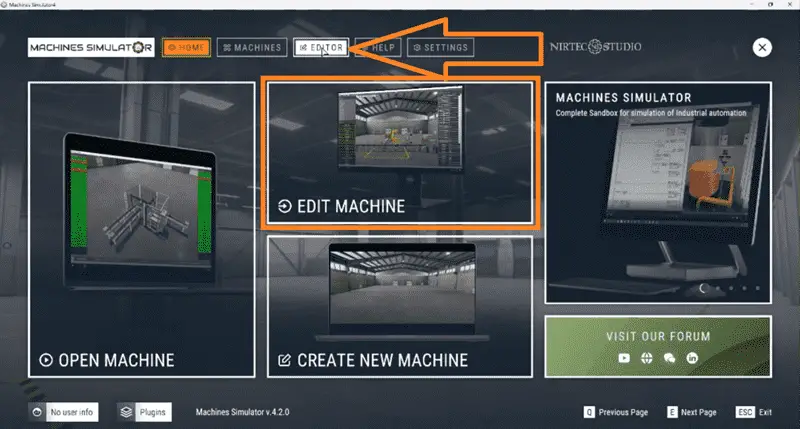
Select Editor on the main menu.
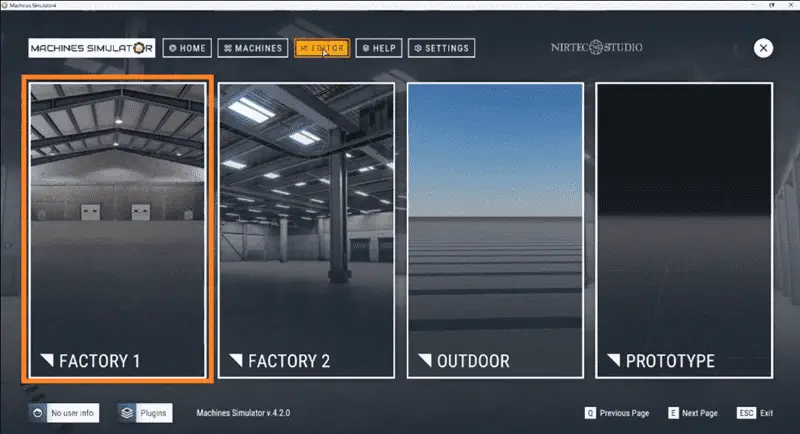
Click on Factory 1. This is where the preprogrammed Airport Baggage machine was programmed. You will know this because of the background in the machine simulator scene.
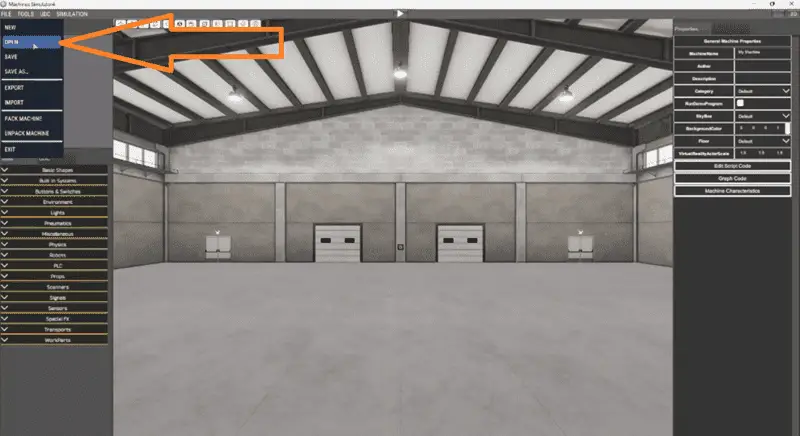
The machine editor will now load and be displayed for Factory 1. Select Open from the main menu | File.
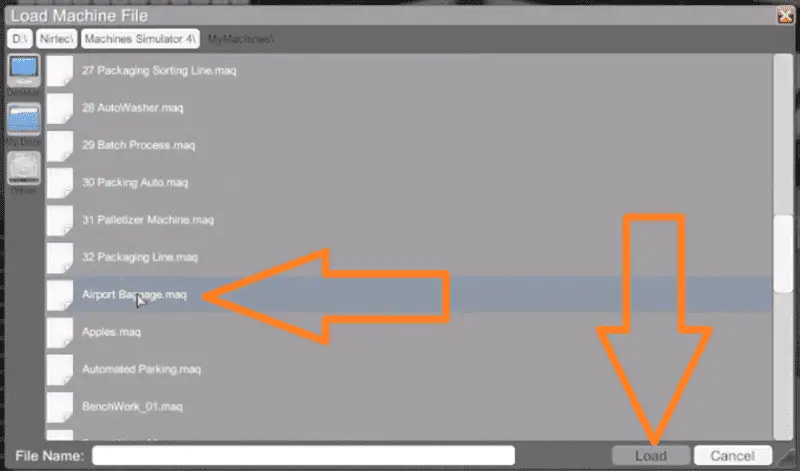
Under the Load Machine File window, a list of all of the machines for this machine editor will be displayed.
Select “Airport Baggage.maq” and then select Load.
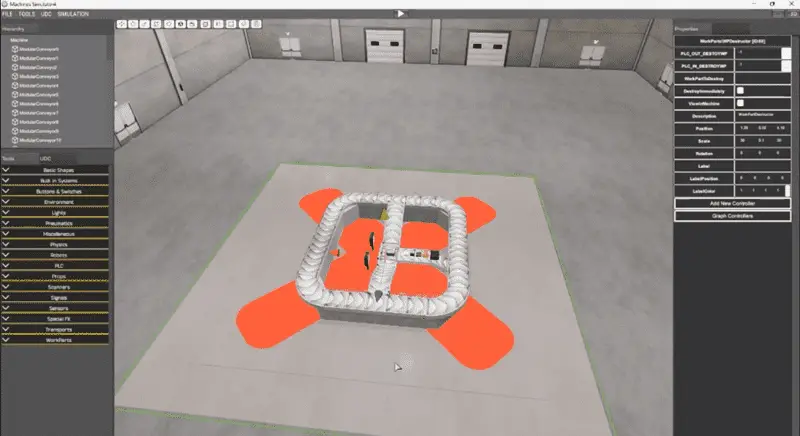
Our Airport Baggage Claim will now be loaded inside the machine editor.
We can navigate this 3D environment to locate the sensor that needs to be modified for our system. As we touch objects, we can move them with our mouse and the three arrows. Click one of the three arrows and drag to the new desired location.
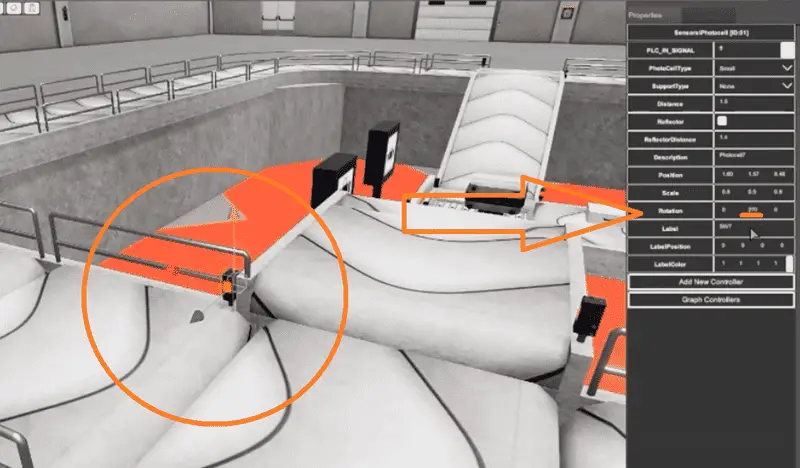
Select our exit sensor to detect large bags on the main conveyor. The properties will be displayed on the right-hand side of the machine editor screen. Under Rotation in the properties, change the middle value to 270. This represents the rotational degrees and will put the sensor at a 90-degree angle on the main conveyor. Our large bag will no longer be sensed when moving to the main conveyor.
To confirm, we will also relocate the sensor slightly to the left, from the exit to the main conveyor. Use the arrow to click and drag.
Quick Manual Trial of New Sensor Position
While still in the Machine Simulator Editor, select the play button located at the top middle of the screen.
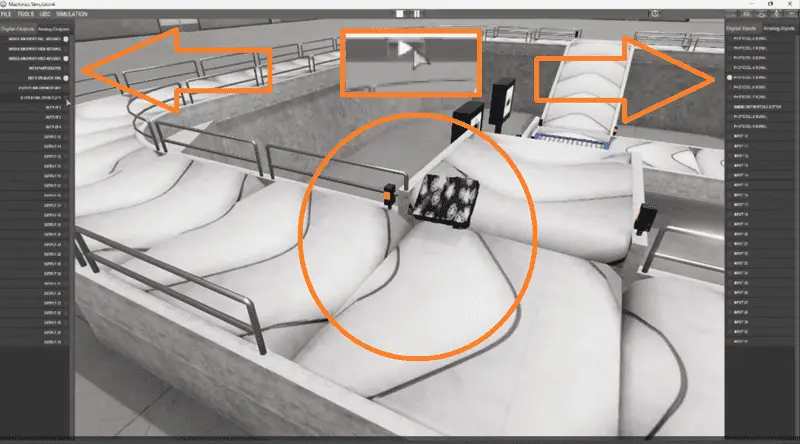
This will allow us to manually control the Airport Baggage Claim scene by clicking the output buttons on the left and watching the input button on the right.
You will now see that as we manually test our system, our sensor is not triggered by the large bag exiting onto the main conveyor.
At any time during these manual movements, we can pause the action. This can help us fine-tune our system. Select the stop button at the top of the screen to return to the Editor.
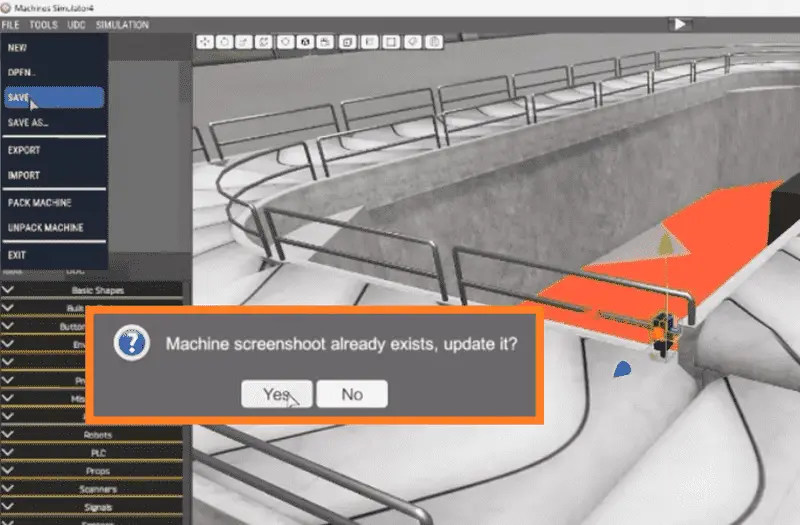
Select Save from the main menu | File. A warning message will be displayed informing us that the “Machine screenshot already exists, update it?”. Select Yes. This is the picture that you see as you scroll through all of the prebuilt machines for you to program. Select Exit from the main menu | File.
Confirm that you want to exit. We will be returned to the main screen of the Machine Simulator.
Machine Simulator Connection to Our Click PLC
Open machines in the machine simulator software. This can be done from the Machines icon in the top menu of the main page, or by selecting ‘Open Machine Start Simulation’.
All of the pre-built machines will be displayed. Select the ‘Start’ of the Airport Baggage machine. This will load our modified machine.
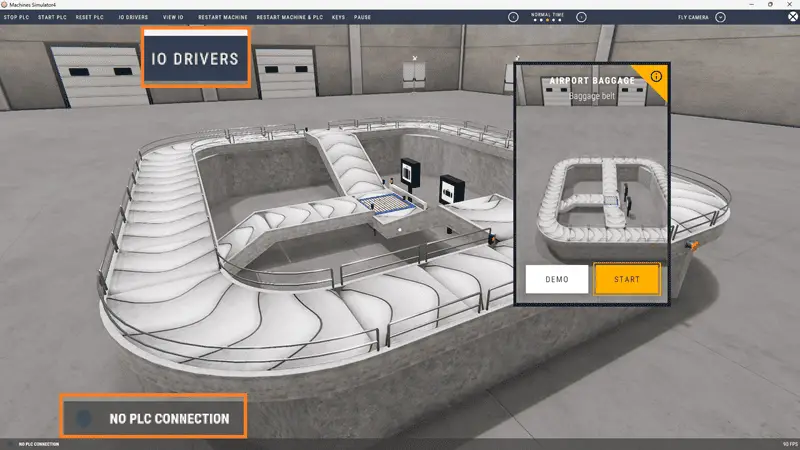
The status of the machine simulator will be at the bottom left of the screen. Currently, we have no PLC connected. Select IO Drivers at the top of the screen.
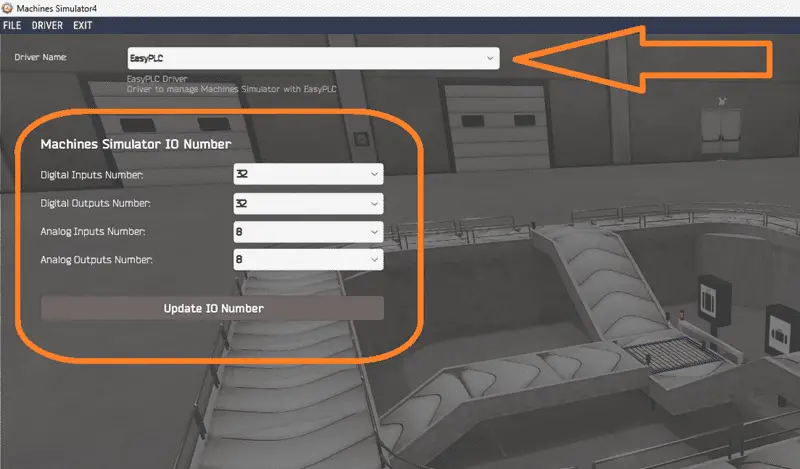
The machine simulator IO number will be displayed. Ensure we select more IO than required for our baggage belt machine. The EasyPLC driver is selected by default.
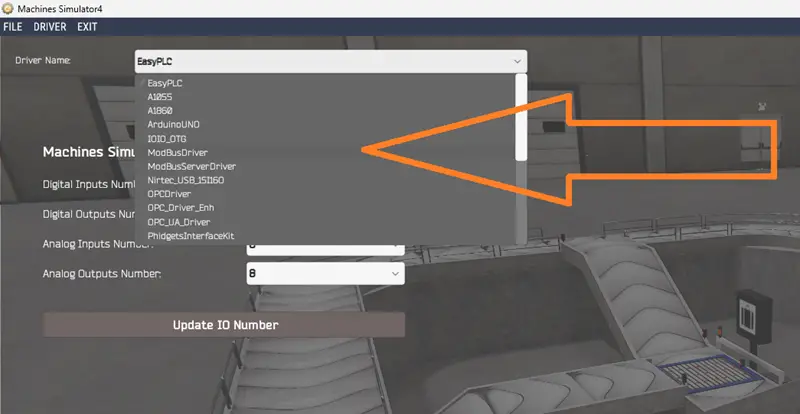
Under the driver pull-down menu, select “ModbusDriver.” This driver supports Modbus TCP (Ethernet) and Modbus RTU (Serial) protocols.
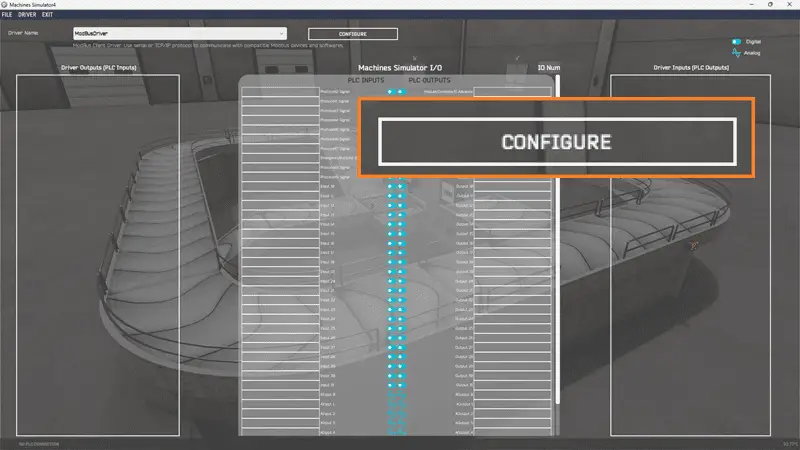
Select the configure button.
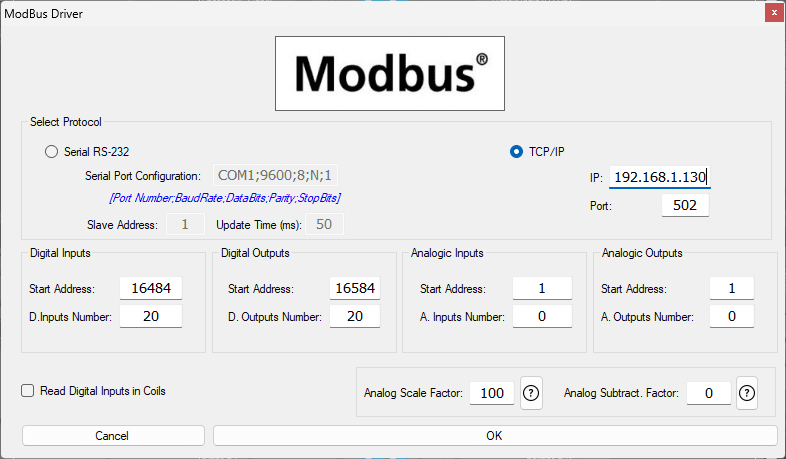
We can now enter the information for our Modbus driver like we did last time. Select TCP/IP. This means the Ethernet port on the computer will communicate with the Click PLC. The digital inputs from MS to the Click PLC will be C101 to C107. This will start at address 16484 due to the offset of 1. Digital outputs from MS to the Click PLC will be C201 to C210. This will begin at address 16584 due to the offset of 1. Select the OK button.
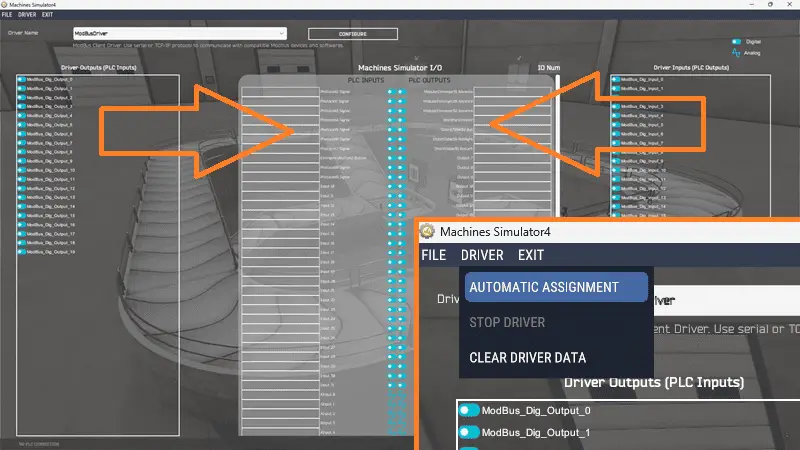
You will now see the inputs and outputs specified for the Modbus driver. We can now manually assign the driver outputs to the PLC inputs and the driver inputs to the PLC outputs. However, the automatic assignment works well and will save you time.
Select Automatic Assignment from the driver option in the main menu.
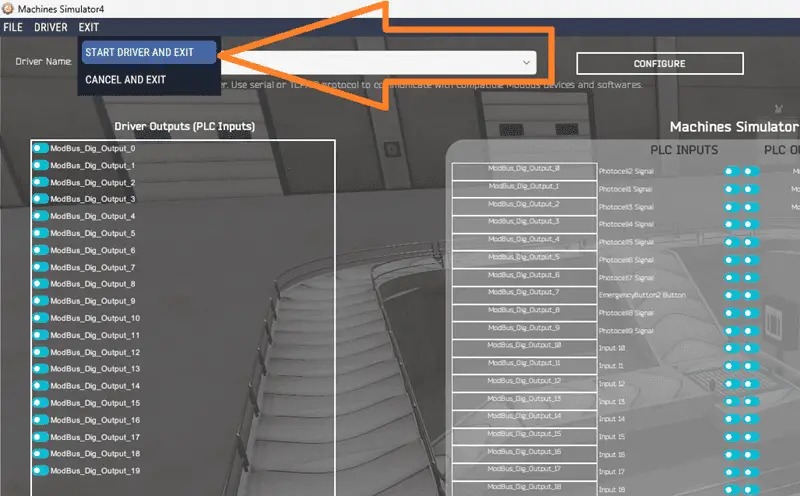
This will automatically assign the PLC IO to the Machine Simulator IO. Select Start Driver and exit from the main menu.
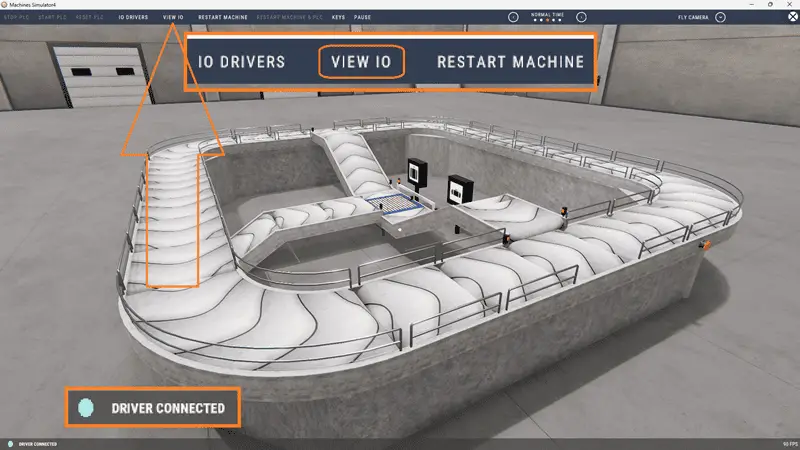
On the bottom left side of the window, the driver communicates with the Click PLUS PLC.
Select View IO to know the input and output status of the machine simulator.
Click PLC Program Modification
Call up the Click PLC program that we developed previously. Ensure that we are connected to our Click PLUS PLC and the status of the inputs and outputs are shown.
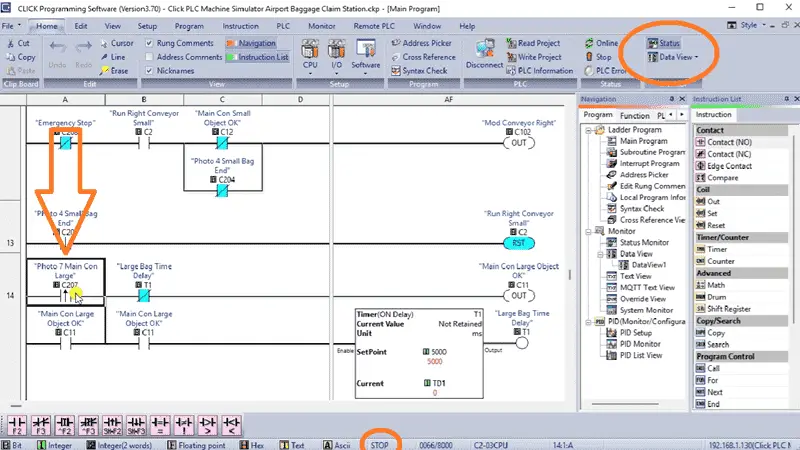
Scroll down to rung 14. This will show the photo 7 sensor that we just modified in the Machine Simulator. Currently we used a leading edge one-shot to determine if other bags are currently on the main conveyor belt.
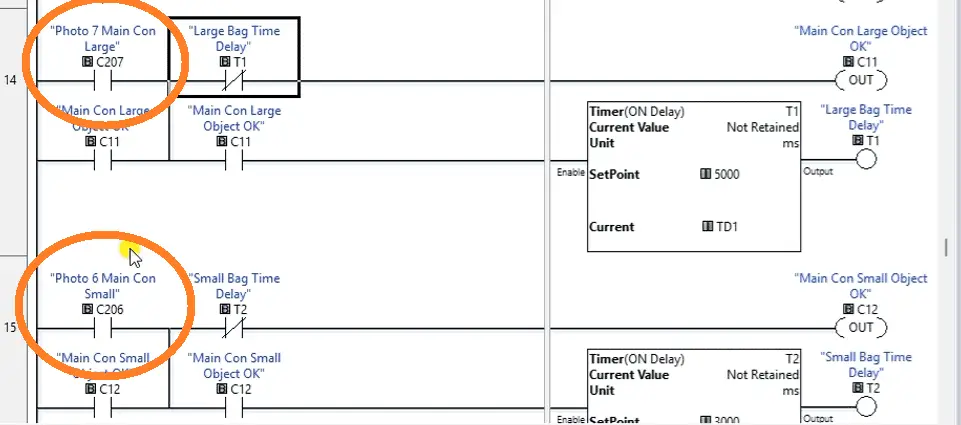
We will now change this to a normally open contact. This will now be the same logic as the small bag.
Save the project by selecting this from the main menu | File.
Write the project to our Click PLC.
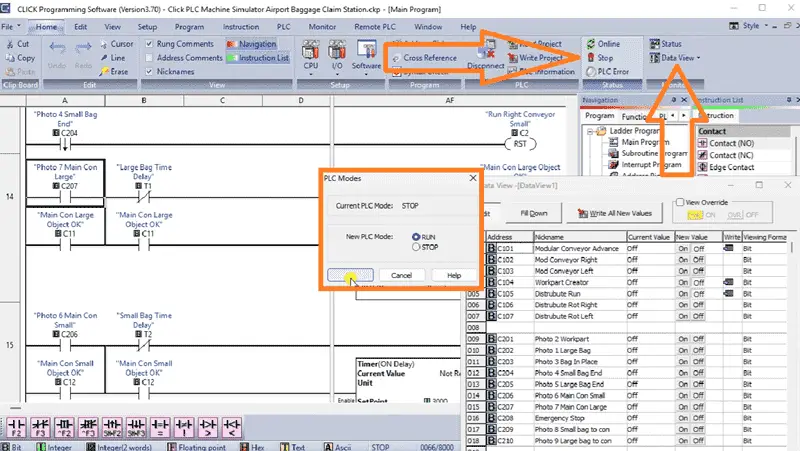
Call up the data view setting from last time. We can monitor the inputs and outputs from our Click PLC Programming software.
Change the PLC mode to RUN from STOP.
Our PLC modified ladder logic is now running with our modified Airport Baggage Claim machine.
Testing the Airport Baggage Claim Machine
Returning to our machine simulator, we can now monitor our modifications to ensure they function as expected.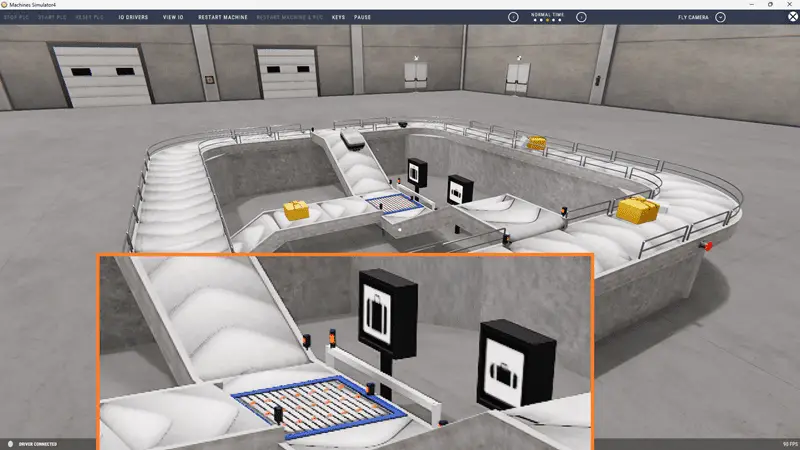
Previously, our sensor picked up the large bag before it left the conveyor to the main. This caused us issues and we tried to compensate this location by using a one-shot in the ladder logic.
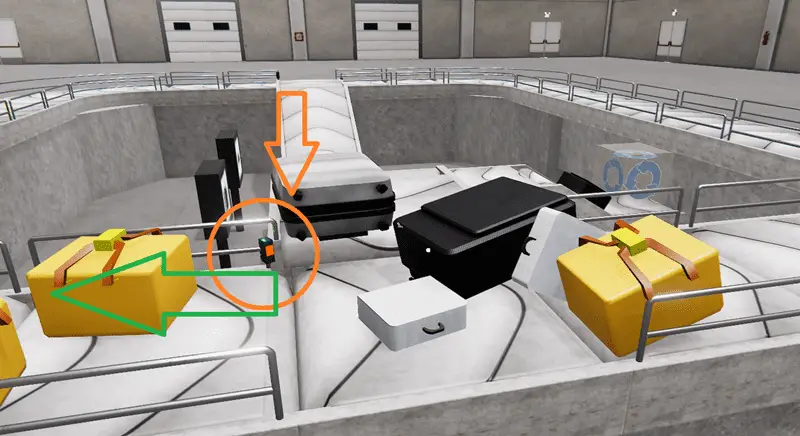
Our modified program sensor location now allows the large bags to be placed on the conveyor without hitting others that are already on the main conveyor.

Did you know that an estimated 64 million bags are mishandled each year at airports? Imagine the chaos that could be avoided with automation! You can now see how simple sensor and program tweaks can help with this.
Using a Machine Simulator (MS) to test the program will ensure that our program works. Troubleshooting is quickly done without damage to any physical hardware.
Download the Click PLC sample program here.
Watch the video below to see the sensor and PLC tweaks applied to the airport baggage claim machine. The machine simulator is one of the best applications to help you learn PLC programming.
Watch on YouTube: Troubleshoot Baggage Claim – Sensor, PLC Tweaks!
The Machine Simulator (EasyPLC) Software Suite is a comprehensive package that includes PLC, HMI, and machine simulator software. This PLC automation learning package includes the following:
Easy PLC – PLC Simulation allows programming in Ladder, Grafcet, Logic Blocks, or Script.
HMI System – Easily create a visual human-machine interface (HMI)
Machine Simulator – A virtual 3D world with real-time graphics and physical properties. PLC programs can be tested using EasyPLC or through other interfaces. (Modbus RTU, TCP, etc.)
Machine Simulator Lite – Designed to run on Android Devices.
Machine Simulator VR – Virtual Reality comes to life so you can test, train, or practice your PLC programming.
Purchase your copy of this automation learning package for less than USD 95 for a single computer installation or less than USD 110 to allow access on multiple computers.
Receive 10% off the price by typing in ACC in the comment section when you order. http://www.nirtec.com/index.php/purchase-price/
Learn PLC programming the easy way. Invest in yourself today.
If you have any questions or require additional information, please do not hesitate to contact me.
Thank you,
Garry
If you’re like most of my readers, you’re committed to learning about automation technology. The numbering systems used in PLCs are not challenging to understand. We will walk through them, including Bits, Decimals, Hexadecimals, ASCII, and Floating Points.
To get this free article, subscribe to my free email newsletter.
Use the information to educate others on how numbering systems work. Sign up now.
The ‘Robust Data Logging for Free’ eBook is also available for free download. The link is included when you subscribe to ACC Automation.


