We will demonstrate pallet management logic on the Do-More PLC Simulator and EasyPLC. EasyPLC software suite includes a machine simulator named Machine Simulator (MS). It has a variety of machines that can be programmed and customized. One of these machines is the pallet management machine, which utilizes four conveyor belts, three photocells, and two stops. The virtual machine will be programmed using the Do-More Designer PLC Simulator. We will use the Do-More Designer PLC software to establish communication between the simulator and the pallet management machine and connect them via Modbus TCP (Ethernet). This will enable seamless communication and data exchange between the two systems.
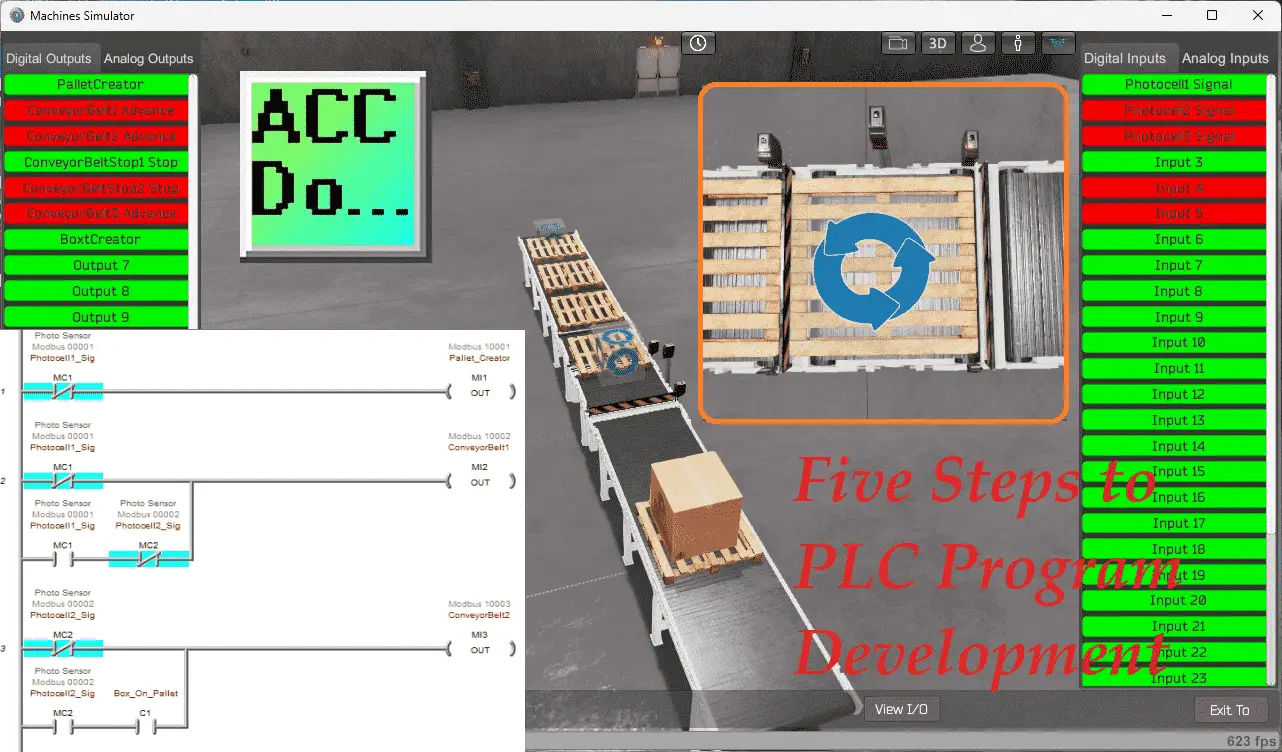
To demonstrate the programming of the virtual machine, we will follow the five steps for program development. These steps provide a structured approach to ensure the efficient and effective development of the ladder logic program. By following these steps, we can ensure that the program meets the specifications and functions as intended. Now, let’s dive into the first step of the program development process. This step involves defining the task of our pallet management. By clearly defining the task, we can establish the objectives and requirements that the program needs to fulfill. This will serve as the foundation for the subsequent steps in the development process.
Learn PLC programming the easy way. See below how to receive a 10% discount on this cost-effective learning tool. Invest in yourself today.
Previously, we have done the following:
Easy PLC Installing the Software – Video
EasyPLC Software Suite – Quick Start – Video
Click PLC – Easy Transfer Line Programming – Video
Productivity PLC Simulator – Chain Conveyor MS – Video
Do-More PLC – EasyPLC Box Selection Program – Video
Click PLC EasyPLC Gantry Simulator – Video
Click PLC Simple Conveyor EasyPLC – Video
EasyPLC Paint Line Bit Shift – BRX Do-More PLC – Video
Click PLC – EasyPLC PLC Mixer Programming – Video
Click PLC EasyPLC Warehouse Stacker Example – Video
– Operation Video
EasyPLC Machine Simulator Productivity PLC Robotic Cell – Video
EasyPLC Simulator Robotic Cell Click PLC – Video
Palletizing Conveyor Programming Do-More PLC – Video
Palletizing Conveyor Programming – Click PLC – Video
Product Quality Verification! Do-More PLC Sequencer – Video
Define the task: (Step 1 – Learning PLC Pallet 3D)
The first step of a Do-More or any PLC program development is determining what must be done. Start the EasyPLC Machine Simulator (MS). Select the start button on the main page or select machines from the main menu at the machines simulator window. All the available machines will now be displayed. Click on the “01A Pallet Management.”
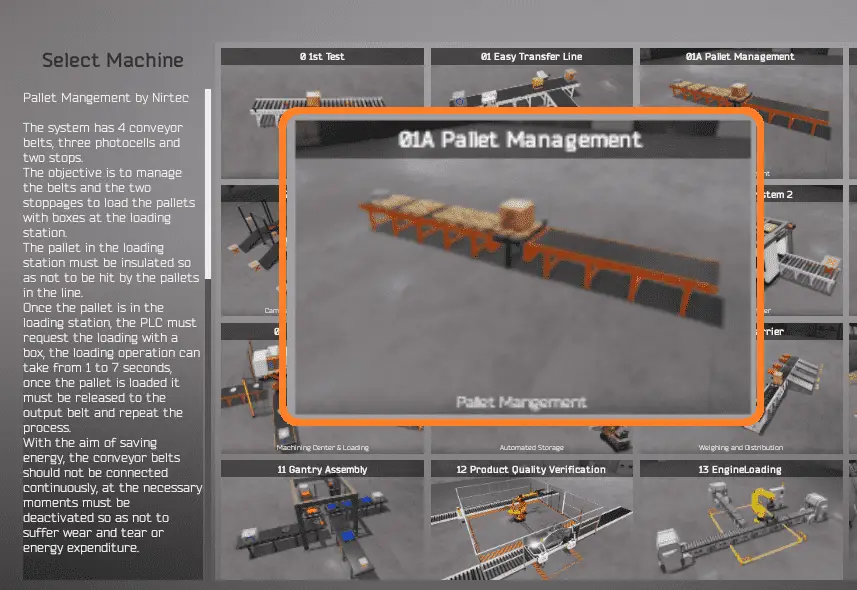
This is the example we will be programming. To the left of the screen, information will be displayed on how the pallet management machine needs to function. The system has four conveyor belts, three photocells, and two stops. The objective is to manage the belts and the two stops to load the pallets with boxes at the loading station. The pallets in the loading station must be isolated to avoid being hit by the other pallets in the line. The PLC must request the box loading once the pallet is in the loading station. The box loading can take 1 to 7 seconds; once the pallet is loaded, it must be released to the output belt, and the cycle repeats. To save energy, the conveyor belts should not be running continuously. They must be deactivated at the necessary moments so as not to suffer wear, tear, or extra energy.
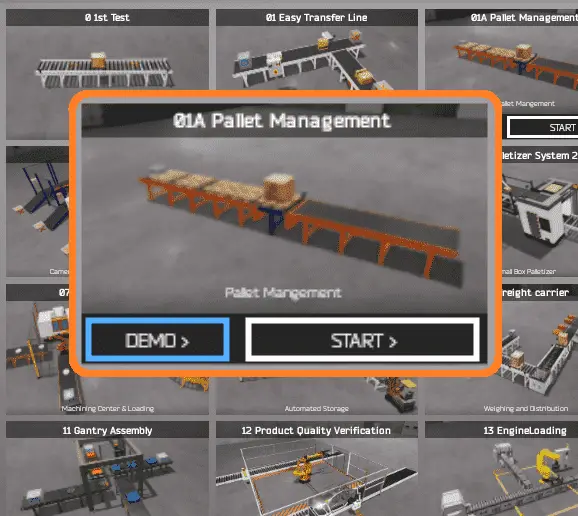
The pallet management simulator has a demo mode for this built-in machine. This will allow you to watch the operation of the conveyors, sensors, and stops. Select the demo mode for the pallet management.
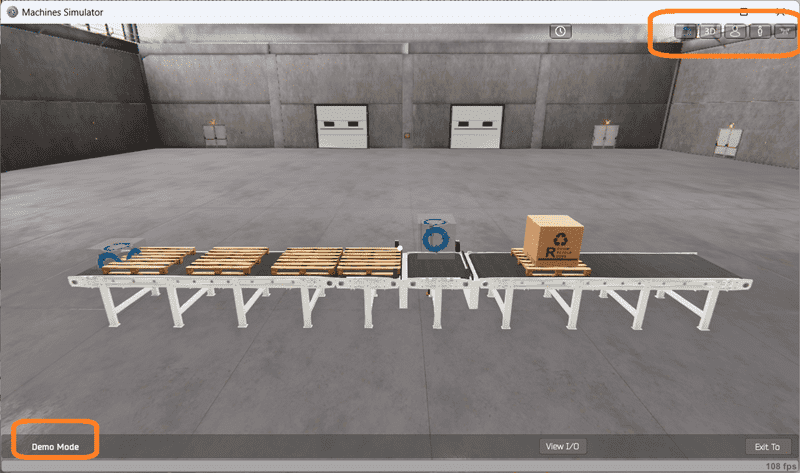
The demo mode will show you the basics of the pallet management operation. Move around the 3D virtual environment. The icons on the top of the window allow you to move around this 3D environment. The first icon is the default selection. This will enable you to move around without bumping into the components. The last icon will automatically show you around this virtual environment. The first-person mode will mimic a person in your 3D learning world.
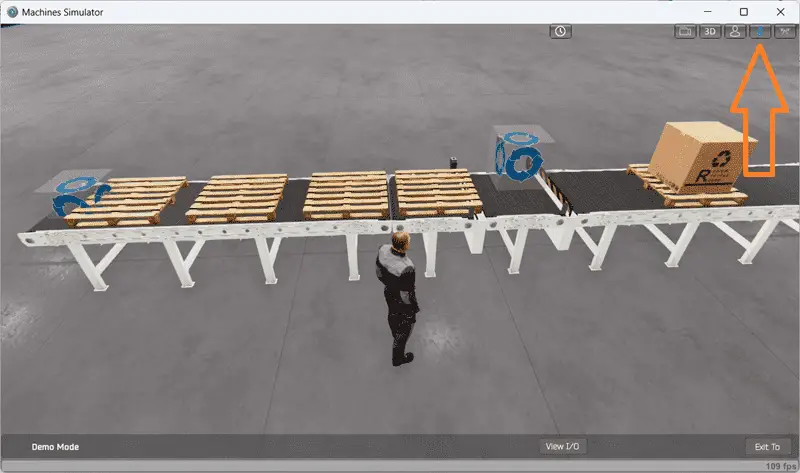
The third person will show you an operator and their relationship to the pallet management machine.
Once we understand what must be done, we can move on to the next step in developing the Do-More PLC ladder logic program. Watch the sequence of operation video below.
Define the Inputs and Outputs: (Step 2 – Learning PLC Pallet 3D)
While still in demo mode, you can select the view IO to see the interaction of the inputs and outputs of this machine simulator.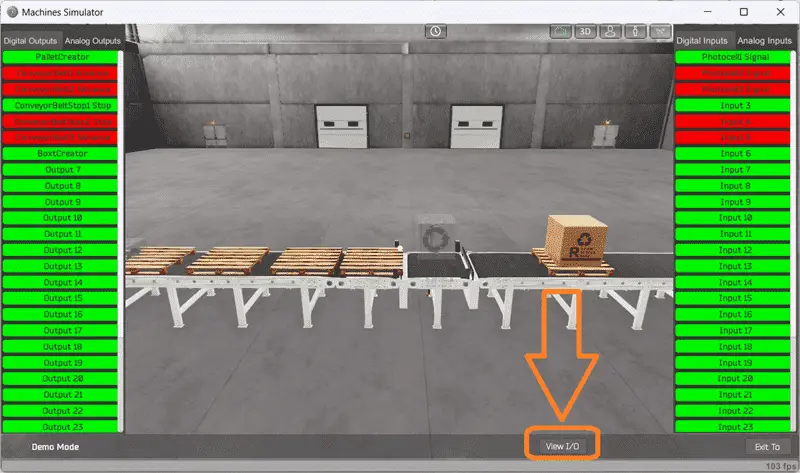
Start the box selection in start mode. Select the View IO to display the inputs and outputs required for this machine.
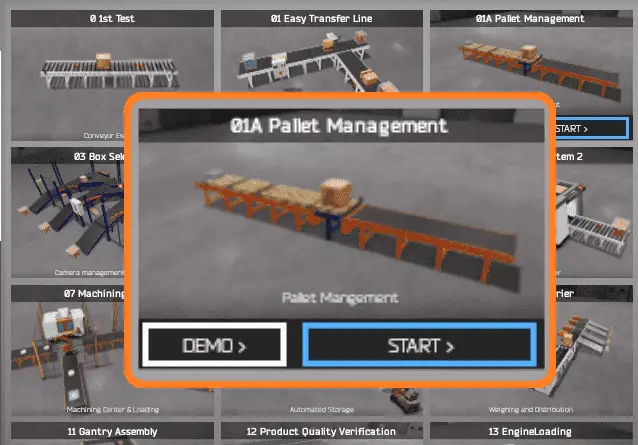
The pallet management machine simulator will require seven digital outputs and three digital inputs. Clicking on the digital outputs will activate it. The input photocells can then be seen responding to the sensors.
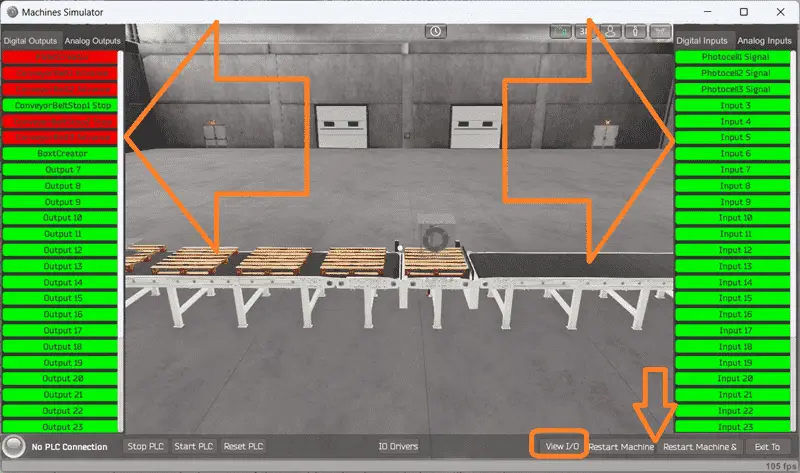
Spend time understanding the IO (inputs and outputs) functions fully. You can move around in the 3D environment and see the IO and items from different angles. The restart button on the bottom of the machine simulator window will reset the scene back to the start.
The Do-More Series of PLCs uses a fixed Modbus memory area. This area can be seen in the following chart.
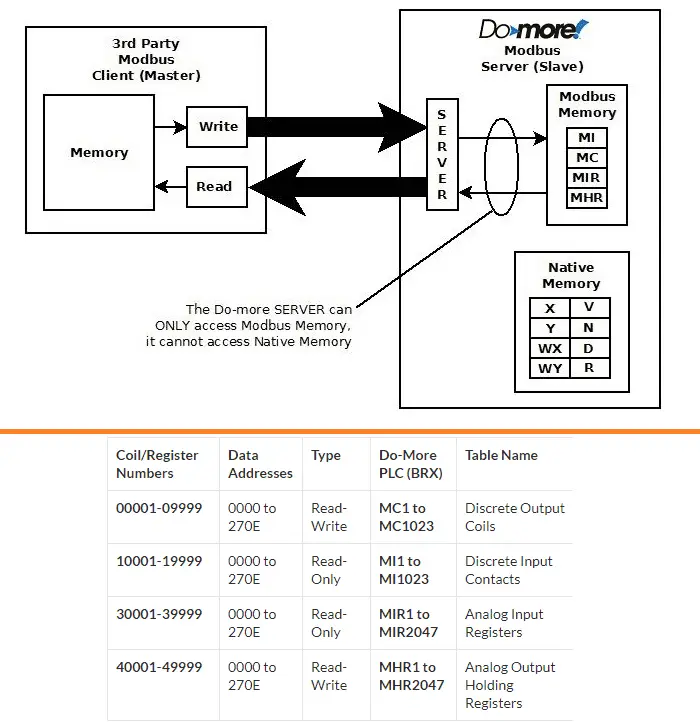
The following table will define the inputs and outputs (IO) and Modbus addresses in the Do-More Designer Simulator we will use for this program.
| Digital Type | Description | Productivity Modbus Address | Machine Simulator Modbus Address |
| PLC Output – MS Input | Pallet Creator | 10001 – MI1 | 0 |
| PLC Output – MS Input | Conveyor Belt 1 | 10002 – MI2 | 1 |
| PLC Output – MS Input | Conveyor Belt 2 | 10003 – MI3 | 2 |
| PLC Output – MS Input | Conveyor Belt Stop 1 | 10004 – MI4 | 3 |
| PLC Output – MS Input | Conveyor Belt Stop 2 | 10005 – MI5 | 4 |
| PLC Output – MS Input | Conveyor Belt 3 | 10006 – MI6 | 5 |
| PLC Output – MS Input | Box Creator | 10007 – MI7 | 6 |
| PLC Input – MS Output | PhotoCell 1 Signal | 1 – MC1 | 0 |
| PLC Input – MS Output | PhotoCell 2 Signal | 2 – MC2 | 1 |
| PLC Input – MS Output | PhotoCell 3 Signal | 3 – MC3 | 2 |
Note: The machine simulator Modbus addressing will be offset by one.
Develop a logical sequence of operation (Step 3 – Learning PLC Pallet 3D)
A flow chart or sequence table is used to understand the process that must be controlled thoroughly. It must also answer questions like this:
What happens when electrical power and/or pneumatic air is lost?
What happens when the input/output devices fail?
Do we need redundancy?
This step is where you can save yourself a lot of work by understanding everything about the operation. It will help prevent you from continuously re-writing the PLC program logic. Knowing all of these answers upfront is vital in developing the PLC program.
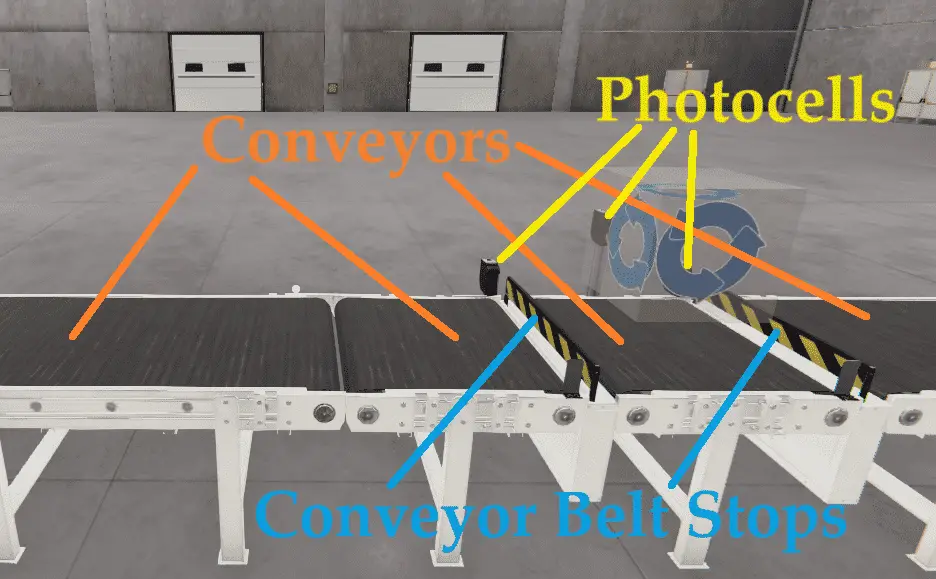
This simple application has four conveyors. We can determine the logic for each conveyor independently of the others. The pallet creator conveyor will generate the pallets. It will be activated based on Photocell 1. When this sensor does not see a pallet, it will turn on; when it senses the pallet, it will turn off. Conveyor belt one will be on when Photocell 1 does not see a pallet. If Photocell 1 is on and Photocell 2 is off, the conveyor will advance the pallet to Conveyor Belt 2. Conveyor belt 2 (loading station) will be on if Photocell 2 is off. Once a box is loaded on the pallet, conveyor belt two will run until Photocell 2 is off again. Conveyor belt three will be on once the box is on the pallet at the loading station. Conveyor Belt Stop 1 will be on when a pallet is at the loading station. It will turn off once the box is loaded onto the pallet and Conveyor Belt 2 is turned on. Conveyor Belt Stop 2 will be on when a pallet moves into the loading station. This will then turn off when the box is loaded.
A PLC programmer must know everything about the sequence and operation of the machine before programming.
Ask questions or view existing documentation to ensure you understand the logical steps of the machine.
Develop the Do-More PLC program (Step 4 – Learning PLC Pallet 3D)
Writing the ladder logic code for the PLC example will be the next step in our program development. Start the Do-More Designer PLC software and select Start a new Project. Select Documentation Editor (Ctrl +D) from the main menu|tools.
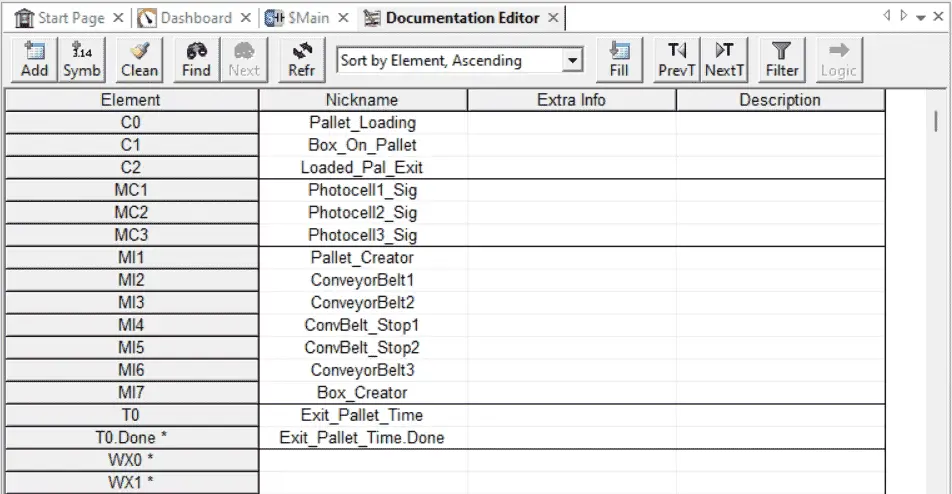
We will enter all digital input and output names for our ladder logic program. Detailed information on the Do-More PLC and simulator can be found here. We will be using the Do-More Simulator with our EasyPLC Machine Simulator.
The first rung will control the pallet creator and the start conveyor belt.

When the photocell one signal is not seen, the conveyor is turned on, and vice versa.
Conveyor belt one has two conditions to activate it.
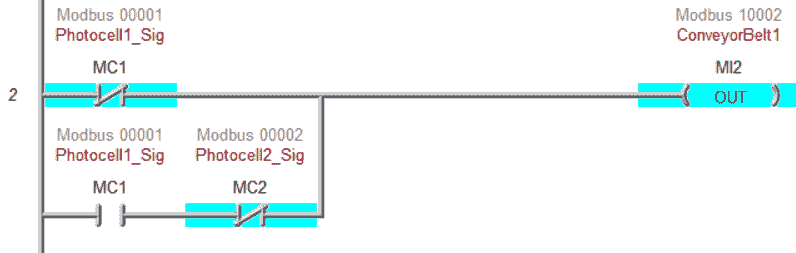
The first is when photocell one does not see a signal. The second condition is when photocell one is on, and photocell two does not see a signal.
Conveyor belt two also has two conditions to activate it.
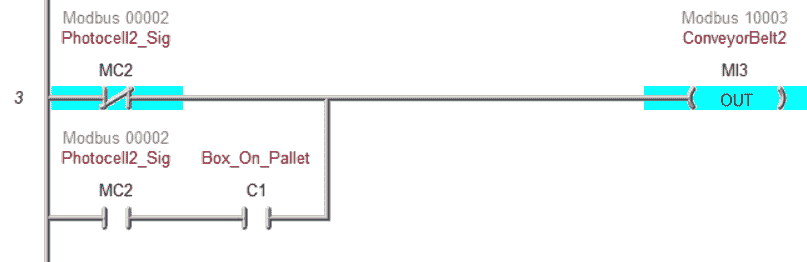
The first is when photocell two does not see a signal. The second condition is when photocell two is on, and there is a box on the pallet. This is indicated by an internal contact bit.
The next three rungs will control the box creator.
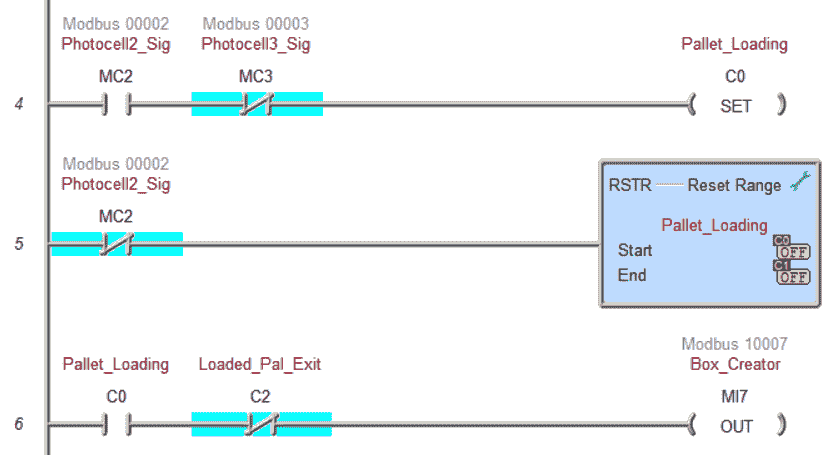
If we have photocell two on and not photocell three, an internal bit is set, indicating that the pallet is loaded and ready for a box. If we do not have photocell two, the pallet box and pallet loading bits are reset. The box creator will turn on when the pallet is loaded and the pallet exit internal bit is not on.
Rung 7 will control the “Box on Pallet” internal bit.

This is set when we have photocells two and three.

Conveyor belt three is controlled by the internal pallet exit bit.
A timer controls the pallet exit bit.
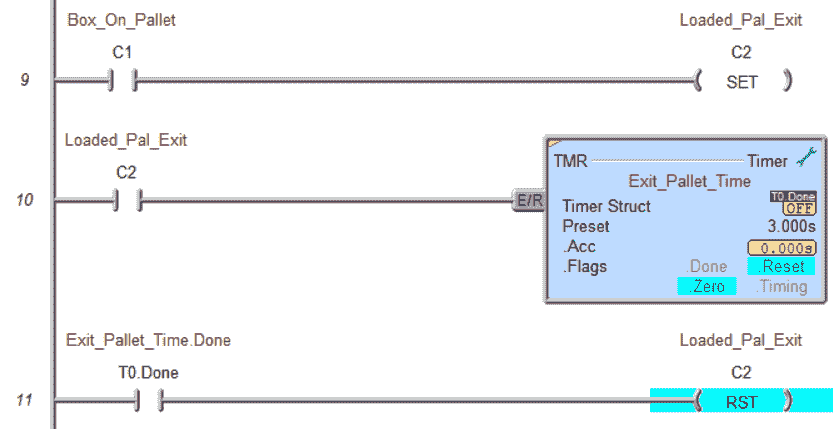
This bit is set when the pallet has a box on it at the loading station. The timer is set for 3 seconds to ensure enough time to exit the loading station. This bit will reset after the time delay.
Note: You want to minimize the timers you use in your conveyor program. A sensor is always better than a timer.
The conveyor belt stops are used to align the pallet in a station.
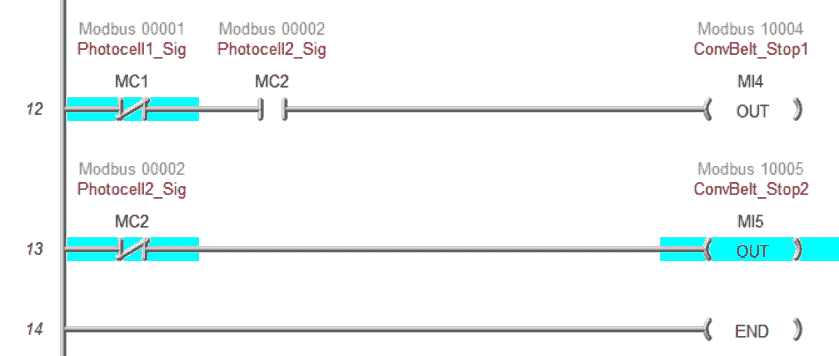
Conveyor belt stop one is on when we do not have photocell one and photocell two. Conveyor belt stop two is on when we do not have photocell two. This is the end of our ladder logic program. Save the program. Transfer the program to the Do-More Simulator.
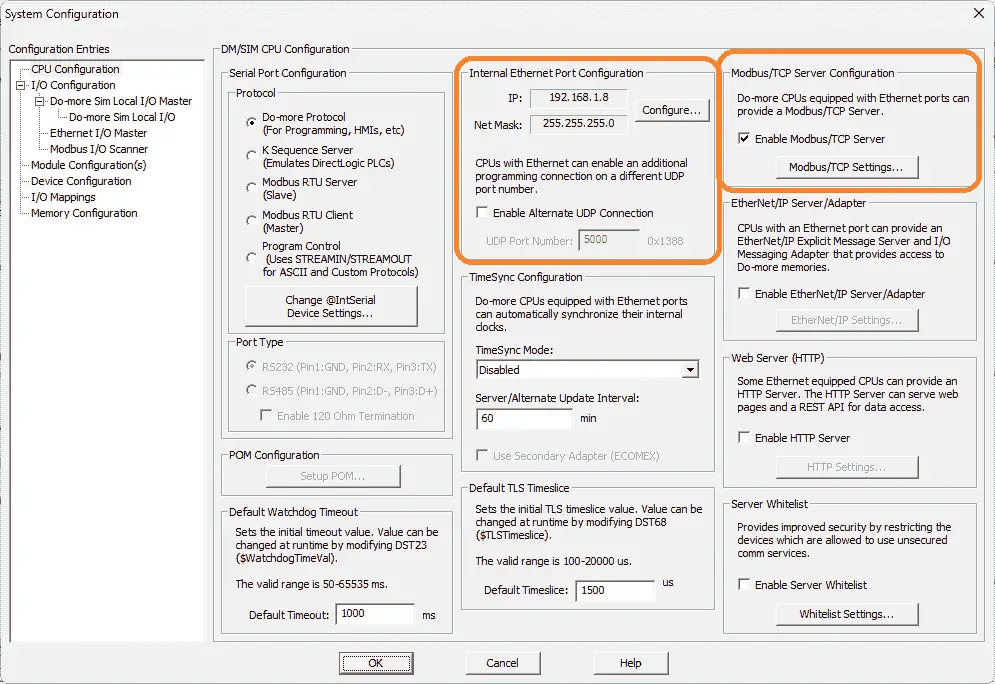
Call up the system configuration in the Do-More Designer Software. This is done by selecting System Configuration from the main menu | PLC | System Configuration. This will show us the current IP address of the Do-More Designer Simulator and will ensure that the Modbus TCP server is enabled.
Test the program: (Step 5 – Learning PLC Pallet 3D)
We will use Modbus TCP on our Do-More PLC simulator to communicate with the EasyPLC Machine Simulator. Call up the palletizing conveyor machine simulator in start mode.
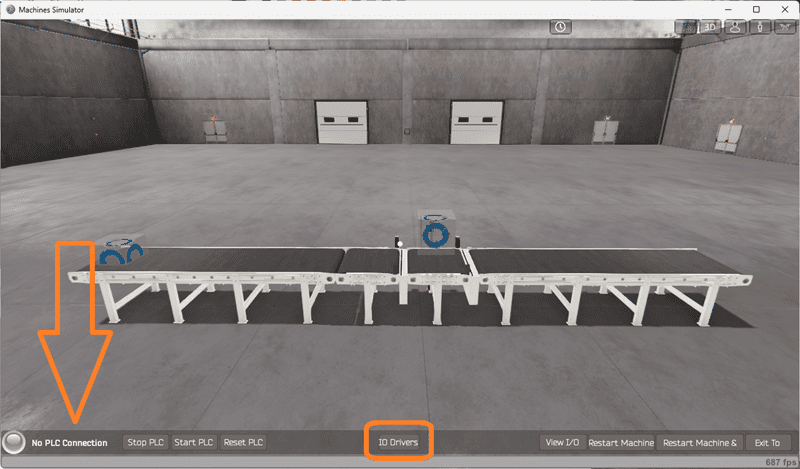
The status of the machine simulator will be at the bottom of the screen. Currently, we have no PLC connected. Select IO Drivers on the bottom middle of the screen.
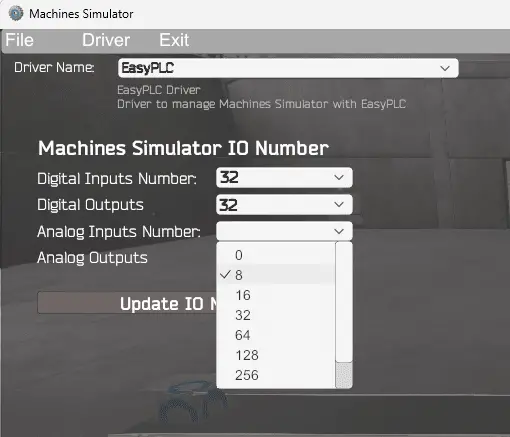
The machine simulator IO number will be displayed. Ensure we select more IO than the number required for our pallet management machine. The EasyPLC driver is selected by default. Under the driver pull-down menu, select “ModBusDriver.”
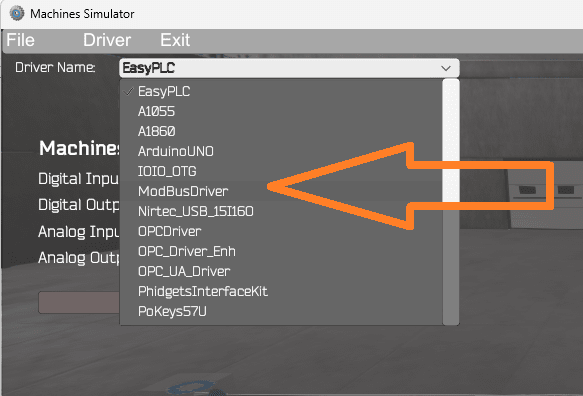
This driver will communicate Modbus TCP (Ethernet) and Modbus RTU (Serial).
Select the configure button.
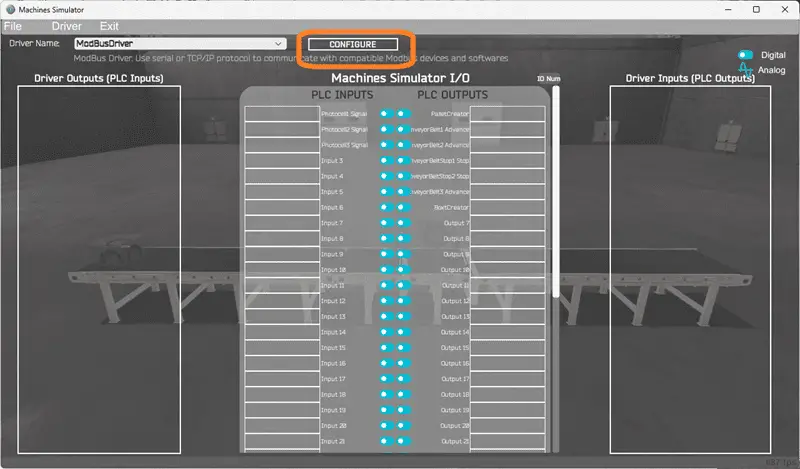
We can now enter the information for our Modbus driver.
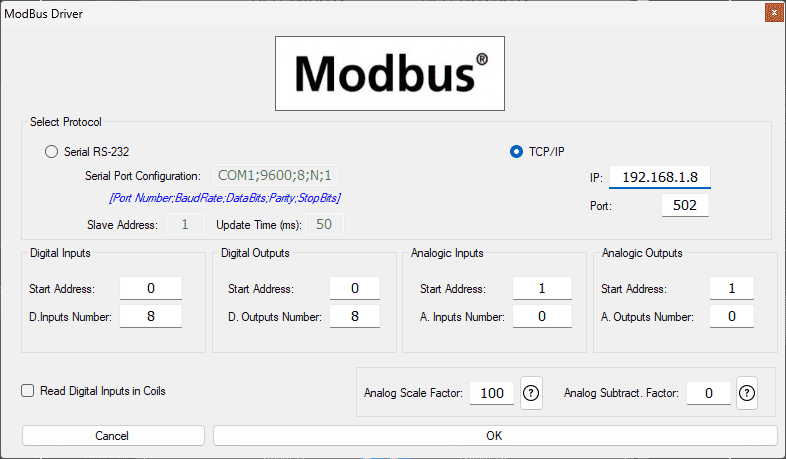
Select TCP/IP. This means the Ethernet port on the computer will communicate with the Do-More PLC simulator. The digital inputs from MS to the Do-More PLC will be MC1 to MC8. This will start at address 0 due to the offset of 1. Digital outputs from MS to the Do-More PLC will be MI1 to MI8. This will begin at address 0 due to the offset of 1. Select the OK button.
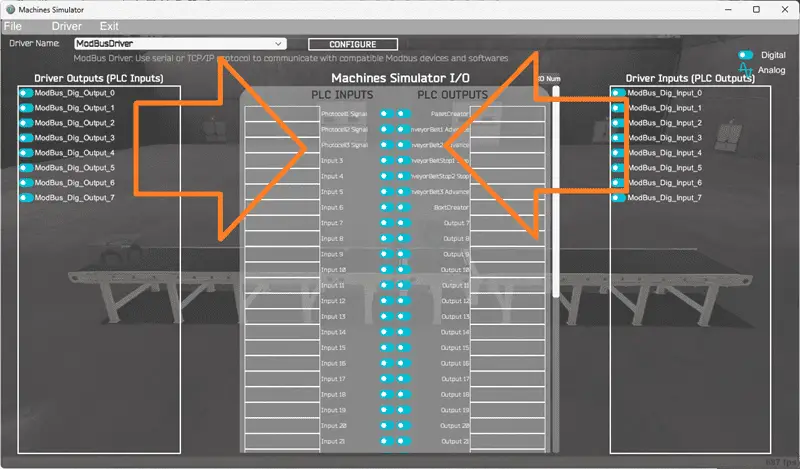
You will now see the inputs and outputs specified for the Modbus driver. We can now manually assign the driver outputs to the PLC inputs and driver inputs to the PLC outputs. However, the automatic assignment works well and will save you time. Select Automatic Assignment from the driver option in the main menu.
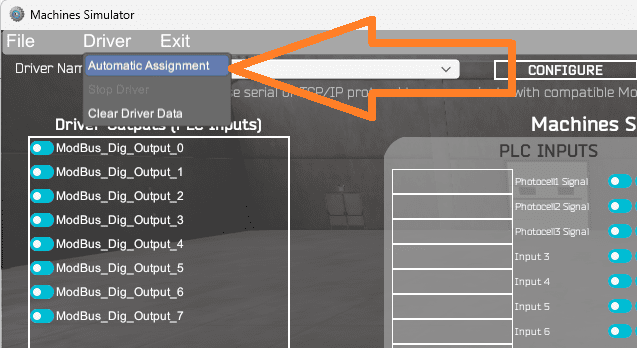
This will automatically assign the PLC IO to the Machine Simulator IO.
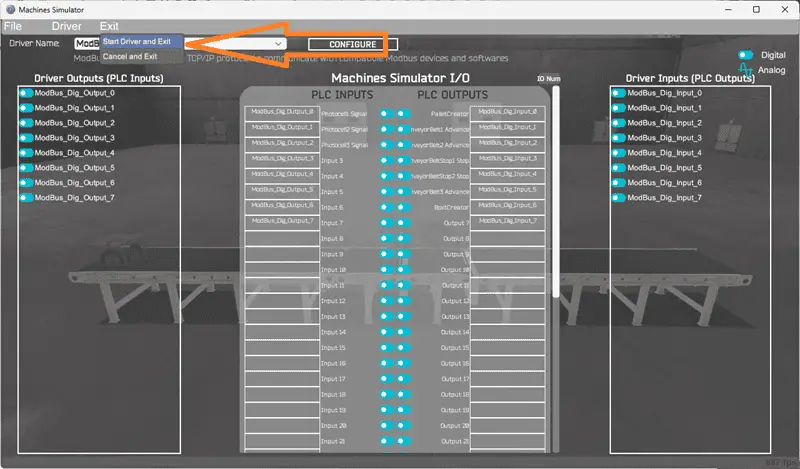
Select Start Driver and exit from the main menu.
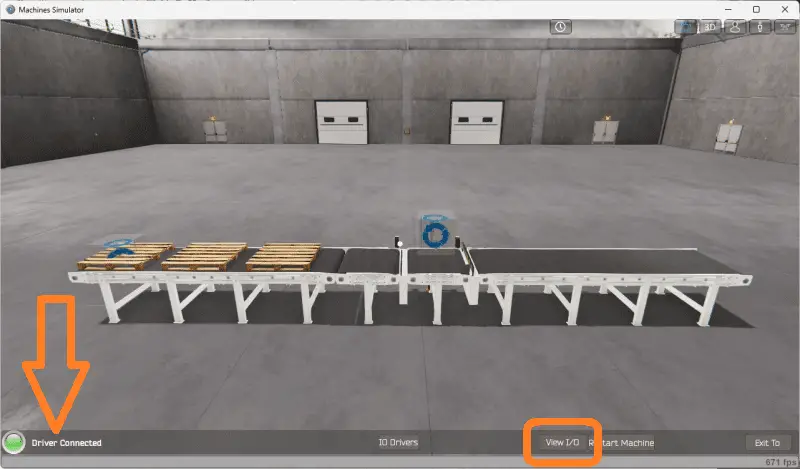
On the bottom left side of the window, the driver communicates to the Do-More PLC simulator with the green light.
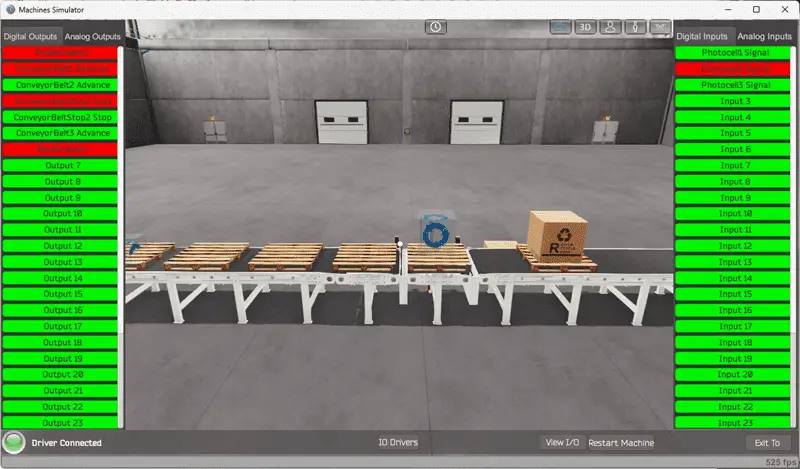
Select view IO to know the input and output status of the machine simulator. Ensure that the Do-More PLC simulator is in run mode.
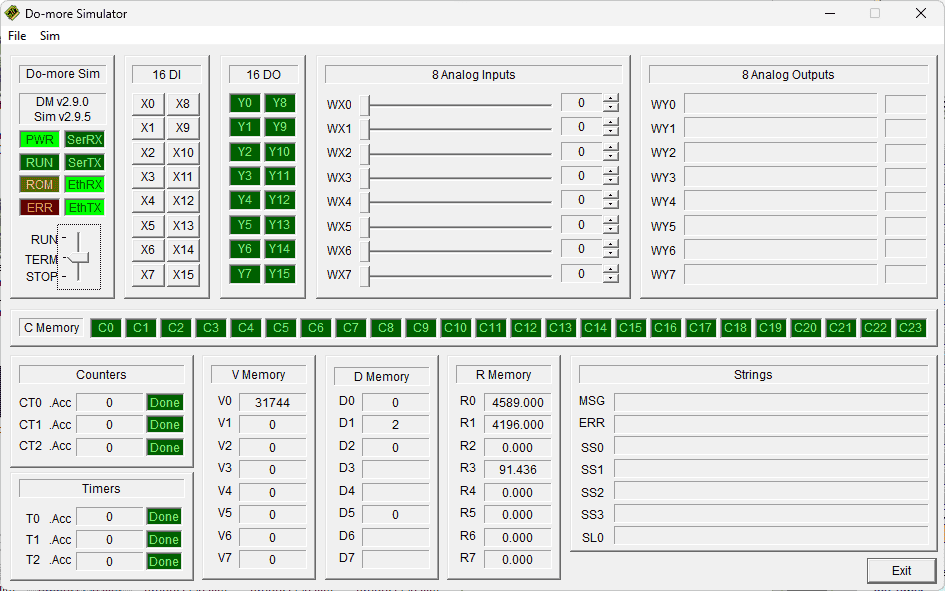
We can see the operation of our pallet management machine. The digital inputs and outputs of the MS will correspond to the PLC controller.
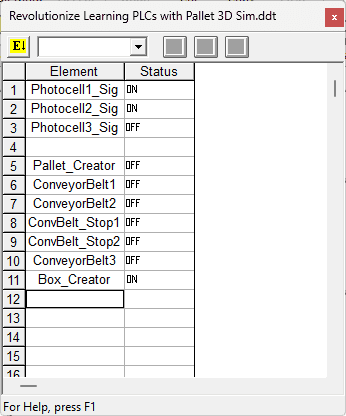
Using the Data View window of the Do-More Designer programming software, we can also watch the inputs and output operations. Using Machine Simulator (MS) to test the program will ensure that our program works. Troubleshooting is quickly done without damage to any physical hardware.
You can practice your modification and debug by modifying the quality visual inspection and Do-More program in the following way:
– Add a control panel with start and stop buttons.
– Calculate the rate of pallets with boxes coming out of the pallet management machine in parts per hour.
– Add a sensor at the exit to indicate that the pallet with a box has exited.
Let me know how you make out in the comments below.
Download the Do-More PLC sample program here.
Watch the video below on the EasyPLC Pallet Management using Do-More counters as sequencers.
EasyPLC Software Suite is a complete PLC, HMI, and Machine Simulator Software package. This PLC learning package includes the following:
Easy PLC – PLC Simulation allows programming in Ladder, Grafcet, Logic Blocks, or Script.
HMI System – Easily create a visual human-machine interface (HMI)
Machine Simulator – A virtual 3D world with real-time graphics and physical properties. PLC programs can be tested using EasyPLC or through other interfaces. (Modbus RTU, TCP, etc.)
Machine Simulator Lite – Designed to run on Android Devices.
Machine Simulator VR – Virtual Reality comes to life so you can test, train, or practice your PLC programming.
Purchase your copy of this learning package for less than USD 95 for a single computer install or less than USD 110 to allow different computers.
Receive 10% off the price by typing in ACC in the comment section when you order. http://www.nirtec.com/index.php/purchase-price/
Learn PLC programming the easy way. Invest in yourself today.
Watch on YouTube: Revolutionize Learning PLCs with Pallet 3D Sim!
If you have any questions or need further information, please get in touch with me.
Thank you,
Garry
If you’re like most of my readers, you’re committed to learning about technology. Numbering systems used in PLCs are not challenging to learn and understand. We will walk through the numbering systems used in PLCs. This includes Bits, Decimals, Hexadecimal, ASCII, and Floating Points.
To get this free article, subscribe to my free email newsletter.
Use the information to inform other people how numbering systems work. Sign up now.
The ‘Robust Data Logging for Free’ eBook is also available for free download. The link is included when you subscribe to ACC Automation.


