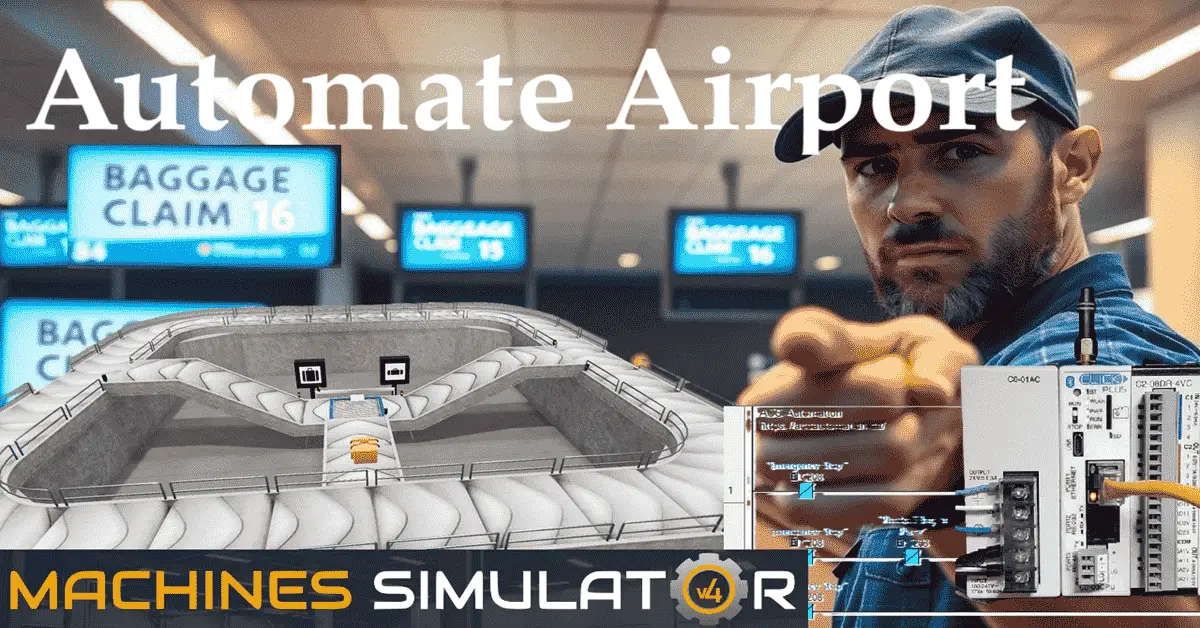Globally, airlines handle over 4 billion bags annually, with 99.6% arriving on time. Learn how to automate airport baggage claim systems using PLC programming! This post will explore using programmable logic controllers to streamline the baggage handling process, increasing efficiency and reducing delays. We’ll take you through the step-by-step process of designing and programming a Click PLC airport baggage claim machine. This will cover everything from setting up the PLC to writing the code. Whether you’re a beginner or an experienced programmer, this method is ideal for anyone seeking to enhance their PLC programming skills.
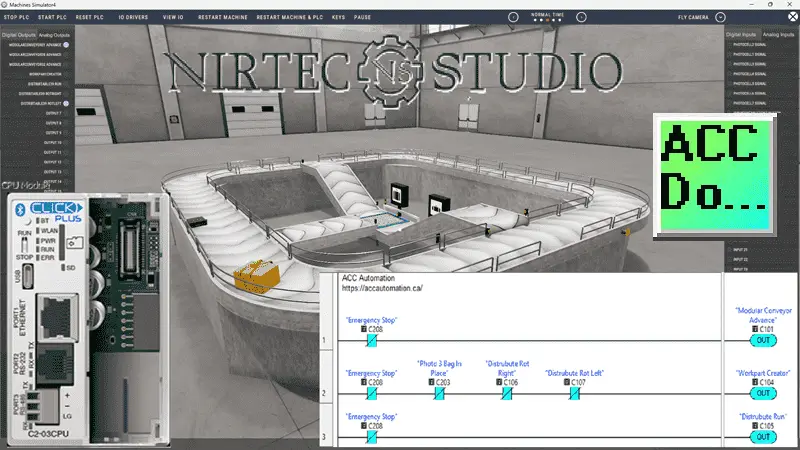
The Airport Baggage Belt is just one of many machines in the Machine Simulator (MS), also known as EasyPLC. This baggage belt claim features sensors to determine the size of the bag and directs it down one of two different ramps. The Click programming software will be used to program this Click PLUS PLC.
Modbus TCP (Ethernet) will connect the Click to the Machine Simulator (EasyPLC). Discrete inputs and outputs will be controlled from the Machine Simulator (Client) to the Click PLC (Server). We will demonstrate how this airport baggage belt is programmed using the five-step program development process. Let’s get started.
Learn PLC programming the easy way. See below for a 10% discount on this cost-effective learning automation tool. Invest in yourself today.
Previously, we have done the following:
Easy PLC Installing the Software – Video
EasyPLC Software Suite – Quick Start – Video
Click PLC – Easy Transfer Line Programming – Video
Productivity PLC Simulator – Chain Conveyor MS – Video
Do-More PLC – EasyPLC Box Selection Program – Video
Click PLC EasyPLC Gantry Simulator – Video
Click PLC Simple Conveyor EasyPLC – Video
EasyPLC Paint Line Bit Shift – BRX Do-More PLC – Video
Click PLC – EasyPLC PLC Mixer Programming – Video
Click PLC EasyPLC Warehouse Stacker Example – Video
– Operation Video
EasyPLC Machine Simulator Productivity PLC Robotic Cell – Video
EasyPLC Simulator Robotic Cell Click PLC – Video
Palletizing Conveyor Programming Do-More PLC – Video
Palletizing Conveyor Programming – Click PLC – Video
Product Quality Verification! Do-More PLC Sequencer – Video
Revolutionize Learning PLCs with Pallet 3D Sim! – Video
Robot Packing PLC Program Development – Video
Box Dumper Easily Learn PLC Programming – Video
Innovative Solution for Mixing Ink and Bottling – Video
Benchwork 1 Do-More Practice PLC Programming – Video
LS Electric XGB PLC Easy Transfer Program – Video
Do-More PLC Automatic Robot Packing Machine – Video
Latest Machine Simulator Modbus Server Driver – Video
Machine Simulator Modbus Server to C-More HMI – Video
Creating the Ultimate Automation Training Setup
– Part 1 – Video
– Part 2 – Video
Unlock Click PLC & Machine Simulator Integration – Video
Master the Pneumatic Pusher Simulator Now! – Video
Easy Steps to Program a Click PLC Sorting System – Video
Define the task: (Step 1 – Click PLC Airport Baggage Claim)
The first step in developing a Click or any PLC program is determining what must be done. Start the Machine Simulator (MS). Select the machine’s button on the main page or select machines from the main menu at the machine simulator window.

All available pre-built machines for practicing PLC programming will now be displayed.
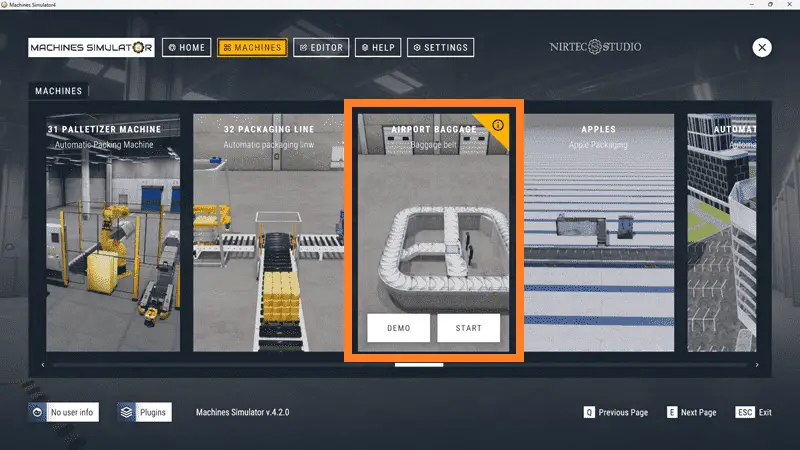
Move your mouse over the “Airport Baggage” machine. This is the machine that we will be programming. Three items will be displayed. Click the information button on the top right of the screen.
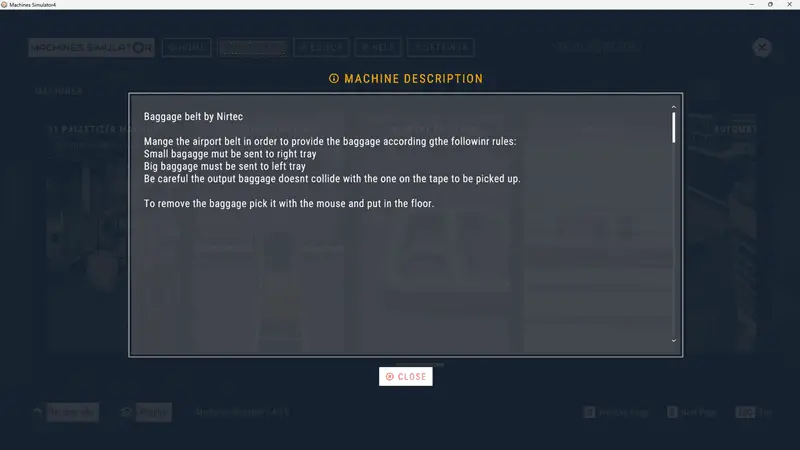
This will show you a description of the airport baggage belt station. Select Close.
The airport baggage simulator has a demo mode. This will allow you to observe the machine’s operation, enabling us to understand the basics of how it functions. Select the demo mode for the baggage belt station.
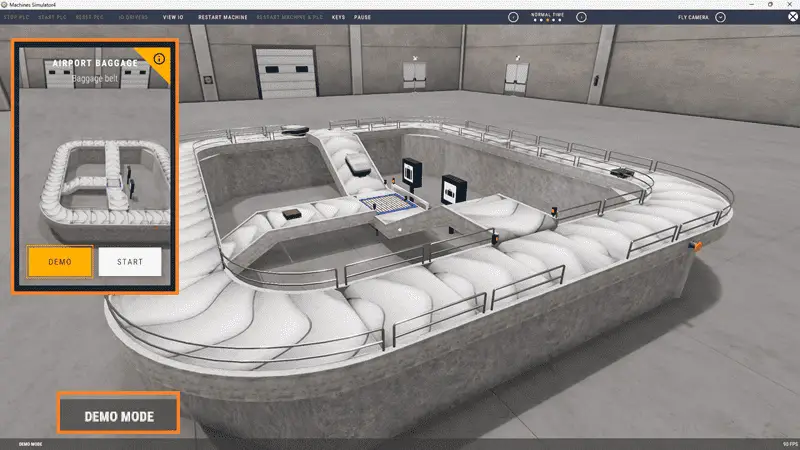
The demonstration mode will only show you the operation. The Airport baggage belt will manage the bags according to the following rules:
1 – Small bags must be sent to the right
2 – Big bags must be sent to the left
Programming must be created to ensure the output bag doesn’t collide with the one on the conveyor to be picked up.
To remove the bags, pick them up with the mouse and put them on the floor.
Move around the 3D virtual environment.
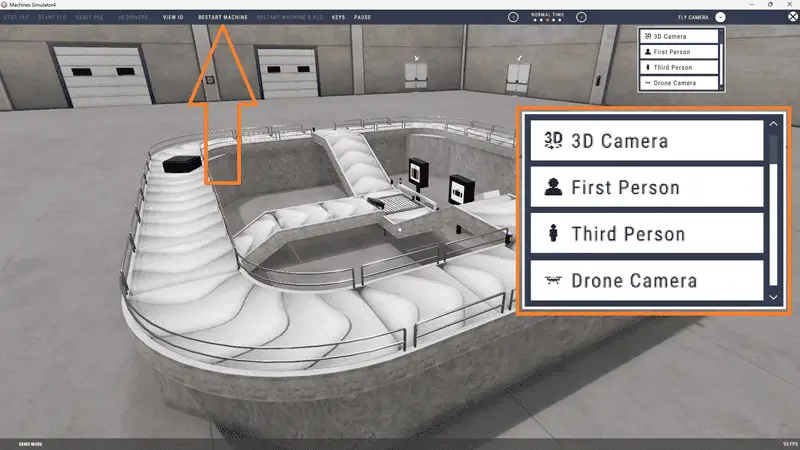
The icons at the top of the window enable you to navigate this 3D environment. The first icon is the default selection. This will allow you to move around without bumping into the components. The last icon will automatically show you around this virtual environment. The first-person mode will mimic a person in your 3D learning world. The third person will show you an operator and their relationship to the bagging belt machine. Once we understand what needs to be done, we can proceed to the next step in developing the Click PLC program.
Watch the video below for a sequence of operations.
Define the Inputs and Outputs: (Step 2 – Click PLC Airport Baggage Claim)
At the top of the baggage belt simulator window, the View I/O will display the inputs and outputs required for this example. The outputs are on the left-hand side, and the inputs are on the right-hand side.
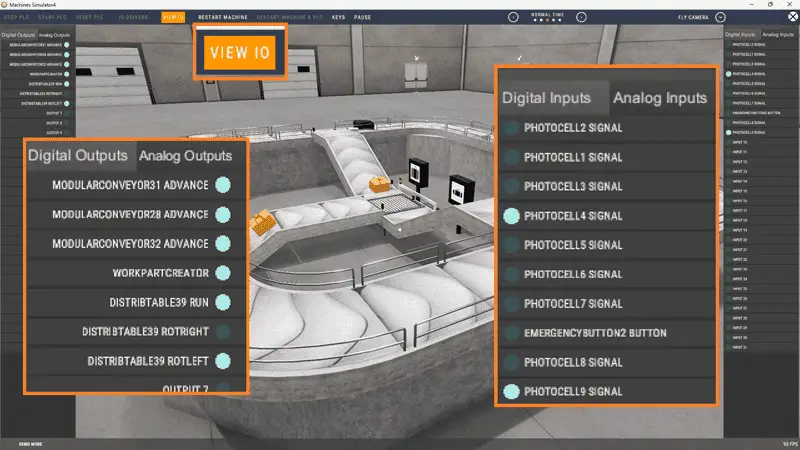
While still in demo mode, you can see the operation of the inputs and outputs.
The Airport Baggage Claim Belt will require seven digital outputs and 10 digital inputs. If you are unsure what the output or input is doing, start the baggage belt station in Start mode.
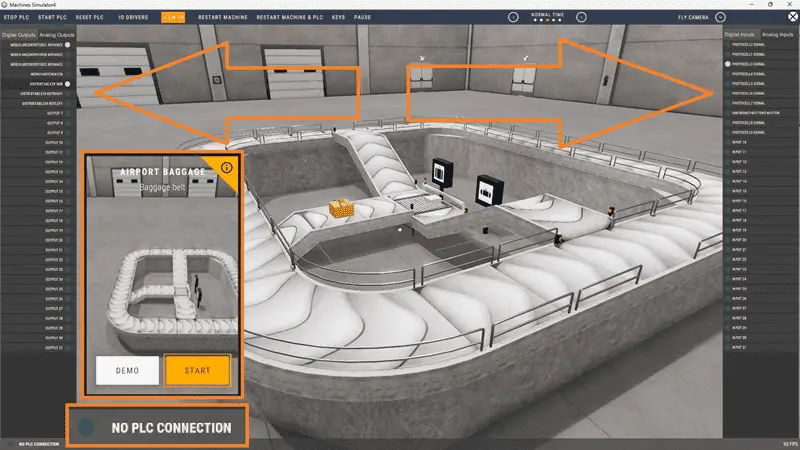
Select View IO at the top middle of the sorting station simulator window. We can manually run the Airport Baggage Claim without a control system like a Click PLC.
Clicking on the outputs will allow you to turn them on manually. You can then monitor the inputs to see their operation. The restart button at the top of the machine simulator window resets the scene to its starting point. The following table defines the inputs and outputs (I/O) and Modbus addresses we will use in the Click PLC for this program.
| Digital Type | Description | Click PLC Modbus Address | Machine Simulator Modbus Address |
| PLC Output – MS Input | Modular Conveyor Advance | 16485 – C101 | 16484 |
| PLC Output – MS Input | Mod Conveyor Right | 16486 – C102 | 16485 |
| PLC Output – MS Input | Mod Conveyor Left | 16487 – C103 | 16486 |
| PLC Output – MS Input | Workpart Creator | 16488 – C104 | 16487 |
| PLC Output – MS Input | Distribute Run | 16489 – C105 | 16488 |
| PLC Output – MS Input | Distribute Rot Right | 16490 – C106 | 16489 |
| PLC Output – MS Input | Distribute Rot Left | 16491 – C107 | 16490 |
| PLC Input – MS Output | Photo 2 Workpart | 16585 – C201 | 16584 |
| PLC Input – MS Output | Photo 1 Large Bag | 16586 – C202 | 16585 |
| PLC Input – MS Output | Photo 3 Bag In Place | 16587 – C203 | 16586 |
| PLC Input – MS Output | Photo 4 Small Bag End | 16588 – C204 | 16587 |
| PLC Input – MS Output | Photo 5 Large Bag End | 16589 – C205 | 16588 |
| PLC Input – MS Output | Photo 6 Main Con Small Opening | 16590 – C206 | 16589 |
| PLC Input – MS Output | Photo 7 Main Con Large Opening | 16591 – C207 | 16590 |
| PLC Input – MS Output | Emergency Stop | 16592 – C208 | 16591 |
| PLC Input – MS Output | Photo 8 Small bag to Main | 16593 – C209 | 16592 |
| PLC Input – MS Output | Photo 9 Large bag to Main | 16594 – C210 | 16593 |
Note: The machine simulator will be offset by one on the Modbus Addresses.
We can use the Click PLC Software to view the address picker and determine the Modbus addresses required for the program.
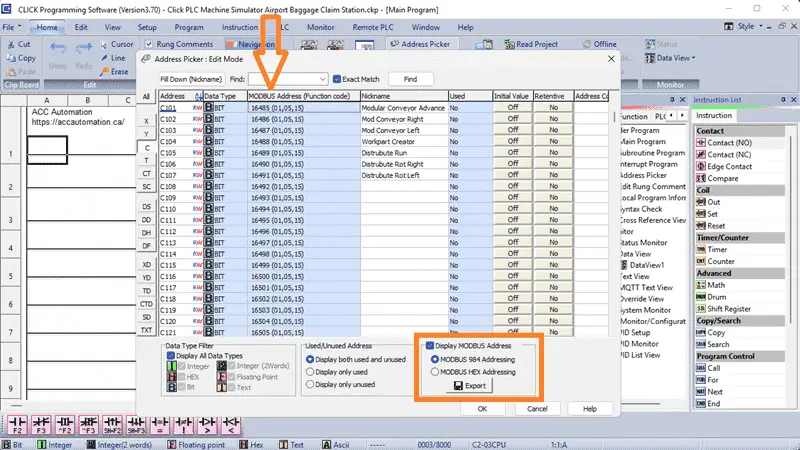
Develop a logical sequence of operation: (Step 3 – Click PLC Airport Baggage Claim)
A flow chart or sequence table is used to understand the process that needs to be controlled thoroughly. It must also answer questions like the following:
What happens when electrical power and pneumatic air are lost?
What happens when the input/output devices fail?
Do we need redundancy?
This step allows you to save yourself a lot of work by understanding everything about the operation. It will help prevent you from continually rewriting the PLC program logic. Knowing all of these answers upfront is vital in developing the PLC program.
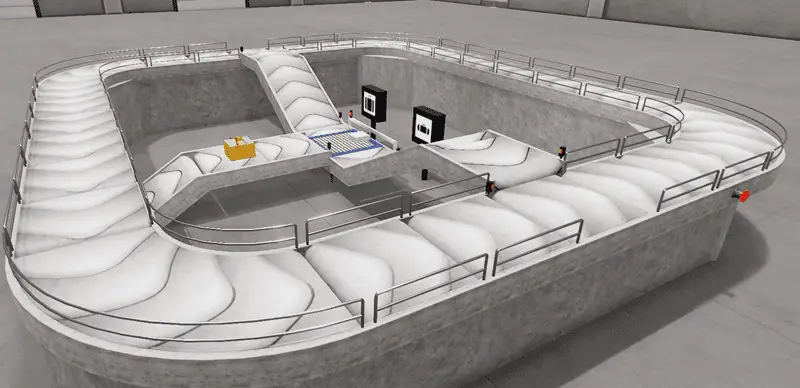
The emergency stop button will start and stop our airport baggage claim station. The top, main conveyor will always be running, moving the bags around for passengers to select their luggage. If no bags are sensed with photoelectric sensors 1 and 3, a workpart output will be energized. This will create a bag and move it to the distribution table. When photo 2 senses the bag, the distribution run output will be on, as the bag moves toward photo 3.
If photos 3 and 1 are on, this is a large bag. The distribution run left will turn on, sending the bag to the left. When photo 9 sees the bag, the left conveyor turns on, sending it up until it sees photo 5. If photo 7 or a time delay is not on, then the bag will enter the top, main conveyor.
This is a small bag if photos 3 and not 1 are on. The distribution run to the right will turn on, sending the bag to the right. When photo 8 sees the bag, the right conveyor turns on, sending it up until it sees photo 4. If photo 6 or a time delay is not on, then the bag will enter the top, main conveyor.
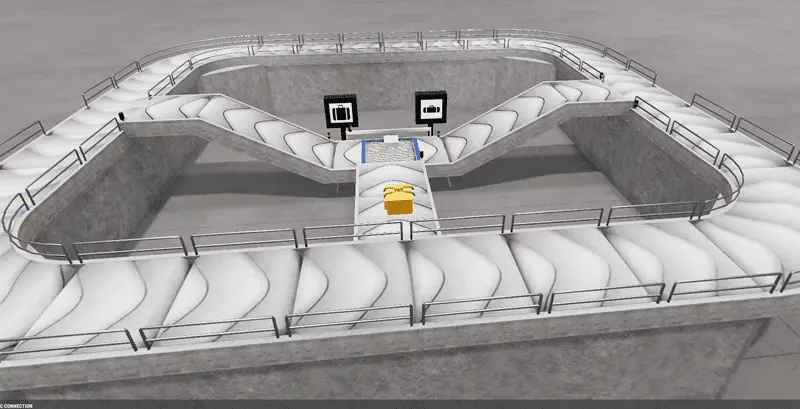
Creating the sequence of operations is the hardest part of the programming development process. Getting all of the conditions down for each output based on the inputs is critical. Let me know if you agree in the comments below.
A PLC programmer must know everything about the sequence and operation of the machine before programming.
Did you know that an estimated 64 million bags are mishandled each year at airports? Imagine the chaos that could be avoided with automation! Ask questions or review existing documentation to ensure you understand the logical steps involved in the machine’s operation.
Develop the PLC program: (Step 4 – Click PLC Airport Baggage Claim)
Writing the ladder logic code for our Click PLC baggage belt station example will be the next step in our program development.
We will use the Click PLC programming software and a Click PLUS CPU. Call up the Address Picker from the Home tab. Select the display MODBUS option to see the addresses used for our communication.
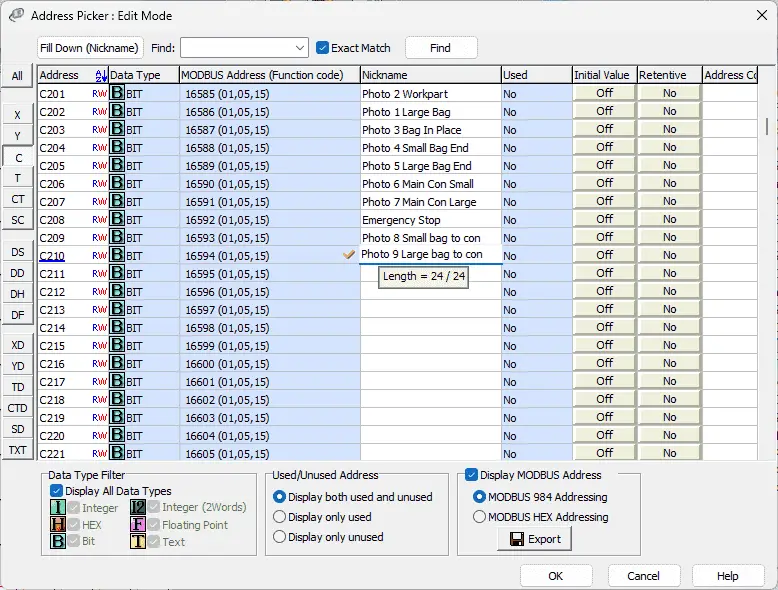
We can now enter the names for our inputs and outputs from the machine simulator for our airport baggage claim machine.
Detailed information on the Click PLC can be found in our Click PLC Series. Our program will be written using ladder logic. (Ladder Diagram)
Do not worry that we do not document all of the names in our program. This can be added later as we need further variables in our program. Save and transfer our program to the Click PLC. It is good practice to save often during programming. This can save you a lot of time if the unexpected happens, such as a computer crash or a power outage.
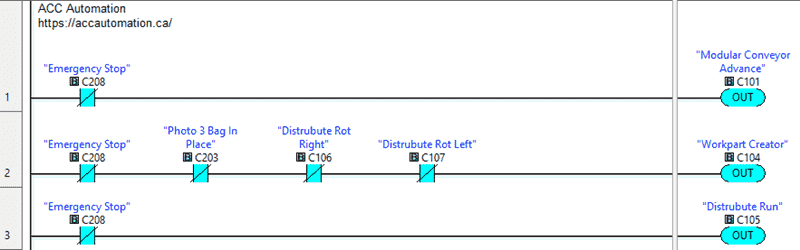
We will first program the top main conveyor. The modular conveyor advance will be on when the emergency stop is not activated.
The emergency button input will be a condition to run any rung of our ladder logic program. When we do not have the photo 3 bag in place and it is not rotating left or right on the distribution table, the workplart creator will be activated. This will create the next bag to be placed on our airport baggage claim.
Our distributed run output will always be on when the emergency stop is not activated.

When a bag is in place with photo 3 and photo 1, it indicates a large bag, and we are not running the left conveyor to bring it to the main conveyor, then set the distribute run left output. This distributed run left will be reset on the trailing edge of the photo 9 large bag sensor.
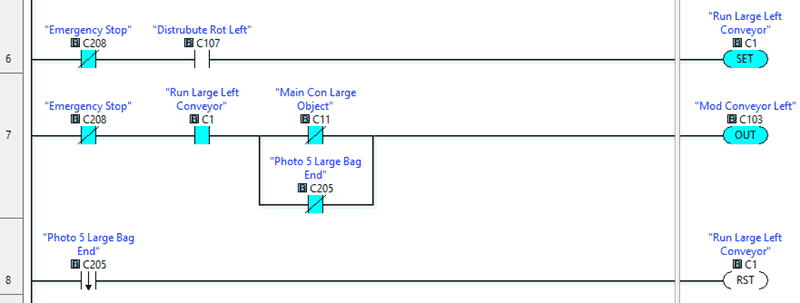
When the Distribute Rotates Left output is on, we will set an internal bit C1 to run the conveyor to the main. If the internal bit is on and we do not have objects in the way to move the bag to the main conveyor or not the large bag photo 5 end sensor, then the Modular Conveyor Left will be on. Our internal C1 bit will be reset on the trailing edge of photo 5. This is when the bag leaves the conveyor and rotates on the main one.

When a bag is in place with photo 3 and not photo 1, it indicates a small bag, and we are not running the right conveyor to bring it to the main conveyor, then set the distribution run right output. This distributed run right will be reset on the trailing edge of the photo 8 small bag sensor.
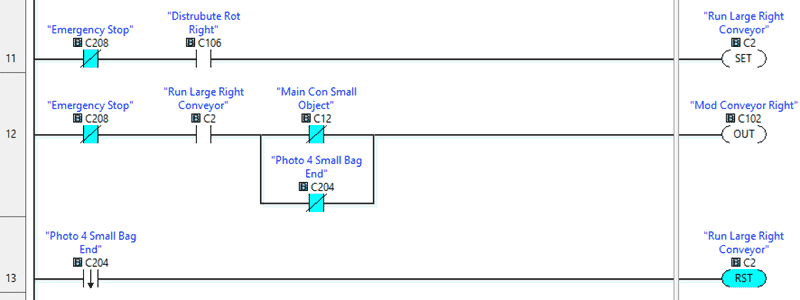
When the Distribute Rotates Right output is on, we will set an internal bit C2 to run the conveyor to the main. If the internal bit is on and we do not have objects in the way to move the bag to the main conveyor or not the small bag photo 4 end sensor, then the Modular Conveyor Right will be on. Our internal C2 bit will be reset on the trailing edge of photo 4. This is when the bag leaves the conveyor and rotates on the main one.
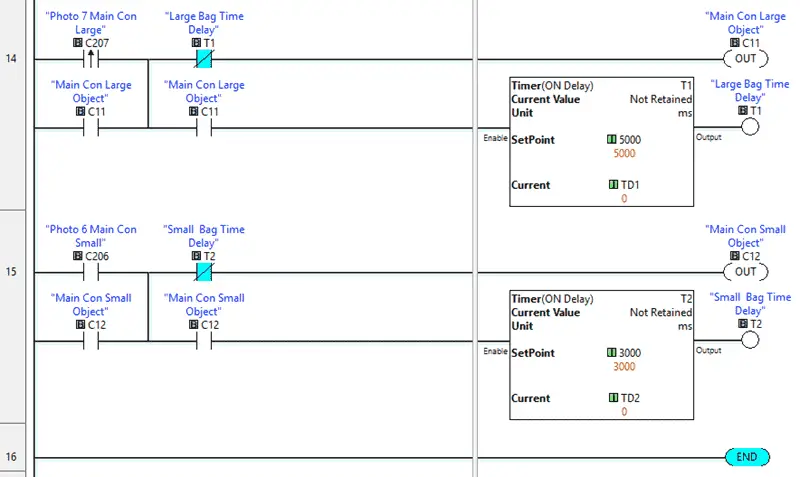
The ladder logic rung program for the objects in the way, on the main conveyor, is similar. On the leading edge of photo 7, and not the time delay, we will set the internal bit C11 on to indicate objects are in the way, so no bags must be moved to the main conveyor. This is for the large bags being moved to the main conveyor.
The leading edge one-shot is used because the photo 7 sensor must be moved to allow the program to work correctly. You will notice that the conveyor movement of the large bag will sometimes trigger the photo 7 sensor before it gets onto the main conveyor.
When photo 6, and not the time delay, we will set the internal bit C12 on to indicate objects are in the way, so no bags must be moved to the main conveyor. This is for the small bags being moved to the main conveyor.
Save and download the PLC program.
Our program is now complete.
You can download this program below.
We communicate with the machine simulator using Modbus TCP (Ethernet or Wireless). The ports will be set up with a fixed IP address so the machine simulator (Modbus Client) can find the Modbus Server.
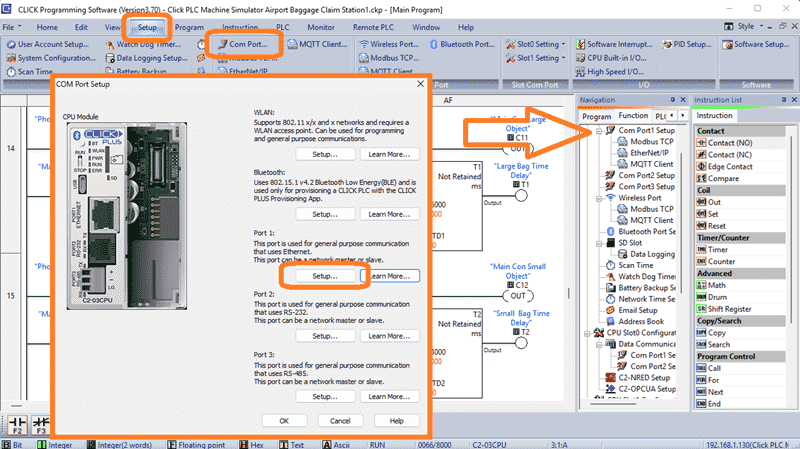
Select Modbus TCP from the communication port on the Function tab of the navigation window. You can also use the main menu | Setup | Com Port…
The COM port setup window will now be displayed. Click on the Setup Button for Port 1.
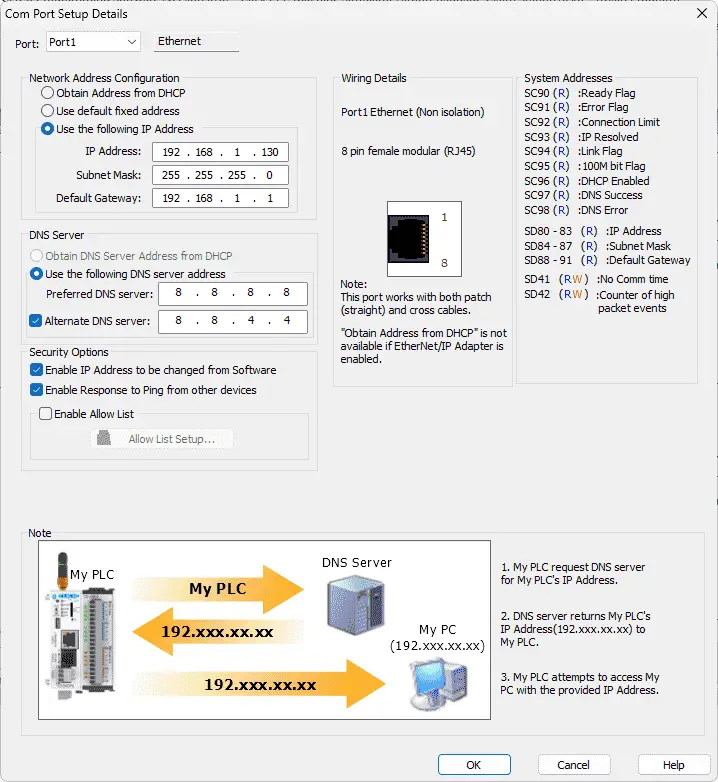
You can now set the static IP address on the Com Port Setup Details window. Make a note of the IP address. We will need this to connect to our Machine Simulator.
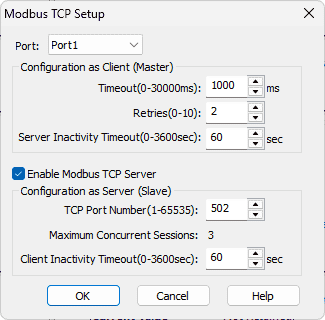
Select Modbus TCP Setup from the main menu | Setup. Ensure the “Enable Modbus TCP Server” is checked for our port.

Ensure that the PLC is in run mode. Select “Status” to see the active status of the inputs and outputs on the ladder logic.
Test the program: (Step 5 – Click PLC Airport Baggage Claim)
We will use Modbus TCP on our Click PLUS PLC to communicate with the EasyPLC Machine Simulator. Call up the Airport Baggage Claim in start mode.
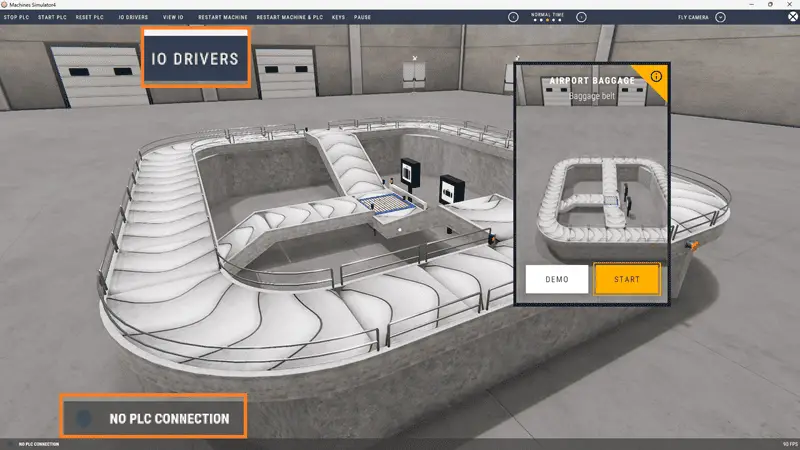
The status of the machine simulator will be at the bottom left of the screen. Currently, we have no PLC connected. Select IO Drivers at the top of the screen.
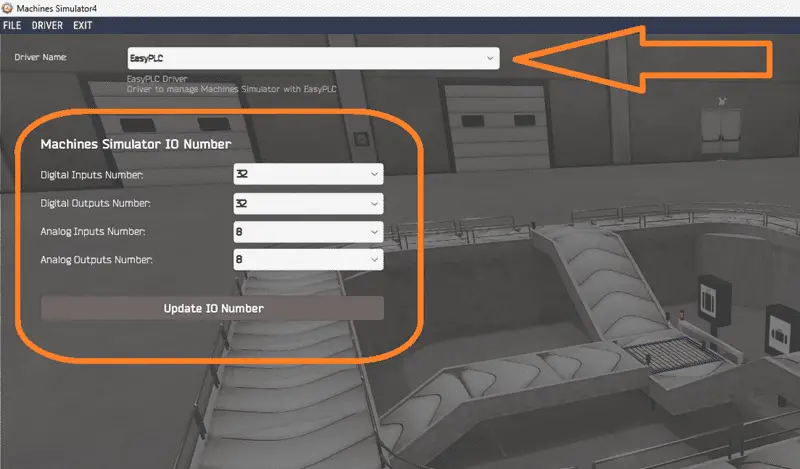
The machine simulator IO number will be displayed. Ensure we select more IO than required for our baggage belt machine. The EasyPLC driver is selected by default.
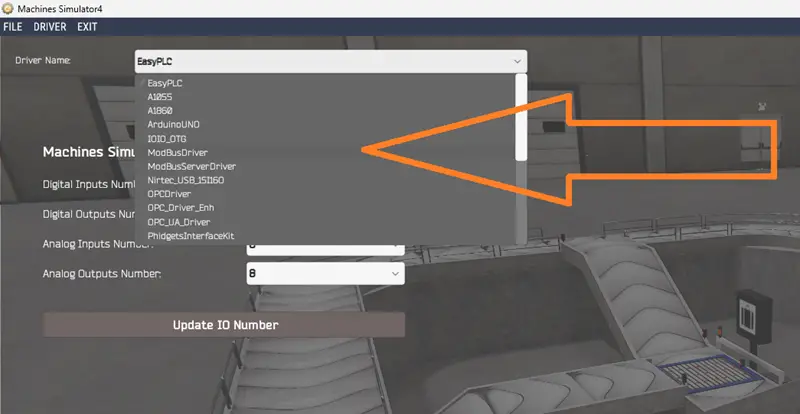
Under the driver pull-down menu, select “ModbusDriver.” This driver supports Modbus TCP (Ethernet) and Modbus RTU (Serial) protocols. Select the down arrow on the driver’s name.
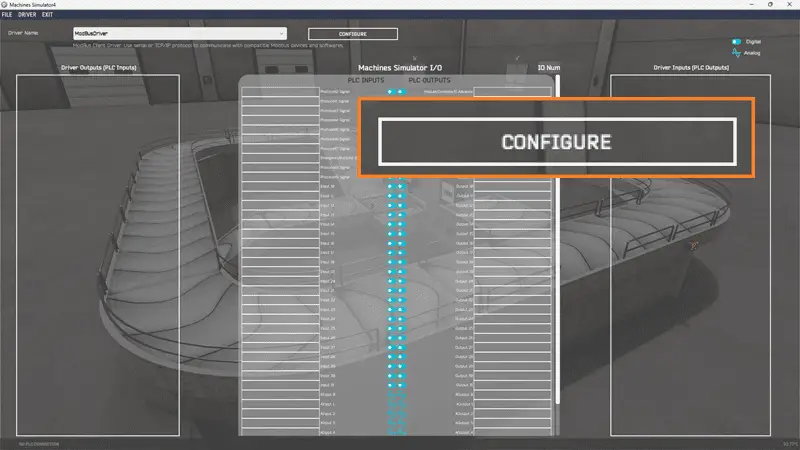
Select the configure button.
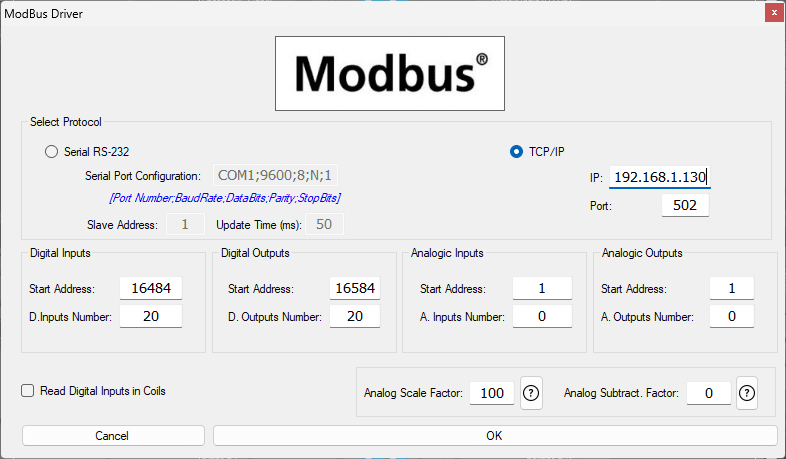
We can now enter the information for our Modbus driver. Select TCP/IP. This means the Ethernet port on the computer will communicate with the Click PLC. The digital inputs from MS to the Click PLC will be C101 to C107. This will start at address 16484 due to the offset of 1. Digital outputs from MS to the Click PLC will be C201 to C210. This will begin at address 16584 due to the offset of 1. Select the OK button.
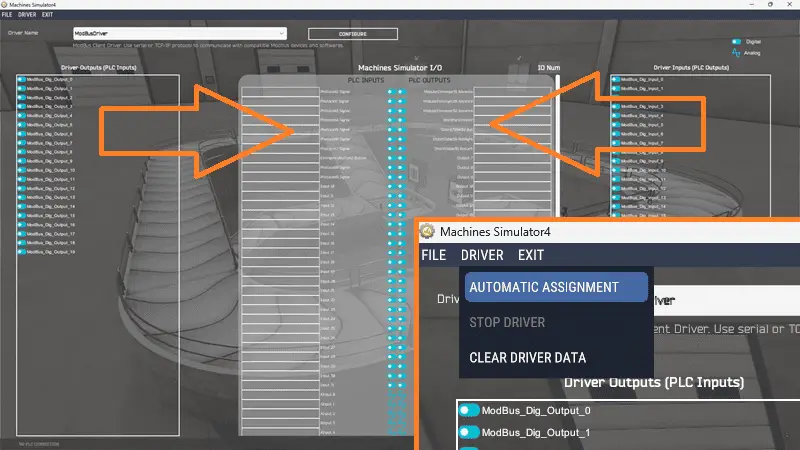
You will now see the inputs and outputs specified for the Modbus driver. We can now manually assign the driver outputs to the PLC inputs and the driver inputs to the PLC outputs. However, the automatic assignment works well and will save you time.
Select Automatic Assignment from the driver option in the main menu.
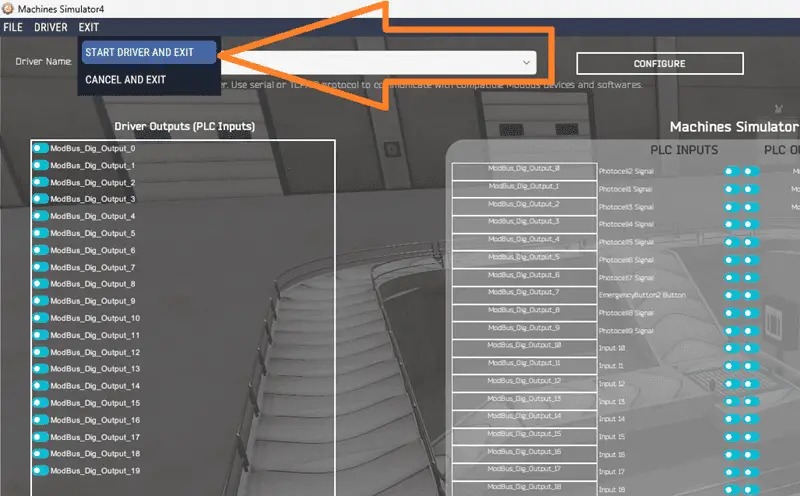
This will automatically assign the PLC IO to the Machine Simulator IO. Select Start Driver and exit from the main menu.
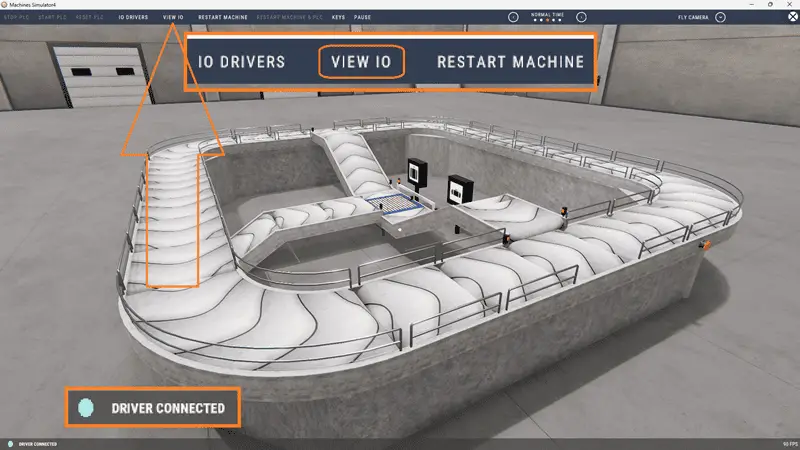
On the bottom left side of the window, the driver communicates with the Click PLUS PLC.
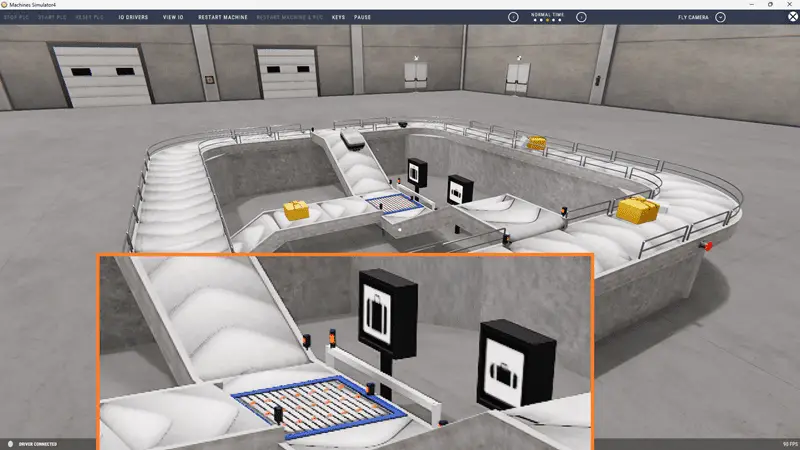
Ensure that the Click PLC is in run mode. We can see the operation of our baggage belt machine. Test the machine to see if errors occur.
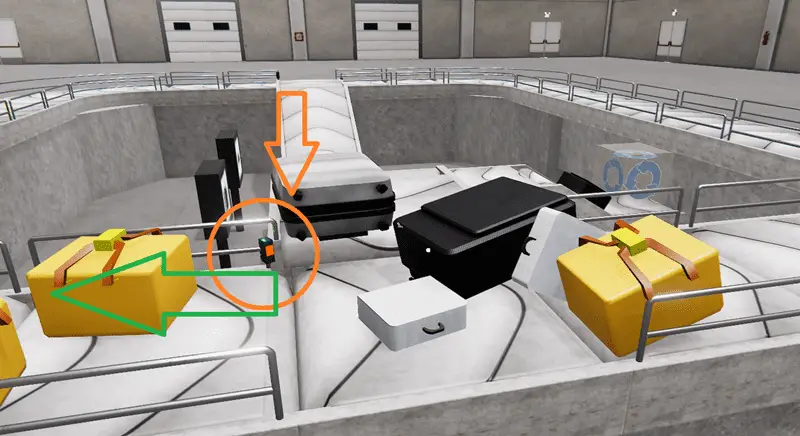
We know from our sequence of operation that the sensor entry to the main conveyor for the large bag will falsely trigger on some of the bags. Mechanically, this must be moved. Our program used the one-shot to compensate for the sensor location.
Select View IO to know the input and output status of the machine simulator.
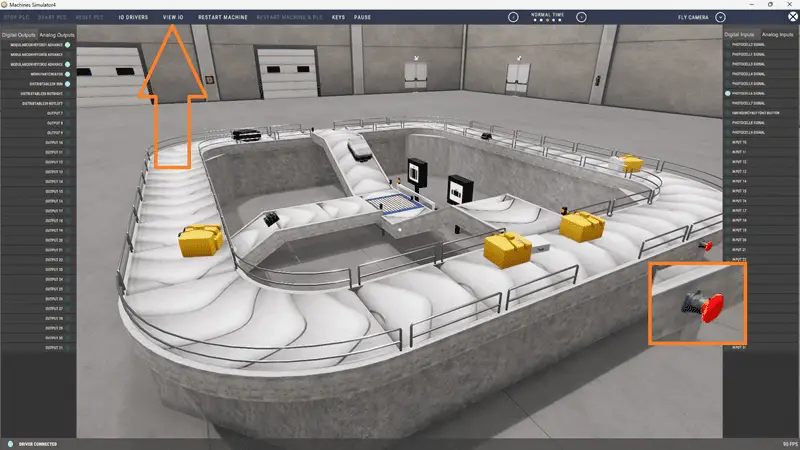
The digital inputs and outputs of the MS will correspond to the PLC controller.
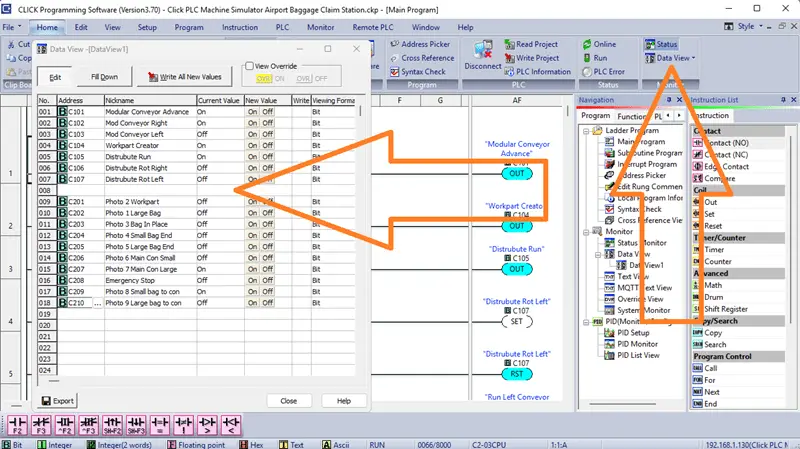
Using the Data View window of the Click programming software, we can also watch the input and output operations.
Using a Machine Simulator (MS) to test the program will ensure that our program works. Troubleshooting is quickly done without damage to any physical hardware.
You can practice your modification and debugging by modifying the sorting station operation in the following way:
– Move the photo before the large bag opening to eliminate false triggering. You will also have to modify the one-shot in the program.
– Add a counter for each of the sorted bags. The counter will show the number of large and small bags on the appropriate exit conveyor. Add a reset to zero these counters.
– Calculate the rate of bags per hour. This can be calculated using the PLC ladder logic and indicate when we need additional airport baggage claim machines.
Let me know how you make out in the comments below.
Download the Click PLC sample program here.
Watch the video below to see the five steps of program development applied to the sorting station machine. The machine simulator is one of the best applications to help you learn PLC programming.
Watch on YouTube: Automate Airport Baggage Claim with PLC Programming!
The Machine Simulator (EasyPLC) Software Suite is a comprehensive package that includes PLC, HMI, and machine simulator software. This PLC automation learning package includes the following:
Easy PLC – PLC Simulation allows programming in Ladder, Grafcet, Logic Blocks, or Script.
HMI System – Easily create a visual human-machine interface (HMI)
Machine Simulator – A virtual 3D world with real-time graphics and physical properties. PLC programs can be tested using EasyPLC or through other interfaces. (Modbus RTU, TCP, etc.)
Machine Simulator Lite – Designed to run on Android Devices.
Machine Simulator VR – Virtual Reality comes to life so you can test, train, or practice your PLC programming.
Purchase your copy of this automation learning package for less than USD 95 for a single computer installation or less than USD 110 to allow access on multiple computers.
Receive 10% off the price by typing in ACC in the comment section when you order. http://www.nirtec.com/index.php/purchase-price/
Learn PLC programming the easy way. Invest in yourself today.
If you have any questions or require additional information, please do not hesitate to contact me.
Thank you,
Garry
If you’re like most of my readers, you’re committed to learning about automation technology. The numbering systems used in PLCs are not challenging to understand. We will walk through them, including Bits, Decimals, Hexadecimals, ASCII, and Floating Points.
To get this free article, subscribe to my free email newsletter.
Use the information to educate others on how numbering systems work. Sign up now.
The ‘Robust Data Logging for Free’ eBook is also available for free download. The link is included when you subscribe to ACC Automation.