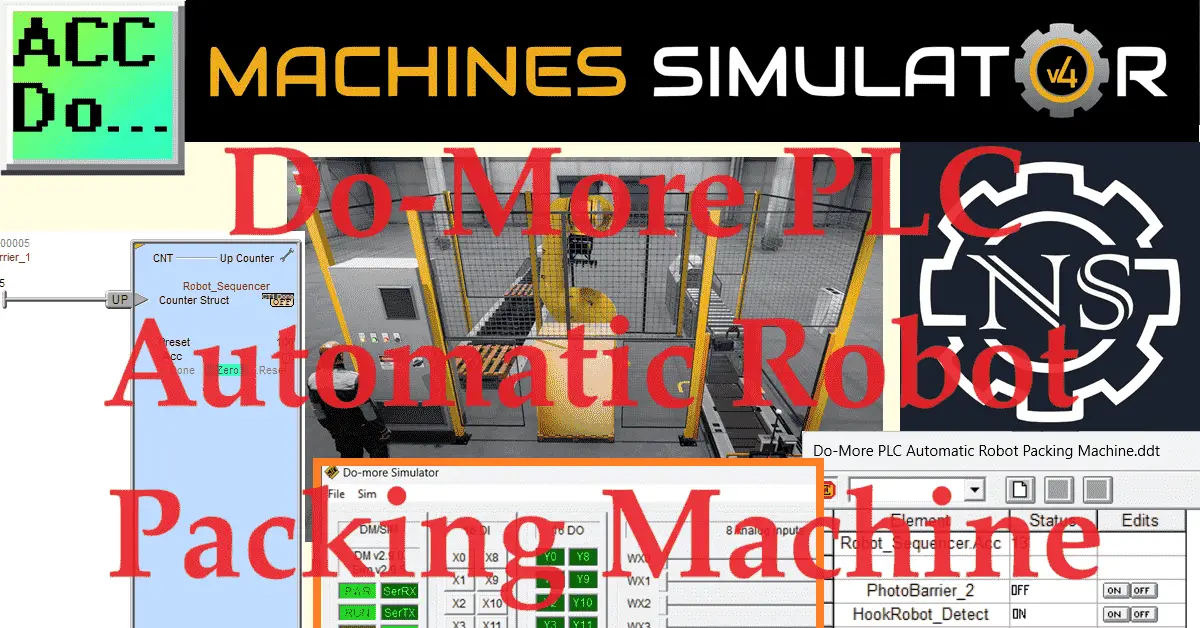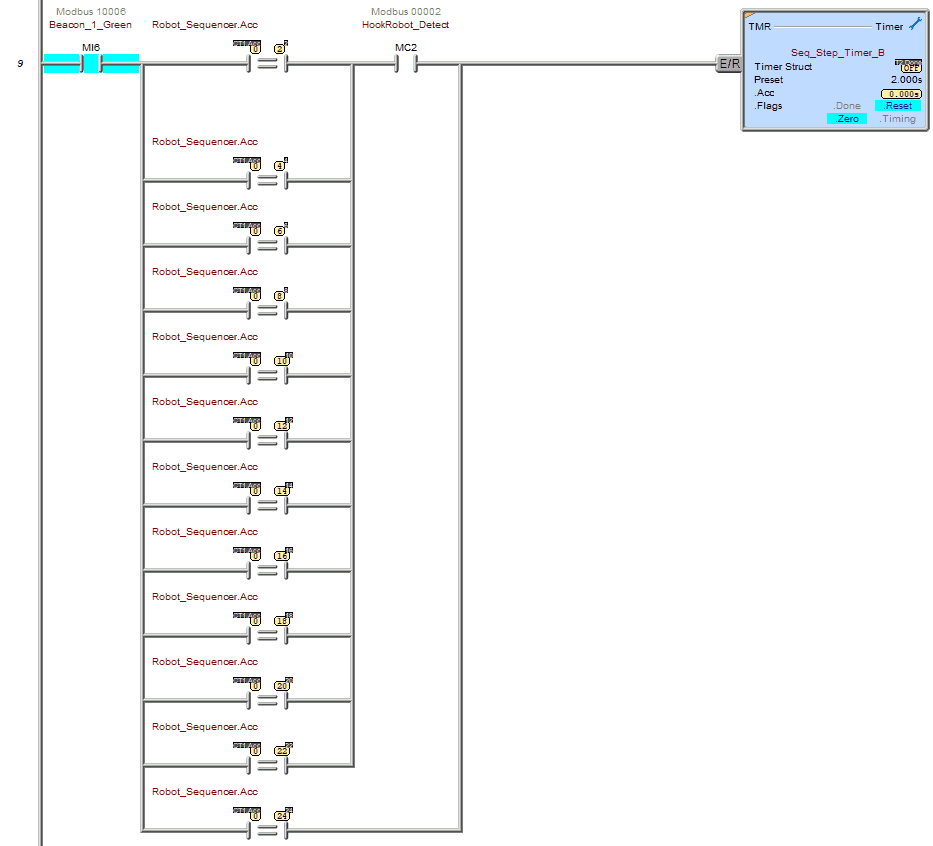The automatic packing machine in the Machine Simulator (EasyPLC) Software Suite is an excellent way to learn PLC programming. We will use the Do-More Designer simulator to program this scene from the Machine Simulator Software suite. This suite was previously called EasyPLC but has since changed its name to better describe this industry-leading learning software. The Machine Simulator suite comprises several machines that can be programmed, or you can design your own. The automatic packing machine utilizes robots to palletize boxes with a skid sheet between the layers. An autonomous transport robot is used to unload the full pallet.
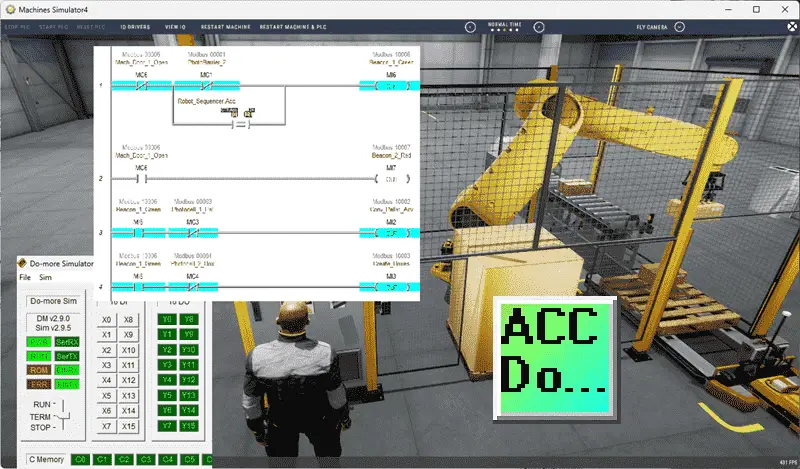
Using the Do-More Designer PLC software, we can practice programming by connecting the D0-More Designer PLC simulator to the Machine Simulator Automatic Packing machine. Communication will be done using Modbus TCP (Ethernet). The Automatic Packing machine incorporates digital inputs and outputs to operate. We will use a sequencer and a counter in the PLC program. This is the easiest way to program sequencers. The five steps for developing PLC programs will be used to program this machine. Let’s get started. Learn PLC programming the easy way. See below for a 10% discount on this cost-effective learning tool. Invest in yourself today.
Previously, we have done the following:
Easy PLC Installing the Software – Video
EasyPLC Software Suite – Quick Start – Video
Click PLC – Easy Transfer Line Programming – Video
Productivity PLC Simulator – Chain Conveyor MS – Video
Do-More PLC – EasyPLC Box Selection Program – Video
Click PLC EasyPLC Gantry Simulator – Video
Click PLC Simple Conveyor EasyPLC – Video
EasyPLC Paint Line Bit Shift – BRX Do-More PLC – Video
Click PLC – EasyPLC PLC Mixer Programming – Video
Click PLC EasyPLC Warehouse Stacker Example – Video
– Operation Video
EasyPLC Machine Simulator Productivity PLC Robotic Cell – Video
EasyPLC Simulator Robotic Cell Click PLC – Video
Palletizing Conveyor Programming Do-More PLC – Video
Palletizing Conveyor Programming – Click PLC – Video
Product Quality Verification! Do-More PLC Sequencer – Video
Revolutionize Learning PLCs with Pallet 3D Sim! – Video
Robot Packing PLC Program Development – Video
Box Dumper Easily Learn PLC Programming – Video
Innovative Solution for Mixing Ink and Bottling – Video
Benchwork 1 Do-More Practice PLC Programming – Video
LS Electric XGB PLC Easy Transfer Program – Video
Define the task: (Step 1 – Do-More PLC Automatic Robot Packing Machine)
The first step in PLC development for any project is defining the required task. We need to understand what needs to be done. Launch Machine Simulator 4 and access the “Machines” menu. The “31 PALLETIZER MACHINE” Automatic Packing Machine option will be seen from all the pre-configured machines. This will be the machine that we will program. As you move your mouse over the picture of the machine, you can select the icon on the top right side. This will show you the machine description.
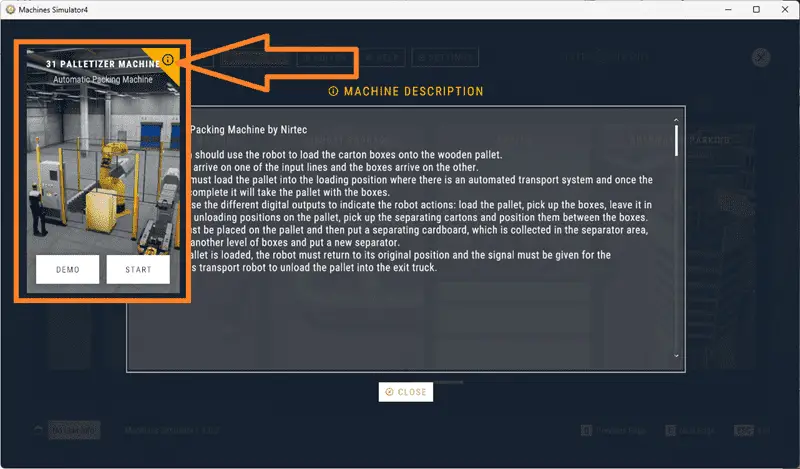
The system should use the Robot to load the carton boxes onto the wooden pallet. The pallets arrive on one of the input lines, and the boxes arrive on the other. The Robot must load the pallet into the loading position where there is an automated transport system, and once the loading is complete, it will take the pallet with the boxes. You must use the different digital outputs to indicate the Robot’s actions: load the pallet, pick up the boxes, leave it in each unloading position on the pallet, pick up the separating cartons, and position them between the boxes. Five boxes must be placed on the pallet, and then separating cardboard must be collected in the separator area, another level of boxes, and a new separator. Once the pallet is loaded, the Robot must return to its original home position, and the signal must be given for the autonomous transport robot to unload the pallet into the exit truck.
The machine simulator Automatic Packing has a demonstration mode. This mode shows you the operation so you can better understand what needs to be accomplished.
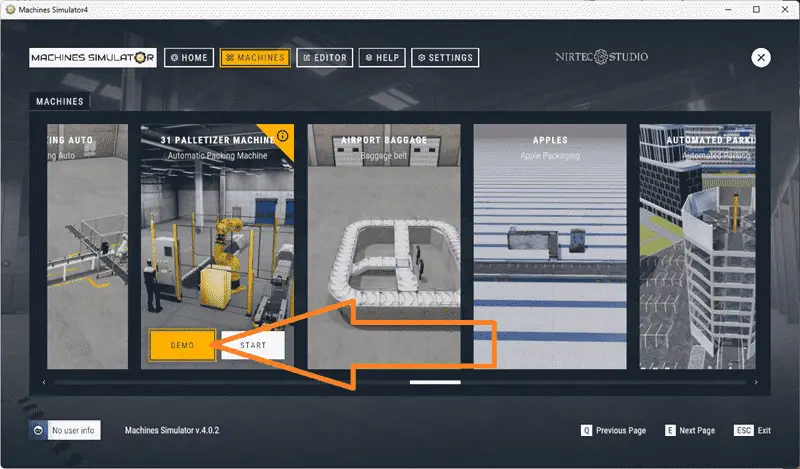
Take some time to explore the 3D virtual environment using the navigation menu at the top of the window. The default selection allows you to move freely without colliding with any components, while the first-person and third-person modes provide different perspectives.
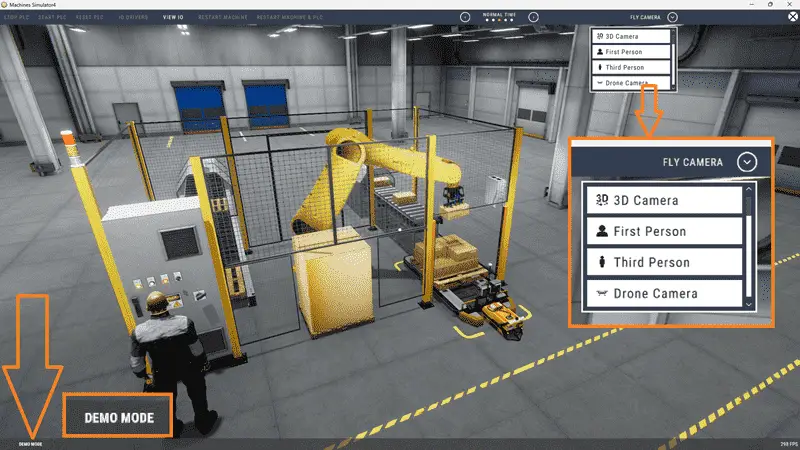
Exploring the demo mode will help you understand how the Automatic Packing Machine operates. This will help you develop the PLC program to control the robot packing machine’s actions effectively.
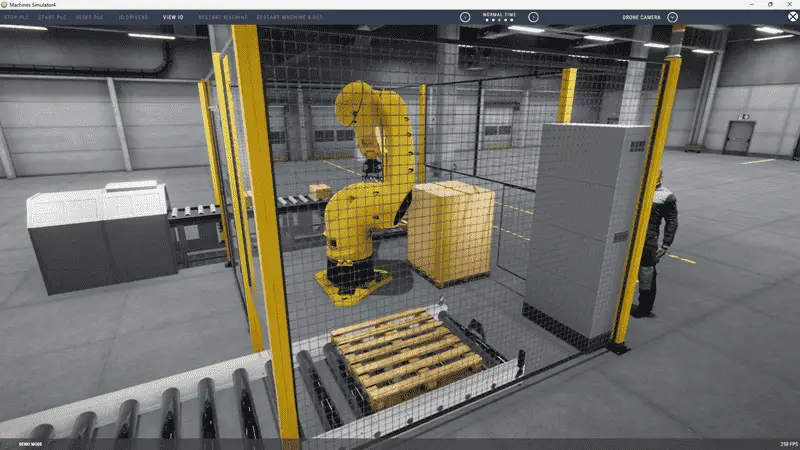
Once we understand the task and have familiarized ourselves with the automatic packing machine operation, we can proceed to the next step in developing the Do-More PLC program. By following these steps and gaining hands-on experience with the Machine Simulator learning suite and the do-more simulator, you will be well on your way to mastering PLC programming and applying your knowledge to real-world scenarios. So, let’s continue our journey and move on to the next step in the process.
Define the Inputs and Outputs: (Step 2 – Do-More PLC Automatic Robot Packing Machine)
Defining the inputs and outputs is crucial to effectively programming the automatic packing PLC. Inputs are signals or data received by the PLC, while outputs are signals or data sent by the PLC to control external devices. By understanding the inputs and outputs, you can develop a program that reads the status of the inputs and activates the appropriate outputs. While still in demo mode, select View IO to display the inputs and outputs required for this machine. This PLC programming example will require 6 digital outputs and 23 digital inputs. These PLC IOs are for the machine’s physical running and do not include additional registers or bits needed for programming.
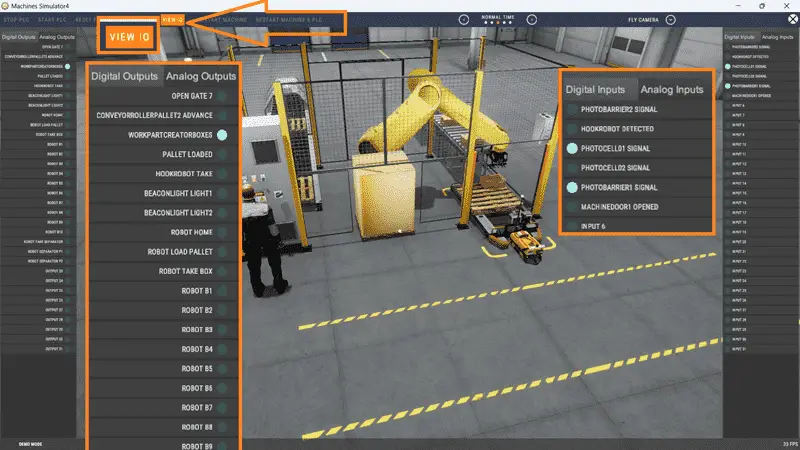
In the case of the Automatic Robot Packing Machine PLC, the inputs include the status of the photocell signals for the pallets, boxes, photo barriers, machine door, and whether the robot has items attached. These inputs will determine the machine’s control. The outputs include signals to move the robot and place the pallets, boxes, and separators. Other outputs will control the lights and unload the robot. If you are unsure what output or input is doing, start the Automatic Packing machine in start mode.
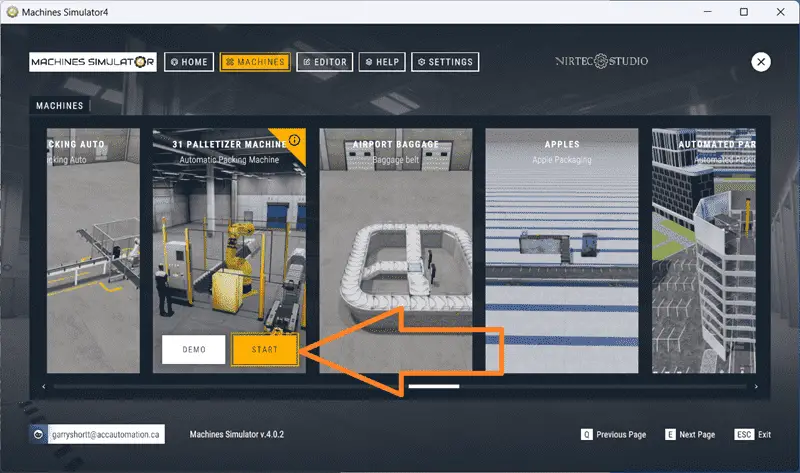
Select View IO at the top of the automatic packing machine simulator window.
You can manually run the Automatic Packing machine without any control or PLC connection. To do so, select the outputs on the left, turn them on, and monitor the inputs on the right.
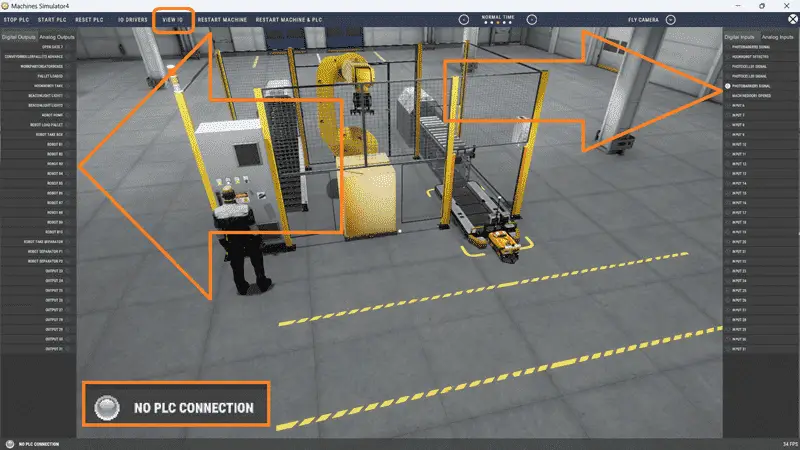
Defining the inputs and outputs establishes the communication between the PLC and the external devices. This allows the PLC program to monitor the inputs and continuously decide based on their status. The program can then activate the appropriate outputs to control the Automatic Packing operation. The machine simulator will communicate with a do-more designer PLC simulator using Modbus TCP (Ethernet) so we can practice. The Do-More Series of PLCs uses a fixed Modbus memory area. This area can be seen in the following chart. 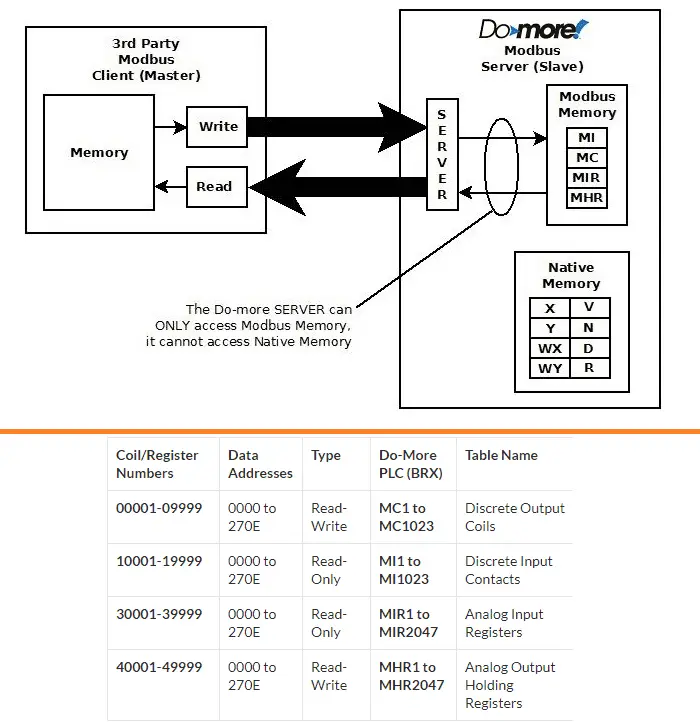
The following table will define the inputs and outputs (IO) and Modbus addresses in the Do-More PLC practice we will use for this program. (Automatic Packing Machine)
| Digital Type | Description | Productivity Modbus Address | Machine Simulator Modbus Address |
| PLC Output – MS Input | Open Gate 7 | 10001 – MI1 | 0 |
| PLC Output – MS Input | Conveyor Pallet Advance | 10002 – MI2 | 1 |
| PLC Output – MS Input | WorkPartCreate Boxes | 10003 – MI3 | 2 |
| PLC Output – MS Input | Pallet loaded – Removal | 10004 – MI4 | 3 |
| PLC Output – MS Input | HookRobot Take | 10005 – MI5 | 4 |
| PLC Output – MS Input | Beacon Light 1 Green | 10006 – MI6 | 5 |
| PLC Output – MS Input | Beacon Light 2 Red | 10007 – MI7 | 6 |
| PLC Output – MS Input | Robot Home | 10008 – MI8 | 7 |
| PLC Output – MS Input | Robot Load Pallet | 10009 – MI9 | 8 |
| PLC Output – MS Input | Robot Take Box | 10010 – MI10 | 9 |
| PLC Output – MS Input | Robot B1 | 10011 – MI11 | 10 |
| PLC Output – MS Input | Robot B2 | 10012 – MI12 | 11 |
| PLC Output – MS Input | Robot B3 | 10013 – MI13 | 12 |
| PLC Output – MS Input | Robot B4 | 10014 – MI14 | 13 |
| PLC Output – MS Input | Robot B5 | 10015 – MI15 | 14 |
| PLC Output – MS Input | Robot B6 | 10008 – MI6 | 15 |
| PLC Output – MS Input | Robot B7 | 10009 – MI7 | 16 |
| PLC Output – MS Input | Robot B8 | 10010 – MI18 | 17 |
| PLC Output – MS Input | Robot B9 | 10011 – MI19 | 18 |
| PLC Output – MS Input | Robot B10 | 10012 – MI20 | 19 |
| PLC Output – MS Input | Robot Take Separator | 10013 – MI21 | 20 |
| PLC Output – MS Input | Robot Separator P1 | 10014 – MI22 | 21 |
| PLC Output – MS Input | Robot Separator P2 | 10015 – MI23 | 22 |
| PLC Input – MS Output | PhotoBarrier2 Signal | 1 – MC1 | 0 |
| PLC Input – MS Output | HookRobot Detected | 2 – MC2 | 1 |
| PLC Input – MS Output | Photocell 1 Signal Pallet | 3 – MC3 | 2 |
| PLC Input – MS Output | Photocell 2 Signal Boxes | 4 – MC4 | 3 |
| PLC Input – MS Output | PhotoBarrier1 Signal Ano Robot | 5 – MC5 | 4 |
| PLC Input – MS Output | Machine Door 1 Open | 6 – MC6 | 5 |
Note: The machine simulator will be offset by one for the Modbus Addresses. See the video below for the demo mode and determining inputs and outputs. It is important to note that PLC programs operate cyclically, meaning they continuously read the inputs and set the outputs. This ensures that the program is responsive to system changes and can adapt accordingly. By understanding the inputs and outputs and their relationship to the overall system, you can develop a logical sequence of operation for the Automatic Packing PLC program.
Develop a logical sequence of operation (Step 3 – Do-More PLC Automatic Robot Packing Machine)
Developing a logical sequence of operations is crucial in programming any PLC. To ensure a smooth and efficient operation, it is essential to create a flow chart, sequence table, or detailed information that thoroughly outlines the process that needs to be controlled. This will help answer important questions about what happens during a power or pneumatic air loss or if any input/output devices fail. Additionally, it is essential to determine if redundancy is necessary. By understanding all aspects of the operation upfront, you can save a lot of work and prevent the need to rewrite the PLC program logic continuously. As a PLC programmer, it is vital to have a comprehensive understanding of the sequence and operation of the machine before starting the programming process. You must know everything about the machine before programming. This can be achieved by asking questions or reviewing existing documentation to ensure a clear understanding of the logical steps involved.
Here is the sequence table for the easy transfer line.
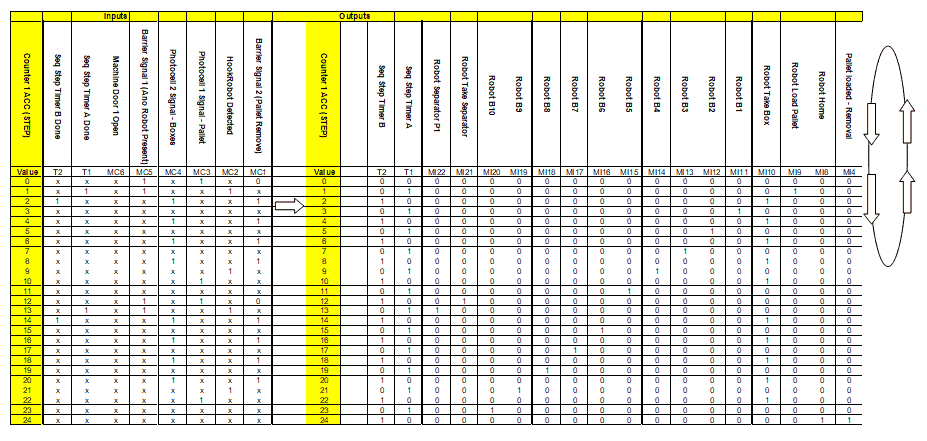
You read the input conditions and then look to the right-hand side for the outputs that will be set. The following line will then look for the input conditions again. You will see that we have determined to use a counter as our sequencer through the program.
As a PLC programmer, it is vital to have a comprehensive understanding of the machine’s sequence and operation before starting the programming process.
By developing a logical sequence of operation, you can create a PLC program that effectively controls the Automatic Packing PLC and ensures its smooth and reliable functioning. This step sets the foundation for the subsequent development of the Do-More PLC program, which will be covered in the next section.
Develop the Do-More PLC program (Step 4 – Do-More PLC Automatic Robot Packing Machine)
Developing the Do-More PLC practice program is the next step in learning how to program the Automatic Packing machine. This step involves translating the logical sequence of operations developed in the previous section into a program the PLC can execute. It is essential to understand the programming language used by the PLC. The Do-More PLC uses ladder logic, a graphical programming language representing the control logic in a series of rungs. Each rung comprises inputs, outputs, and logic functions that determine the system’s behavior.
Start building the ladder logic program using the logical sequence of operations as a guide. Start the free Do-More Designer software. Begin programming the machine by selecting the new icon on the main page to start a new project.
Select the documentation editor from the main menu | tools. Enter the Automatic Packing machine’s inputs and outputs to the corresponding PLC addresses. We can always add more contacts as we are programming.
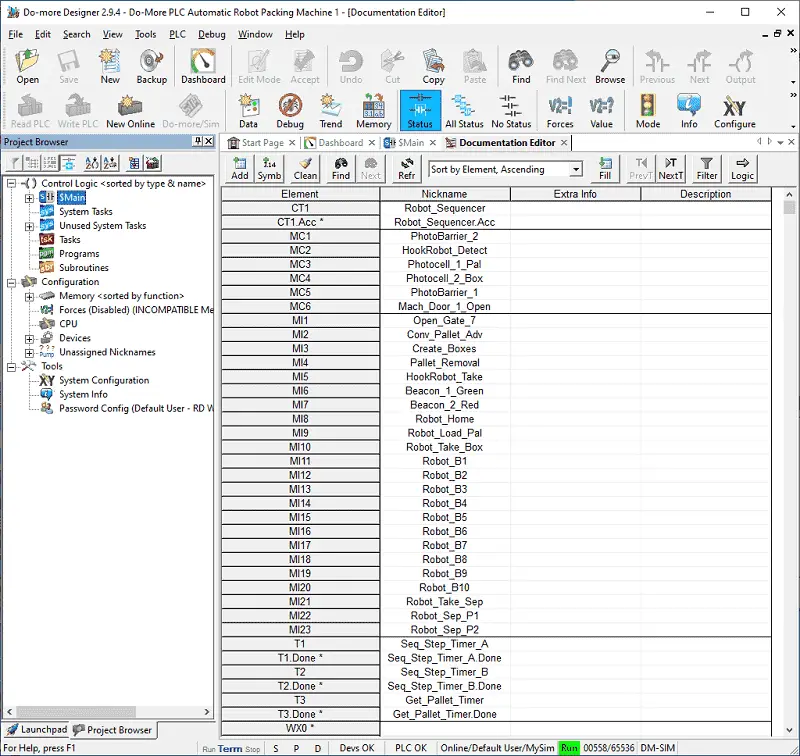
The first two rungs of the program control the stack light. The red/green lights depend on whether the door is open or closed. The green light will be on if the door is closed and photo barrier 2 is not activated. If the sequence counter is at the step when the pallet is unloaded, then this will bypass the photo barrier and keep the green light on.
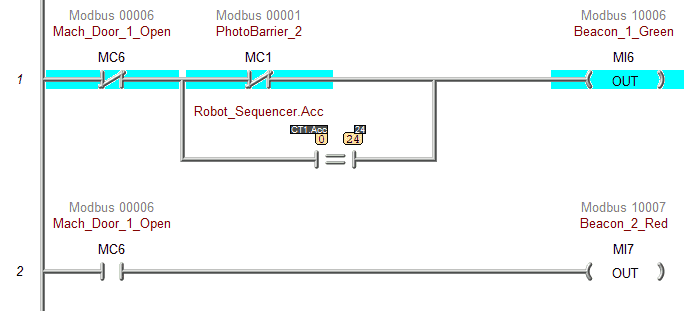
The program uses the green light to stop the logic’s outputs and sequencing. You will see that we use this contact as a condition on each rung.
The pallet conveyor will continuously run if it does not see the pallet photocell. This ensures that we always have a pallet ready for the robot to use. Similarly, the box photocell ensures we have a box on the conveyor.
When the pallet removal output is activated, it sets the output to open the gate. This allows the full pallet to exit the building using the unload autonomous robot. The gate will reset (close) when photo barrier 1 is on, and we see the leading edge of photo barrier 2.
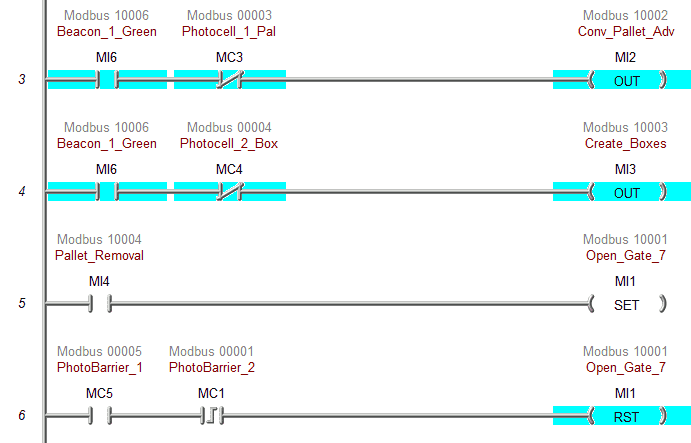
A counter is used for the entire robot sequence. The current accumulator value is compared to the sequencer step along with the conditions to move to the next step. The video below (this) will show an example of this as we program the automatic robot packing machine. Using online programming (online editing), we can see the automatic robot packing machine’s movement as we develop our program.
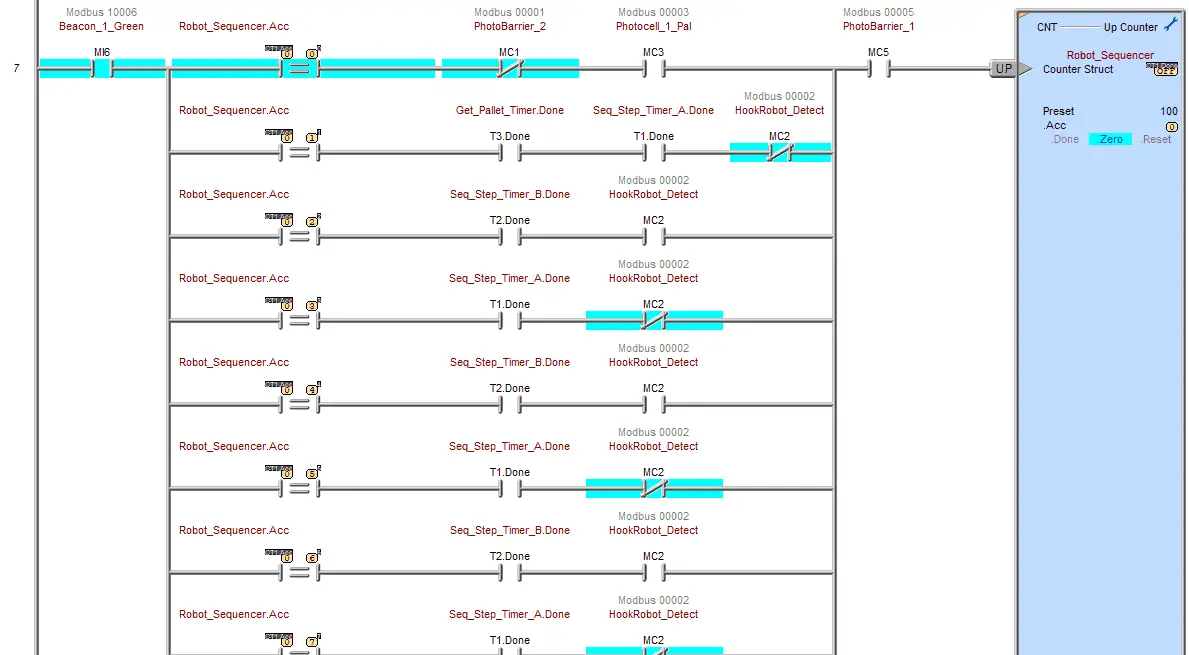
The robot sequence counter is reset if we are on the last step and have timer 2 done or the first scan flag of the PLC.
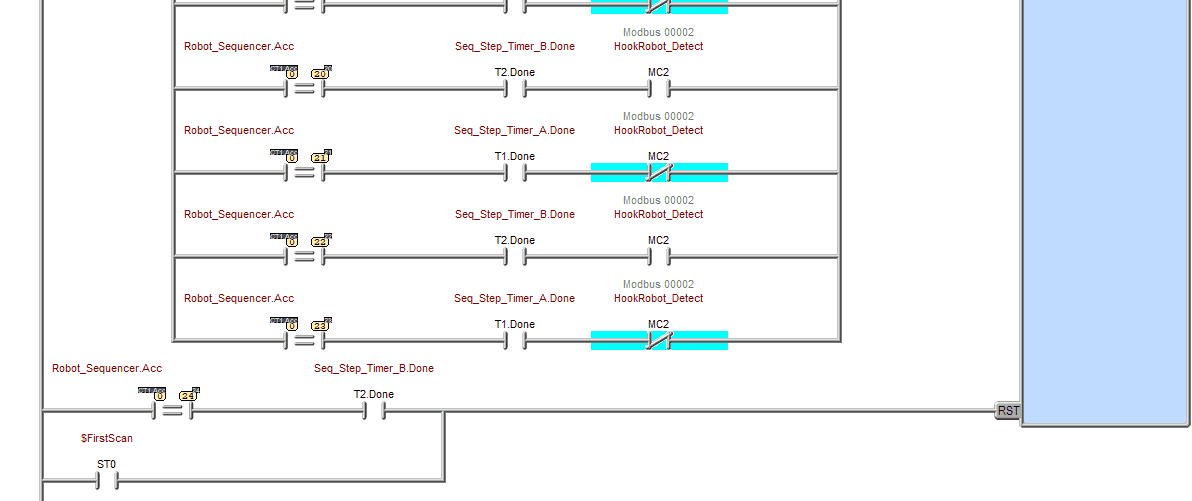
Our sequencer uses two timers. One is when the robot has nothing picked up, and the other is when the robot has something.
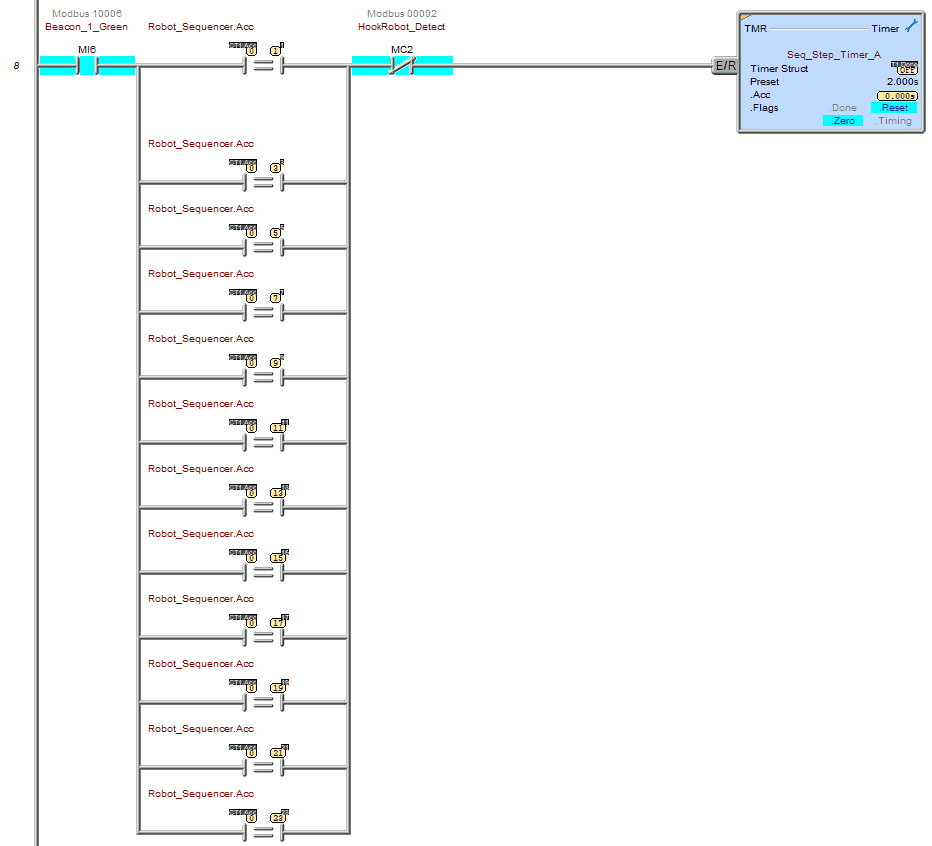
If the robot is on step one of the sequence, the robot load pallet output is turned on. A timer also ensures enough time to execute this robot command.
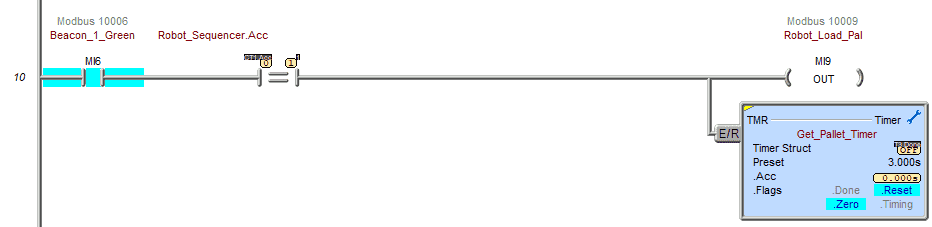
The “robot take box” output will occur 10 times for each box loaded onto the pallet.
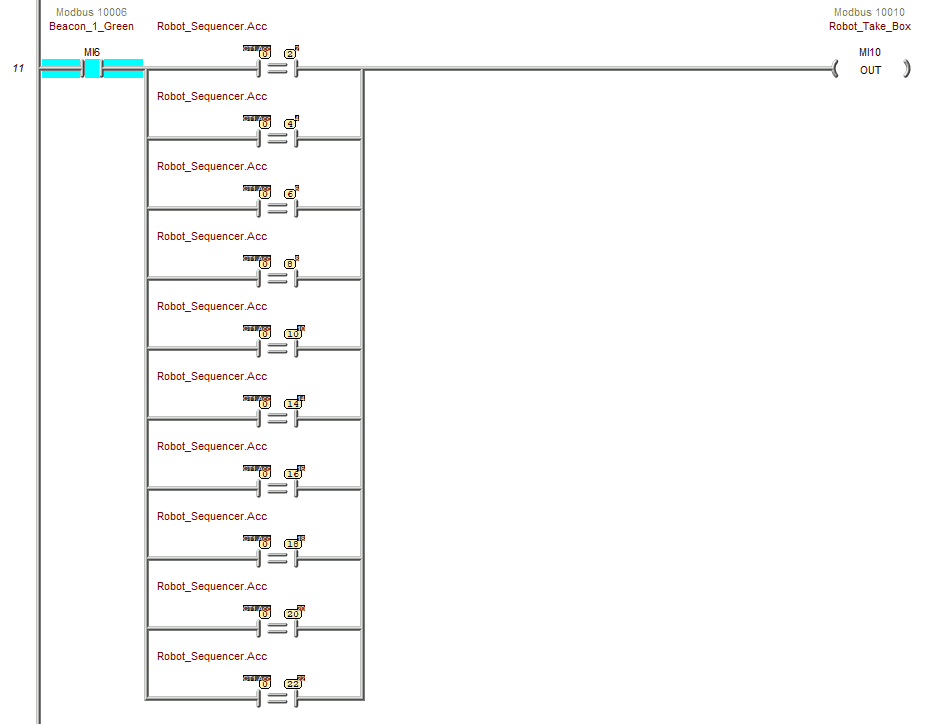
Five boxes will be loaded on the first layer of the pallet.
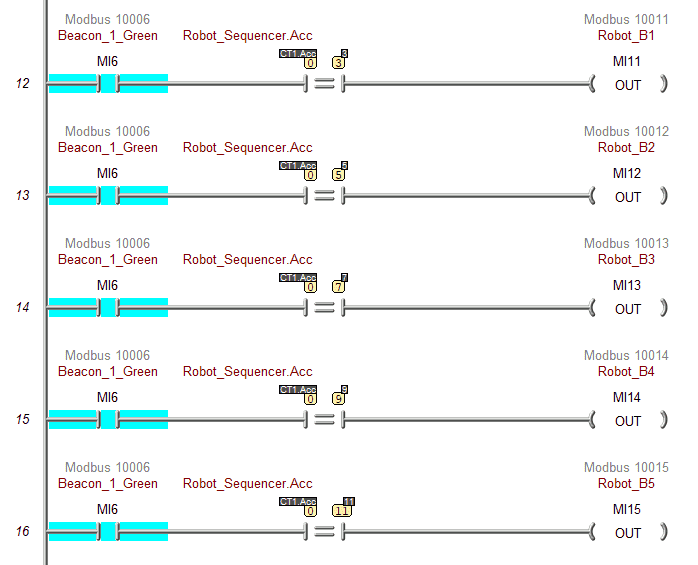
A cardboard separator is placed on top of the first layer.
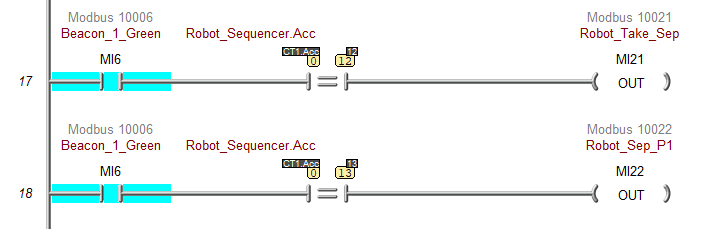
An additional five boxes will be loaded on the second layer.
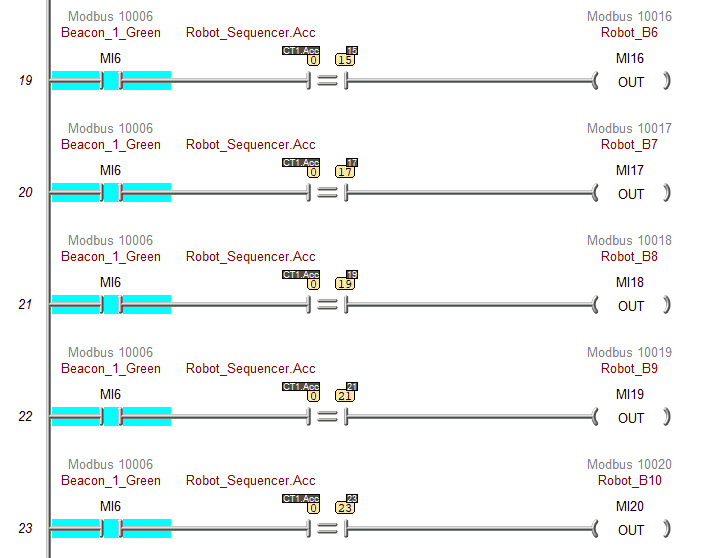
The last step of our sequencer will be 24. This will signal the autonomous robot to remove the full pallet and send the robot to the home position. As mentioned, the counter sequencer will be reset when the conveyor’s last step timer is completed.
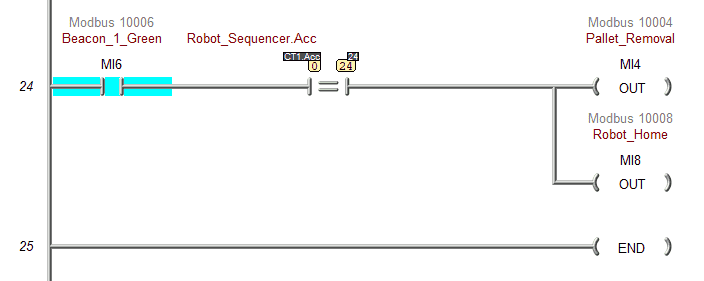
An END statement will indicate that this is where the program ends and to repeat the scan. Save your program. It is essential always to save your program during programming.
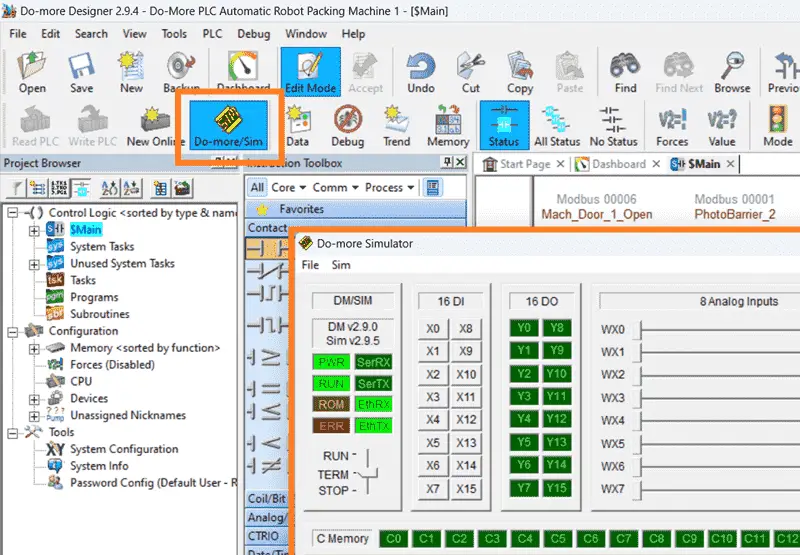
Select the Do-more/Sim icon. This will start the PLC simulator. The Do-More Designer simulator will run independently of the Do-More Designer programming software. When returning to the Do-More designer software, you will see we are connected to the simulator by the menu icons and the status bar at the bottom of the window.
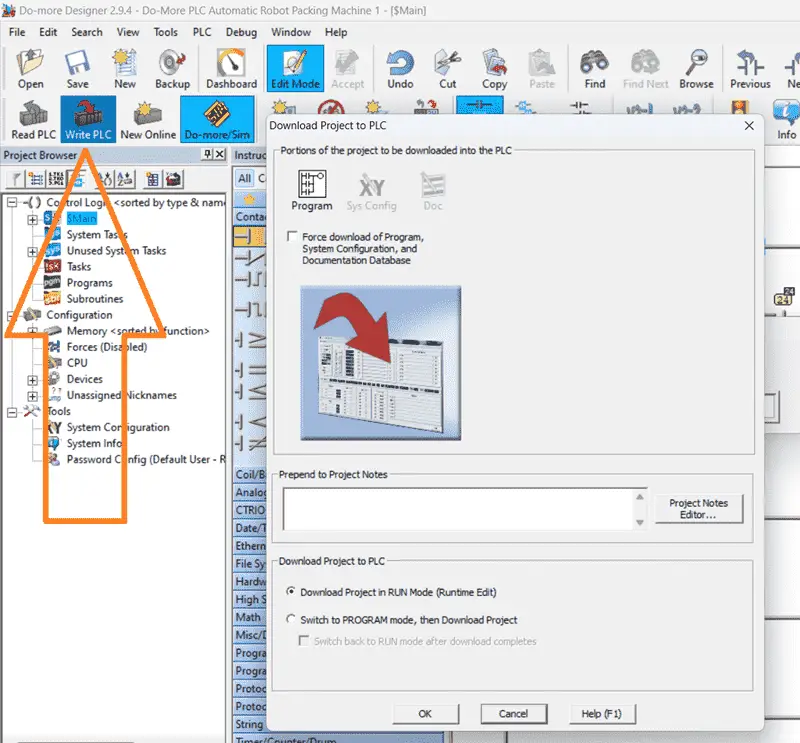
Select the Write PLC icon. This will transfer our program to the PLC simulator.
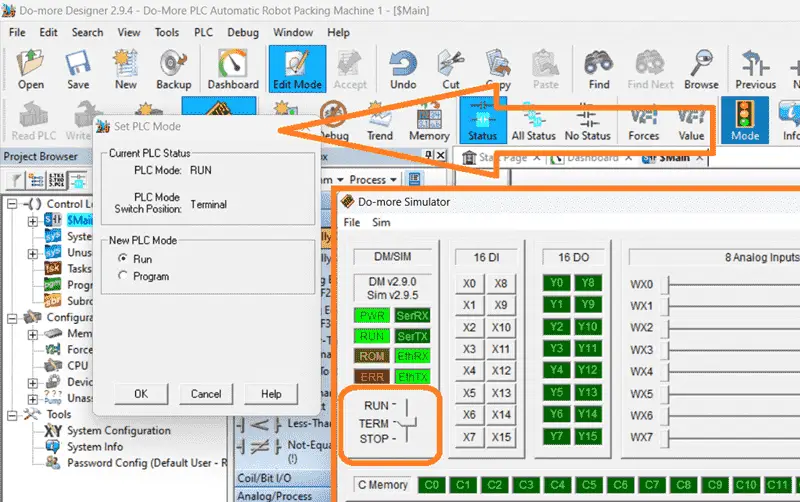
The Mode icon on the main menu will allow you to change the PLC mode from program to run. It also shows the PLC switch position. Select the run mode for the PLC. The Do-more PLC simulator will have a switch position that can also change to control the mode of the PLC.
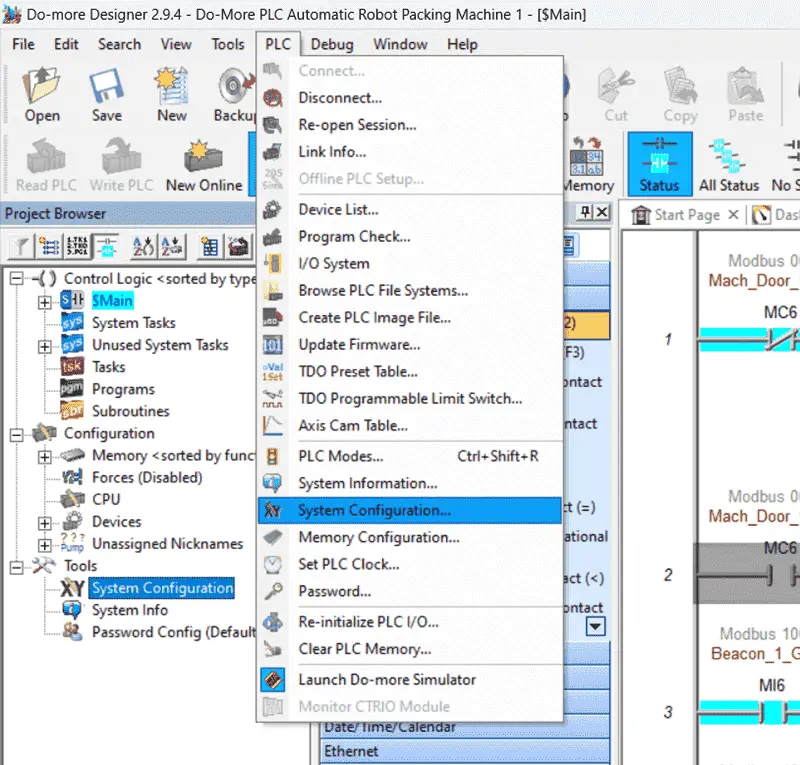
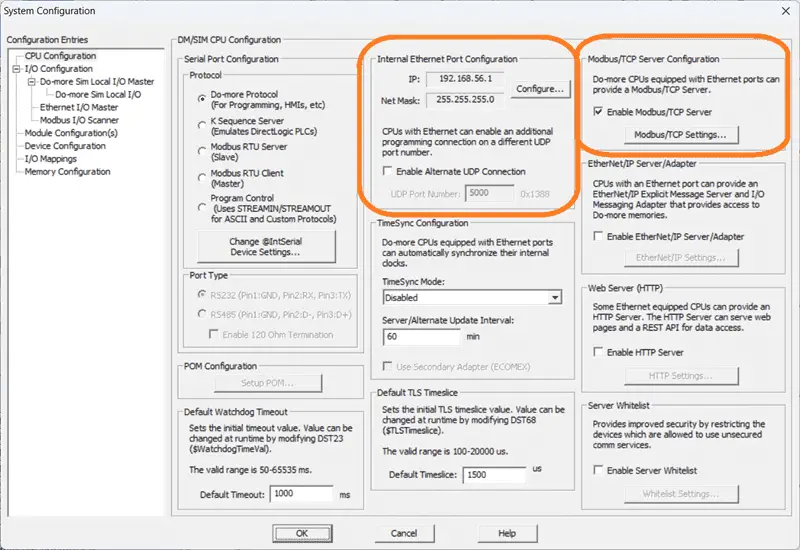
Select System Configuration under the tools menu of the project browser. This will display the System Configuration window. Under Internal Ethernet Port Configuration, you will see the IP address for the PLC simulator. Besides this selection, there is also the Modbus/TCP Server Configuration. Ensure that this is enabled. This PLC simulator will act as a Modbus TCP Server to the EasyPLC Modbus TCP Client. A Modbus client will send requests, and the Modbus server will respond. Make a note of the IP address. We will need this to set up our Modbus Client in the next step.
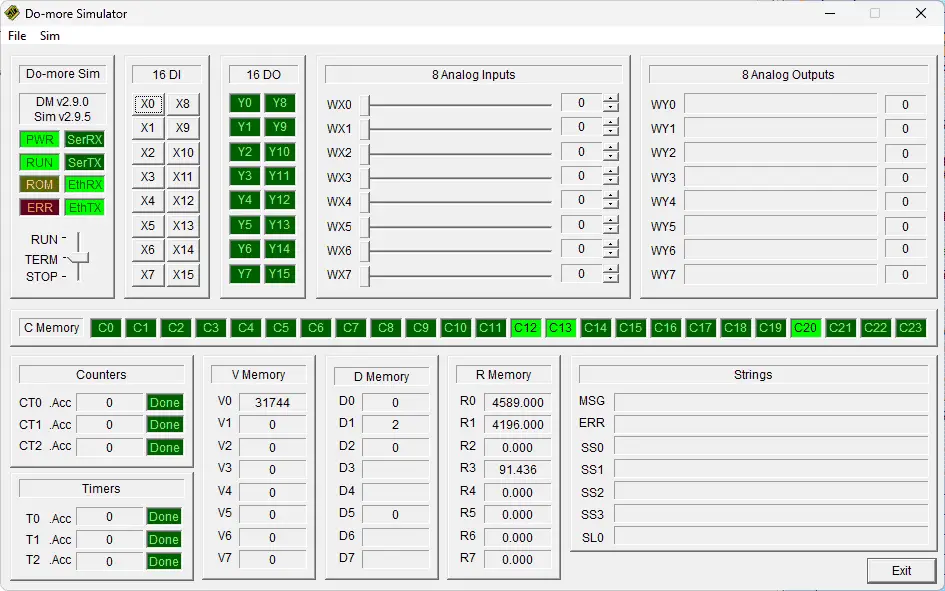
Watch the video below to see how this is programmed in ladder logic.
By following a systematic approach and referring to the logical sequence of operation, you can develop a robust and efficient Do-More PLC program for the Automatic Packing machine. This program will serve as the machine’s brain, controlling its movements and ensuring its safe and reliable operation.
Test the PLC program: (Step 5 – Do-More PLC Automatic Robot Packing Machine)
The Do-More PLC program for the Automatic Packing machine must be thoroughly tested to ensure its functionality and accuracy. An effective way to do this is to utilize a machine simulator (MS). Using the MS, you can simulate the operation of the Automatic Packing machine without needing physical hardware, minimizing the risk of damage during the testing phase. We will use Modbus TCP on our Do-More PLC simulator to communicate with the EasyPLC Machine Simulator. Call up the Automatic Packing machine simulator in start mode.
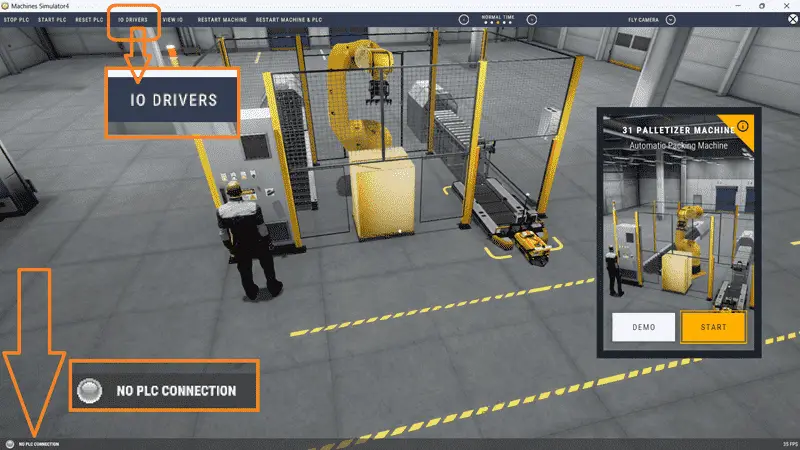
The status of the machine simulator will be at the bottom of the screen. Currently, we have no PLC connected. Select IO Drivers on the top left of the screen.
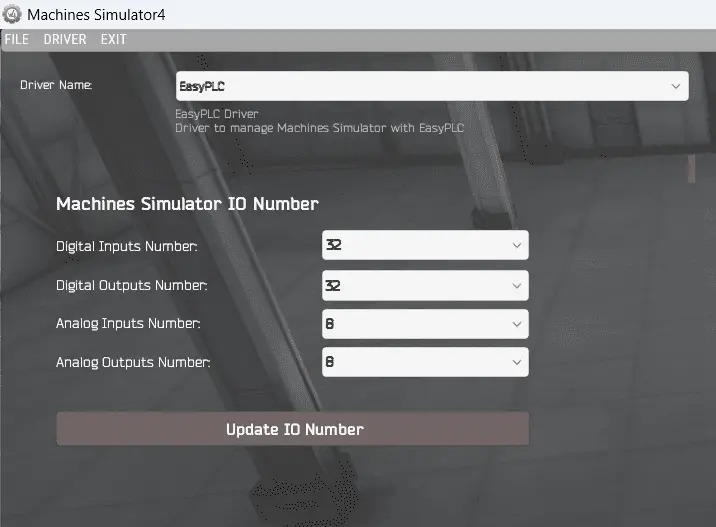
The machine simulator IO number will be displayed. Ensure we select more IO than required for our robot packing machine. The EasyPLC driver is selected by default.
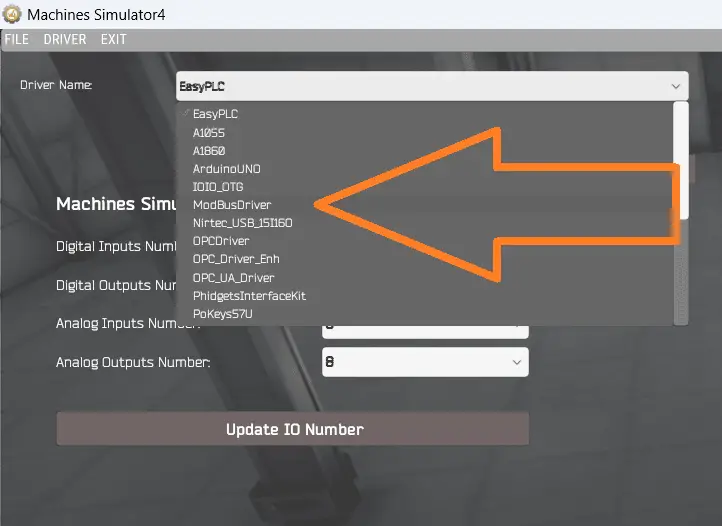
Under the driver pull-down menu, select “ModBusDriver.” This driver will communicate Modbus TCP (Ethernet) and Modbus RTU (Serial).
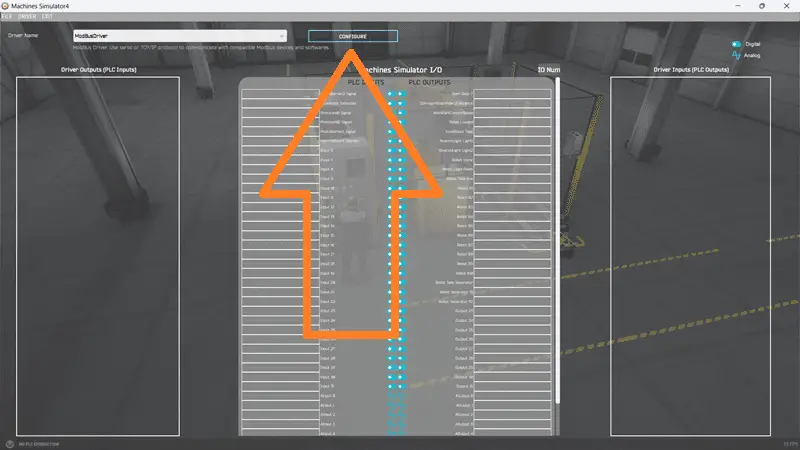
Select the configure button.
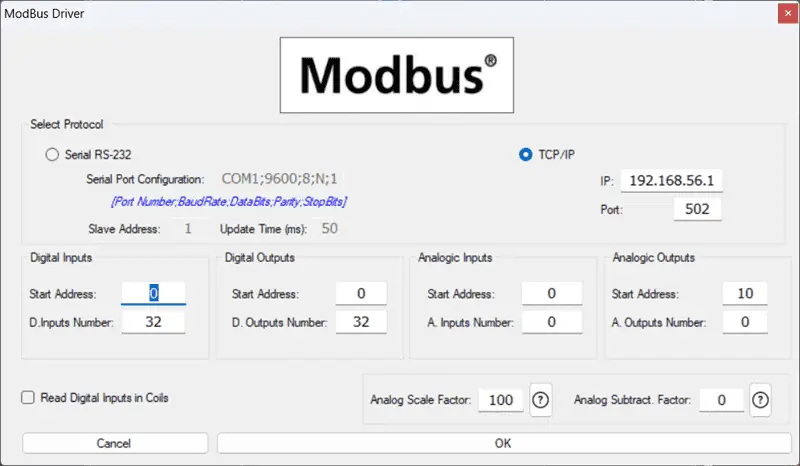
We can now enter the information for our Modbus driver. Select TCP/IP. The computer’s Ethernet port will communicate with the Do-more PLC simulator. The digital inputs from MS to the Do-More PLC will be MI1 to MI6. Due to the offset of 1, this will start at address 0. The digital outputs from MS to the Do-More PLC will be MC1 to MC23. This will begin at address 0 due to the offset of 1. Select the OK button.
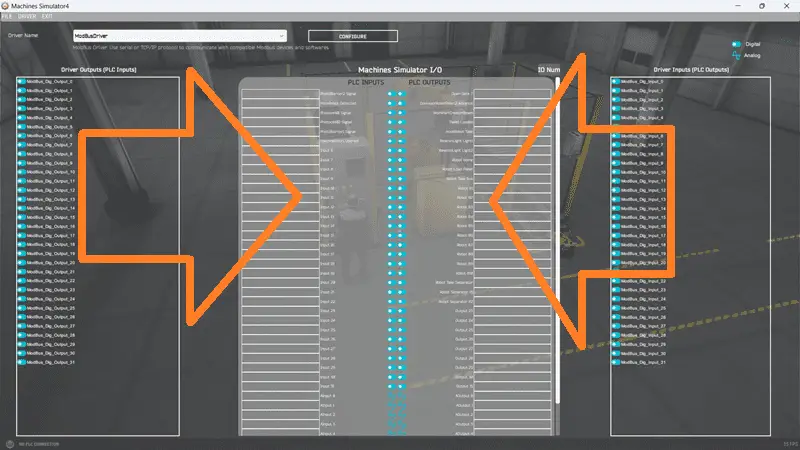
You will now see the inputs and outputs specified for the Modbus driver. We can now manually assign the driver outputs to the PLC inputs and driver inputs to the PLC outputs. However, the automatic assignment works well and will save you time.
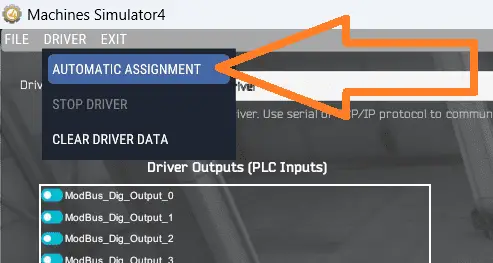
Select Automatic Assignment from the driver option in the main menu.
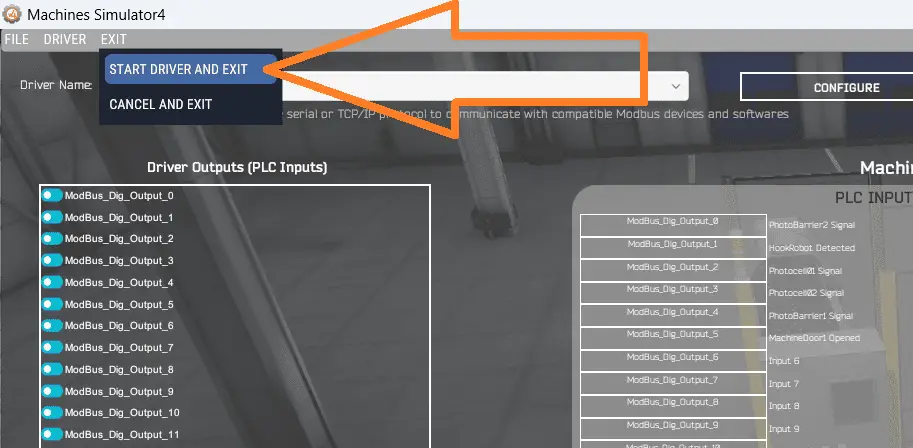
This will automatically assign the PLC simulator IO to the Machine Simulator IO. Select Start Driver and exit from the main menu.
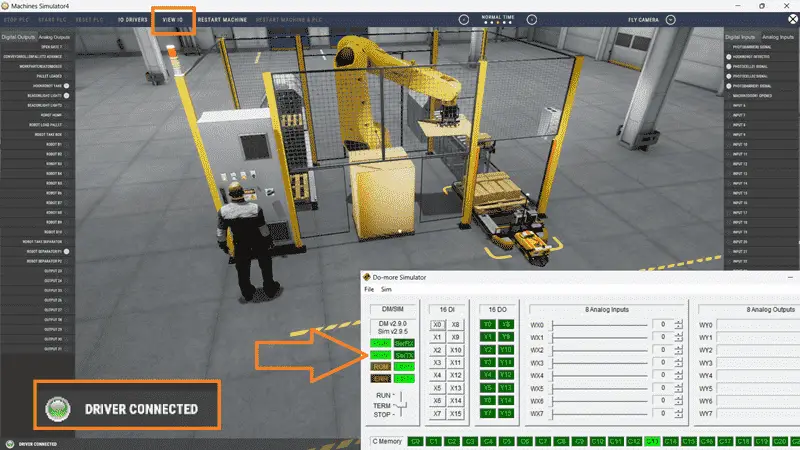
On the bottom left side of the window, the driver communicates with the Do-More PLC simulator with a green light. Select view IO to see the machine simulator’s input and output status.
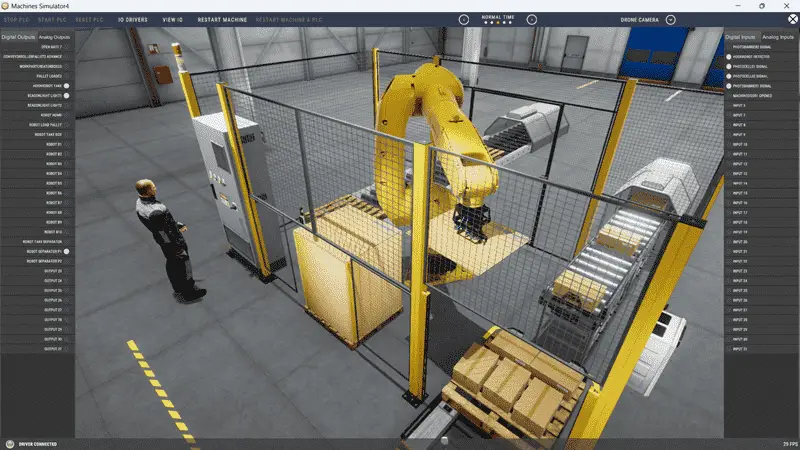
Ensure that the Do-More PLC is in run mode. We can see the operation of our Automatic Packing machine. The inputs and outputs of the MS will correspond to the PLC controller.
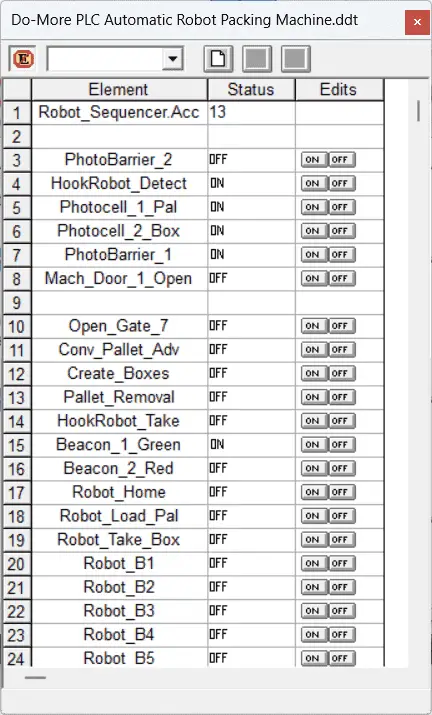
Using the Data View window of the Do-More Designer programming software, we can also monitor the inputs and output operations. Testing the program Using a Machine Simulator (MS) will ensure it works. Troubleshooting is quickly done without damaging any physical hardware. This testing phase is crucial in ensuring the safe and reliable operation of the Automatic Packing machine.
You can practice your modification and debug by modifying the Automatic Packing machine operation in the following way:
– Add a control panel with start, stop, jog, and reset buttons. This will allow you to sequence through the operation and movements.
– Calculate the rate of full pallets for this machine in terms of number per hour.
Let me know how you make out in the comments below.
Download the PLC sample program and sequence table here.
Watch the video below to see the five steps of program development applied to the Automatic Packing machine. The machine simulator is one of the best applications for learning PLC programming.
When using the Machine Simulator Software Suite, debugging is quickly done without damaging equipment. You may modify your logic several times before you get everything right! This is all part of learning. To learn more about developing logic, check out our tutorials on the five steps to PLC program development.
Machine Simulator (EasyPLC) Software Suite is a complete PLC, HMI, and Machine Simulator Software package. This PLC learning package includes the following:
Easy PLC – PLC Simulation allows programming in Ladder, Grafcet, Logic Blocks, or Script.
HMI System – Easily create a visual human-machine interface (HMI)
Machine Simulator – A virtual 3D world with real-time graphics and physical properties. PLC programs can be tested using EasyPLC or through other interfaces. (Modbus RTU, TCP, etc.)
Machine Simulator Lite – Designed to run on Android Devices.
Machine Simulator VR – Virtual Reality comes to life so you can test, train, or practice your PLC programming.
Purchase your copy of this learning package for less than USD 95 for a single computer install or less than USD 110 to allow different computers.
Receive 10% off the price by typing in ACC in the comment section when you order. http://www.nirtec.com/index.php/purchase-price/
Learn PLC programming the easy way. Invest in yourself today.
Watch on YouTube: Do-More PLC Automatic Robot Packing Machine
If you have any questions or need further information, please contact me.
Thank you,
Garry
If you’re like most of my readers, you’re committed to learning about technology. Numbering systems used in PLCs are not challenging to know and understand. We will walk through the numbering systems used in PLCs. This includes Bits, Decimals, Hexadecimal, ASCII, and Floating Points.
To get this free article, subscribe to my free email newsletter.
Use the information to inform other people how numbering systems work. Sign up now.
The ‘Robust Data Logging for Free’ eBook is also available for free download. The link is included when you subscribe to ACC Automation.