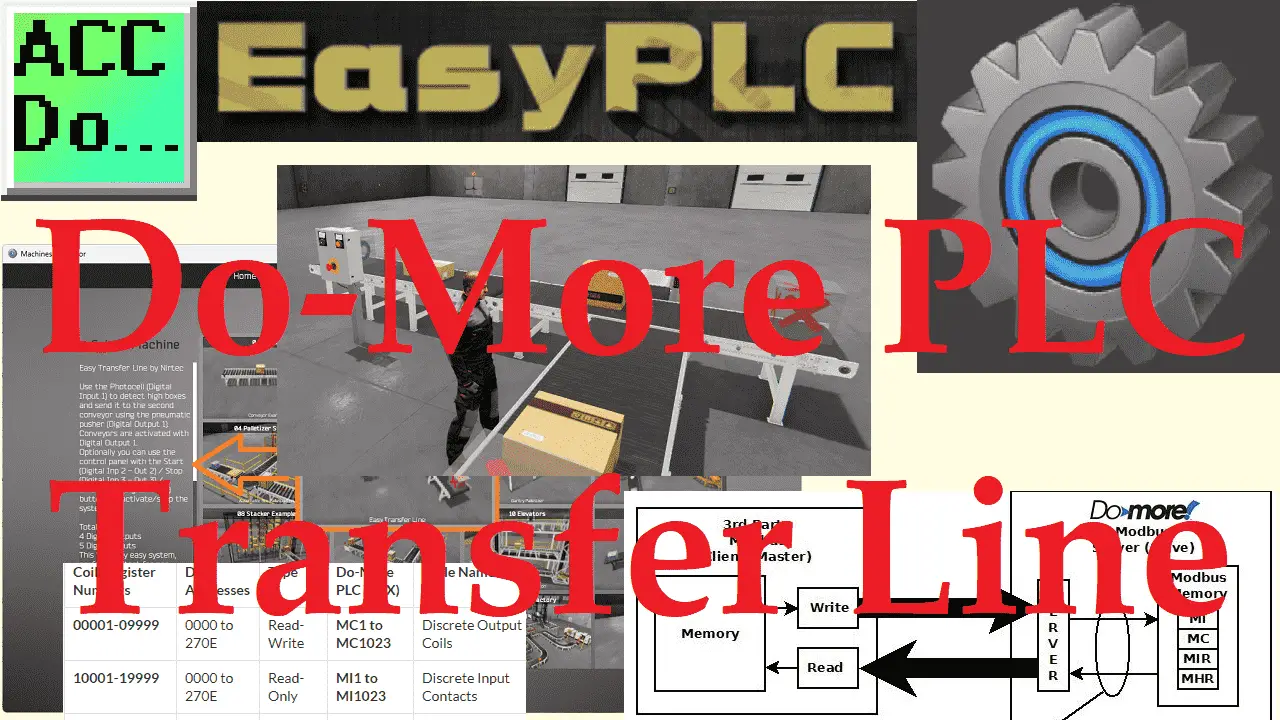The EasyPLC Software Suite is a comprehensive package with PLC, HMI, and Machine Simulator software. It features a Machine Simulator (MS) that allows virtual communication with many programmable logic controllers (PLCs) in a 3D world with real-time graphics and physical properties. Our PLC programming example will follow the five steps to PLC program development.
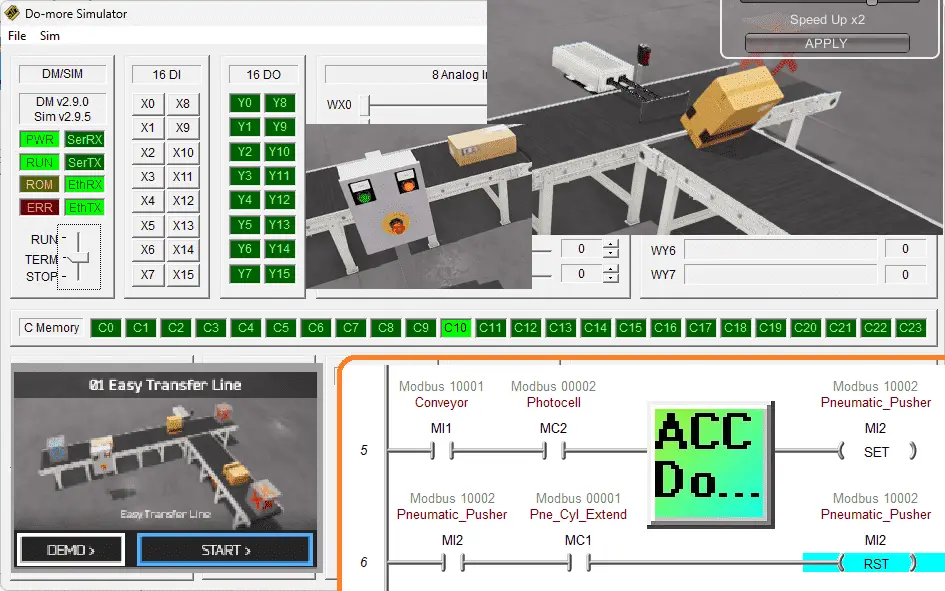
We will use the simulator’s pre-built transfer line machine to learn PLC programming. We will focus on developing ladder logic, connecting via Modbus TCP, and testing our program using the free Do-More Designer PLC programming software and simulator. Let’s begin!
Learn PLC programming the easy way. See below for a 10% discount on this cost-effective learning tool. Invest in yourself today.
The entire series can be found here.
Here are some previous posts we have done:
Easy PLC Installing the Software – Video
EasyPLC Software Suite – Quick Start – Video
Click PLC – Easy Transfer Line Programming – Video
Productivity PLC Simulator – Chain Conveyor MS – Video
Do-More PLC – EasyPLC Box Selection Program – Video
Click PLC EasyPLC Gantry Simulator – Video
Click PLC Simple Conveyor EasyPLC – Video
EasyPLC Paint Line Bit Shift – BRX Do-More PLC – Video
Click PLC – EasyPLC PLC Mixer Programming – Video
Click PLC EasyPLC Warehouse Stacker Example – Video
– Operation Video
EasyPLC Machine Simulator Productivity PLC Robotic Cell – Video
EasyPLC Simulator Robotic Cell Click PLC – Video
EasyPLC Simulator Robotic Cell BRX Do-More PLC – Video
– EasyPLC Factory Editor Robotic Cell Additions Video
4 Way Traffic Light PLC Program EasyPLC – Video
Rock Crusher Plant EasyPLC BRX Do-More – Video
Freight Carrier Weighing and Distribution EasyPLC – Video
EasyPLC Machining Center Loading Robots – Video
EasyPLC Palletizing Robot Programming Click PLC – Video
EasyPLC Machine Editor – Design a Simulation – Video
PLC Programming Mixing Tank – EasyPLC / Do-More – Video
EasyPLC Solder Robot PLC Programming – Video
PLC Programming – A Tutorial for Beginners – Video
Automated Parking Demo Video
Parking Cars Simulator PLC Programming Part 1 – Video
Parking Cars Simulator PLC Programming Part 2 – Video
PLC Programming with Pneumatic Synchronization – Video
The Ultimate Guide to PLC Programming for Sorting Operations – Video
Optimizing Batch Processing with PLC Systems – Video
PLC Multi Conveyor Feed Control Demystified! – Video
PLC Program Sequence for Efficient Robot Loading – Video
Define the task: (Step 1 – Do-More PLC EasyPLC Transfer Line)
The first step of PLC program development is to define the task to determine what must be done. EasyPLC software suite contains this easy transfer line example in the machine simulator. This is just one of many machines with the software so you can learn and develop your PLC programming skills.
Start the EasyPLC Machine Simulator (MS). Select the start button on the main page or select machines from the main menu at the top of the machine’s simulator window.
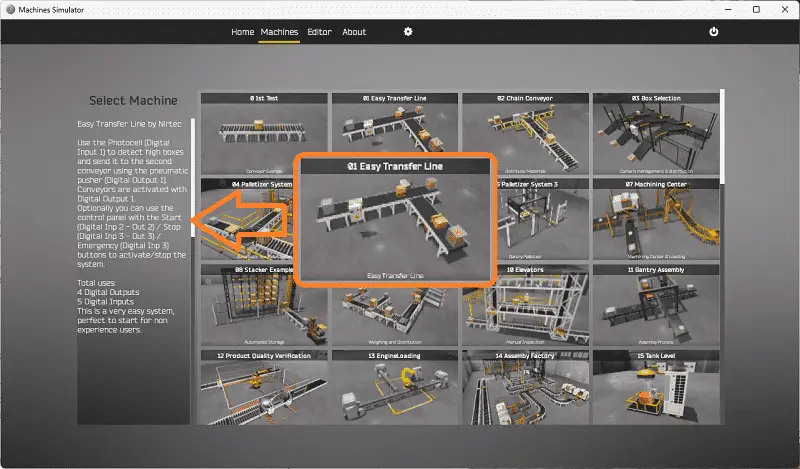
All the available machines will now be displayed. Click on the “01 Easy Transfer Line.”
This is the example that we will be programming. To the left of the screen, information will be displayed on how this process needs to function.
The photocell detects high boxes and sends them to the second conveyor using the pneumatic pusher. Conveyors are activated with digital output 1. We will also include the control panel. The green start light will be on when the system is ready to run. When the start is pressed, the stop light will be on to indicate how the system is stopped. Pressing the emergency stop button will turn off both lights and stop the sequence.
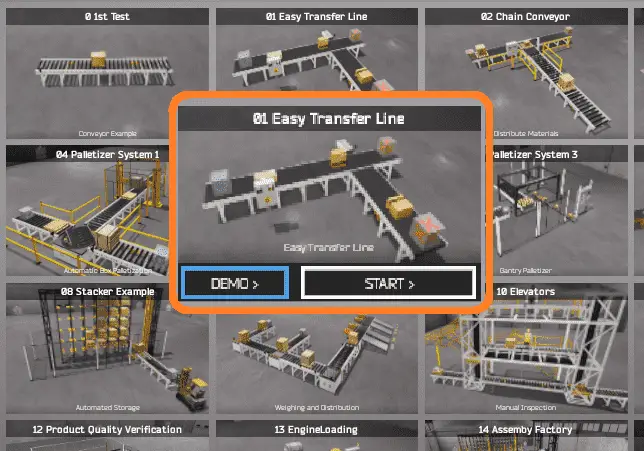
The machine simulator has a demo mode for the built-in machines. Select the demo mode. This will allow you to watch the operation of the easy transfer line and help see what must be done.
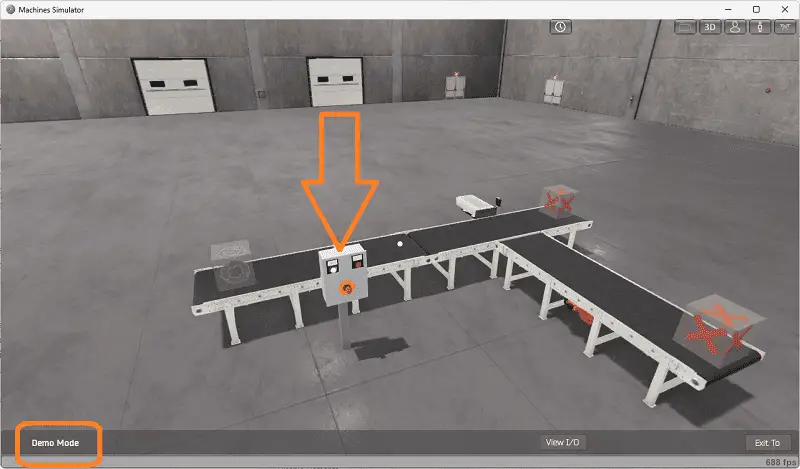
Press the control buttons in the simulator to operate the machine. Move around the 3D virtual environment. The icons on the top of the window will allow you to move around this 3D environment.
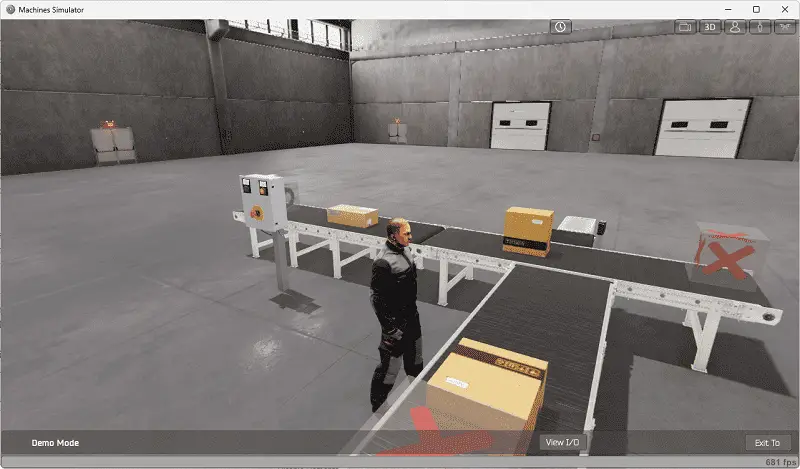
The first icon is the default selection. This will enable you to move around without bumping into the components. The first-person mode will mimic a person in your 3D learning world.
The third person is used to show the operator’s relationship to the machine. The last icon will automatically show you around this virtual environment. Once we understand what must be done, we can move on to the next step in our PLC program development.
Watch the sequence of operation video below.
Define the Inputs and Outputs: (Step 2 – Do-More PLC EasyPLC Transfer Line)
The written version specifies that we will require four digital outputs and five digital inputs for our easy transfer line.
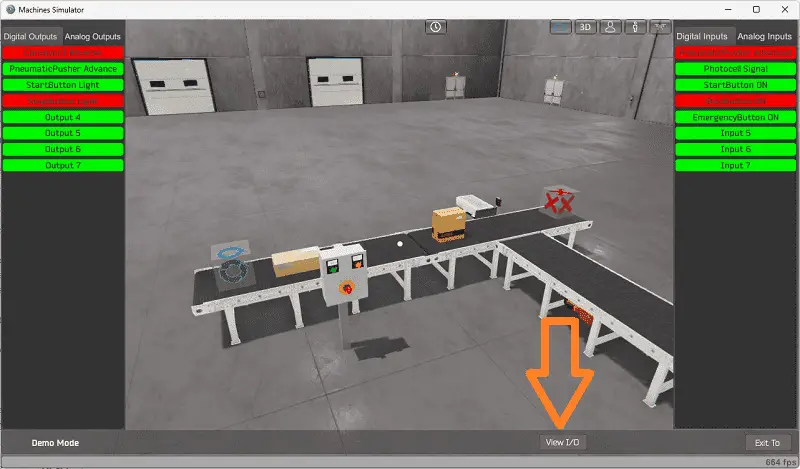
While still in the demo mode of the machine simulator, we can select the View IO on the bottom menu.
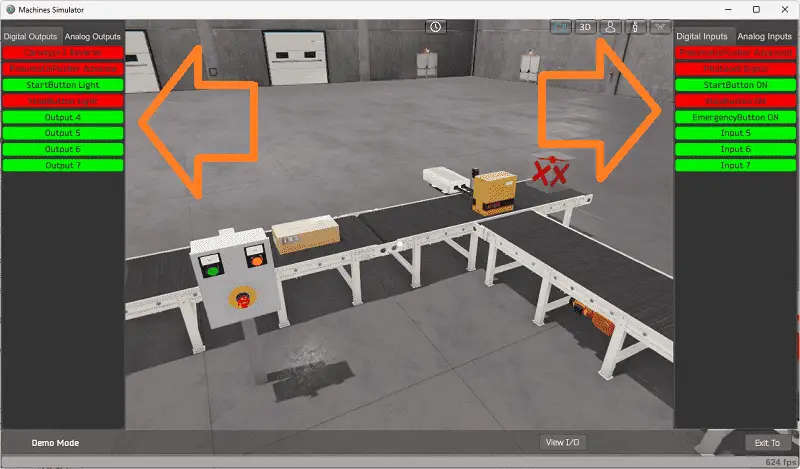
This will now show the digital outputs on the left-hand side of the screen and the digital inputs on the right-hand side of the screen.
The machine simulator will be communicating with a Do-More Designer PLC Simulator. Communication will be done with Modbus TCP (Ethernet).
The Do-More Series of PLCs use a fixed Modbus memory area. This area can be seen in the following chart.
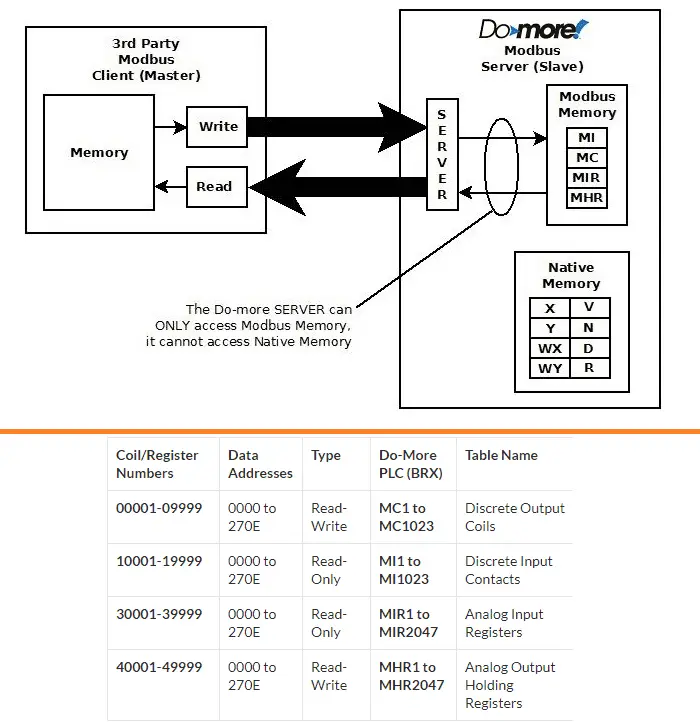
The following table will define the inputs and outputs (IO) and Modbus addresses in the Do-More PLC we will use for this program. (EasyPLC Easy Transfer Line)
| Digital Type | Description | Do-More PLC Modbus Address | Machine Simulator Modbus Address |
| PLC Output – MS Input | Conveyor | MI1 – 10001 | 0 |
| PLC Output – MS Input | Pneumatic Pusher | MI2 – 10002 | 1 |
| PLC Output – MS Input | Start PB Light | MI3 – 10003 | 2 |
| PLC Output – MS Input | Stop PB Light | MI4 – 10004 | 3 |
| PLC Input – MS Output | Pneumatic Cylinder Extend | MC1 – 1 | 0 |
| PLC Input – MS Output | Photocell | MC2 – 2 | 1 |
| PLC Input – MS Output | Start PB | MC3 – 3 | 2 |
| PLC Input – MS Output | Stop PB | MC4 – 4 | 3 |
| PLC Input – MS Output | Emergency Stop | MC5 – 5 | 4 |
Note: The machine simulator will be offset by one on the Modbus Addresses. See the video below for the demo mode and determining inputs and outputs.
The EasyPLC start mode will allow you to manually control this sorting operations machine. Exit the demo mode and enter the start mode for this machine.
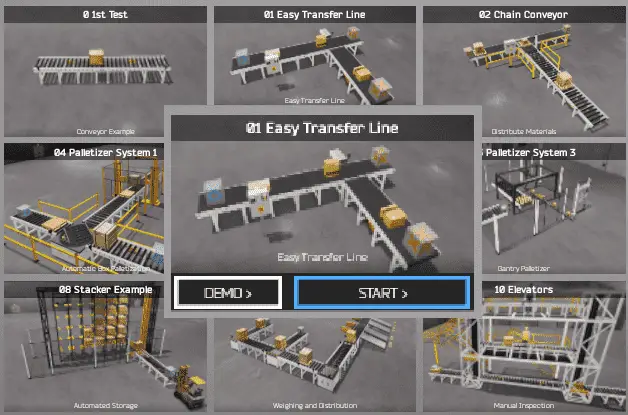
Select the View IO on the bottom middle of the machine simulator window. You can manually run the machine simulator without any control or PLC connection.
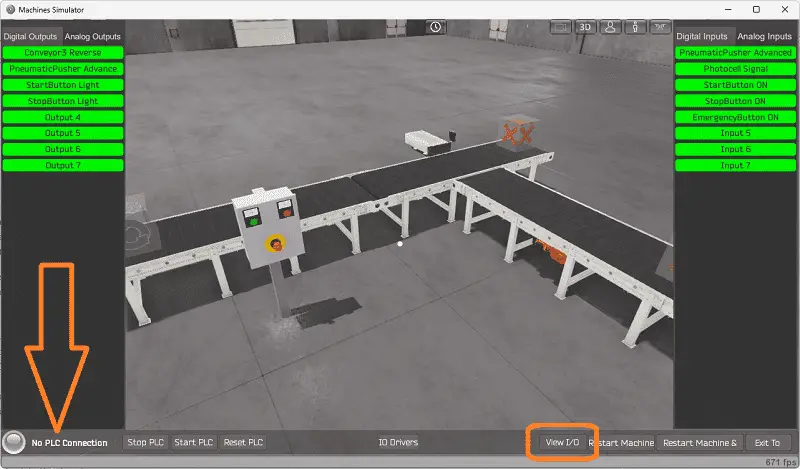
You can now select the multi-conveyor feed digital outputs on the left side of the screen by clicking on them with the mouse. The right side will show you the corresponding digital inputs.
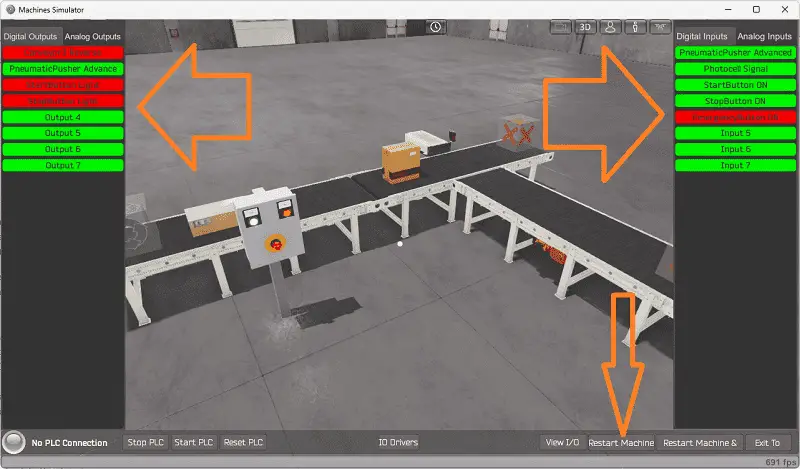
The restart button on the bottom of the machine simulator window will reset the scene back to the start.
Move around the 3D environment and ensure you know what each input and output represents.
Develop a logical sequence of operation: (Step 3 – Do-More PLC EasyPLC Transfer Line)
A flow chart or sequence table is used to understand the process that needs to be controlled thoroughly. It must also answer questions like the following:
What happens when electrical power and/or pneumatic air is lost? What happens when the input/output devices fail? Do we need redundancy?
Knowing all of these answers upfront is vital in developing the PLC program. This step is where you can save yourself a lot of work by understanding everything about the operation. It will help prevent you from continuously re-writing the PLC program logic.
Here is the sequence table for the easy transfer line.
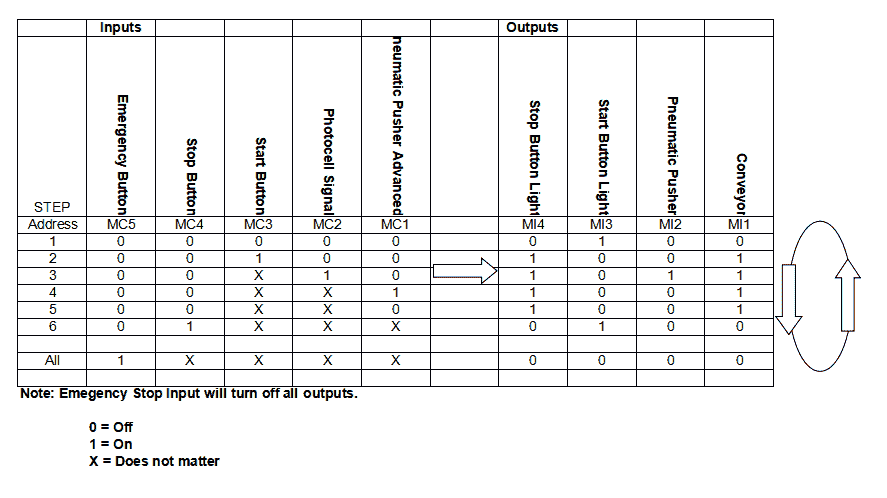
You read the input conditions and then look to the right-hand side for the outputs that will be set. The following line will then look for the input conditions again.
Develop the PLC program: (Step 4 – Do-More PLC EasyPLC Transfer Line)
Writing the ladder logic code for the PLC example will be the next step in our program development.
Starting and stopping the conveyor is done with a set and reset instruction.
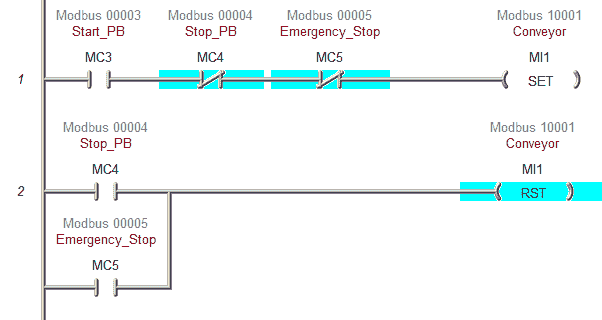
When the emergency stop is activated, both lights are off. This indicates to the operator that the emergency stop must be reset.
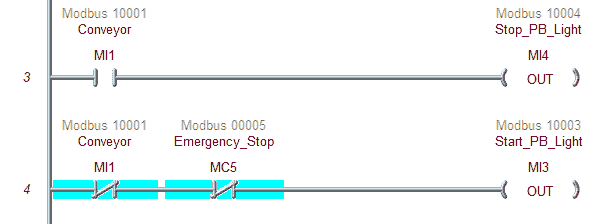
When the photocell sees the high boxes, this activates the pneumatic pusher. When the pusher reaches the extended position, it will reset the pneumatic pusher.
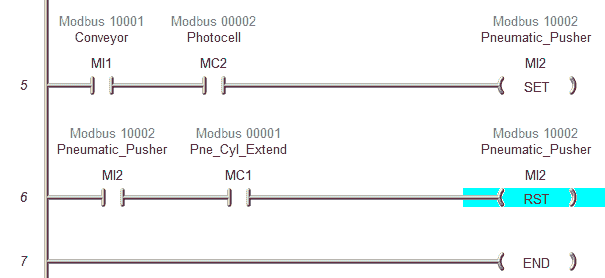
Watch the video below to see this program in operation.
Test the program: (Step 5 – Do-More PLC EasyPLC Transfer Line)
We will use Modbus TCP on our Do-More PLC simulator to communicate with the machine simulator.
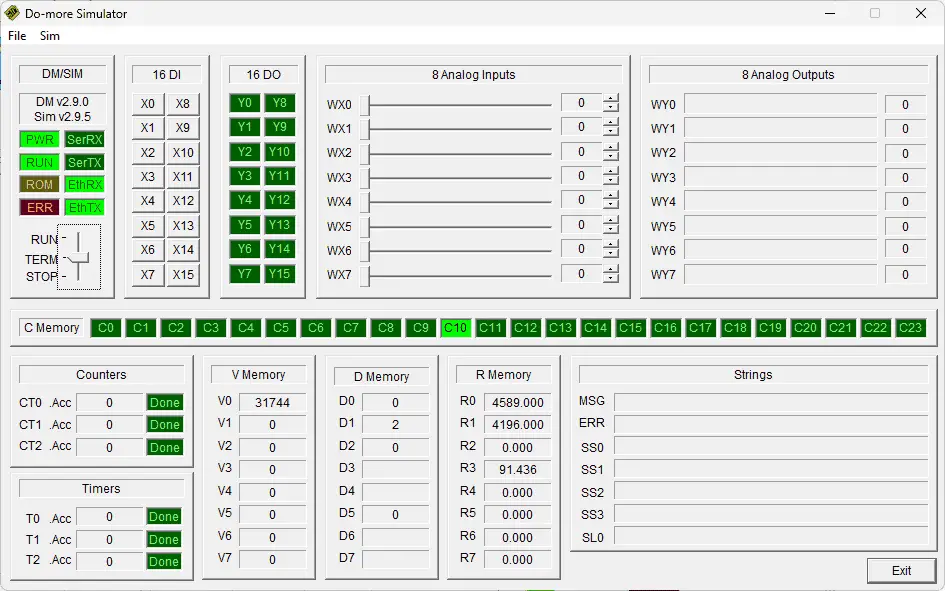
We must be connected to the Do-More simulator with Do-More designer programming software to view the IP address of the simulator. Select system configuration from the main menu | PLC.
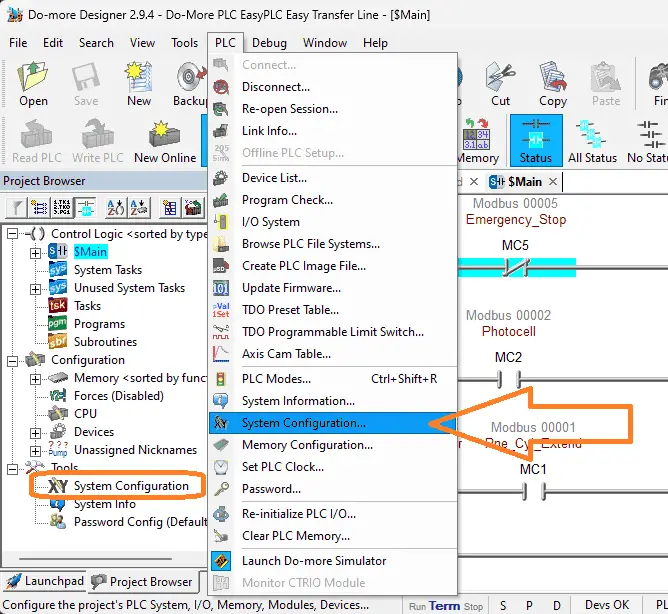
System configuration can also be selected under Tools in the project browser window.
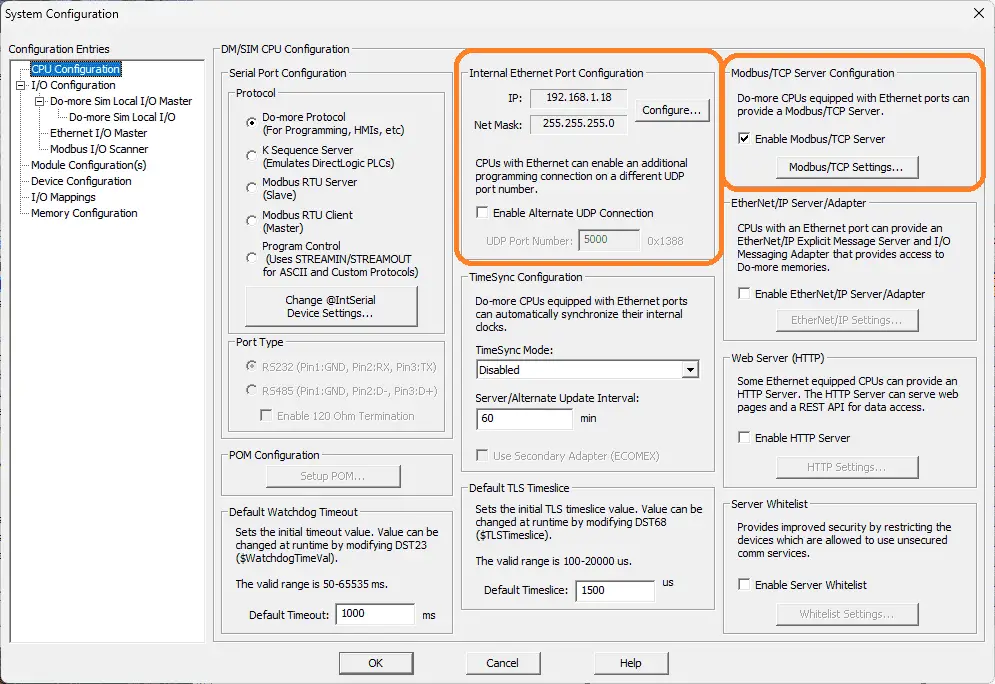
The IP address can be seen under the internal ethernet port configuration.
Ensure the Enable Modbus/TCP Server is selected so the EasyPLC machine simulator can act as the Modbus/TCP Client.
Call up the EasyPLC Easy Transfer Line in start mode.
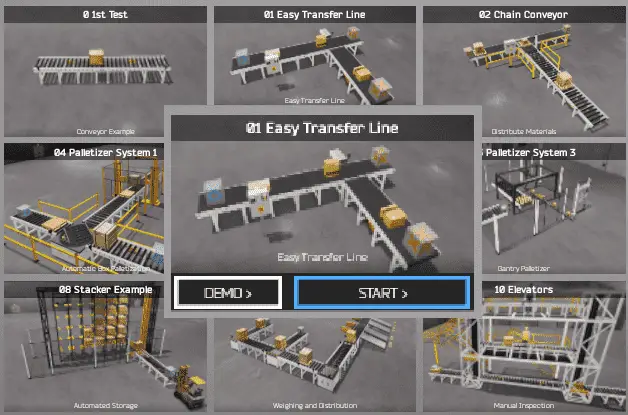
The status of the machine simulator will be at the bottom of the screen. Currently, we have no PLC connected.
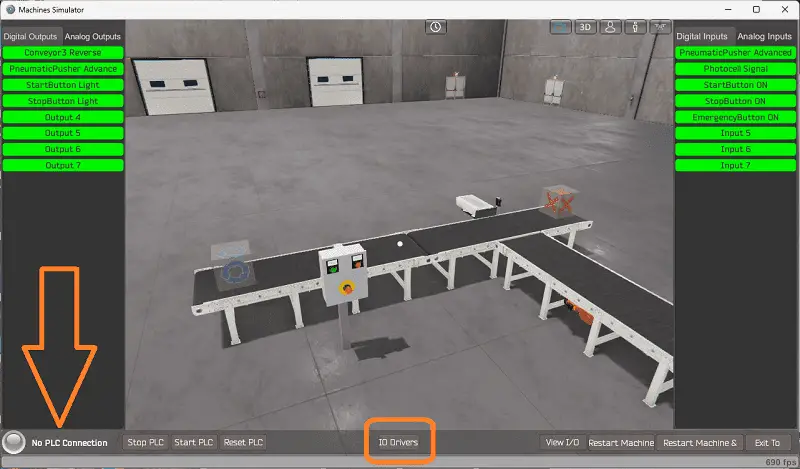
Select IO Drivers on the bottom middle of the screen.
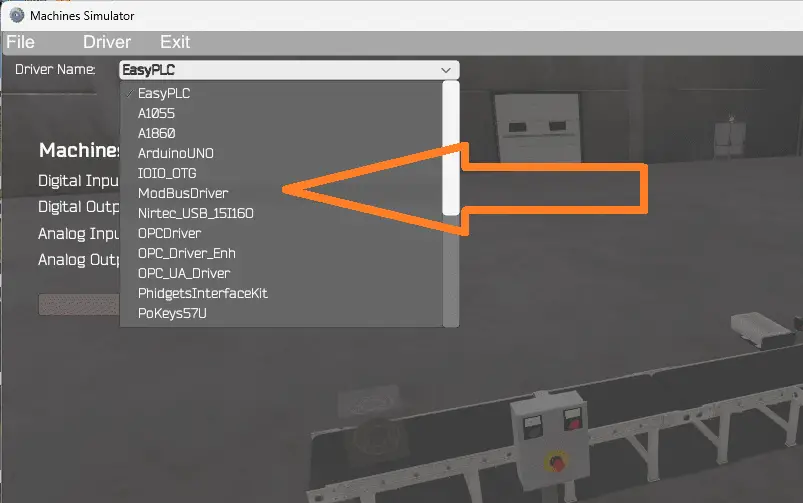
Under the driver pull-down menu, select “ModBusDriver.”
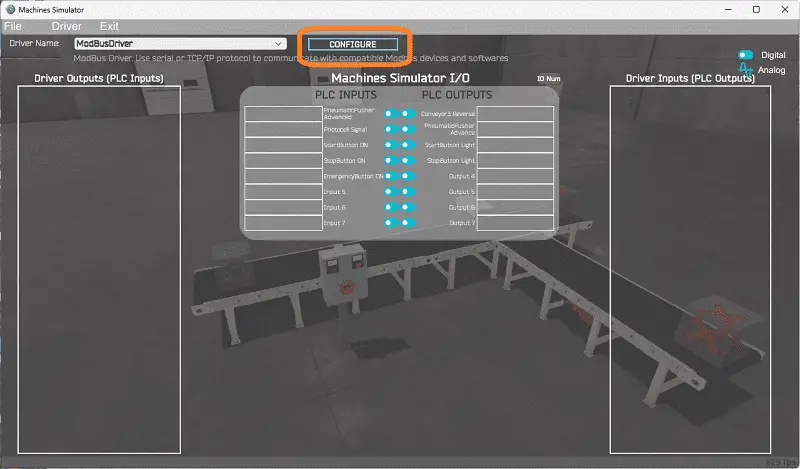
This driver will communicate Modbus TCP (Ethernet) and Modbus RTU (Serial).
Select the configure button.
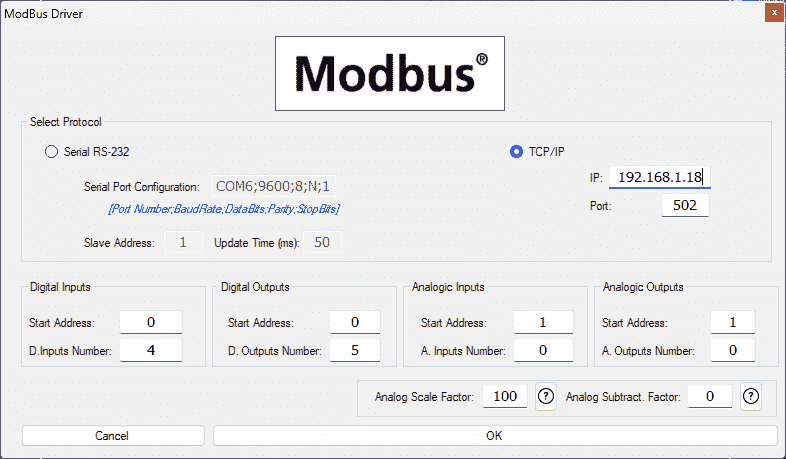
We can now enter the information for our Modbus driver. Select TCP/IP. The computer’s Ethernet port will communicate with the PLC Do-More Simulator.
The digital inputs from MS to the Do-More PLC will be MI1 to MI4. This will start at address 0 due to the offset of 1. Digital outputs from MS to the Do More PLC will be MC1 to MC5. This will begin at address 0 due to the offset of 1.
Select the OK button.
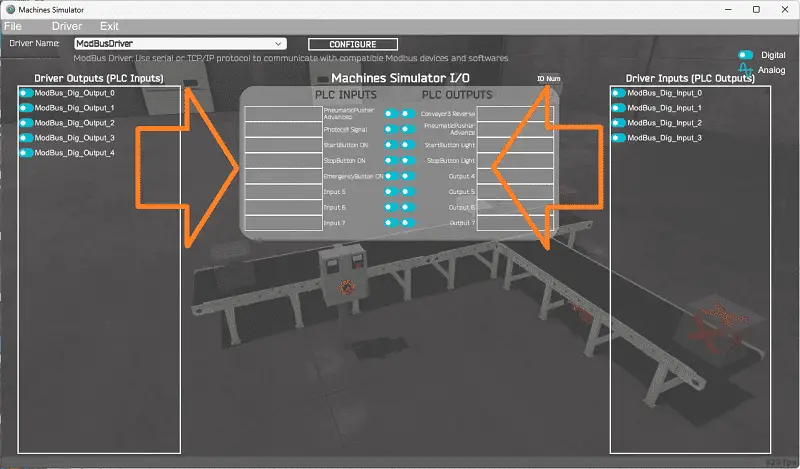
You will now see the inputs and outputs specified for the Modbus driver. We can now manually assign the driver outputs to the PLC and driver inputs to the PLC outputs. However, the automatic assignment works well and will save you time. Just ensure that the inputs and outputs are in the same order as listed on the machine simulator.
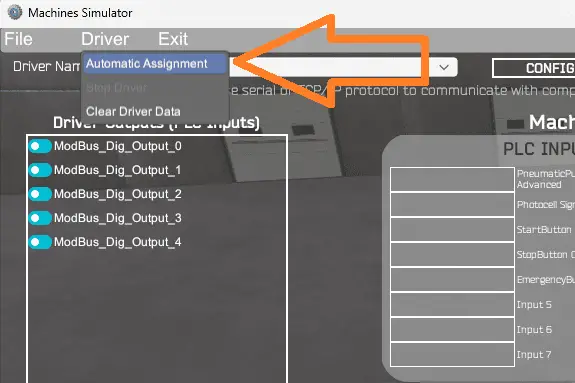
Select Automatic Assignment from the driver option in the main menu.
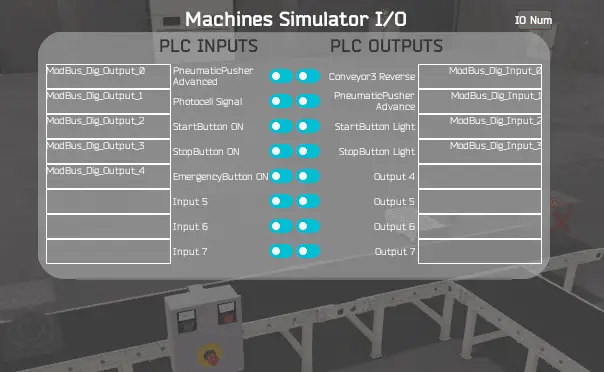
This will automatically assign the PLC IO to the Machine Simulator IO.
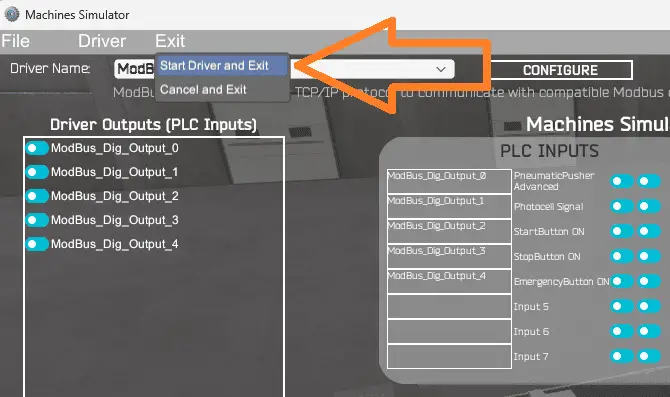
Select start driver and exit from the main menu.
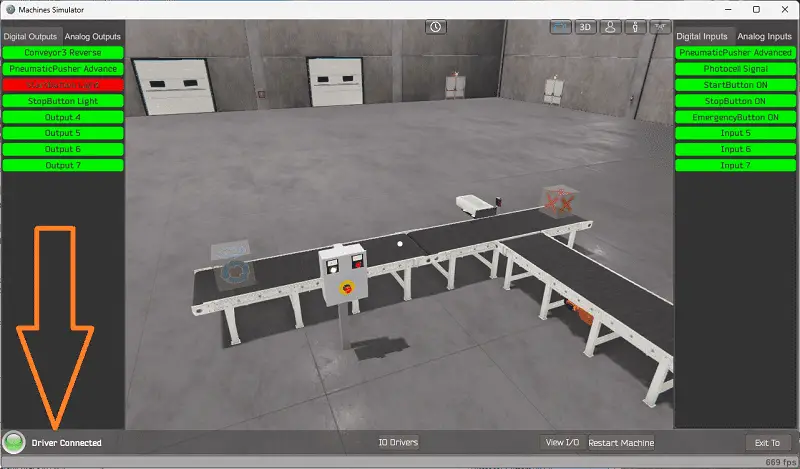
You will see that the driver is operating on the bottom left side of the window. Select view IO to know the input and output status of the machine simulator.
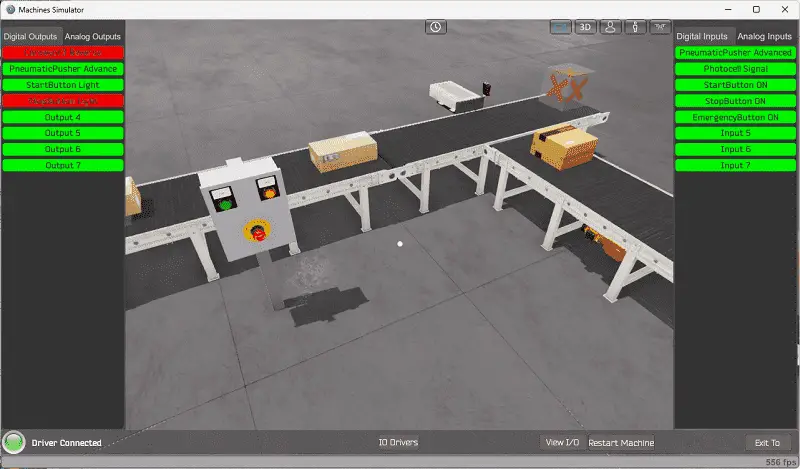
Ensure that the PLC is in run mode. We can now operate the machine simulator through the control panel.
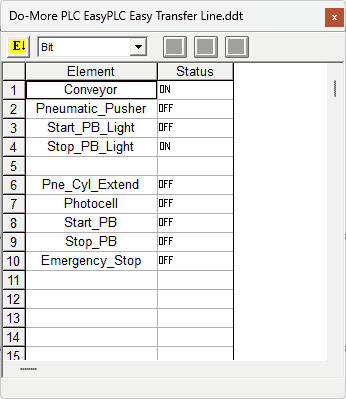
Using the Data View window of the Do-More Designer programming software, we can also watch the inputs and output operations.
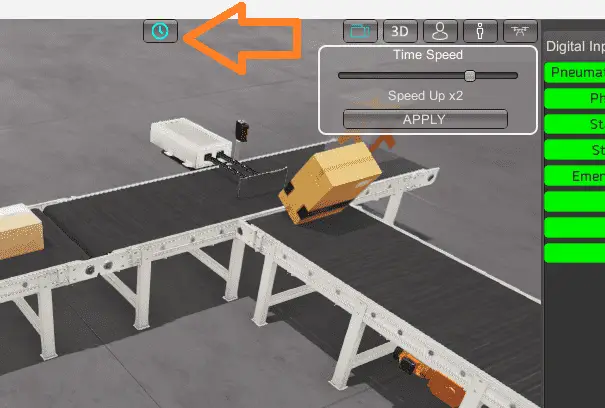
Using Machine Simulator (MS) to test the program will ensure that our program works.
The machine simulator has a time frame that you can speed up or slow down the process to help you troubleshoot. Watch the video below to see this operation.
When using EasyPLC, debugging is quickly done without damaging any equipment. You may modify your logic several times before you get everything right! To learn more about developing logic, check out our tutorials on the five steps to PLC program development.
You can practice your modification and debug by modifying the Easy Transfer Line operation in the following way:
– Add a counter for the large box conveyor to show the total. The control panel will need a reset button for this count.
– Calculate the rate of these boxes in boxes per hour.
Let me know how you make out in the comments below.
Download the Do-More PLC sample program and sequence chart for the Easy Transfer Line.
Watch the video below to see the five steps of program development applied to the transfer line. The machine simulator is one of the best applications to help you learn PLC programming.
EasyPLC Software Suite is a complete PLC, HMI, and Machine Simulator package. This PLC learning package includes the following:
Easy PLC – PLC Simulation allows programming in Ladder, Grafcet, Logic Blocks, or Script.
HMI System – Easily create a visual human-machine interface (HMI)
Machine Simulator – A virtual 3D world with real-time graphics and physical properties. PLC programs can be tested using EasyPLC or through other interfaces. (Modbus RTU, TCP, etc.)
Machine Simulator Lite – Designed to run on Android Devices.
Machine Simulator VR – Virtual Reality comes to life so you can test, train or practice your PLC programming.
Purchase your copy of this learning package for less than USD 75 for a single computer install or less than USD 100 to allow different computers.
Receive 10% off the price by typing in ACC in the comment section when you order. http://www.nirtec.com/index.php/purchase-price/
Learn PLC programming the easy way. Invest in yourself today.
Watch on YouTube: Streamline Your Programming with Do-More PLC EasyPLC Easy Transfer Line
If you have any questions or need further information, please get in touch with me.
Thank you,
Garry
If you’re like most of my readers, you’re committed to learning about technology. Numbering systems used in PLCs are not challenging to learn and understand. We will walk through the numbering systems used in PLCs. This includes Bits, decimals, Hexadecimal, ASCII, and Floating points.
To get this free article, subscribe to my free email newsletter.
Use the information to inform other people how numbering systems work. Sign up now.
The ‘Robust Data Logging for Free’ eBook is also available for free download. The link is included when you subscribe to ACC Automation.